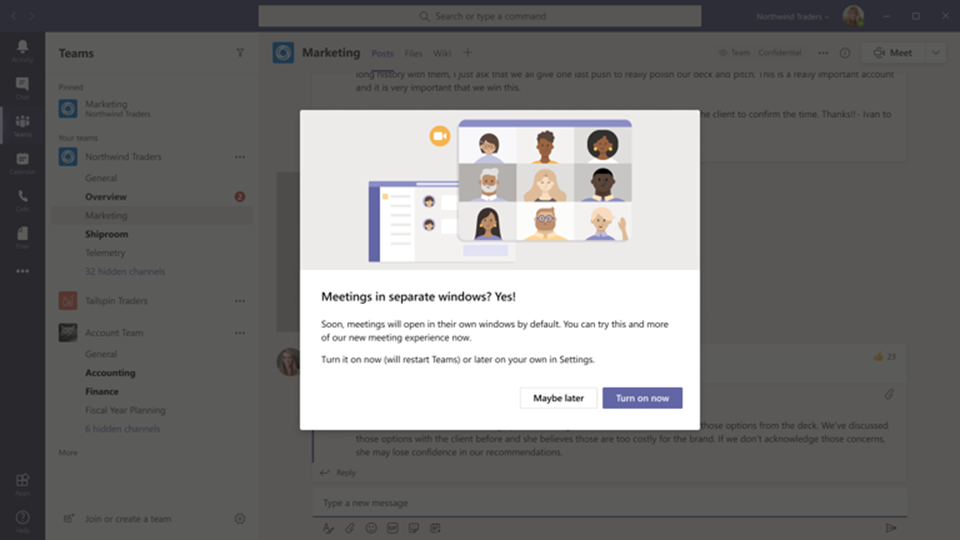
by Contributed | Sep 29, 2020 | Uncategorized
This article is contributed. See the original author and article here.
New Meeting and Calling Experience in Microsoft Teams in GCC
Today, we’re pleased to share that we’re making several of the new features announced in Reimagining virtual collaboration for the future of work and learning available to users of Teams in Gov Cloud.
We’re gradually rolling the features out for Teams desktop app on Windows and Mac. You’ll have the option to turn the New Meetings Experience on. Read on to learn how to turn it on, what comes with it, how to use it, and answers to some common questions. Let’s get right to it!
Turn on the new experience
You do this via a checkbox in Teams Settings. Here’s how:
- Select your profile pic at the top of the Teams app, then Settings > General. (General should be what’s showing when you open Settings, so you probably won’t have to select it.)
- Select Turn on new meeting experience.
- Restart Teams by doing the following:
- Right-click or Cmd-click the Teams icon in the Windows task bar or Mac System Tray.
b. Select Quit.
c. Start Teams again like you normally would.
You might also see a notification that will be rolled out in a few days that announces the new experience or reminds you to turn it on. Then it’s even easier—in that notification, choose Turn it on now if you’re ready at that point, or Maybe later if you’re in the middle of something.
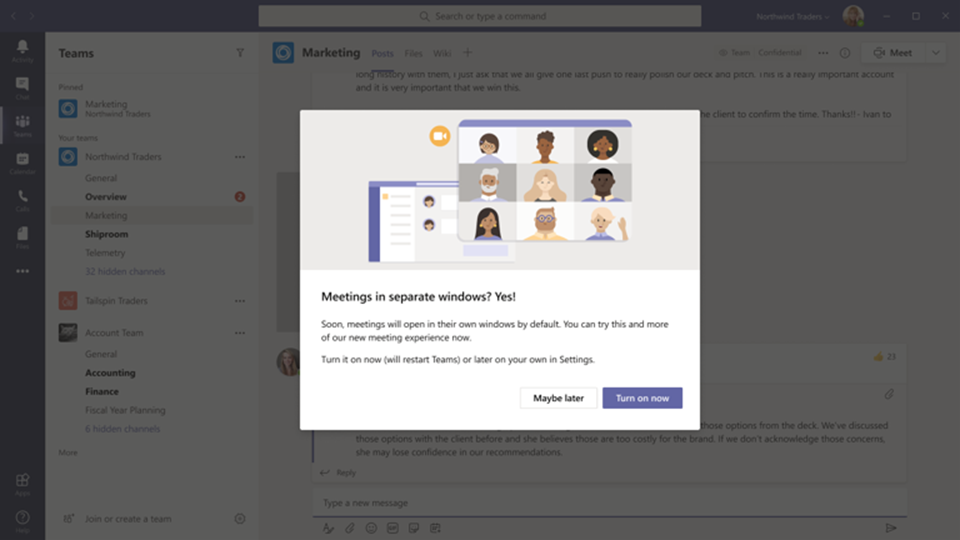
What happens after you’ve turned it on:
After turning on the new experience and restarting Teams, the biggest thing you’ll probably notice is that any calls and meetings will pop out into their own window, separate from the main Teams window. Like this:
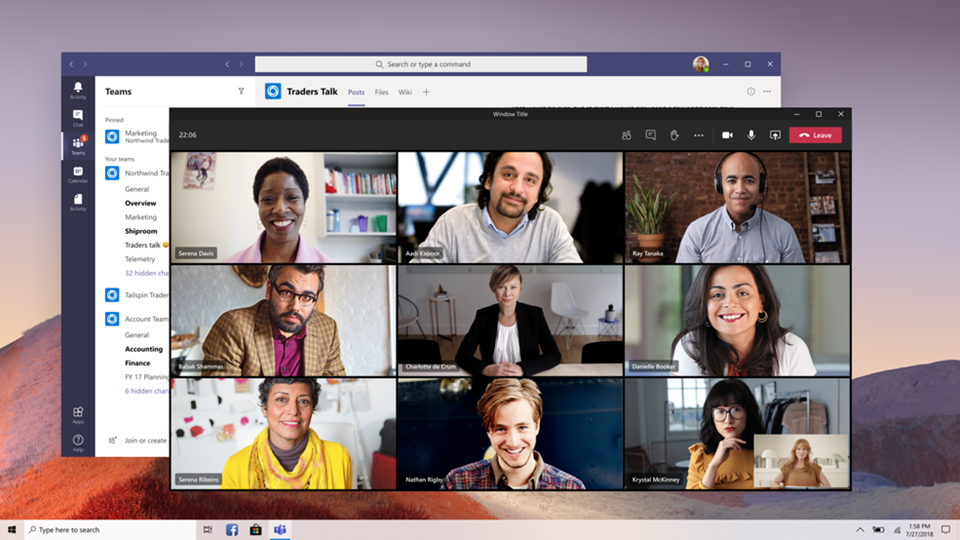
If you’re still seeing calls and meetings in the main Teams window after turning the setting on and restarting, go to your profile pic again and select Check for updates. Once that is done, do the same quit and restart procedure per above. That should do the trick.
For more information on the new features in GCC, visit the original post and announcement at https://aka.ms/NewTeamsMeetings, and please note some of these features will be rolling out over the course of few weeks so while you have some capabilities, others will be rolling out soon in the new Teams meetings experience. Remember to check for updates and restart the Teams client after you turn on the New Teams meetings experience. Enjoy!
by Contributed | Sep 29, 2020 | Uncategorized
This article is contributed. See the original author and article here.
Microsoft Search
In Microsoft 365, Microsoft Search returns search results based on the context of the application that you are searching from. When searching in Outlook, Microsoft Search is used to search email messages that are in your mailbox. There are plans for later builds to also query the Calendar, files, and other items within Outlook.
For general information on Microsoft Search, see Overview of Microsoft Search.
The evolution of Search in Outlook
It’s hard to imagine an Outlook without search. In its earliest versions, Outlook supported basic filters based on MAPI restrictions. Starting with Outlook 2007, Outlook has utilized Windows Desktop Search (WDS) to index Outlook Data (.pst) and Offline Outlook Data (.ost) files. These data files are normally stored on the local disk, as are the WDS search indexes. Although WDS provides excellent performance using the indexes on the local disk, mailbox sizes have increased while less mailbox data is synchronized to the local disk. This shift has resulted in a clear need for server- and service-powered search solutions.
This is where Microsoft Search comes into the picture. It fully indexes and searches content, while providing rich and intelligent search features that have become an industry norm. Throughout this journey, Outlook has evolved from local and MAPI-restriction searches, to server-based Exchange content indexing, to EWS/FAST search, and now to the most recent service-based iteration, Microsoft Search.
FAST Search continues to be used in Exchange Server 2016 and 2019 versions. For more information about FAST Search, see How Outlook 2016 utilizes Exchange Server 2016 FAST Search
Scenarios where Outlook uses Microsoft Search
This section is organized to help you determine which search solution is being used, based on a specific scenario. The Outlook product group is updating current versions of Outlook desktop, web, and mobile clients to migrate more and more scenarios to use Microsoft Search.
Note If Outlook cannot connect to Microsoft Search, an error message is displayed with a link to perform a local search.
The following tables list Outlook for Windows search scenarios, along with their current status and future plans to onboard them onto Microsoft Search.
Supported on Microsoft Search
|
Scenario
|
Details
|
|
Primary Mailbox – Cached Mode
|
Complete
|
|
[Explicitly Added] Shared Mailbox
|
Complete
|
|
All Mailbox scoped search
|
Complete, available in builds >= 16.0.12716
|
|
KQL Terms
|
Partially migrated – From, To, CC, Subject, HasAttachments, IsRead, Importance, Kind, and Size use Microsoft Search
All other special KQL terms continue to rely on local searchMAPI restrictions
Note: New date picker in Advanced Search will leverage Microsoft Search
|
Migration to Microsoft Search In Progress
|
Scenario
|
Details
|
|
Primary Mailbox – Online Mode
(i.e. not Cached Mode)
|
Available in Current Channel (Preview) builds >= 16.0.12022
Note By default, accounts run in Cached Mode. Online Mode is not related to Internet connection status.
|
|
Online Archive
|
Available in Current Channel (Preview) builds >= 6.0.12410
|
|
Unlimited Archive (AKA Auto Expanding Online Archive)
|
Available in Current Channel (Preview) builds >= 16.0.12716
|
|
[Explicitly Added] Delegate Access
|
Not working – Under investigation
|
|
Subfolder scoped search
|
In progress – Available in Current Channel (Preview) builds >= 16.0.12022
|
|
Primary Calendar Search
|
In progress – Not yet available
|
|
Shared Calendar
|
Not started – Local search uses Windows Search. Online search uses MAPI restrictions
|
|
Delegate Access Calendar
|
Not started – Local search uses Windows Search. Online search uses MAPI restrictions
|
Not planned for migration to Microsoft Search
|
Scenario
|
Details
|
|
Shared Folder
|
No plans to migrate – Local search uses WDS. Online search uses MAPI restrictions.
|
|
Public Folder
|
No plans to migrate – Local search uses WDS. Online search uses MAPI restrictions.
|
|
[Automapped] Shared Mailbox
|
No plans to migrate – Local search uses WDS. Online search uses MAPI restrictions.
|
|
[Automapped] Delegate Access
|
No plans to migrate – Local search uses WDS. Online search uses MAPI restrictions.
|
|
All Outlook Items Search
|
No plans to migrate – Local search uses WDS. Online search uses MAPI restrictions.
|
|
Group Search
|
No plans to migrate – Local WDS search only.
|
|
Work Offline
|
No plans to migrate – By nature of the scenario, only local search is supported.
|
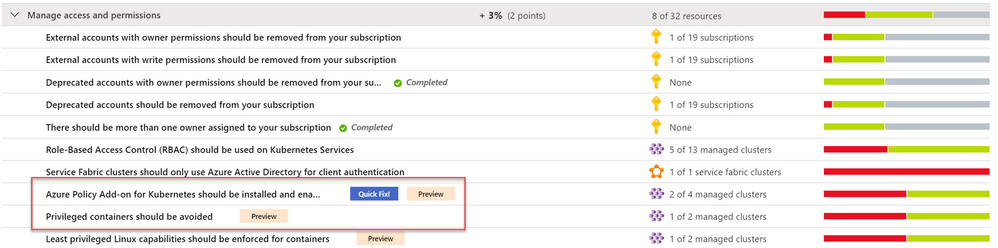
by Contributed | Sep 29, 2020 | Azure, Technology, Uncategorized
This article is contributed. See the original author and article here.
Continuing our Secure Score series of blog posts, this post will discuss how to manage access and permissions from an Azure Security Center perspective and walk through the respective recommendations.
Access management for cloud resources is a critical function for any organization that is using the cloud. Using Role-based access control (RBAC), an authorization system built on Azure Resource Manager, is the best way to manage access to resources by creating role assignments. Azure role-based access control helps you manage who has access to Azure resources, what they can do with those resources, and what areas they have access to.
In Azure Security Center, we have a dedicated security control named “Manage access and permissions”, which contains our best practices for different scopes.
Why manage access and permissions is so critical?
A core part of a security program is ensuring your users have the necessary access to do their jobs but no more than that: the least privilege access model. Instead of giving everybody unrestricted permissions in your Azure subscription or resources, you can allow only certain actions at a particular scope.
You can control access to your resources by creating role assignments with role-based access control (RBAC). A role assignment consists of three elements:
-
Security principal: the object the user is requesting access to (for example, user or group)
-
Role definition: their permissions based on built-in or custom roles (for example: owner or contributor)
-
Scope: the set of resources to which the permissions apply (for example: subscription or management group)
As you learned in this blog post (blog series), recommendations are grouped in Security Controls.
In Azure Security Center, we have several recommendations based on 4 different scope: Subscriptions, Kubernetes, Storage accounts and Service Fabric resources. All of them are available as part of the “Manage access and permissions” security control which has the max score of 4 points.
What’s included within the Manage access and permissions security control?
Let’s dive into the available recommendations as part of this control. Each one is a built-in policy definition contained within the Azure Portal; all definitions are available in Azure Policy blade.
- External accounts with write permissions should be removed from your subscription
- External accounts with owner permissions should be removed from your subscription
- Deprecated accounts should be removed from your subscription
- Deprecated accounts with owner permissions should be removed from your subscription
- There should be more than one owner assigned to your subscription
- Service principals should be used to protect your subscriptions instead of Management Certificates [Preview]
- Role-Based Access Control (RBAC) should be used on Kubernetes Services
- Azure Policy Add-on for Kubernetes should be installed and enabled on your clusters [Preview]
- Privileged containers should be avoided [Preview]
- Least privileged Linux capabilities should be enforced for containers [Preview]
- Immutable (read-only) root filesystem should be enforced for containers [Preview]
- Usage of pod HostPath volume mounts should be restricted to a known list to restrict node access from compromised containers [Preview]
- Running containers as root user should be avoided [Preview]
- Containers sharing sensitive host namespaces should be avoided [Preview]
- Container with privilege escalation should be avoided [Preview]
- Service Fabric clusters should only use Azure Active Directory for client authentication
- Storage account public access should be disallowed [Preview]
As listed above, a subset of recommendations was recently released as “Preview”. Security Center no longer includes preview recommendations when calculating the Secure Score. Preview recommendations are still available to allow exploration and remediation of the unhealthy resources across your Azure subscriptions.
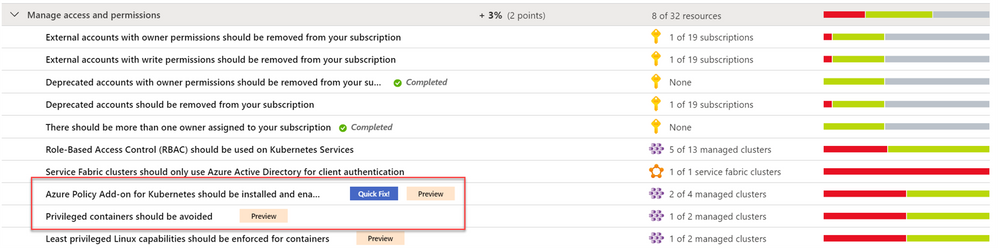
Category #1: Recommendations for Azure Subscriptions
An Azure subscription refers to the logical entity that provides entitlement to deploy and consume Azure resources. Like any other Azure service, a subscription is a resource which you can assign RBAC on. Azure Security Center provides access and permissions recommendations for subscriptions too. Those are breakdown to sub-categories: external accounts, deprecated accounts, and administrative accounts.
-
External accounts with permissions – Extremal accounts in Azure AD are accounts having different domain names than the one which is being used corporate identities (such as Azure AD B2B collaboration, Microsoft Accounts, etc.). Usefully, those accounts are not managed or monitored by the organization and can be targets for attackers looking to find ways to access your data without being noticed. Recommendations will suggest to remove external account with either of the following permissions: owner/write/read (classic-administrators permissions are part of owner role).
Deprecated accounts – Security Center consider deprecated accounts as the ones which are stored in Azure AD and have been blocked from signing-in. The same as the external account, these accounts can be targets for attackers looking to find ways to access your data without being noticed.
Such accounts could have owner permissions on the subscription.
-
Administration accounts – One of our best practices is to have more than one owner assigned to a subscription in order to have administrator access redundancy and. Additionally, we recommend to have maximum of 3 owners, in order to reduce the potential for breach by a compromised owner.
So, the recommendation is to have 2 owners per subscription. Currently, this recommendation check existence of direct assignment at the subscription and not the inherited ones by a management group. Moreover, security groups are currently not supported either. And lastly, to manage your subscriptions more securely, once you decide for the required owners, we recommend using user accounts or service principals rather than management certificates.
The following recommendations belong to this category:
- External accounts with write permissions should be removed from your subscription
- External accounts with owner permissions should be removed from your subscription
- Deprecated accounts should be removed from your subscription
- Deprecated accounts with owner permissions should be removed from your subscription
- There should be more than one owner assigned to your subscription
- Service principals should be used to protect your subscriptions instead of Management Certificates [Preview]
Category #2: Recommendations for Kubernetes
To ensure your Kubernetes workloads are secure by default, Security Center provided Kubernetes-level policies and hardening recommendations, including enforcement options with Kubernetes admission control. We recently announced the deprecation of preview AKS recommendation “Pod Security Policies should be defined on Kubernetes Services”. In favor, we replaced it with 13 new recommendations for AKS workload protection where 7 of them are part of the discussed security control. Those new recommendations allow you to audit or enforce them and are based on the Azure Policy Add-on for Kubernetes. This add-on extends Gatekeeper v3, to apply at-scale enforcements and safeguards on your clusters in a centralized, consistent manner.
The new recommendations allow you to:
- Provide granular filtering on the actions that users can perform by using RBAC to manage permissions in Kubernetes Service Clusters and configure relevant authorization policies.
- Reduce entry points for attacks and to spread malicious code or malware to compromised applications, hosts and networks.
- Reduce attack surface of container by restricting Linux capabilities and granting specific privileges to containers without granting all the privileges of the root user.
- Prevent unrestricted host access (privileged containers have all the root capabilities of a host machine).
- Protect containers from changes at run-time with malicious binaries being added to PATH.
- Prevent from an attacker to use root and exploit misconfigurations.
- Protect against privilege escalation outside the container by avoiding pod access to sensitive host namespaces in a Kubernetes cluster.
During the preview phase, few of the above recommendations will be disabled by default. To enable them or adjust the settings to your needs, modify the “ASC Default” initiative assignment:
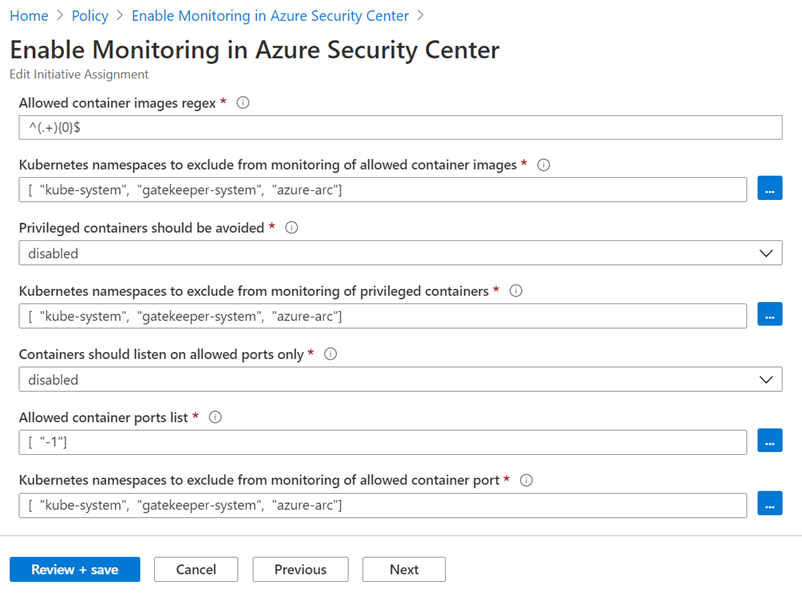
The following recommendations belong to this category:
- Role-Based Access Control (RBAC) should be used on Kubernetes Services
- Azure Policy Add-on for Kubernetes should be installed and enabled on your clusters [Preview]
- Privileged containers should be avoided [Preview]
- Least privileged Linux capabilities should be enforced for containers [Preview]
- Immutable (read-only) root filesystem should be enforced for containers [Preview]
- Usage of pod HostPath volume mounts should be restricted to a known list to restrict node access from compromised containers [Preview]
- Running containers as root user should be avoided [Preview]
- Containers sharing sensitive host namespaces should be avoided [Preview]
- Container with privilege escalation should be avoided [Preview]
Category #3: Recommendation for Storage accounts
By default, a storage account is configured to allow a user with the appropriate permissions to enable public access to a container.
When public access is allowed, a user with the appropriate permissions can modify a container’s public access setting to enable anonymous public access to the data in that container. Frequently, anonymous public read access to containers and blobs in Azure Storage is a convenient way to share data but might present security risks. Disallowing public access for the storage account prevents anonymous access to all containers and blobs in that account. Moreover, it prevents data breaches caused by undesired anonymous access, Microsoft recommends preventing public access to a storage account unless your scenario requires it.
The following recommendation belong to this category:
- Storage account public access should be disallowed [Preview]
Category #4: Recommendation for Service Fabric
Azure Service Fabric allow few authentication options to secure the access to management endpoints from client to cluster – to ensure that only authorized users can access the cluster and its management endpoint. Such options are certification authentication or Azure Active Directory authentication.
Azure Security Center recommend performing client authentication only via Azure Active Directory.
The following recommendation belong to this category:
- Service Fabric clusters should only use Azure Active Directory for client authentication
Next Steps
In this blog we all recommendations related to manage access and permissions security control; from protecting subscriptions down to PaaS services like Kubernetes, Service Fabric and Storage accounts. To gain credit and increase your overall Secure Score, you must remediate all recommendations within the control.
Additionally, few recommendations like the Kubernetes one, were automatically configured with default parameters – please make sure to review and customize its values via Security Policy tab.
I hope you enjoyed this blog post and learned how this speisific control can assist you to strengthen your Azure security posture.
- The main blog post to this series (found here)
- The DOCs article about Secure Score (this one)
Reviewers
Thanks to @Yuri Diogenes , Principal Program Manager in the CxE ASC team for reviewing this blog post.
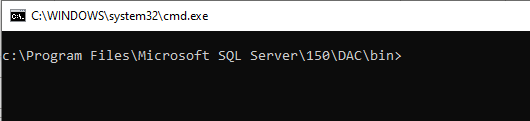
by Contributed | Sep 29, 2020 | Azure, Technology, Uncategorized
This article is contributed. See the original author and article here.
In this article I will explain how to change the collation for your production Azure SQL Databases without loosing data/updates on the database with a minimum downtime.
Steps in brief:
- Take a copy of the production database to a higher service tier ex: P11 on the same server.
- Export the database to bacpac using SQLPackage. (It’s better to use a VM in the same region of the SQL server for less latency)
- Modify the collation by editing the model.xml file.
- Import the database again to a higher service tier ex: P11 by using SQLPackage and overriding the model.xml path.
- Change the database name, or modify app connection string to use the new database.
Things to consider:
- Azure SQL Database only supports changing collation by modifying the model.xml file for .bacpac files.
- Schedule a maintenance window for your application during the process and stop the workload to prevent loosing updates on your database.
- Do the export/import to/from databases with a higher service tier to boost the operation.
- Use a VM in the same region to save latency time.
- If your database is/was used for Data Sync Service, consider removing DSS object before exporting the database. Check: https://techcommunity.microsoft.com/t5/azure-database-support-blog/exporting-a-database-that-is-was-used-as-sql-data-sync-metadata/ba-p/369062
- If your database is a part of Geo-DR replication, consider removing the Geo link and delete secondary database before starting the operation in order to create a new Geo replication and sync the new database with the new collation to the secondary server.
Steps in details:
1. Make sure you have a modern version of SQLPackage.
- Latest SQLPackage version is here .
- Sqlpackage installs to the C:Program FilesMicrosoft SQL Server150DACbin directory.
2. Start the maintenance window for your application.
3. Make a copy of the production database to a higher service tier ex: P11.
How to copy SQL databases: https://docs.microsoft.com/en-us/azure/azure-sql/database/database-copy?tabs=azure-powershell#copy-using-the-azure-portal
4. Export the copied database using SQLPackage from a VM on the same region of your SQL server.
- Open CMD > Navigate to SQLPackage location > ex: “C:Program FilesMicrosoft SQL Server150DACbin” .
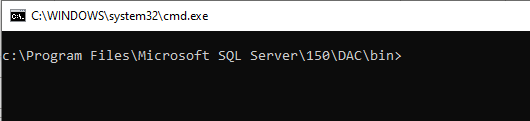
- Run the below command to export the database:
sqlpackage.exe /Action:Export /ssn:tcp:<ServerName>.database.windows.net,1433 /sdn:<DatabaseName> /su:<UserName> /sp:<Password> /tf:<TargetFile> /p:Storage=File
5. Change the database collation in the bacpac model.xml file:
- Open the .bacpac file using WinRAR without de-compress the file.
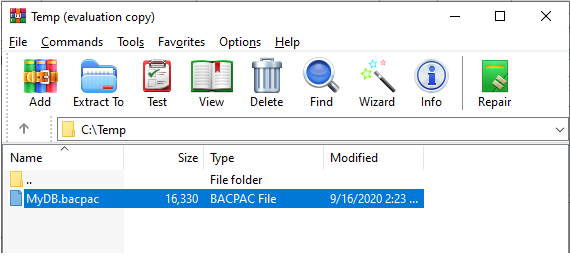
- Copy the model.xml to a local folder “C:Tempmodel.xml”.
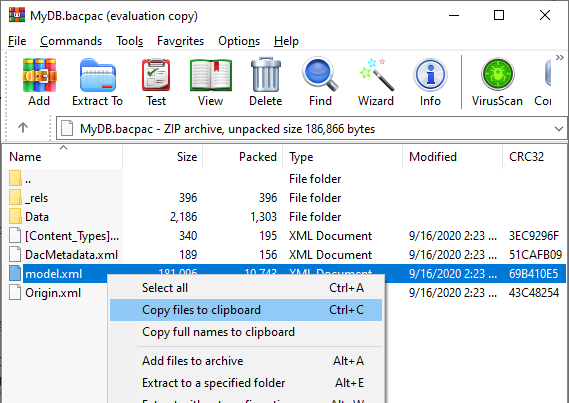
- Edit the “C:Tempmodel.xml” with the desired collation and save the file.
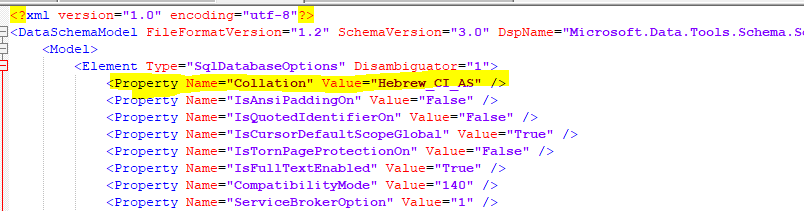
For example:
From: <Property Name=”Collation” Value=”SQL_Latin1_General_CP1_CI_AS” />
To: <Property Name=”Collation” Value=”Hebrew_CI_AS” />
6. Run the import using sqlpackage.exe, and use the /ModelFilePath:C:Tempmodel.xml parameter to override the model.xml in the .bacpac.
For example:
sqlpackage.exe /Action:Import /tsn:<server>.database.windows.net /tdn:<database> /tu:<user> /tp:<password> /sf:”C:Tempdatabase.bacpac” /ModelFilePath:C:Tempmodel.xml /p:DatabaseEdition=Premium /p:DatabaseServiceObjective=P11
7. When the import operation completed, Change the database name, or modify the application connection string to use the new database.
8. Stop the maintenance window for your application and run workload.
9. Delete the copied and old databases.
by Contributed | Sep 29, 2020 | Azure, Technology, Uncategorized
This article is contributed. See the original author and article here.
Domain Name System (DNS) has a bad reputation for always being at fault if there are any issues with system connectivity and availability. This critical service translates “friendly” system names to network IP addresses, much like looking up a physical address or phone number in a phone book, by using the person’s name. We use a system to manage this so we don’t need to keep and update this information on every requesting device. Add a hybrid environment into the mix and it becomes a little more complicated. How do you make sure that the phone book has entries for both your on-premises systems and those hosted in Azure, and how are they both updated?
The hybrid reference architecture “Design a hybrid Domain Name System solution with Azure” helps you design an architecture that can handle both environments. It also covers some common considerations for:
– scalability
– availability
– manageability
– security
– DevOps
– and cost.
I really like how this article captures some key components. Azure Bastion is included, for secure remote access from a public internet connection without having RDP ports open. It also splits Azure into one connected and one disconnected subscription, depending on whether the Azure resources need connectivity back to on-premises resources or not.
Recommendations
The article explains recommendations for:
Extending AD DS to Azure – Using Active Directory Integrated DNS zones to host records for both on-premises and Azure workloads.
Split-brain DNS – Enabling users to resolve a system name to the relevant Application Gateway public IP address or an internal load balancer address, depending on where their request originates from.
Using private DNS zones for a private link – Resolving systems names to the IP address of the load balancer, for Azure systems in the same subscription, via Azure DNS private DNS zones.
Autoregistration – Enabling the autoregistration of virtual machines, when configuring a VNet link with a private DNS zone, to remove the need to do this manually when new VMs are provisioned.
For more information:
1. Check out the article Design a hybrid Domain Name System solution with Azure, which also includes links to further detailed documentation.
2. Complete the Microsoft Learn module Implement DNS for Windows Server IaaS VMs

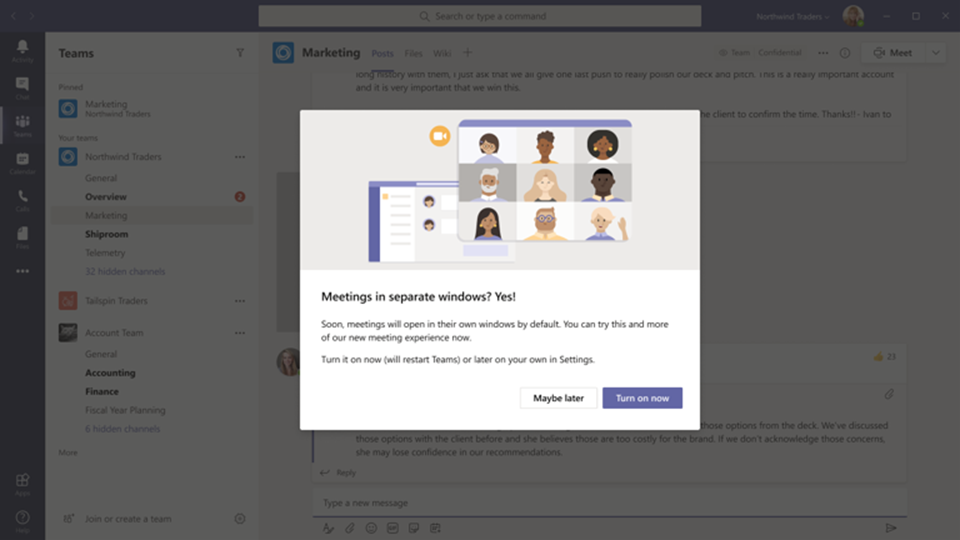
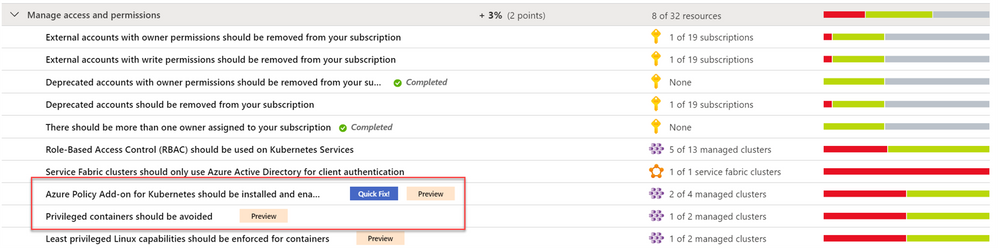
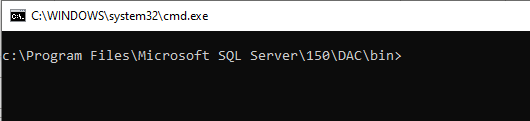

Recent Comments