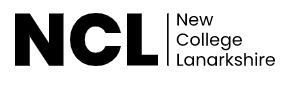
by Contributed | Apr 28, 2021 | Technology
This article is contributed. See the original author and article here.
Guest post by Charlie Johnstone, Curriculum & Quality Leader for Computing, Film & TV at New College Lanarkshire: Microsoft Learn for Educator Ambassador
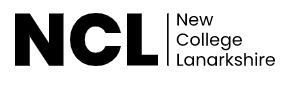
New College Lanarkshire is one of the largest colleges in Scotland, operating across Lanarkshire and East Dunbartonshire, we have 3 main campuses and 3 satellite campuses. Created in 2012 following the merger of Coatbridge College, Cumbernauld College and Motherwell College, we have more than 10,000 students enrolled on a mix of full-time, part-time, evening, and commercial courses.
We offer more than 600 courses across six faculties: Care & Science; Engineering & Automotive; Service Industries; Business, Social Science & Sport; Supported Learning; and Computing & Creative Industries.
The College was named ‘Best in the UK’ at the WorldSkills UK trade skills competition in Birmingham in November 2013, 2014, 2016 and 2019, in addition to finishing in the top three places in 2015, 2017 and 2018 and are recognised as a WorldSkills Centre of Excellence.
The Faculty of Computing and Creative Industries has a diverse portfolio embracing Computing, Sound Technology, Music Performance, Film & TV, Photography, Art & Design, Acting and Musical Theatre.
In computing, we offer courses ranging from beginners to BSc Computer Networking in partnership with University of the West of Scotland. The majority of our qualifications are awarded by the Scottish Qualifications Authority and the most popular qualification, HNC Computing (equivalent to 1st year BSc) is currently going through long overdue redevelopment which will give us more flexibility than we currently have.
As a team, we became aware of the Microsoft Learn for Educators (MSLE) curricula in June 2020 when most of the team attended Azure Fundamentals AZ-900 training, following this, and several calls with Andrew Bettany and Clare Riley from Microsoft UK, who assisted us in setting up Azure Lab Services, it was suggested that we join the MSLE Institutional programme, which we confirmed in December 2020.
Since then, a number of our staff have been delivering Azure Fundamentals AZ-900 and Azure AI Fundamentals AI-900 to principally our HNC and HND students, up until that point the students had little knowledge or experience of cloud technologies, I have also been delivering AZ-900 training to lecturers from two other colleges in Scotland.

This year, purely due to timing, we were unable to fully integrate the courses into the curriculum, however, we have offered them as add-on courses very successfully. At the moment we are planning for complete integration of at least AZ-900 into our Higher National Certificate courses next academic year.
With more than 10,000 students enrolled, the college is dedicated to continuous improvement, has invested in the latest technology and facilities across its campuses and is a leader in developing UK skills.
Integrating Microsoft skills into the curriculum
We are expecting to start delivering AZ-900 to local unemployed people in the next couple of weeks and are currently advertising the courses through a Scottish scheme known as the Flexible Workforce Development Fund, this is a fund created for SMEs to take advantage of the apprenticeship levy by accessing training up to the value of £5000.
In our experience since starting this process, the impact has been huge, the students are very much enjoying the courses and are engaging with us out with their normal class times to take extra classes in AZ-900 and AI-900. They have been giving us excellent feedback which goes to reinforce the idea that we (and Microsoft) are getting it right with an excellent balance of theory and practical through the labs, I have included a couple of students’ comments below
“When I first heard of the Cloud, I was interested because of how mysterious it seemed, but now that I am learning about it, it fascinates me more and more each day.” Tomas McHendry
“I think as students at the moment we are lucky to have people like Charlie and the other lecturers fighting for the evolution in education we need.” Karen Skinner
What we have learned as a college and as a team, is that if we want to do justice to our students and their aspirations, we need to move from what has essentially been a pilot programme this year to a fully integrated programme next year and beyond.
One of the greatest benefits of our engagement in the MSLE programmes has been the opportunity for staff development, previously it was very difficult for computing lecturers to access quality CPD, partly due to cost and partly due to timetabling, the MSLE programmes have made this easier by removing the largest part of the problem, the cost. As a result, most of my team are studying for at least one Microsoft Fundamentals course.
This does not end with MS Fundamentals, the college is in the process of creating a “CPD Academy”. It is my plan to leverage many more parts of Microsoft Learn to upskill non-technical teaching staff, students and our professional services staff as detailed in the learning pathways in “Digital Capabilities for a Cloud First, Mobile First Education”
Our short term goals have been achieved and considerably surpassed, so focusing on the medium term, my goal is for students to leave our college as “cloud natives”, so next year we plan to move our software development to cloud based using Azure and the associated tools. Moving on further, we are looking at delivering beyond the fundamentals so that the students can graduate with “Associate” qualifications.
We have various new initiatives under way as a result of our work with Microsoft, we are in the planning stages of a number of projects in order to take Microsoft Learn to a wider and more gender-neutral audience and greatly enhance our students’ employability.
The first project is centred around Computer Vision by creating an app in partnership with the college’s hairdressing staff and students, designed to enable students to identify hairstyles from photos (their own or downloaded). Part of the aim of the project is to engage the mostly female hairdressing students with ICT through AI.
The second project is aimed at improving our student’s employability. A major employer and Azure user in Scotland has offered to assist us in moving our software, project management, IT infrastructure and security to a DevOps model, similar to theirs and access to live anonymised data to work with. They have also offered that once we get under way, they will offer students paid internships between years 1 & 2, hopefully leading to employment. The organisations Cloud Manager stated that
“If you can sit a student in front of me for an interview and they can demonstrate that they can develop a data application in Azure and send the results over a VPN to another platform, I’ll employ them on the spot”
Case Study
Microsoft Customer Story-Leaping into a much better world
Achieving this ability and opportunity in our students is our ultimate goal.

by Contributed | Apr 28, 2021 | Dynamics 365, Microsoft 365, Technology
This article is contributed. See the original author and article here.
Later this year, Microsoft will launch a new Publisher program to modernize our Dynamics 365 Business Central ISV approach to support a cloud-first strategy. This new approach will ensure all future customers can choose Dynamics 365 Business Central online, while also finding the right apps on Microsoft AppSource to meet their unique requirements. This change will require ISVs to have a cloud-first strategy by the end of 2022 for their solutions listed as Microsoft AppSource apps.
The new Publisher program replaces the Registered Solution Program (RSP) and the Certified for Microsoft Dynamics (CfMD) program, which will be deprecated after being in place for more than a decade.
We’ll share details about the new Publisher program closer to launch. In the meantime, the following guidance will ensure that you are ready to transition:
- Publishers with a cloud-first strategy in place are set up for success.
ISVs who have modernized their existing C/AL solutions by converting them into AL and full extensions, and published those Apps to Microsoft AppSource, will be more competitive. These publishers will be able to adapt faster and can focus more on their prospects and customers, instead of writing code.
The Publisher program will reward partners with a cloud-first strategy by freeing them from program fees or additional test efforts, outside of what is required for publishing to Microsoft AppSource.
This policy doesn’t mean publishers are required to have a cloud-only approach. If partners comply with the cloud-first approach, they’ll be able to easily implement Business Central online, on-premises, and partner-hosted apps.
- Better serve your customers by bringing existing Dynamics NAV or Dynamics 365 Business Central code-customized solutions into Microsoft AppSource.
As of April 2021, Microsoft AppSource hosts almost 1,500 apps specifically built for Dynamics 365 Business Central. Over the past few years, hundreds of our partners have embraced this transition and incorporated a cloud-first strategy. Those who have transitioned to Microsoft AppSource have shared with us how they and their customers benefited from that investment.
To remain competitive, relevant, and provide digital transformation strategies to customers, we are asking all our partners to embark on a modernization journey. If there is a strong business case to continue selling to new customers, then you should avoid further delay and bring your apps to Microsoft AppSource.
From September 2022 onward, we will introduce gradually increasing fees for publishers whose resellers have sold on-premises solutions to new customers without an equivalent cloud-based solution. The fees will only be applied to sales in countries where the Dynamics 365 Business Central online service is available. Solutions registered to existing customer licenses before the program cut-off date will not be impacted by program fees. However, adding new non-AppSource solutions after the cut-off date will be impacted.
Avoid fees by creating a transition plan now. The longer you wait to bring your solutions into Microsoft AppSource, the more fees you will incur.
This change also means that publishers now have a shared responsibility with their resellers to only resell cloud-first solutions to new customers.
Just like the RSP and CfMD programs, the new Publisher program is designed to drive customer-obsession behavior, not revenue, and promote a cloud-first strategy for publishers. Our objective is to ensure customers can choose cloud deployments without exception.
Next steps
Further details about the program will be shared in the coming months. We understand that our partners are in different stages of their modernization journey. We’ve put together learning and coaching resources to support you in your transition journey. Please reach out to your regional operational center if you have any questions or concerns. We’ll connect you with the best resource to further your path forward.
The post New Microsoft Dynamics 365 Business Central Publisher program coming in 2021 appeared first on Microsoft Dynamics 365 Blog.
Brought to you by Dr. Ware, Microsoft Office 365 Silver Partner, Charleston SC.
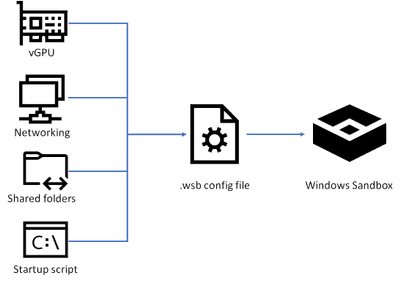
by Contributed | Apr 28, 2021 | Technology
This article is contributed. See the original author and article here.
In this blog post, I will show you how you can set up, configure and customize Windows Sandbox in Windows 10 using advanced Windows Sandbox config files. Windows Sandbox is based on Hyper-V technology and allows you to spin up an isolated, temporary desktop environment where you can run untrusted software.
What is Windows Sandbox
Windows Sandbox provides a lightweight desktop environment to run applications in isolation safely. Software installed inside the Windows Sandbox environment remains “sandboxed” and runs separately from the host machine.
A sandbox is temporary. When it’s closed, all the software and files and the state are deleted. You get a brand-new instance of the sandbox every time you open the application.
Software and applications installed on the host aren’t directly available in the sandbox. If you need specific applications available inside the Windows Sandbox environment, they must be explicitly installed within the environment.
Windows Sandbox has the following properties:
- Part of Windows: Everything required for this feature is included in Windows 10 Pro and Enterprise. There’s no need to download a VHD.
- Pristine: Every time Windows Sandbox runs, it’s as clean as a brand-new installation of Windows.
- Disposable: Nothing persists on the device. Everything is discarded when the user closes the application.
- Secure: Uses hardware-based virtualization for kernel isolation. It relies on the Microsoft hypervisor to run a separate kernel that isolates Windows Sandbox from the host.
- Efficient: Uses the integrated kernel scheduler, smart memory management, and virtual GPU.
You can learn more about Windows Sandbox on Microsoft Docs and if you are interested in how Windows Sandbox works, check out the Windows architecture here.
How to install Windows Sandbox
To get started with Windows Sandbox, you will need to have the following prerequisites:
- Windows 10 Pro, Enterprise or Education build 18305 or later (Windows Sandbox is currently not supported on Home SKUs)
- 64-bit architecture
- Virtualization capabilities enabled in BIOS
- At least 4 GB of RAM (8 GB recommended)
- At least 1 GB of free disk space (SSD recommended)
- At least two CPU cores (four cores with hyperthreading recommended)
You can install Windows Sandbox as an additional feature in the Control Panel or by simply running the following PowerShell command as administrator:
Enable-WindowsOptionalFeature -FeatureName "Containers-DisposableClientVM" -All -Online
After running that command, you will need to restart your computer, and after the reboot, you can start using the Windows Sandbox directly from the Start menu.
Customize Windows Sandbox with Configuration Files
By default, Windows Sandbox spins up a default image. However, in many cases, you want to spin up a customized environment with already preinstalled tools or access to local files. For that, you can use config files that allow you to customize the sandbox during startup. The sandbox configuration files are formatted as XML and use the .wsb file extension.
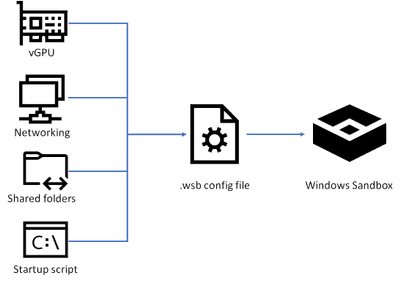 Customize Windows Sandbox with Configuration Files
Customize Windows Sandbox with Configuration Files
Today, you can configure four different settings to configure the Windows Sandbox.
- vGPU (virtualized GPU): Enable or disable the virtualized GPU. If vGPU is disabled, the sandbox will use Windows Advanced Rasterization Platform (WARP).
- Networking: Enable or disable network access within the sandbox.
- Mapped folders: Share folders from the host with read or write permissions. Note that exposing host directories may allow malicious software to affect the system or steal data.
- Logon command: A command that’s executed when Windows Sandbox starts.
- Audio input: Shares the host’s microphone input into the sandbox.
- Video input: Shares the host’s webcam input into the sandbox.
- Protected client: Places increased security settings on the RDP session to the sandbox.
- Printer redirection: Shares printers from the host into the sandbox.
- Clipboard redirection: Shares the host clipboard with the sandbox so that text and files can be pasted back and forth.
- Memory in MB: The amount of memory, in megabytes, to assign to the sandbox.
To create a configuration file, open your editor of choice and create a file with the file extension “.wsb”. Now you can start building the config using XML.
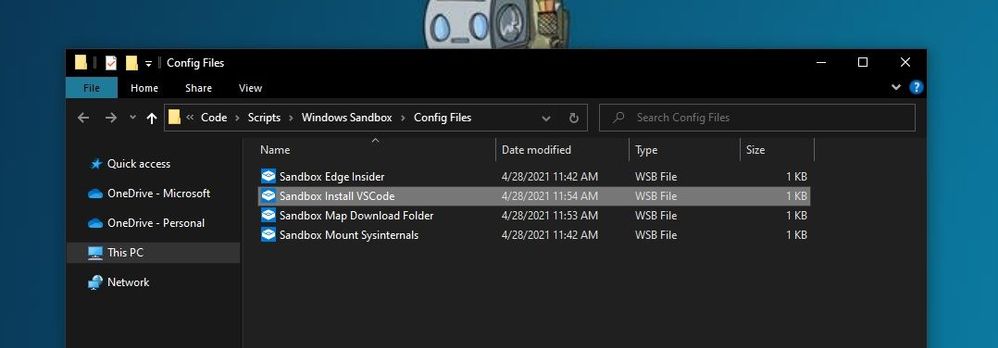 Windows Sandbox Configuration Files WSB Files
Windows Sandbox Configuration Files WSB Files
Let’s start with a simple configuration file, which mounts the Downloads folder of the local machine into the Windows Sandbox as read-only. This allows you to use the files from your Downloads folder in your Sandbox. However, the Sandbox cannot write back to that folder.
In addition, we also use the Command part to open up the explorer.exe with the mounted Downloads folder when the Windows Sandbox starts.
<Configuration>
<VGpu>Default</VGpu>
<Networking>Default</Networking>
<MappedFolders>
<MappedFolder>
<HostFolder>C:UsersthomaDownloads</HostFolder>
<ReadOnly>true</ReadOnly>
</MappedFolder>
</MappedFolders>
<LogonCommand>
<Command>explorer.exe C:usersWDAGUtilityAccountDesktopDownloads</Command>
</LogonCommand>
</Configuration>
I saved this as “Sandbox Map Download Folder.wsb“. To start Windows Sandbox with the configuration file, double click the configuration file or open it up in the console.
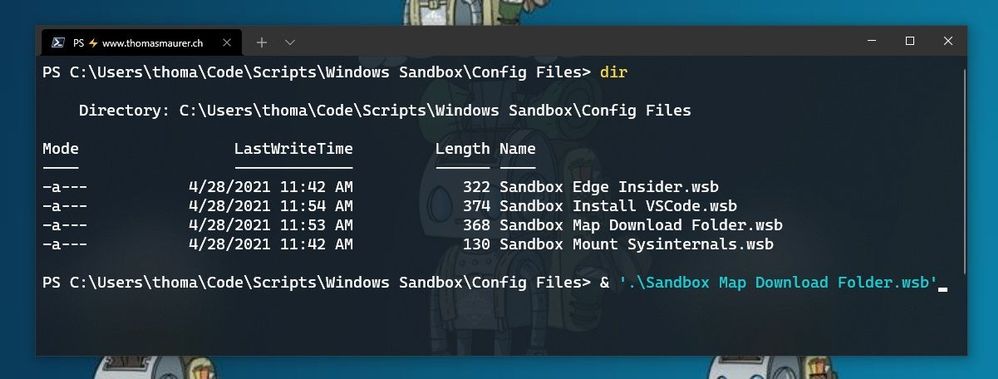 Windows Sandbox Configuration Files start from Windows Terminal
Windows Sandbox Configuration Files start from Windows Terminal
After that, Windows Sandbox will open with the mounted Downloads folder.
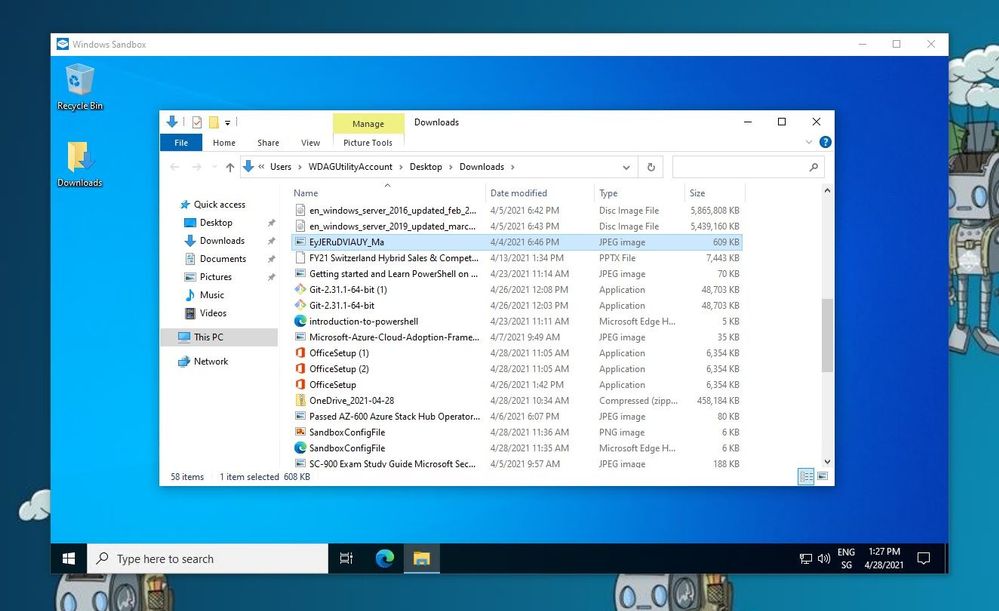 Windows Sandbox Mounted Folder
Windows Sandbox Mounted Folder
Another example I want to share here is how you can run a script to modify or installed software. In this case, I want to have a Windows Sandbox with Visual Studio Code installed. For that, I use the folder option to mount a folder with a script, and within that script, I have the installation commands. After the Windows Sandbox has started, it will run the script from the mounted folder using the command option.
<Configuration>
<MappedFolders>
<MappedFolder>
<HostFolder>C:UsersthomaCodeReposScriptsWindows SandboxWindowsSandboxScripts</HostFolder>
<ReadOnly>true</ReadOnly>
</MappedFolder>
</MappedFolders>
<LogonCommand>
<Command>C:userswdagutilityaccountdesktopWindowsSandboxScriptsInstallVSCode.cmd</Command>
</LogonCommand>
</Configuration>
The InstallVSCode.cmd looks like the following:
REM Download VSCode
curl -L "https://update.code.visualstudio.com/latest/win32-x64-user/stable" --output C:usersWDAGUtilityAccountDesktopvscode.exe
REM Install and run VSCode
C:usersWDAGUtilityAccountDesktopvscode.exe /verysilent /suppressmsgboxes
These are just some of the examples of how you can customize your Windows Sandbox environments. If you want to learn more, check out Microsoft Docs.
Make Visual Studio Code handle .wsb file with XML
By default, editors don’t necessarily know about the wsb file extension and that this includes XML syntax. In Visual Studio Code, you can open up the Settings (JSON) and add the following to the files.associations.
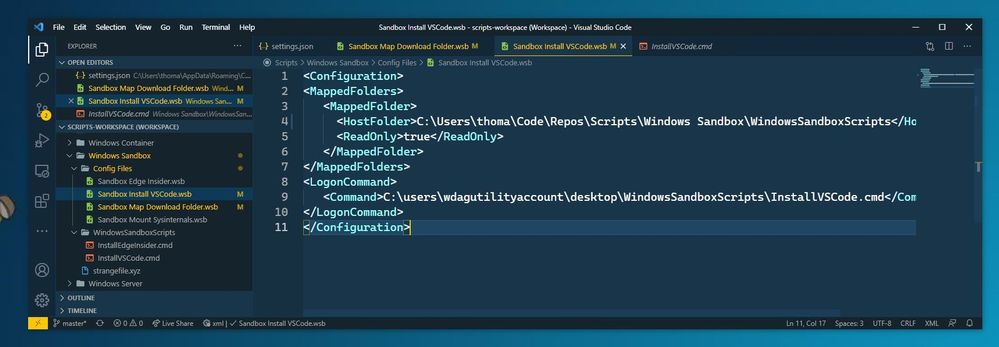 Visual Studio Code
Visual Studio Code
In the JSON settings, search for files.associations. Note: The searched section might be there or not.
If it is not there, add the following:
"files.associations": {
"*.wsb": "xml"
}
Conclusion
I hope this provides you with a short overview of how you can customize the Windows Sandbox. I am interested in what customization you are running. If you have any questions, feel free to leave a comment or share your customization.
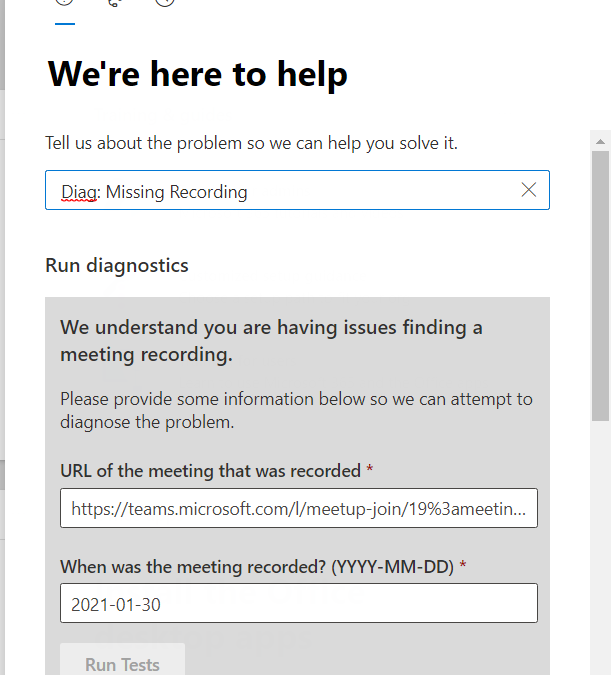
by Contributed | Apr 28, 2021 | Technology
This article is contributed. See the original author and article here.
Hi Teams Community,
Our team has just released a new diagnostic, Teams Meeting Missing Recording. Thanks to @Sorin Duta for coding this one up!
With the ongoing shift of Teams Meeting Recording storage from Stream to OneDrive SharePoint, sometimes a Meeting Recording file can become misplaced. We discuss some known issues and troubleshooting options in the following Article: Issues with Meeting Recordings
This new Diagnostic can find missing Meeting Recordings in the event they are lost or misplaced. To access the Diagnostic in your M365 Admin Portal, type Diag: Missing Recording into the Need Help or New Service Request description box:
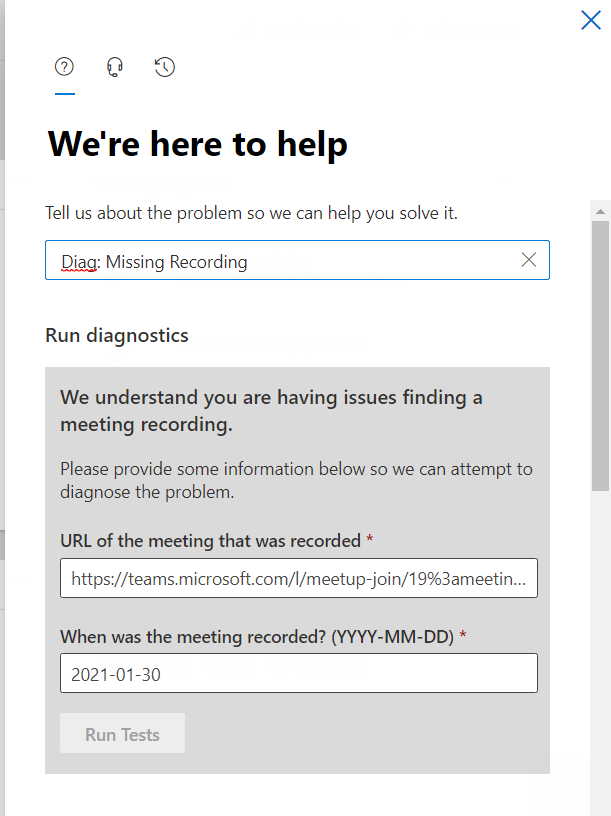
Notice that the Diagnostic requires a Meeting Join URL, one way to get that is from the Meeting details page in the Teams client. Find the Meeting Chat, then click on the three lines top right:

And then you can copy the link:
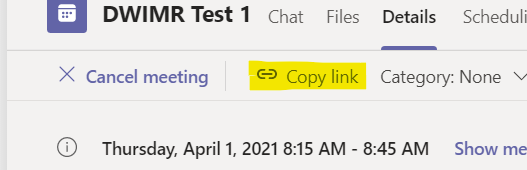
From there, you simply need the Date the meeting occurred. Note that we only keep Meeting Recording telemetry for 30 days, so if the meeting recording is older than 30 days, you’ll need to try one of the manual methods in the troubleshooting article linked above.
Enter your meeting join URL and date in YYYY-MM-DD format:
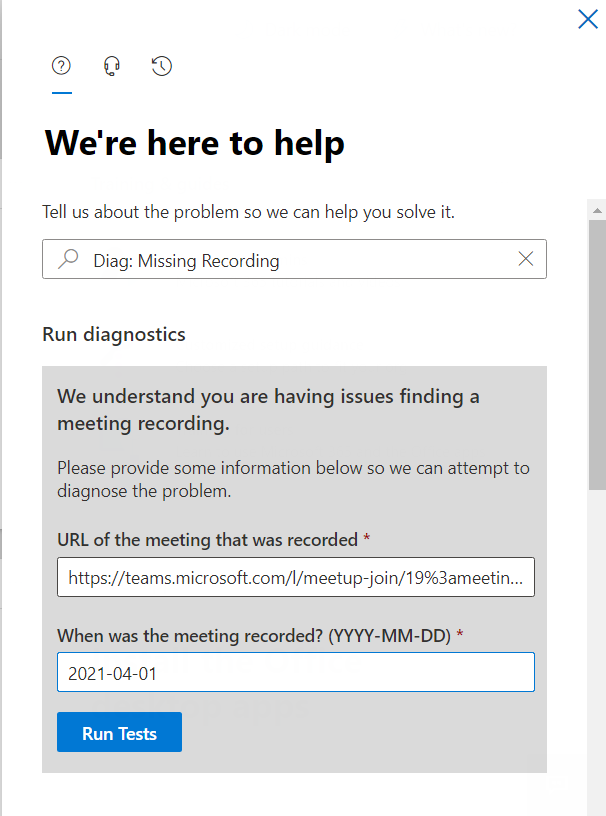
And then click on Run Tests. In my case, here is the result:
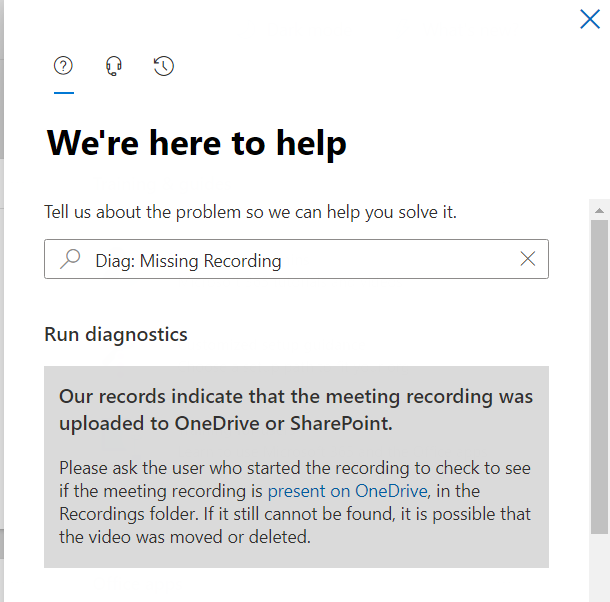
And this indicates that my Meeting Recording was saved to OneDrive, and provides a link to our troubleshooting article with instructions on how to go find it in OneDrive. The Diagnostic can detect if the user’s storage is still Stream as well, and those instructions (how to find the recording file in Stream) are there too. For this example, here’s where I found my missing recording:
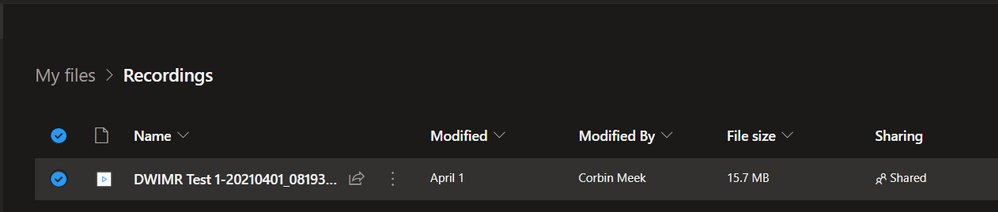
We hope this Diagnostic is helpful in situations where the Meeting Recording file can’t be found after a meeting. Please give it a try and let us know how it went in the comments below.
As a reminder, all of our Microsoft Teams Diagnostics are listed in the following article: Self-help diagnostics for Microsoft Teams administrators
Thanks!
Microsoft Teams Support

by Contributed | Apr 28, 2021 | Business, Microsoft 365, Technology
This article is contributed. See the original author and article here.
We’ve commissioned five new custom fonts–which should be the next default font?
The post Beyond Calibri: Finding Microsoft’s next default font appeared first on Microsoft 365 Blog.
Brought to you by Dr. Ware, Microsoft Office 365 Silver Partner, Charleston SC.
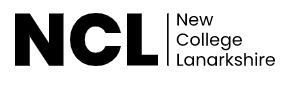
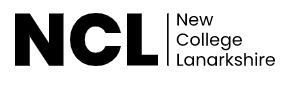



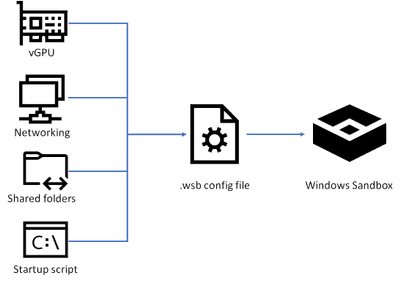
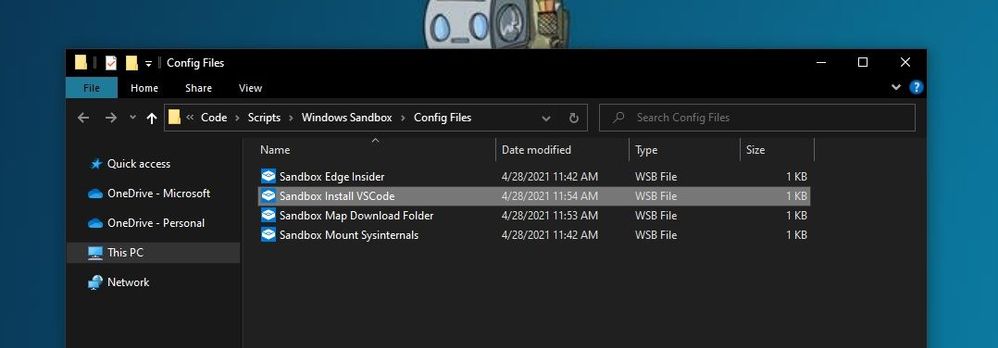
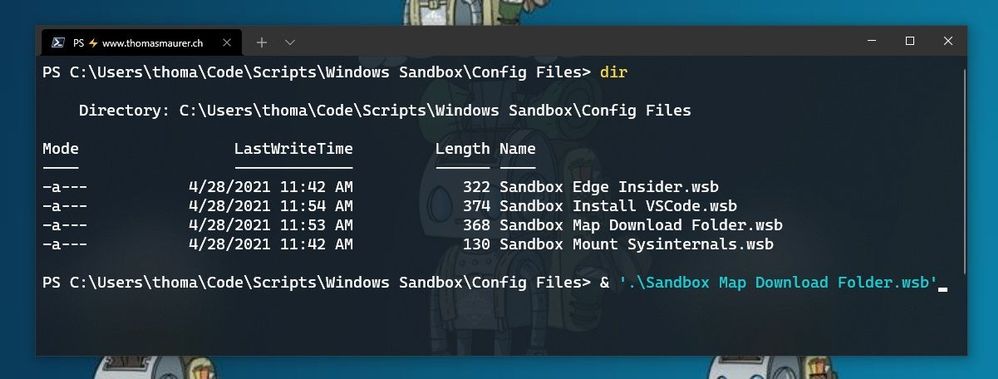
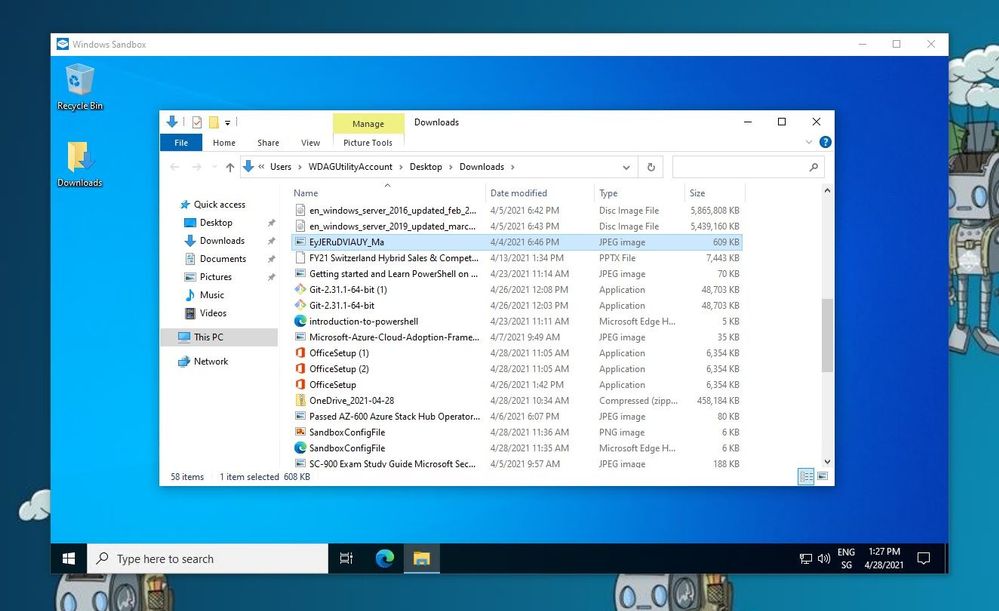
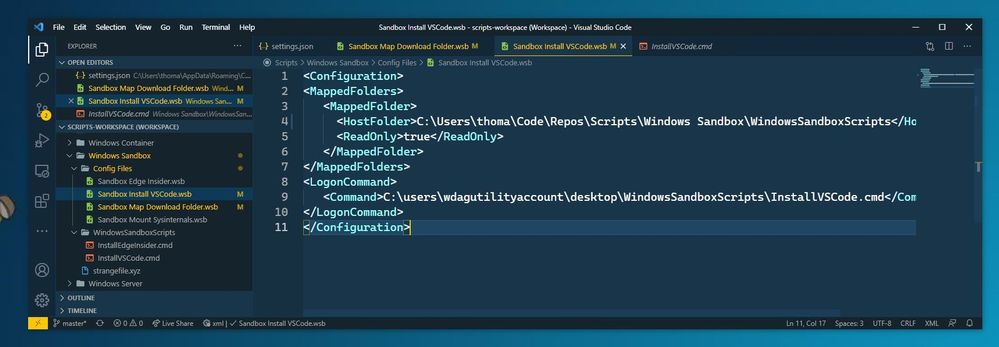
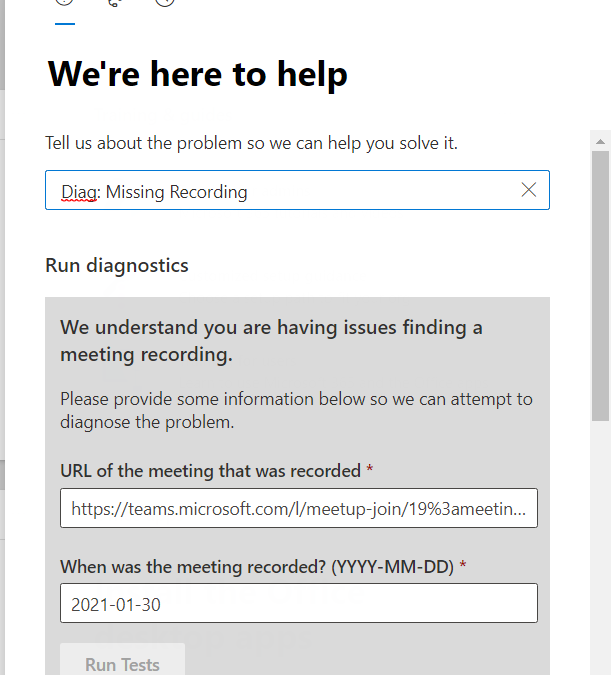
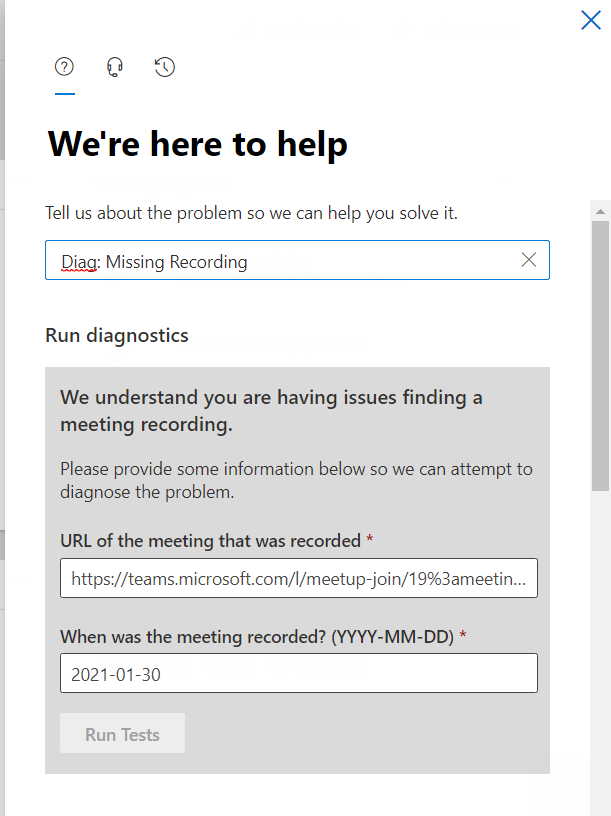

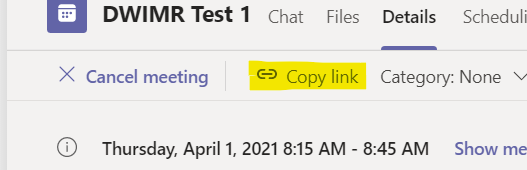
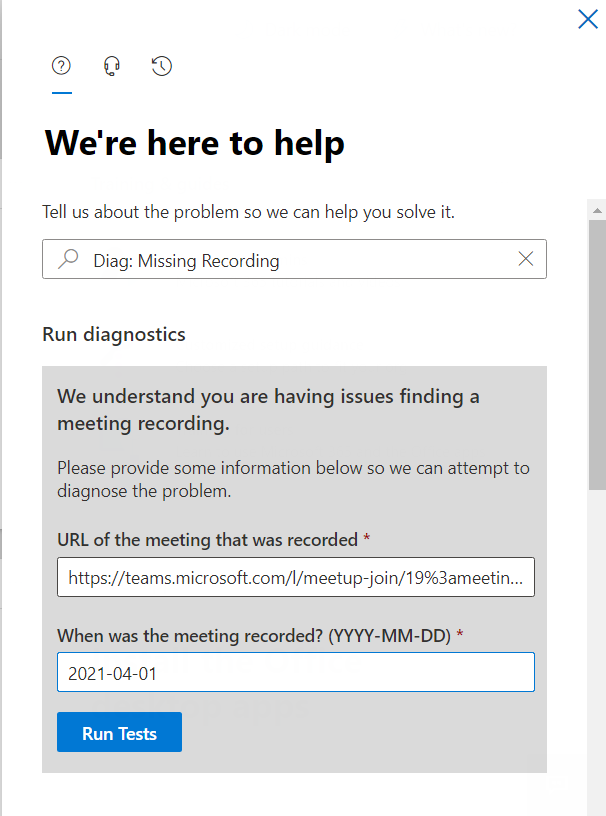
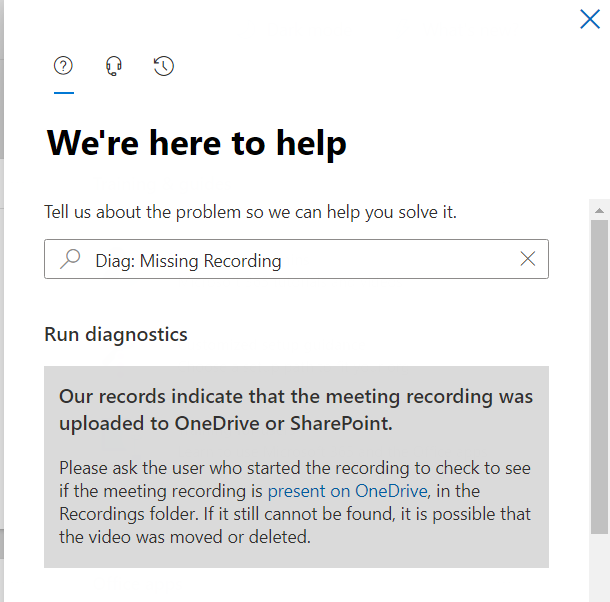
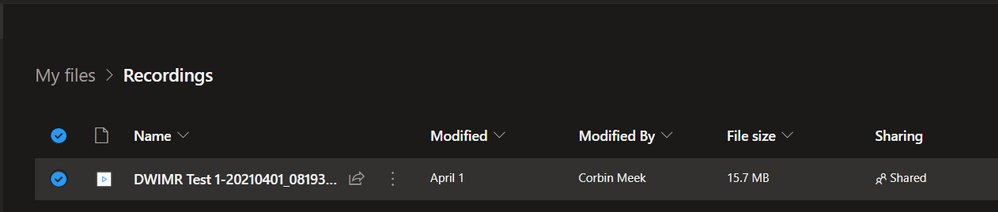

Recent Comments