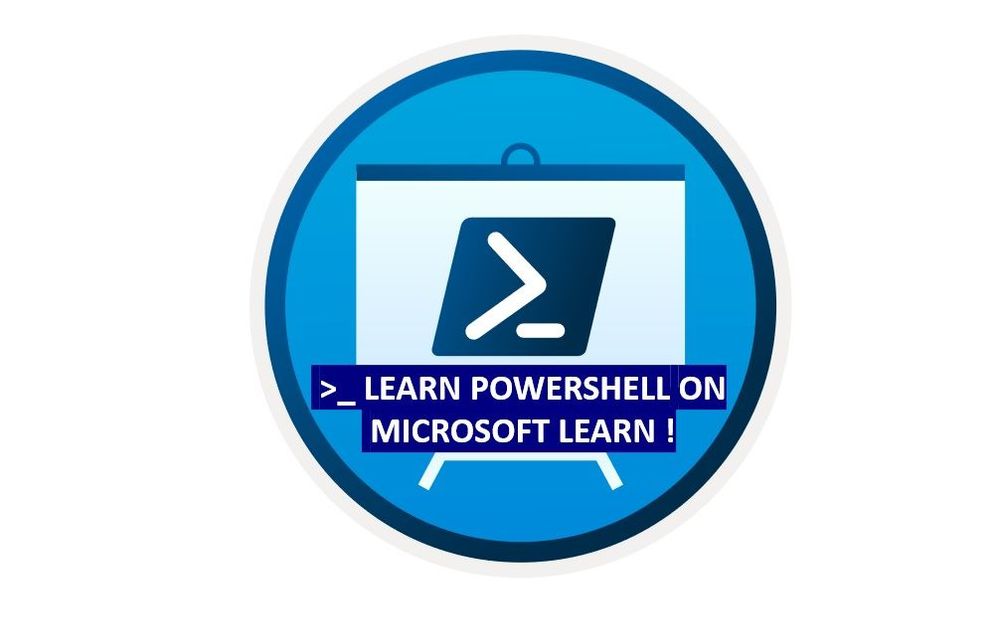
by Contributed | Apr 23, 2021 | Technology
This article is contributed. See the original author and article here.
I remember running my first commands and building my first automation using Windows PowerShell back in 2006. Since then, PowerShell became one of my daily tools to build, deploy, manage IT environments. With the release of PowerShell version 6 and now PowerShell 7, PowerShell became cross-platform. This means you can now use it on even more systems like Linux and macOS. With PowerShell becoming more and more powerful (you see what I did there ;)), more people are asking me how they can get started and learn PowerShell. Luckily we just released 5 new modules on Microsoft Learn for PowerShell.
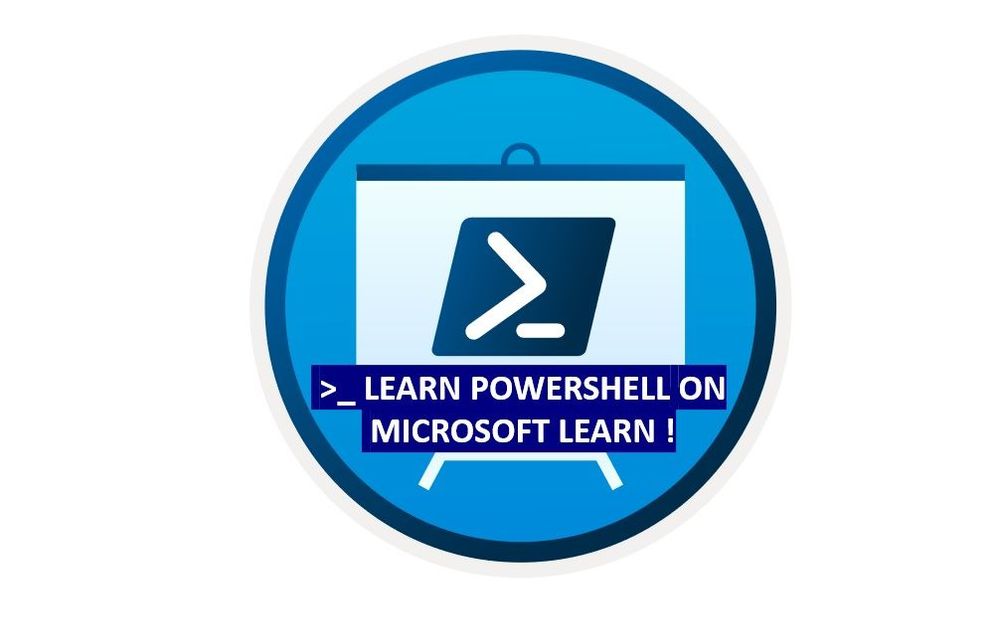 Learn PowerShell on Microsoft Learn
Learn PowerShell on Microsoft Learn
Microsoft Learn Introduction to PowerShell
Learn about the basics of PowerShell. This cross-platform command-line shell and scripting language is built for task automation and configuration management. You’ll learn basics like what PowerShell is, what it’s used for, and how to use it.
Learning objectives
- Understand what PowerShell is and what you can use it for.
- Use commands to automate tasks.
- Leverage the core cmdlets to discover commands and learn how they work.
PowerShell learn module: Introduction to PowerShell
Connect commands into a pipeline
In this module, you’ll learn how to connect commands into a pipeline. You’ll also learn about filtering left, formatting right, and other important principles.
Learning objectives
- Explore cmdlets further and construct a sequence of them in a pipeline.
- Apply sound principles to your commands by using filtering and formatting.
PowerShell learn module: Connect commands into a pipeline
Introduction to scripting in PowerShell
This module introduces you to scripting with PowerShell. It introduces various concepts to help you create script files and make them as robust as possible.
Learning objectives
- Understand how to write and run scripts.
- Use variables and parameters to make your scripts flexible.
- Apply flow-control logic to make intelligent decisions.
- Add robustness to your scripts by adding error management.
PowerShell learn module: Introduction to scripting in PowerShell
Write your first PowerShell code
Getting started by writing code examples to learn the basics of programming in PowerShell!
Learning objectives
- Manage PowerShell inputs and outputs
- Diagnose errors when you type code incorrectly
- Identify different PowerShell elements like cmdlets, parameters, inputs, and outputs.
PowerShell learn module: Write your first PowerShell code
Automate Azure tasks using scripts with PowerShell
Install Azure PowerShell locally and use it to manage Azure resources.
Learning objectives
- Decide if Azure PowerShell is the right tool for your Azure administration tasks
- Install Azure PowerShell on Linux, macOS, and/or Windows
- Connect to an Azure subscription using Azure PowerShell
- Create Azure resources using Azure PowerShell
PowerShell learn module: Automate Azure tasks using scripts with PowerShell
Conclusion
I hope this helps you get started and learn PowerShell! If you have any questions feel free to leave a comment!
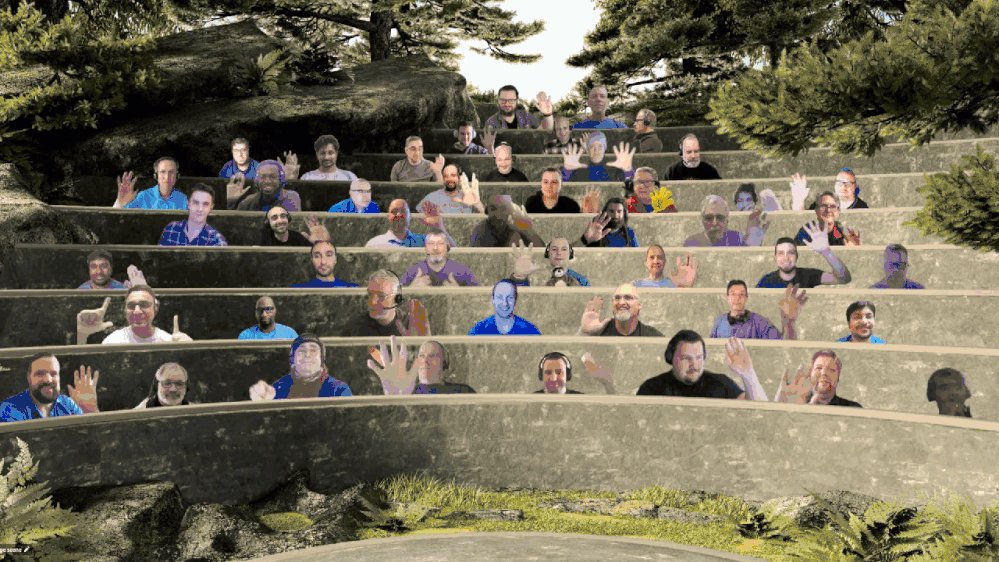
by Contributed | Apr 23, 2021 | Technology
This article is contributed. See the original author and article here.
SharePoint Framework Special Interest Group (SIG) bi-weekly community call recording from April 22nd is now available from the Microsoft 365 Community YouTube channel at http://aka.ms/m365pnp-videos. You can use SharePoint Framework for building solutions for Microsoft Teams and for SharePoint Online.
Call summary:
Preview the new Microsoft 365 Extensibility look book gallery co-developed by Microsoft Teams and Sharepoint engineering. Download showcase apps, samples, and documentation. Register now for April trainings on Sharing-is-caring. Give us feedback, the Microsoft 365 developer community survey is now open. Announcing public preview of SharePoint Framework 1.12.1.
There were six PnP SPFx web part samples delivered in last 2 weeks. Great work!
Latest project updates include:
PnP Project
|
Current version
|
Release/Status
|
SharePoint Framework (SPFx)
|
v1.12.1 (beta)
|
GA by end-of-April
|
PnPjs Client-Side Libraries
|
v2.4.0
|
April 9th
|
CLI for Microsoft 365
|
v3.9 (beta)
|
Upgrading SPFx projects to v1.12.1-rc.2
|
Reusable SPFx React Controls
|
v2.6.0
|
v3.0.0 when SPFx v1.12.1 GA
|
Reusable SPFx React Property Controls
|
v2.5.0
|
v3.0.0 when SPFx v1.12.1 GA
|
PnP SPFx Generator
|
v1.16.0
|
|
PnP Modern Search
|
v3.19 and v4.1.0
|
April and March 20th
|
The host of this call is Patrick Rodgers (Microsoft) @mediocrebowler. Q&A takes place in chat throughout the call.
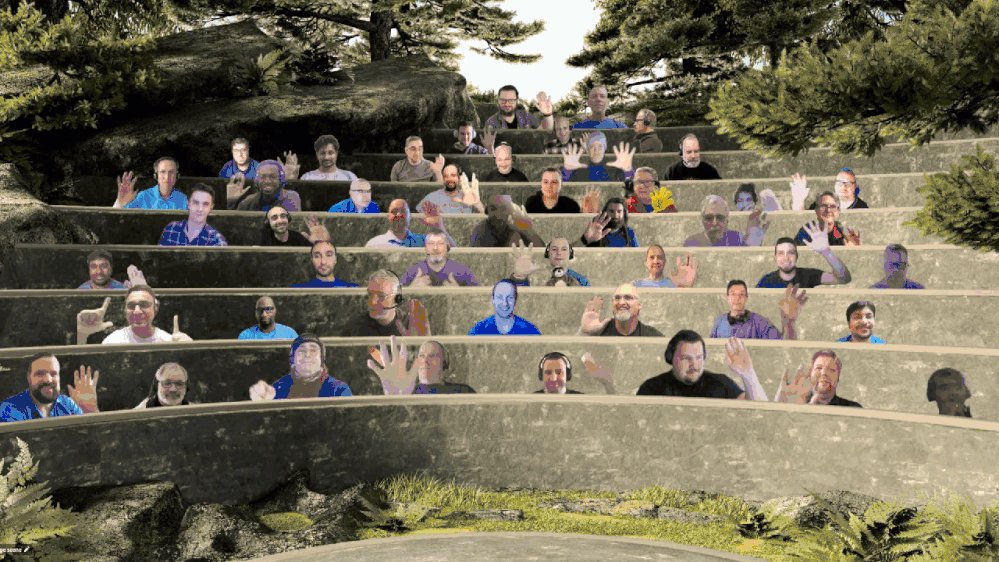
Jungle seating in a Pacific Northwest, Washington, US amphitheater! Truly unique like this Community!
Actions:
- Complete the Microsoft 365 Developer Community Survey – https://aka.ms/m365pnp/survey
- Reserve date – SharePoint Monthly community call – 13th of April 8 AM PDT | https://aka.ms/sp-call
- Register for Sharing is Caring Events:
- First Time Contributor Session – April 27th (EMEA, APAC & US friendly times available)
- Community Docs Session – April
- PnP – SPFx Developer Workstation Setup – April 29th
- PnP SPFx Samples – Solving SPFx version differences using Node Version Manager – May TBD
- AMA (Ask Me Anything) – Power Platform Samples – May 5th
- AMA (Ask Me Anything) – Tech Community – May 11th
- First Time Presenter – May TBD
- More than Code with VSCode – April 28th
- Maturity Model Practitioners – May TBD
- PnP Office Hours – 1:1 session – Register
- Download the recurrent invite for this call – https://aka.ms/spdev-spfx-call
Demos:
Running the CLI for Microsoft 365 in Azure Container Instances orchestrated by Logic Apps – or Flow in Power Automate. Step through how the Azure Container Instance is created with the specified managed identity. Docker enables you to bundle a pre-configured version of CLI for Microsoft 365 together with all its required dependencies and also is used to orchestrate containers. Purpose of configuration is to run scripts or reports against your tenant.
Advanced Page Properties web part solution – when the normal page properties web part is not enough, this new Advanced Page Properties web part delivers more. New properties supporting theme variants, capsule format for list options, support for image fields, for links, for currency, and for dates. Tour the code for tracking available properties for drop downs, tracking property selections and parameters for refreshing and rendering the data.
SharePoint Framework 1.12.1 new features – support for Node v12, Gulp 4, Microsoft Teams SDK v1.8 and for creating Microsoft Teams meeting apps. Demos – 1) Increased access to page structure and context to avoid DOM dependency (web part detects DOM structure and selects output size to fit allotted space) and 2) SPFx support for Complex Microsoft Teams solutions (manifest included in Package to synchronize with Teams App catalog).
SPFx web part samples: (https://aka.ms/spfx-webparts)
Thank you for your great work. Samples are often showcased in Demos.
Agenda items:
Demos:
Running the CLI for Microsoft 365 in Azure Container Instances orchestrated by Logic Apps – Albert-Jan Schot (Portiva) | @appieschot | deck – 18:04
Advanced Page Properties web part solution – Mike Homol (ThreeWill) | @homol | deck – 32:00
SharePoint Framework 1.12.1 new features – Vesa Juvonen (Microsoft) | @vesajuvonen
– 45:33
Resources:
Additional resources around the covered topics and links from the slides.
General Resources:
Other mentioned topics:
Upcoming calls | Recurrent invites:
PnP SharePoint Framework Special Interest Group bi-weekly calls are targeted at anyone who is interested in the JavaScript-based development towards Microsoft Teams, SharePoint Online, and also on-premises. SIG calls are used for the following objectives.
- SharePoint Framework engineering update from Microsoft
- Talk about PnP JavaScript Core libraries
- Office 365 CLI Updates
- SPFx reusable controls
- PnP SPFx Yeoman generator
- Share code samples and best practices
- Possible engineering asks for the field – input, feedback, and suggestions
- Cover any open questions on the client-side development
- Demonstrate SharePoint Framework in practice in Microsoft Teams or SharePoint context
- You can download a recurrent invite from https://aka.ms/spdev-spfx-call. Welcome and join the discussion!
“Sharing is caring”
by Contributed | Apr 22, 2021 | Technology
This article is contributed. See the original author and article here.
Debug Diag involves various methods of dump collection methods that can be incorporated. In this blog we would be dealing with one such method that helps to capture crash dumps on particular exception only when it contains a specific function in its call stack.
When can you use this type of data collection?
You can use this method to capture the dumps if you are facing the below challenges:
- Your application pool recycles very frequently making it difficult to monitor the process ID for procdump command to run
- The exception being targeted can occur in other scenarios as well, hence generating a lot of false positive dumps
- We know call stack of the exception or a specific function call where the exception comes from
Steps to capture dumps for an exception occurring from specific method :
- Download the latest Debug Diagnostic Tool v2 Update 3 from https://www.microsoft.com/en-us/download/details.aspx?id=58210
- Open the Debug diag collection
- Once you open this , you will automatically be prompted with Select Rule Type wizard, if not select Add Rule from the bottom pane
- Select Crash and chose A specific IIS web application pool
- Chose the required application pool and click Next
- Click on Exceptions and got to Add Exception in the following prompt that appears
- Chose the type of exception your require and select Custom from Action Type
- Once you chose Custom you will be presented with a page to add your script
- Add the following script :
If Instr(UCASE(Debugger.Execute("!clrstack")),ucase("Your function here")) > 0 Then
CreateDump "Exception",false
End If
- Alternatively if you want to capture a dump for an exception that might be coming from two different methods you can use this:
If Instr(UCASE(Debugger.Execute("!clrstack")),ucase("function 1")) > 0 Then
CreateDump "Exception",false
ElseIf Instr(UCASE(Debugger.Execute("!clrstack")),ucase("function2 ")) > 0 Then
CreateDump "Exception",false
End If
- Set the Action Limit to number of dumps to be captured and hit OK
- Click Save and Close and Next in the following command prompt that appears
- Alter the Rule name and location in next prompt if required
- Chose Activate the rule now and Finish
For example, Let’s assume that we are getting the exception “System.Threading.ThreadAbortException” from method “EchoBot.dll!Microsoft.BotBuilderSamples.Controllers.BotController.PostAsync() Line 33”. In this scenario we will follow the below steps :
- Complete the steps from step 1 to step 6 as written above
- Chose the CLR Exception from the list of exceptions presented to you
- In Exception Type Equals column add : System.Threading.ThreadAbortException
- In Action Type , chose Custom from drop down menu
- In the Provide DebugDiag Script Commands For Custom Actions prompt that appears paste the following script :
If Instr(UCASE(Debugger.Execute("!clrstack")),ucase("Microsoft.BotBuilderSamples.Controllers.BotController.PostAsync")) > 0 Then
CreateDump "Exception",false
End If
- Follow the steps from 11 to 14 above to complete the configuration
This rule creates the dump on System.Threading.ThreadAbortException that occurs from Microsoft.BotBuilderSamples.Controllers.BotController.PostAsync.
More information:
The script indicates debug diag to capture the dump when it hits the exception you selected and involves the function call ( you mentioned in script ) in it’s call stack.

by Contributed | Apr 22, 2021 | Technology
This article is contributed. See the original author and article here.
Web Localization and Ecommerce
Using Microsoft Azure Translator service, you can localize your website in a cost-effective way. With the advent of the internet, the world has become a much smaller place. Loads of information are stored and transmitted between cultures and countries, giving us all the ability to learn and grow from each other. Powered by advanced deep learning, Microsoft Azure Translator delivers fast and high-quality neural machine-based language translations, empowering you to break through language barriers and take advantage of all these powerful vehicles of knowledge and data transfer.
Research shows that 40% of internet users will never buy from websites in a foreign language[1]. Machine translation from Azure, supporting over 90 languages and dialects, helps you go to market faster and reach buyers in their native languages by localizing your web assets: from your marketing pages to user-generated content, and everything in-between.
Up to 95% of the online content that companies generate is available in only one language. This is because localizing websites, especially beyond the home page, is cost prohibitive outside of the top few markets. As a result, localized content seldom extends one or two clicks beyond a home page. However, with machine translation from Azure Translator Service, content that wouldn’t otherwise be localized can be, and now most of your content can reach customers and partners worldwide.
How to localize your website in a cost-effective way?
The first step is to understand the nature of your website content and classify them. It is critical as each of them needs different levels of localization. There are four types of content: a) static and dynamic, b) generated by you and posted by customer, c) sensitive like ‘Terms of Use’, d) part of UX elements.
Static content like about the organization, product or service description, user guides, terms of use, etc. can be translated once (or less frequently) offline into all required target languages. Translation results could be cached and served from your webserver. This could substantially reduce the cost of translation. Machine translation models which powers Azure Translator service are regularly updated to improve quality. Hence consider refreshing the translations once a quarter if not every month.
User generated content like customer reviews, information requests, etc. are dynamic in nature, not all of them requiring translations, and to be translated on need basis only. You could plan for an UX element in the webpage which could initiate translation on need basis. Target language for translation could be identified based on user browser language. Likewise, responses to customer could be translated back into the language of original request or comment.
Sensitive content like terms of use, company policies, are recommended to do a human review post-machine translation.
Text in UX elements of the webpage like menu, labels in forms, etc. are typically one or two words and have restricted space. Hence recommended to do a UX testing post translation for fit and finish. If necessitates look for alternate translation or human review.

Due to the speed and cost-effective nature that Azure Translator Service provides, you can easily test which localization option is optimal for your business and your users. For example, you may only have the budget to localize in dozens of languages and measure customer traffic in multiple markets in parallel. Using your existing web analytics, you will be able to decide where to invest in human translation in terms of markets, languages, or pages. For example, if the machine translated information passes a defined page view threshold, your system may trigger a human review of that content. In addition, you will still be able to maintain machine translation for other areas, to maintain reach.
By combining pure machine translation and paid translation resources, you can select different quality levels for the translations based on your business needs.
How to use Azure Translator service to translate static content
Pre-requisite:
- Create an Azure subscription
- Once you have an Azure subscription, create a Translator resource in the Azure portal.
- Once Translator resource it created, go to the resource, and select ‘Keys and Endpoint’ which is used to connect your application to the Translator service.
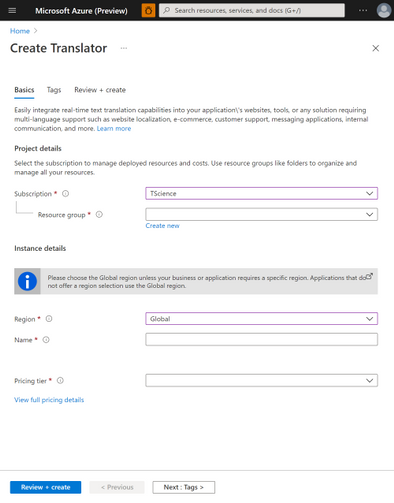
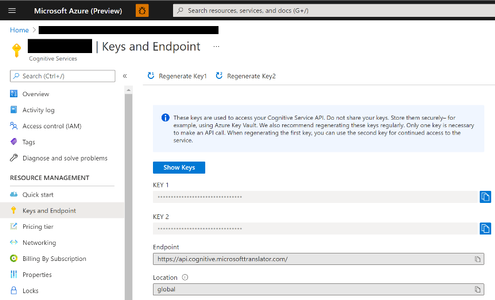
Translating static webpage content:
Below code sample shows how to translate an element in the webpage. You could use it and iterate for each element in your webpage requiring translation.
import os, requests, uuid, json
subscription_key = "YOUR_SUBSCRIPTION_KEY"
endpoint = "https://api.cognitive.microsofttranslator.com"
path = '/translate'
constructed_url = endpoint + path
params = {
'api-version': '3.0',
'to': ['de'], # target language
'textType': 'html'
}
headers = {
'Ocp-Apim-Subscription-Key': subscription_key,
'Content-type': 'application/json',
'X-ClientTraceId': str(uuid.uuid4())
}
# You can pass more than one object in body.
body = [{
"text": "<p>The samples on this page use hard-coded keys and endpoints for simplicity.
Remember to <strong>remove the key from your code when you're done</strong>, and
<strong>never post it publicly</strong>. For production, consider using a secure way of
storing and accessing your credentials. See the Cognitive Services security article
for more information.</p>"
}]
request = requests.post(constructed_url, params=params, headers=headers, json=body)
response = request.json()
print (response[0]['translations'][0]['text']) # shows how to access the translated text from response
Localization is just a fraction of the things that you can do with Translator, so don’t let the learning stop here. Check out recent new Translator features, additional doc links to dive deeper, and join the Translator Ask Microsoft Anything session on 4/27.
Get started:
[1] CSA Research – Can’t Read, Won’t Buy – B2C Analyzing Consumer Language Preferences and Behaviors in 29 Countries https://insights.csa-research.com/reportaction/305013126/Marketing
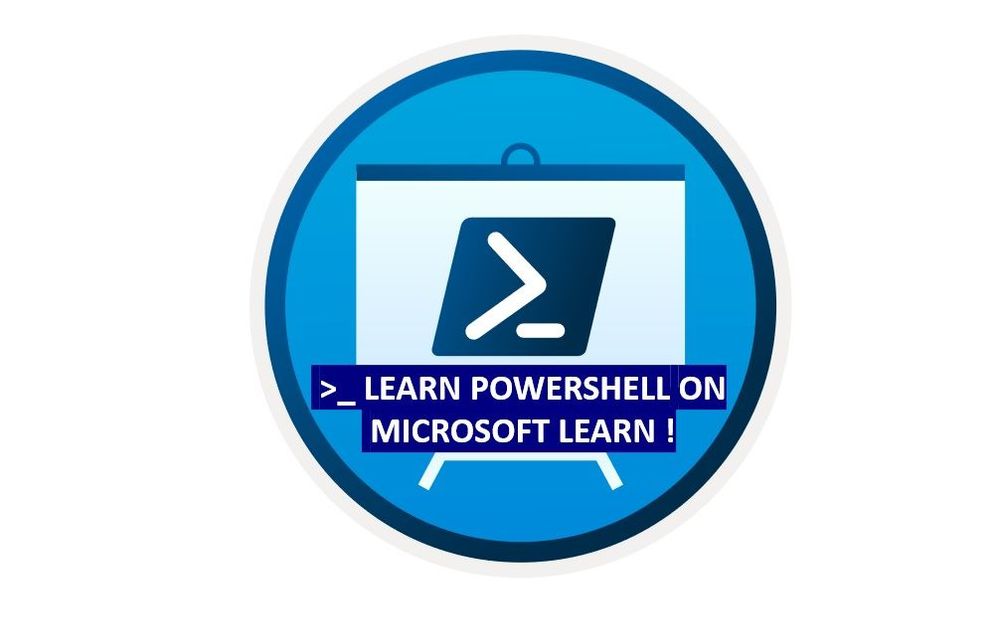
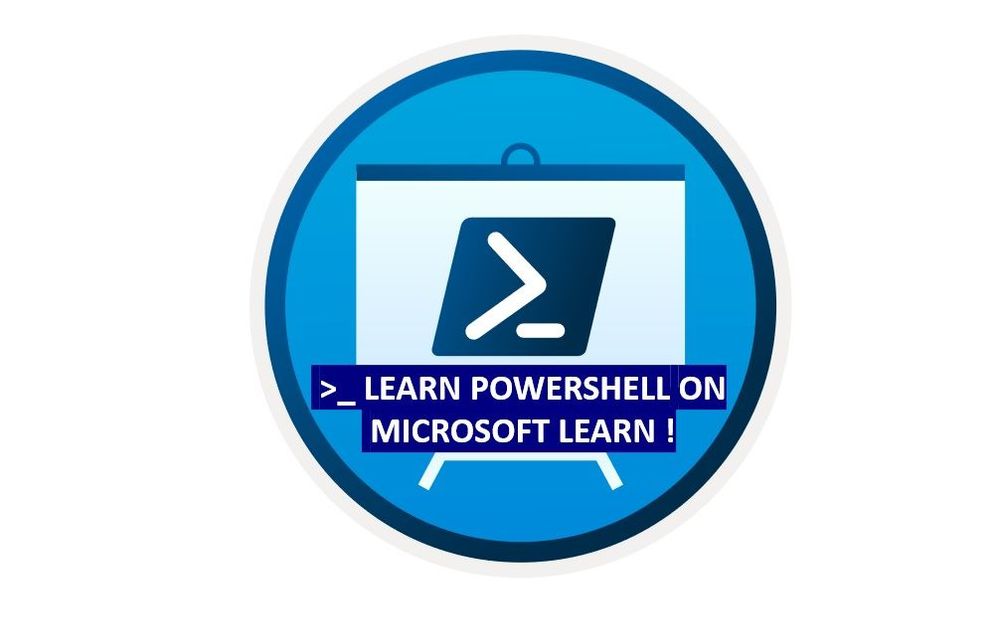 Learn PowerShell on Microsoft Learn
Learn PowerShell on Microsoft Learn
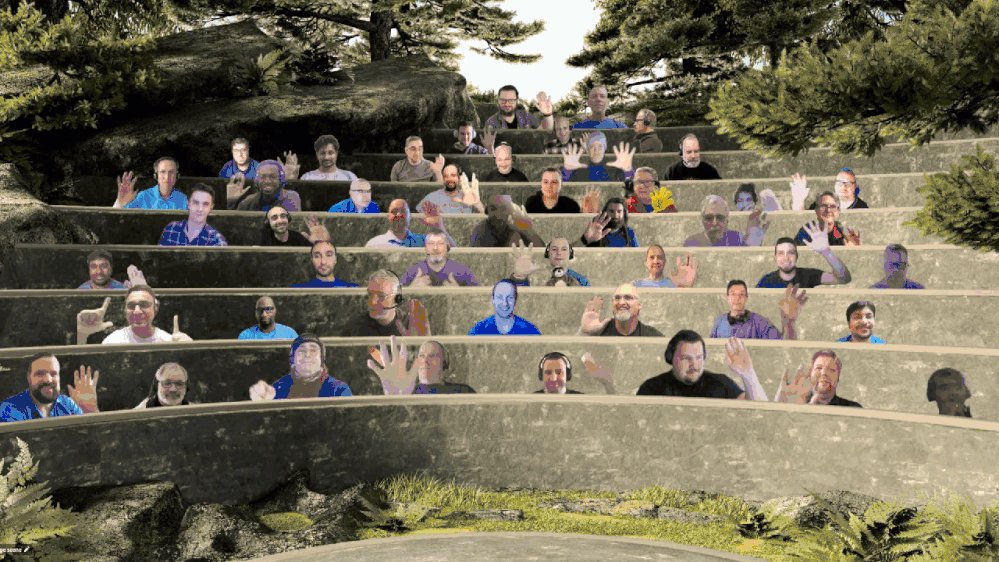
![Make Managed fields Required in Dynamics 365 – Managed Properties Error [Workaround] | D365 CE Quick Tip](https://www.drware.com/wp-content/uploads/2021/03/cropped-cropped-21688204_10213848566435612_2978963762468624084_o.jpg)

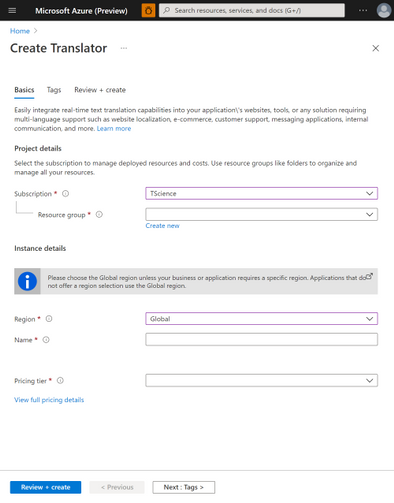
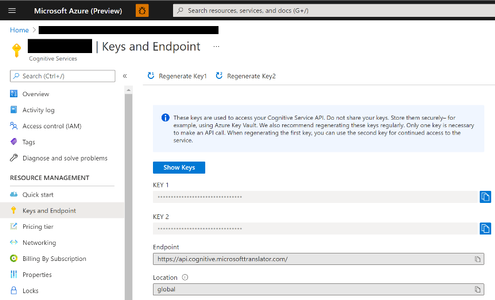

Recent Comments