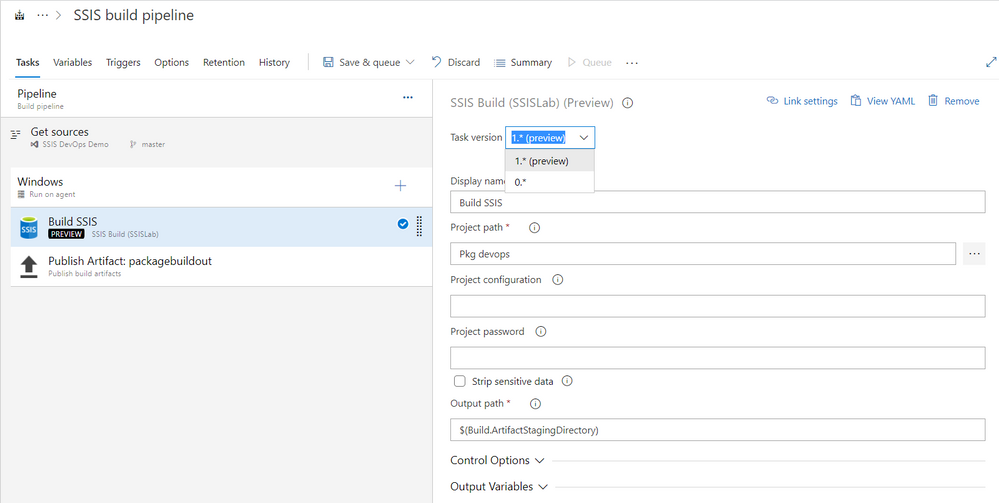
by Contributed | Apr 22, 2021 | Technology
This article is contributed. See the original author and article here.
SSIS DevOps Tools released new version of SSIS Build task and SSIS Deploy task. Major enhancements include:
- SSIS Build task version 1.* (Preview)
- Remove the dependency on Visual Studio and SSIS designer. Build task can run on Microsoft-hosted agent or self-hosted agent with Windows OS and .NET framework 4.6.2 or higher.
- No need of installing out-of-box components.
- Support protection level EncryptionWithPassword and EncryptionAllWithPassword.
- SSIS Deploy task version 1.* (Preview)
- Support protection level EncryptionWithPassword and EncryptionAllWithPassword.
Use new version of SSIS Build task:
- Microsoft-hosted agent or self-hosted agent Windows OS and .NET framework 4.6.2 or higher
- Add SSIS Build task and select Task version as 1.* (Preview). Default version is 0.*.
- 1.* only properties:
Project Password
Password of the SSIS project and its packages. This argument is only valid when the protection level of the SSIS project and packages is EncryptSensitiveWithPassword or EncryptAllWithPassword. For package deployment model, all packages must share the same password specified by this argument.
Strip Sensitive Data
Convert the protection level of the SSIS project to DontSaveSensitve if this value is true. When protection level is EncryptSensitiveWithPassword or EncryptAllWithPassword, the argument Project Password must be correctly set. This option is only valid for project deployment model.
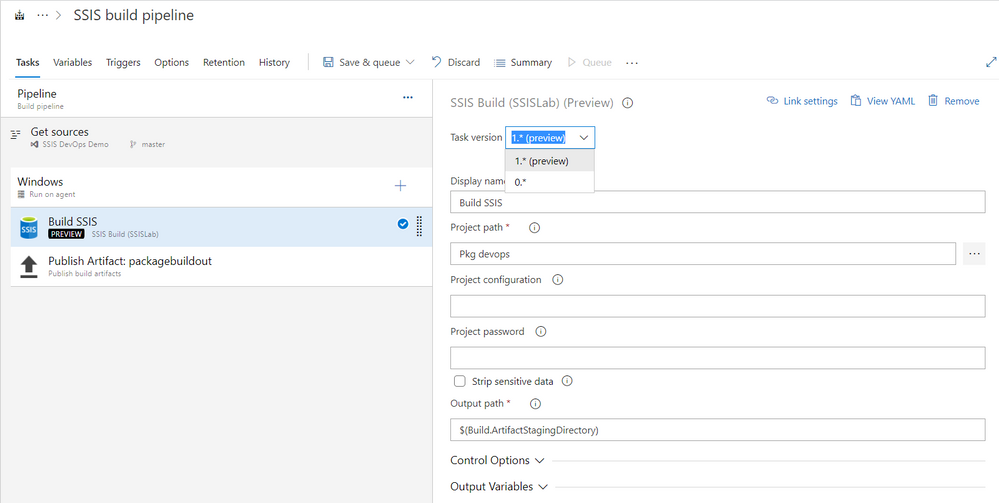
Use new version of SSIS Deploy task:
- Add SSIS Deploy task and select Task version as 1.* (Preview). Default version is 0.*.
- 1.* only properties:
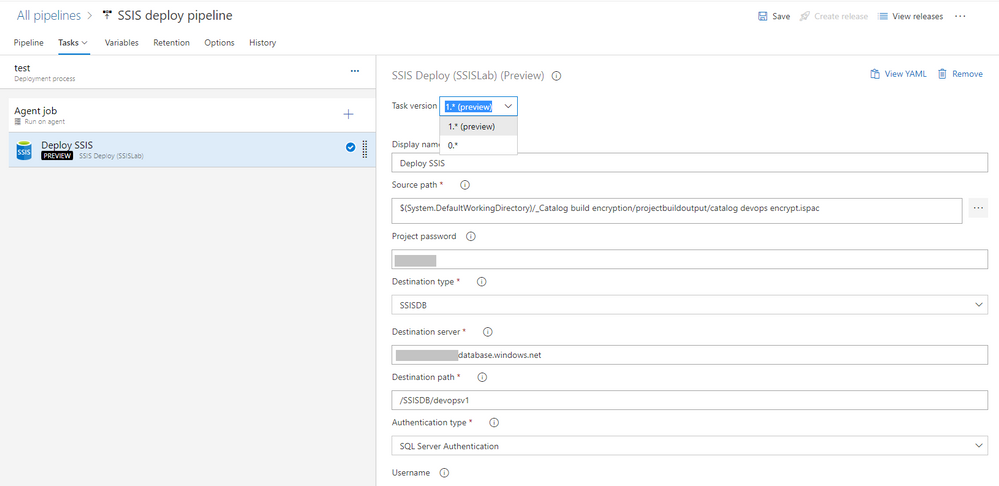
Please refer to this page for more detail usage. If you have questions, visit Q&A.

by Contributed | Apr 22, 2021 | Technology
This article is contributed. See the original author and article here.
Storage > Storage Accounts
- Encryption scopes in Azure Storage now generally available
Compute>Virtual Machines and Virtual machine scale sets
- Virtual machine scale sets with flexible orchestration mode are now available in public preview in the Azure portal
General > Management + Governance
- New Management Group UX: Introducing a tree hierarchy, get started page, security tab and more
Intune
- Updates to Microsoft Intune
Let’s look at each of these updates in greater detail.
Storage > Storage Accounts
Encryption scopes in Azure Storage now generally available
Encryption scopes introduce the option to provision multiple encryption keys in a storage account for blobs. Previously, customers using a single storage account for multi-tenancy scenarios were limited to using a single account-scoped encryption key for all the data in the account. With encryption scopes, customers now can provision multiple encryption keys and choose to apply the encryption scope either at the container level (as the default scope for blobs in that container) or at the blob level. Encryption scopes in Azure Storage now generally available.
The key that protects an encryption scope may be either a Microsoft-managed key or a customer-managed key in Azure Key Vault. Customers can also choose to enable automatic rotation of a customer-managed key that protects an encryption scope. When customers generate a new version of the key in their Key Vault, Azure Storage will automatically update the version of the key that is protecting the encryption scope, within a day.
Please refer to our documentation on encryption scopes for more details on the feature.
To create an encryption scope in the Azure portal
- Sign into Azure portal
- Click on ‘More Services’

- Click on ‘Storage Accounts’
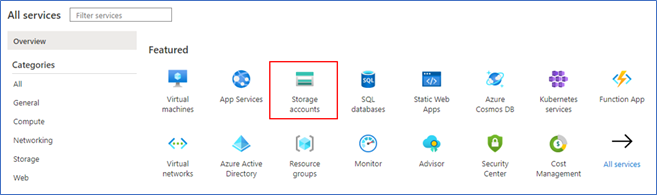
- Click on ‘Encryption’ in the table of contents
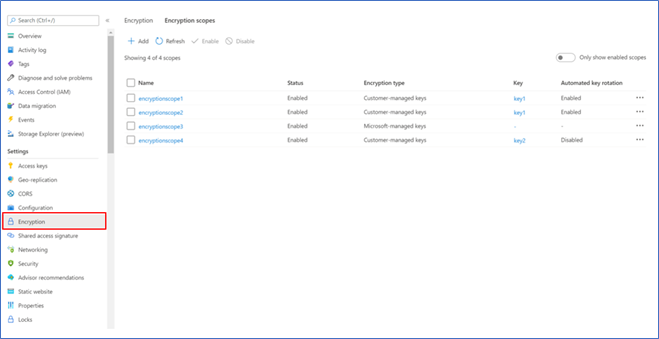
- Navigate to the ‘Encryption scopes’ tab
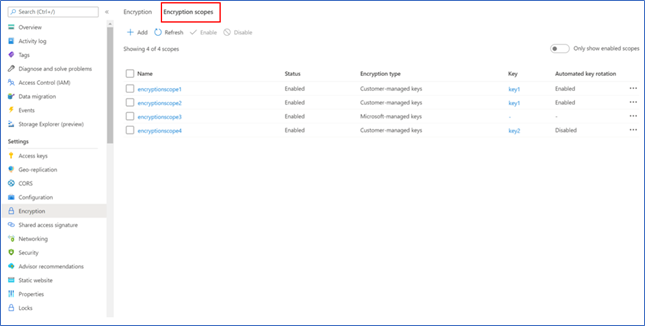
- Click ‘Add’ to create an encryption scope and configure as desired
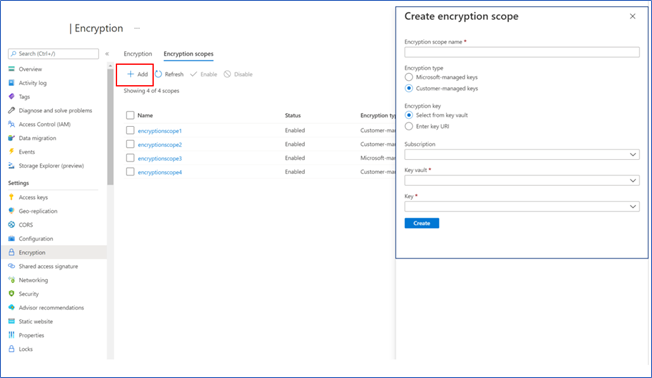
Compute>Virtual Machines and Virtual machine scale sets
Virtual machine scale sets with flexible orchestration mode are now available in public preview in the Azure portal
Virtual machine scale sets with flexible orchestration mode helps customers simplify the deployment, management, and scalability of their applications. This new capability provides full control of the individual VMs within a scale set, like Availability Sets, while increasing high availability for large deployments (thousands of VMs). However, scale sets will now be able to provide several additional features compared to Availability Sets, such as higher levels of reliability and performance, ability to deploy VMs in conjunction with load balancers, support for Availability Zones etc. Virtual machine scale sets with flexible orchestration mode are now available for public preview in Azure portal.
Demo steps to enable flexible orchestration mode preview:
To be able to use flexible orchestration mode you must register your subscription for preview of this feature. Follow the documentation to register your subscription.
Demo steps to a Create VMSS UX:
- Click ‘Create a resource’
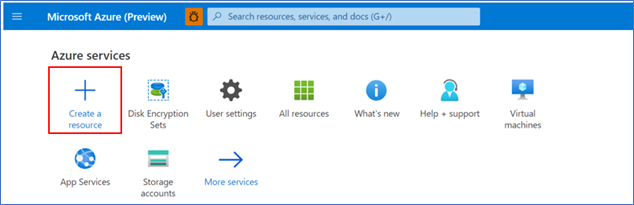
- Search for ‘Virtual machine’, then select one of the options for a Virtual Machine
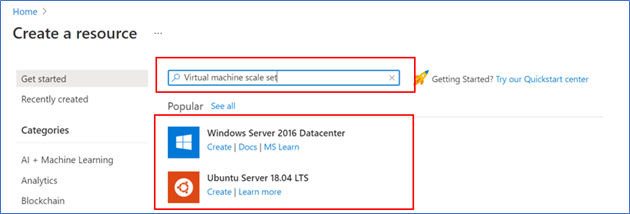
- Click ‘Create’
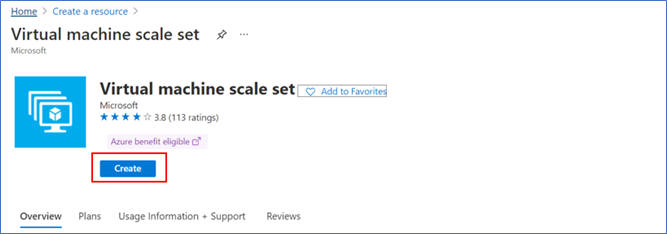
- In ‘Create a virtual machine scale set’ Basics tab select Orchestration mode to ‘Flexible (preview)’
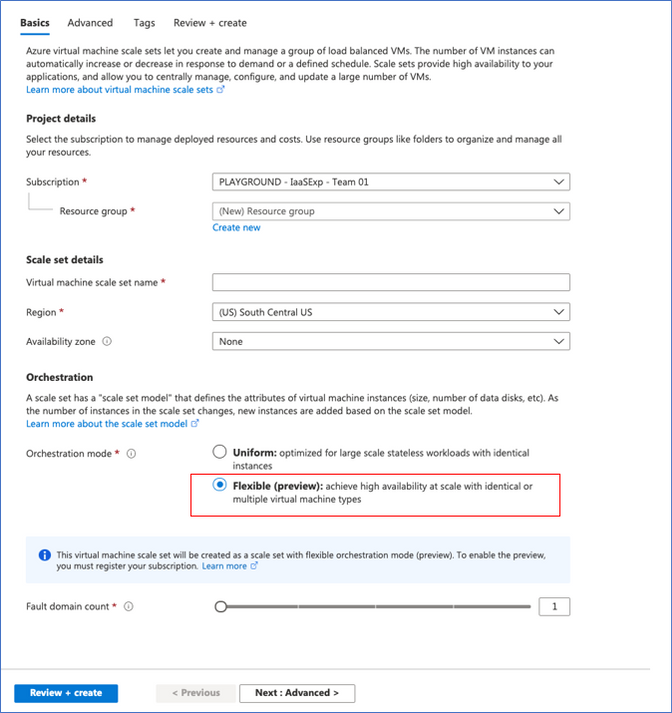
- Follow instructions on the page to configure the rest of the settings. See documentation to learn more.
Demo steps to Create VM UX:
- Click ‘Create a resource’
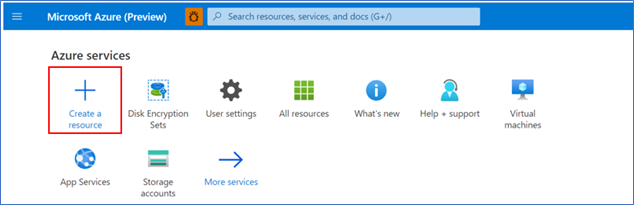
- Search for ‘Virtual machine’, then select one of the options for a Virtual Machine
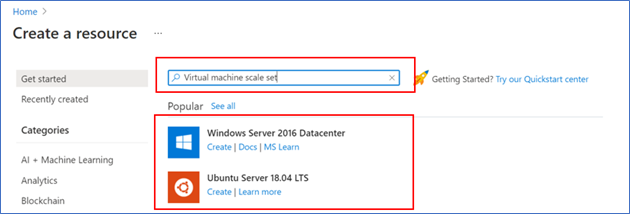
- In ‘Create a virtual machine’ Basics tab select ‘Availability’ options to ‘Virtual machine scale set (preview)’
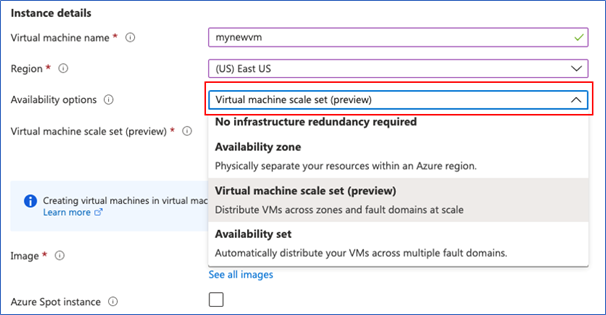
- Select an existing Virtual machine scale set or create new one.
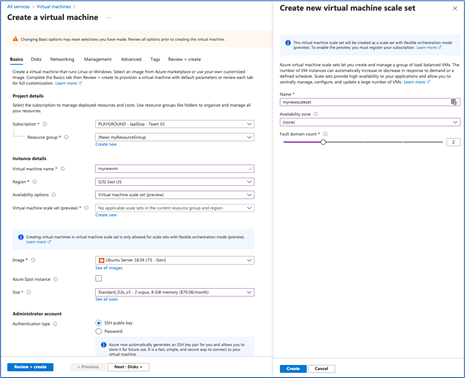
- Follow instructions on the page to configure the rest of the settings. See documentation to learn more.
General > Management + Governance
New Management Group UX: Introducing a tree hierarchy, get started page, security tab and more
The new management groups Azure portal experience provides a visual hierarchy of management groups to organize your subscriptions and resources for unified policy, security, access control and more. Traverse through the tree structure and expand or collapse nodes of management groups to build or navigate through your structure. You can also now click on a single management group to add subscriptions and apply governance conditions.
Our new experience includes the following changes:
- A new ‘Get Started’ page for first time users with links to documentation and examples of tree structures for planning
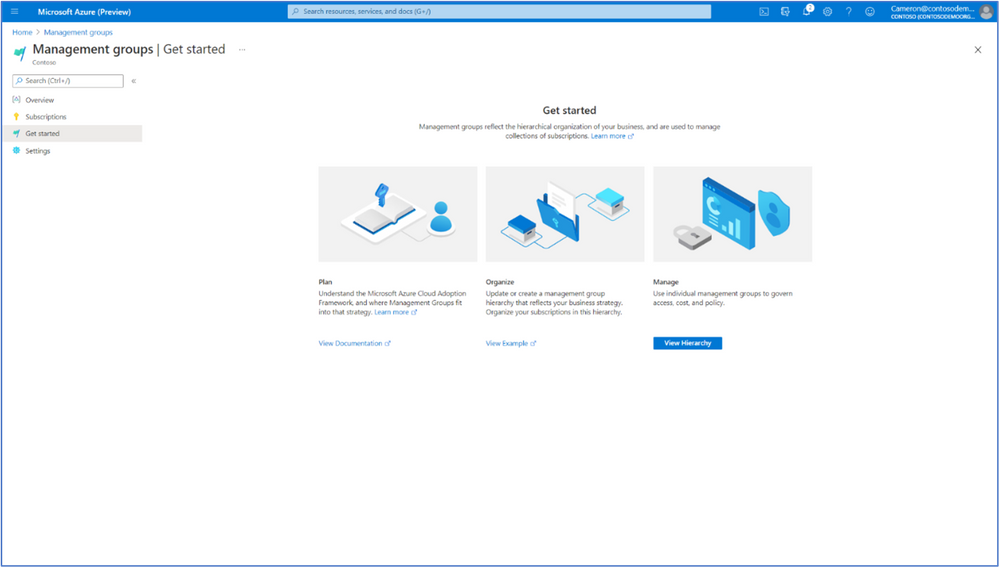
On the Management groups homepage, users can view and manage subscriptions in three ways:
- Click on the ‘Subscriptions’ tab on the Management groups homepage which shows all subscriptions at Root level
- Click on a single management group, navigate to the ‘Subscriptions’ tab
- NEW: Click directly on a display name to drill down to the details of single management group view
- Note: We removed the ‘details’ button
- Click on a subscription count via the tree view columns (Child subscriptions and Total subscriptions)
- Added aggregated counts of subscriptions to understand hierarchy faster
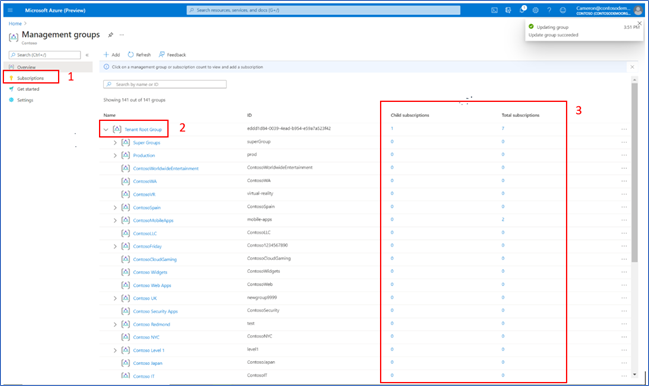
- Note: We removed the Role column
- Management groups where a user does not have owner/contributor access are now explicit through disabled links
- However, if a user has access to subscriptions within a disabled management group, they can still view these subscriptions
- NEW: More information provided in Essentials of a single management group (details view)
- Added Path
- Added Subscription count
- Added a clickable parent group for faster upward traversal of structure
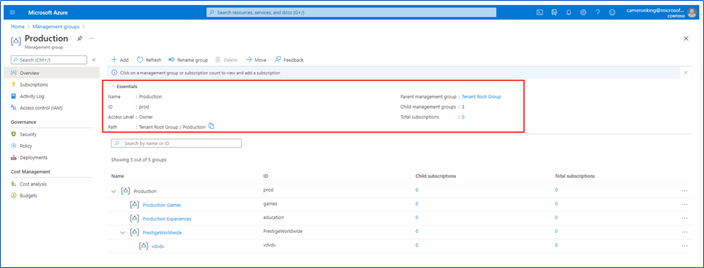
- In the single management group view, we added a new section called ‘Governance’. Our current offerings include:
- Security
- Policy
- Deployments
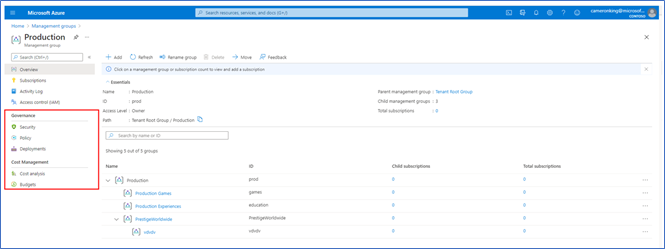
- We added the ability to select subscriptions directly contained in a management group. You can also view all subscriptions included in its child groups.
- You can select a scope by checking/unchecking the ‘Only show direct children’ checkbox
- NEW: Security Center menu item to view secure score and recommendations for single management group
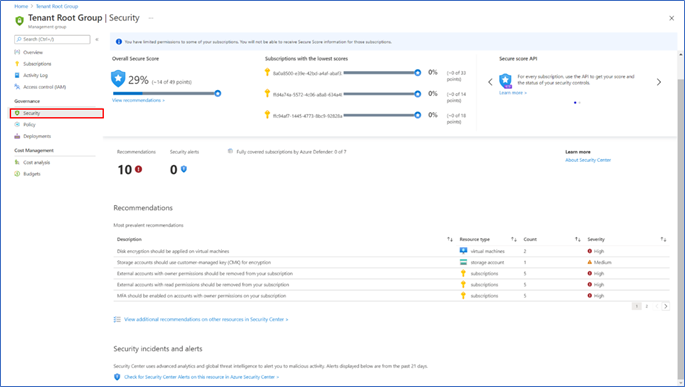
INTUNE
Updates to Microsoft Intune
The Microsoft Intune team has been hard at work on updates as well. You can find the full list of updates to Intune on the What’s new in Microsoft Intune page, including changes that affect your experience using Intune.
Azure portal “how to” video series
Have you checked out our Azure portal “how to” video series yet? The videos highlight specific aspects of the portal so you can be more efficient and productive while deploying your cloud workloads from the portal. Check out our most recently published videos:
Next steps
The Azure portal has a large team of engineers that wants to hear from you, so please keep providing us your feedback in the comments section below or on Twitter @AzurePortal.
Sign in to the Azure portal now and see for yourself everything that’s new. Download the Azure mobile app to stay connected to your Azure resources anytime, anywhere. See you next month!
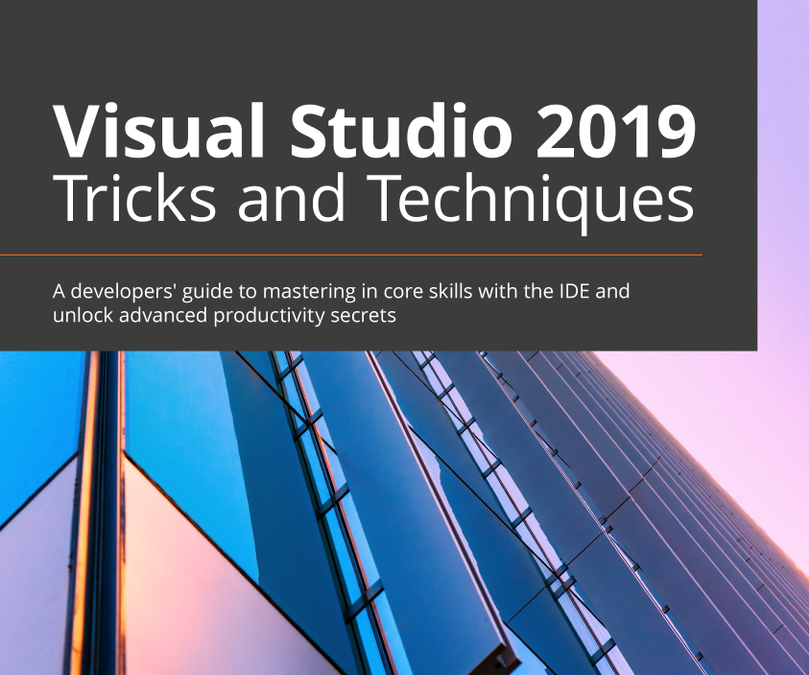
by Contributed | Apr 21, 2021 | Technology
This article is contributed. See the original author and article here.
Earlier this year, Packt released a new book…
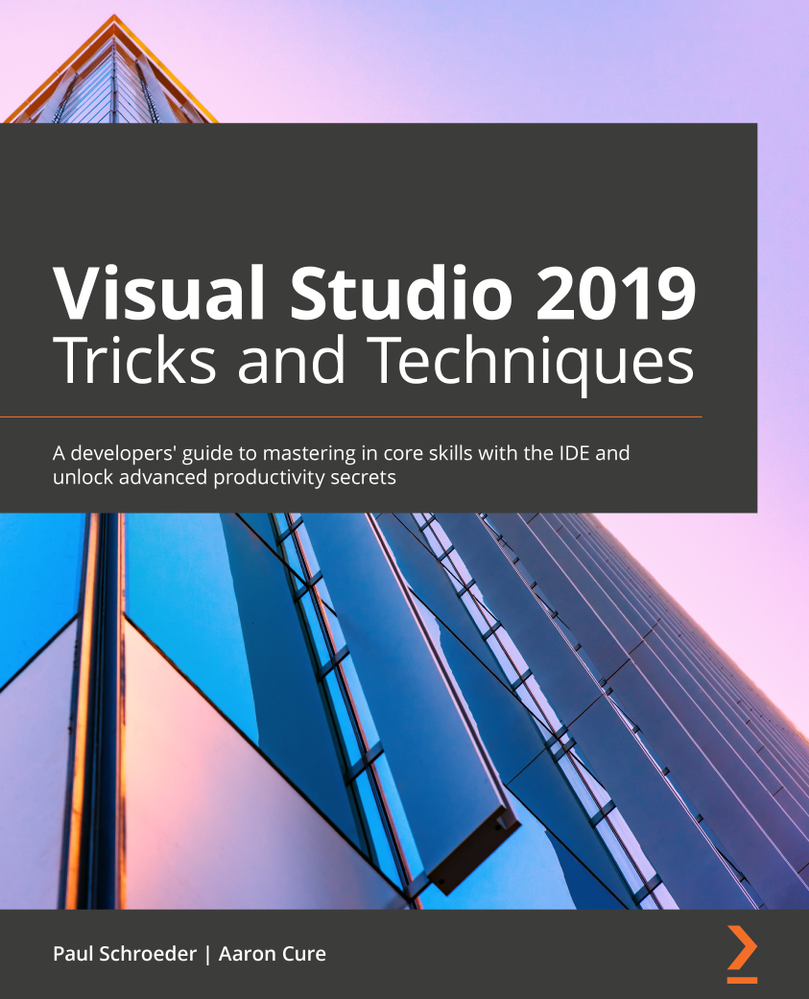
http://aka.ms/VS2019Book
But I should be honest. I was involved in this book. Let me find a version of the cover with my name on it…
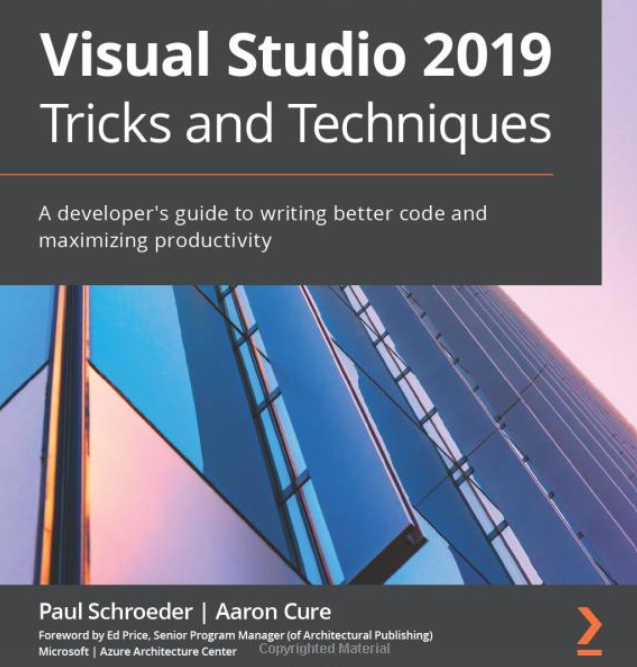
There you go. I wrote the foreword! It was a great and wonderful thing! At least, I think it was. I really can’t remember what I wrote. I’ll go read it…
Oh, I like how I opened the foreword…
“By combining Visual Studio Code and Visual Studio (VS), the brand is over two times more commonly used by developers than any other environment (Stack Overflow, 2019). What that means is that this topic for 80% of all developers.”
Have you thought about that? In this day and age, when there are so many IDE options for developers to pick from, they simply are choosing Visual Studio. There are many reasons why developers want to use Visual Studio, including compatibility with languages and tools, as well as various feature sets.
And that’s really what this book is about. As I said/wrote in my foreword, the authors (Paul Schroeder and Aaron Cure) have cracked the code! If you apply the snippets, templates, git tips, and extension-based practices that you’ll find in this book, then not only will you become more efficient, but you’ll also become your team’s hero and thought leader!
Before I move on, did you notice how weird the subtitle was in the top version of the book cover? Let’s inspect it:
“A developer’s guide to mastering in core skills with the IDE and unlock advanced productivity secrets.”
You could probably read that sentence for 20 minutes before you decipher and interpret all its secrets. Moving on…
Let’s take a look at what the topics are…
- Flavors of Visual Studio
- Keyboard Shortcuts
- IDE Tips and Tricks
- Working with a Repository
- Working with Snippets
- Database Explorers
- Compiling, Debugging, and Versioning
- Introduction to Project and Item Templates
- Creating Your Own Templates
- Deploying Custom Templates
- Overviewing Visual Studio 2019 Extensions
- Overviewing VS Code Extensions
- CodeMaid is Your Friend
- Be Your Team’s Hero with CodeGenHero
- Secure Code with Puma Scan
- Appendix: Other Popular Productivity Extensions
I know what you’re thinking! You’re thinking, “Is overviewing a word?” Yes, yes it is a word! More specifically, it’s the present participle of a word.
Anyway, the reason why I wanted to write the foreword (and blog about it), is because I truly believe in the value. Developers don’t use templates, especially, to the degree that they could. Plus, you’ll peruse a plethora of other topics that you’d be wise to glean from.
Also, one interesting tidbit is that the author is partially at fault for the extension featured in chapter 14, CodeGenHero. So check that out!
Whilst perusing the Amazons, I saw the reviews for the book, and they’re pretty impressive. I want to give you just the titles of the reviews here, so you can see what I mean:
- “Useful Visual Studio shortcuts, Git-Jitsu, snippet and debugging knowledge here.” – Dan Hermes
- “Clear and concise with good examples to draw upon for furthering learning.” – Robert Frey
- “This one is a must have!” – Binit Datta
- “Learn everything about Visual Studio 2019.” – Yusuf
- “Excellent for those with some C# programming experience.” – Ben Miller
This book is great for noobs and still useful for ratchety, engineering curmudgeons. So check it out, and leave a review on the Amazons:
Remember to keep your mask on your face, your feet on the ground, and your head in the Cloud!
Ed
by Contributed | Apr 21, 2021 | Technology
This article is contributed. See the original author and article here.
Joao Couto VP, SAP Business Unit, Microsoft
This blog post has been co-authored by Prakash Pattaiyan, Principal Program Manager, SAP on Azure
Enterprises are rapidly adopting cloud, reducing their reliance on in-house managed infrastructure by turning to Microsoft Azure to benefit from hyperscale features, agility, and gain competitive advantage. Yet, for organizations running mission-critical instances such as SAP, the journey to cloud can appear to be complex with high risk and uncertainty.
Migrating SAP systems to the cloud comes with unique business and technical challenges as compared to other enterprise applications. Most organizations require an accelerated timeline, from discovery to go live, with zero to no downtime and implementation of best practices.
Transforming your SAP to cloud will require a fundamental examination of your infrastructure, data and business processes. To accelerate this phase, teams will need to quickly find inventory and ensure target architecture is properly sized to realize the full benefits of SAP on Azure. Post migration planning, IT organizations should look to avoid the high risk and uncertainty of the cloud migration by using repeatable processes and implementation of best practices from a Microsoft and SAP certified solution.
Customers need a solution that minimizes the risk and reduces cost by leveraging an automation factory that ensures repeatability and scalability all while achieving a technically and financially optimized SAP on Azure environment. To reduce the complexity, accelerate the timeline and ensure success, Microsoft has partnered with Protera, an SAP-certified, Microsoft Gold Cloud Partner as a Preferred Partner for SAP migrations to Azure.
Leveraging Automation to Accelerate Migration and Reduce Complexity
Based on the experience of over 500 migrations and management of over 2500 systems, Protera has developed a smarter way to migrate and manage SAP on Azure combining the most up-to-date knowledge of SAP and Azure with a powerful platform, Protera FlexBridge®. Customers choosing Microsoft Azure can take advantage of Protera services and Protera FlexBridge® to shorten their journey to Azure and modernize their SAP operations to quickly achieve their transformation objectives with the following:
SAP on Azure Transformation Assessment Customers currently running SAP use the Protera FlexBridge® platform to generate and validate their transformation plans to Azure, whether As-Is, Technical, SAP HANA or SAP S/4HANA.
The assessment includes:
- Current state analysis, migration methodology, project timeline, and migration readiness
- Collection of customer environment data including hypervisor, operating system, database, network, storage, and application metrics by utilizing Azure Migrate and FlexBridge ABAP Assessment App
- Possible Transformations options are provided for the customer’s SAP Applications
- Target architecture table and diagram showing type and version of operating system, database, SAP application Azure VM SKU, storage SKU, and network interfaces
- Cost for migration, Azure IaaS with PAYGO and Reserved terms, and managed services
Clarification of customer engagement (testing, etc.) defining roles & responsibilities for the migration project; Recommendations on backup and security
Intelligent Provisioning and Migration Quickly and securely migrate and optimize your SAP and related applications on Azure using powerful automations powered by Protera FlexBridge® which includes:
- Rapid provisioning of Azure infrastructure including: networking, security groups, VMs built from customer or Marketplace images and storage
- Migration automation to orchestrate the steps to migrate each server to Azure by using certified tools including Azure Migrate, SAP SWPM and SAP SUM and monitor migration health
Managed SAP on Azure Services Run SAP and related systems on Azure at a lower cost, increased performance, higher service levels and greater visibility, with continuous optimization using automations to operate consistently at scale. Services include:
- Dashboard of operational metrics including SLA, performance metrics for Azure as well as SAP application performance
- Service desk integration to customers’ service desk
- Azure spend analysis and optimization
- SAP Maintenance Automation
- Operating System, Database and SAP patching
- SAP System Copy
- Environment snoozing to reduce cost
Through the preferred partnership between Microsoft and Protera, multiple teams at both companies are committed to work together to simplify and accelerate SAP migrations to Azure for our customers using the powerful automation tool Protera FlexBridge®. Microsoft customers can leverage this expanded partnership to take advantage of the repeatable, automated, low risk migration methods that fit to the approved templates of SAP and Microsoft. We are very excited to have Protera as Microsoft’s Preferred Partner for SAP on Azure migrations.
Learn More
If you would like to learn more about Protera
eBook: A Smarter Cloud for Your SAP
Solution Brief: Protera Flexbridge® for SAP on Azure
To learn more about migrating SAP on Azure, visit:
SAP on Azure Migration – SAP Intelligent Enterprise | Microsoft Azure
by Contributed | Apr 21, 2021 | Technology
This article is contributed. See the original author and article here.
CU2 for BizTalk Server 2020 is now available for download.
For details on fixes and download link, please follow the master KB:
https://support.microsoft.com/help/5003151
You may want to bookmark this index page for updates related to BizTalk Server:
https://support.microsoft.com/help/2555976
As with CU1, the EN download is available by default. All other language packages will be made available on need basis. If a download is not available for the supported BizTalk language that you need, please contact us for the same.
As a quick reminder, for BizTalk Developer Tools please also update/install version 3.13.2.0 of the BizTalk Server Visual Studio extension in addition to installing the CU package. The extension can be installed from https://marketplace.visualstudio.com/items?itemName=ms-biztalk.BizTalk or from within Visual Studio – Manage Extensions. Please note that we have not updated the extension since CU1 so you can skip this step if you have already installed it previously.
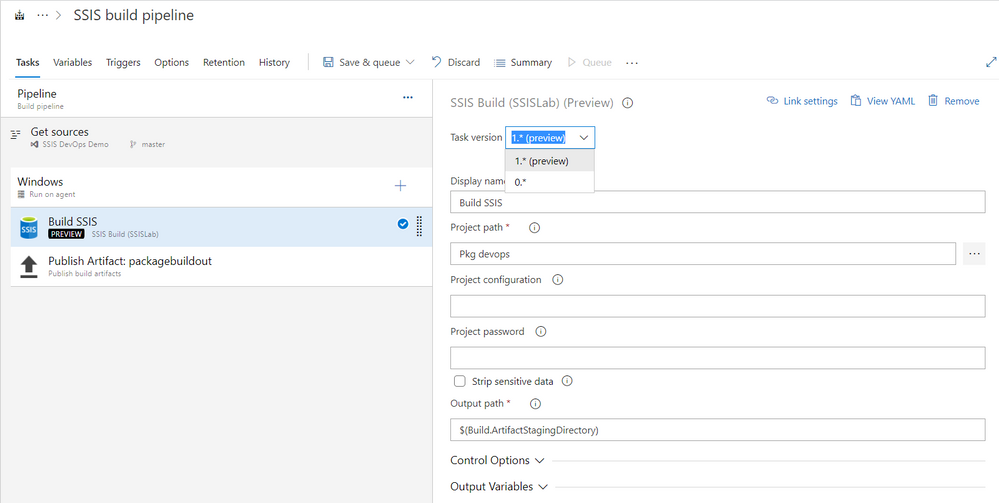
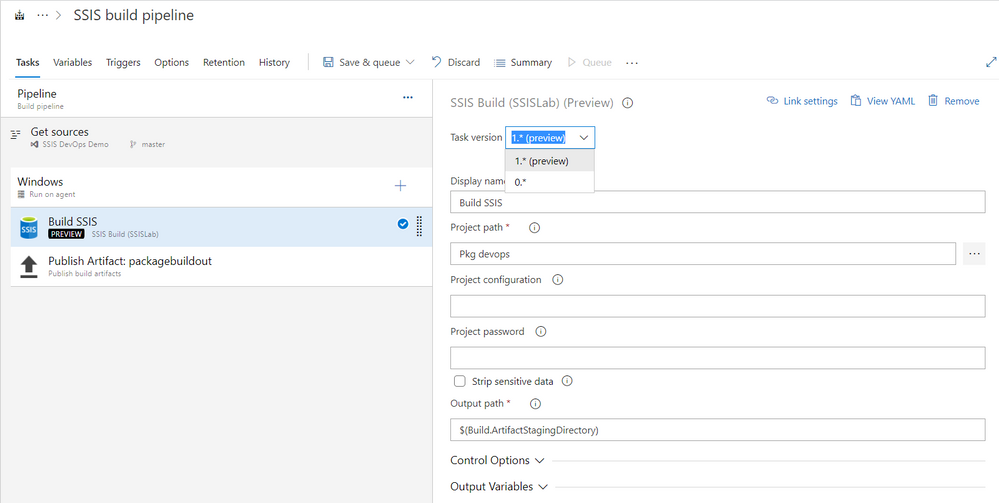
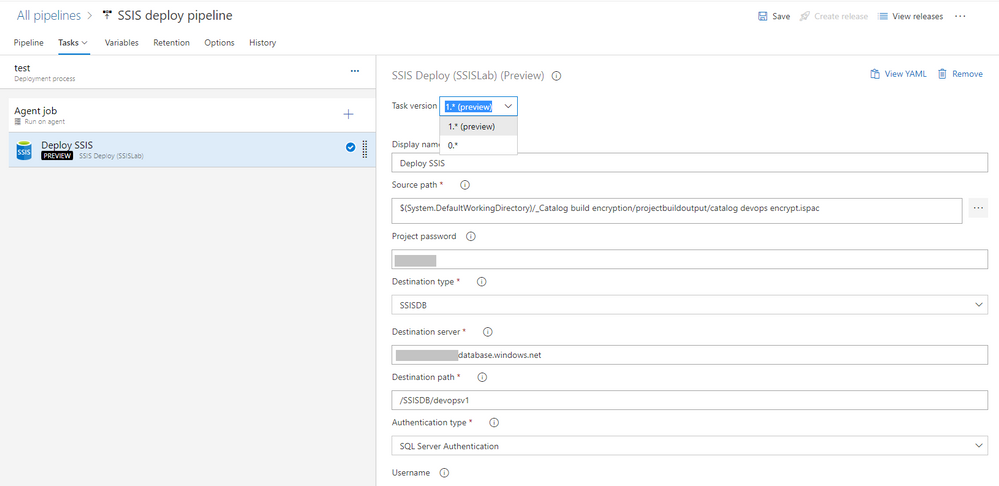


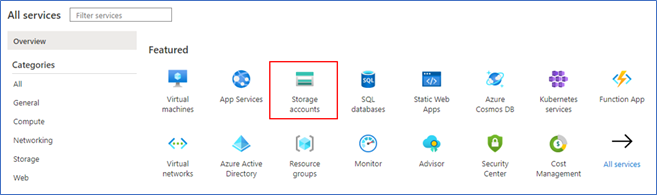
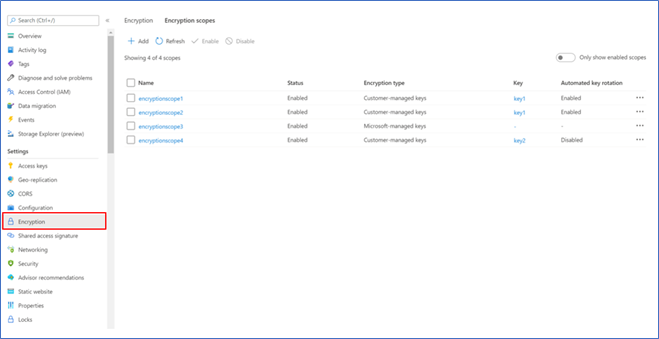
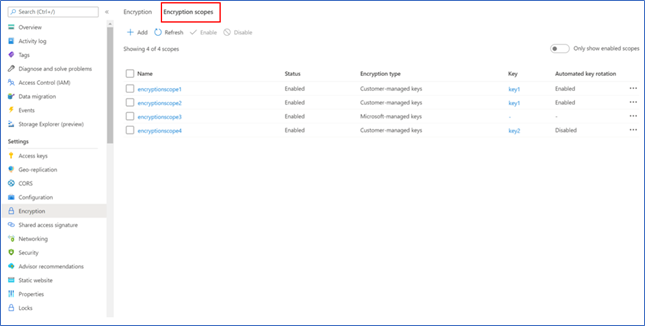
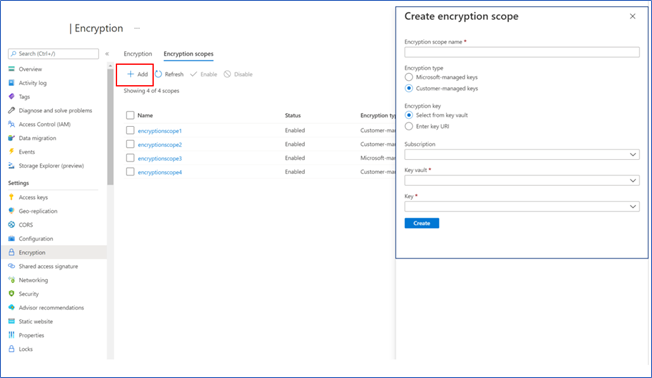
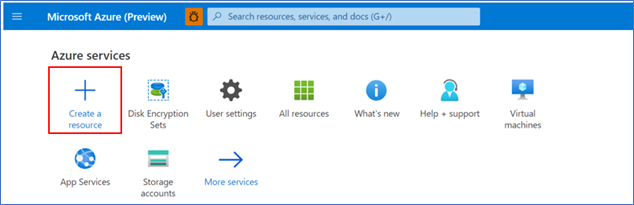
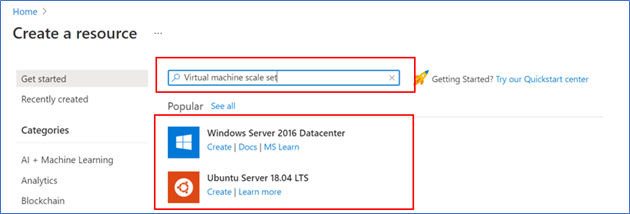
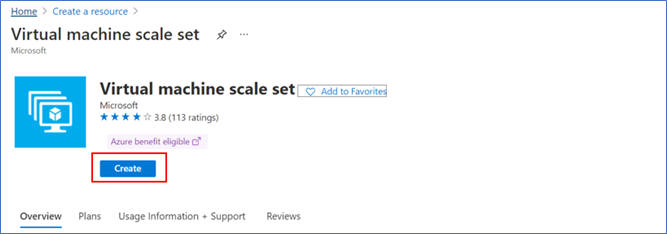
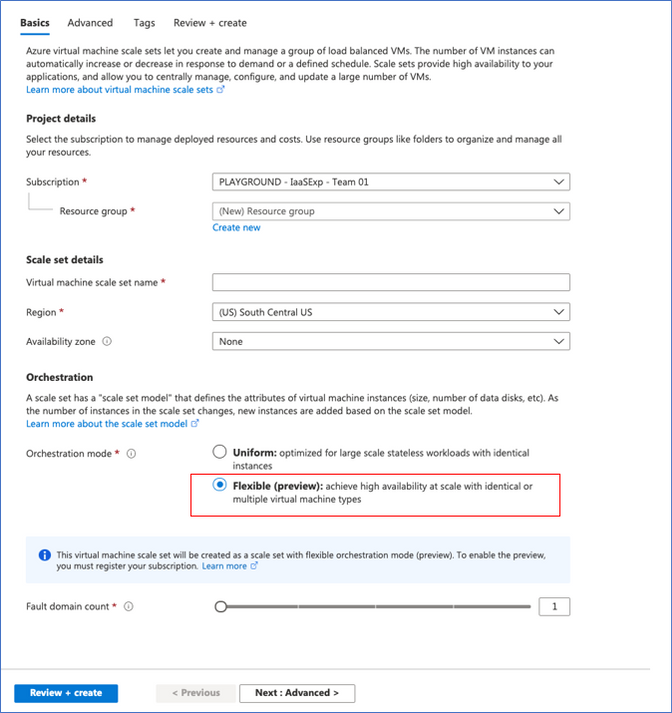
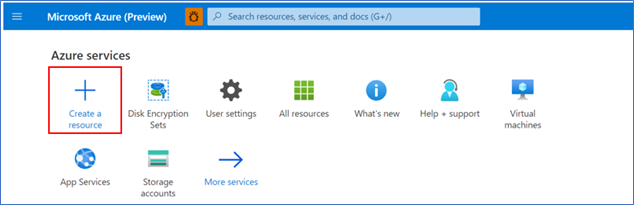
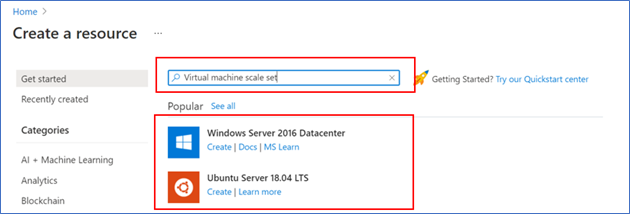
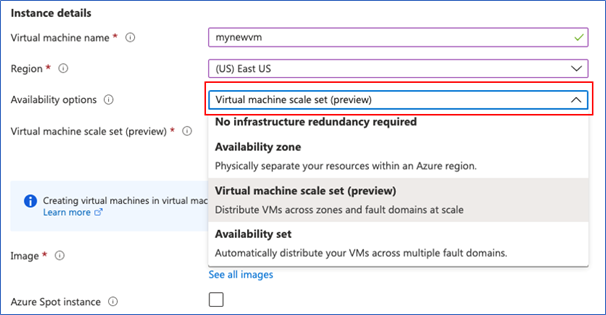
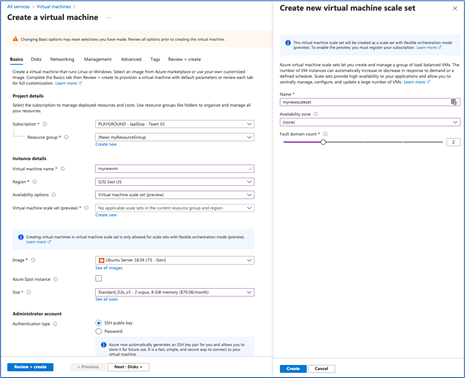
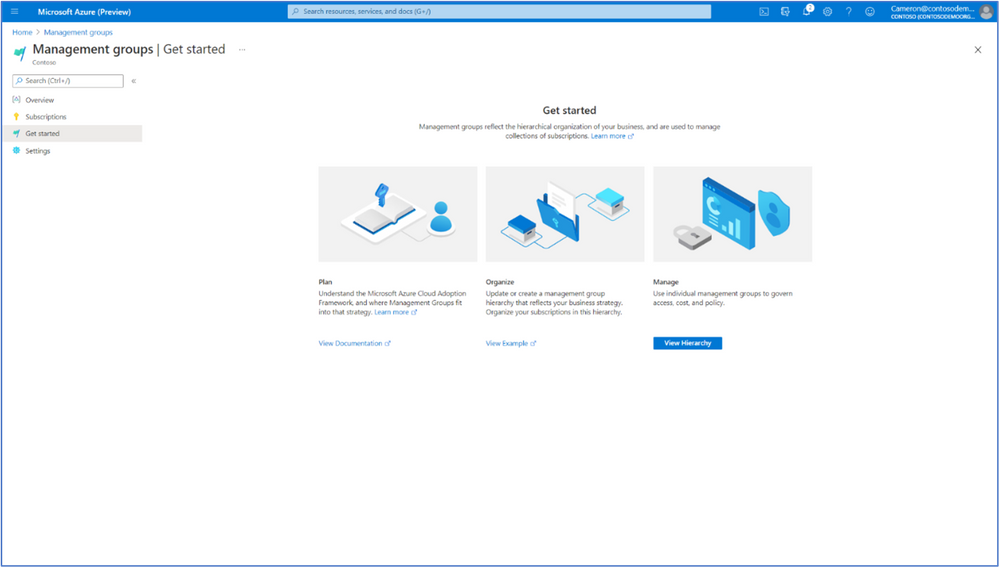
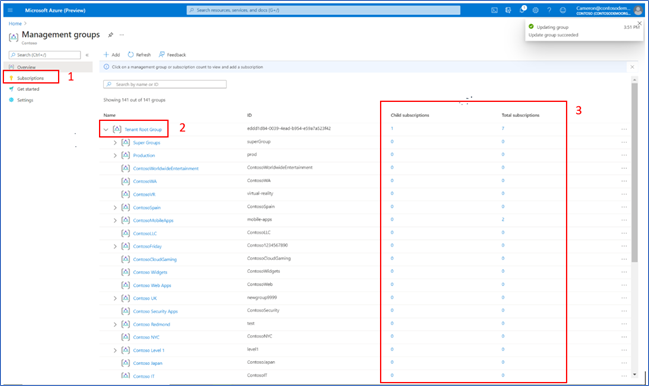
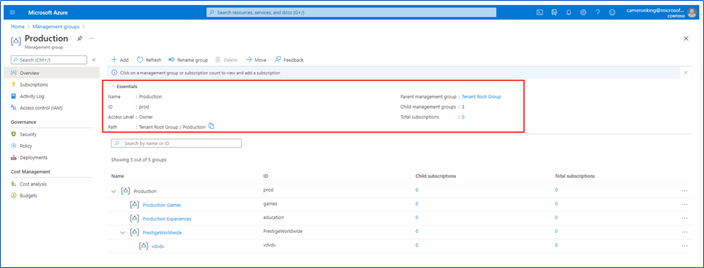
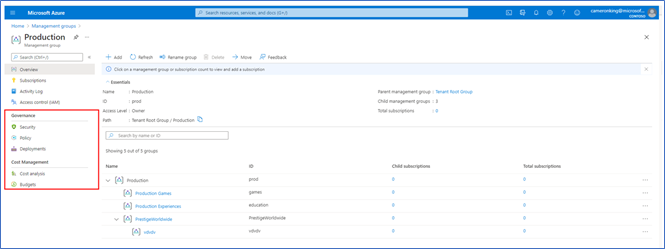
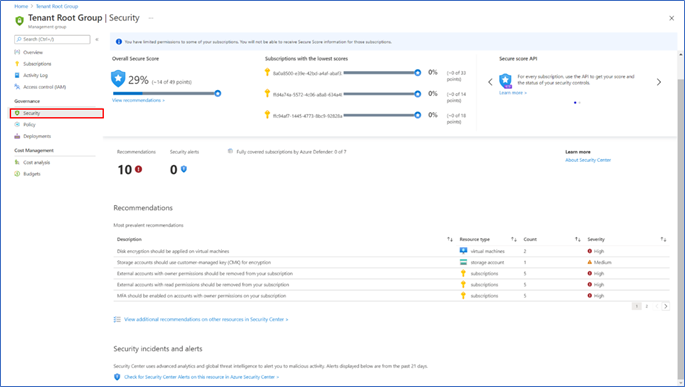
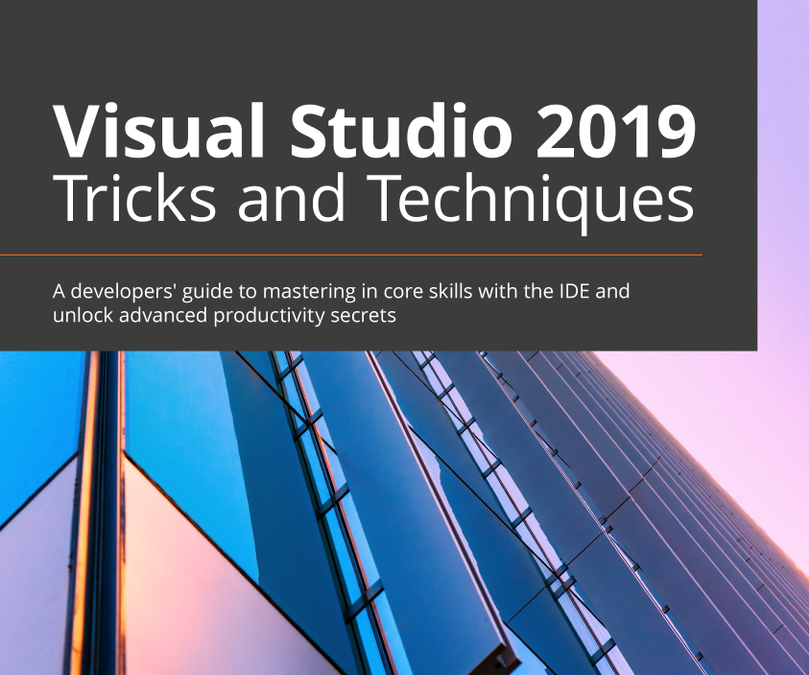
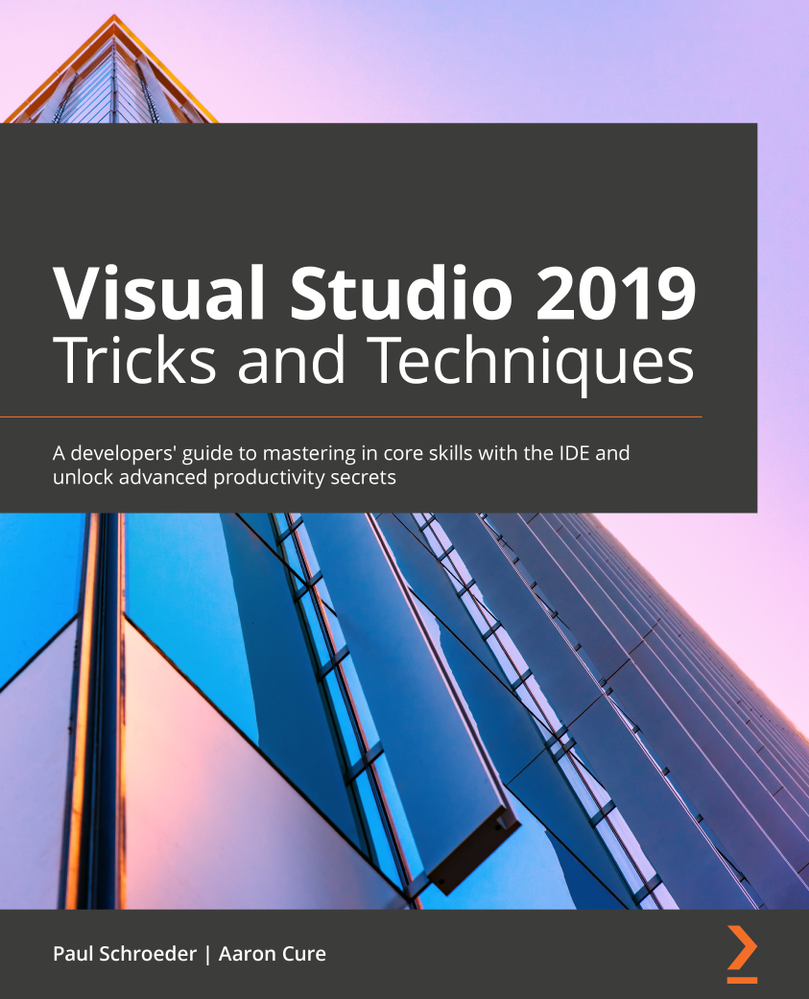
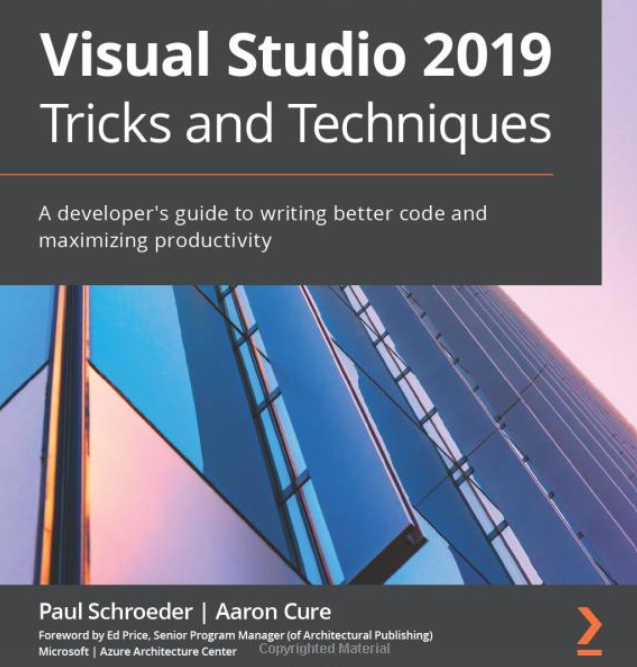

Recent Comments