
by Contributed | Jun 30, 2021 | Technology
This article is contributed. See the original author and article here.
SharePoint Syntex brings advanced AI-powered content management to SharePoint and Microsoft 365. We’re excited to share the latest set of updates to Syntex in addition to new “how-to” documentation. This month we’re spotlighting new Content Center site templates for SharePoint, model publishing updates, accelerators for contract management, and more.

Content Center site template for non-licensed users
The Content Center provides creation and management interfaces for Syntex document understanding models. To increase awareness of these product capabilities and the time to train and evaluate a model’s effectiveness with your own content, we’re enabling this site template to all licensed SharePoint tenants. Users without a Syntex license will be able to build and test models in the Content Center but will not be able to publish models for live usage.
“Any” trained models cannot be applied to document libraries unless licenses are purchased; however, you’ll be able to use “anything” models trained prior to purchase. This feature is being tracked on the Microsoft 365 public roadmap as roadmap ID 82080 and will start targeted release in June 2021.
Note: This new site template must be created by SharePoint admins in the Admin Center and can be accessed in the “other options” menu.
Form processing model improvements
Form processing models trained using AI Builder allow you to automatically extract and save information from structured files (like invoices for tax documents) stored in a document library. We’re updating our experience to support collections (a named group of documents sharing a similar layout – a new feature in preview allowing you to compose several models into one) and extractable table item data. A library column stores the collection name in the library where the model is applied, allowing users to distinguish different file layouts processed by the same model.
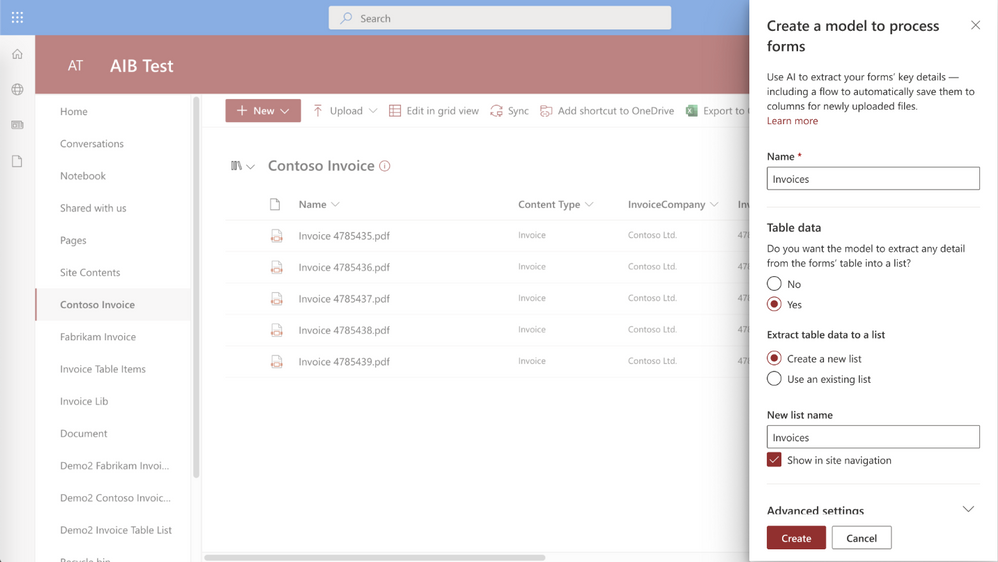 Table extract in Syntex form processing
Table extract in Syntex form processing
Then, Syntex saves extracted table data to a specified list and associates it with the uploaded file for easy viewing or additional automation. This feature is being tracked on the Microsoft 365 public roadmap as roadmap ID 82064 and will start targeted release in June 2021.
Developer support: SharePoint Syntex REST APIs
Earlier this year, we introduced the new features available for developers to distribute and work with document understanding models in Syntex. As developer support is top of mind for the SharePoint Syntex product team, we have documented the available Syntex REST calls/operations in Microsoft Docs. Also in these documents, we included how to create and apply two “classify & extract” Power Automate flows – one for single file processing, the other for all files in library processing. With these documents, you’ll be able to more easily integrate Syntex.
Contract management guidance
In addition to these new features, we’ve also published a Microsoft Docs how-to article on creating contracts management solutions with Syntex and other components of Microsoft 365. This how-to provides guidance and a framework that you can use to plan and create the right solution for your unique business needs.
Roadmap
We’re continuing to improve and enhance Syntex and we’ll share new features with you as they become available. To stay current on Knowledge and Content Services, and products updates like those listed here, subscribe to the Microsoft Viva newsletter.

by Contributed | Jun 30, 2021 | Technology
This article is contributed. See the original author and article here.
Microsoft Viva Topics is a key tool for knowledge workers – helping you organize and discover knowledge and expertise throughout your organization. As a new offering, we’re continuing to collaborate with our partners and listen to our customers to evolve our solution. We’re excited to announce our latest updates to Viva Topics.

Refinements to related sites displayed on topic pages
You will now be able to distinguish sites pinned by an expert from sites suggested by AI on a topic page. Prior to this update, all associated sites appeared as “related” sites.
Original user experience

Updated user experience
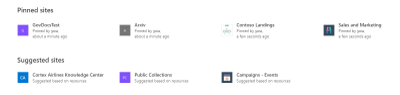
This feature will begin roll out imminently, and is being tracked on the Microsoft 365 public roadmap under ID 82042.
Accessibility Improvements
Over a billion people worldwide experience some form of disability. But only 1 in 10 have access to the assistive technology they need. As part of Microsoft’s ongoing commitment to helping bridge the disability divide, our products build in accessibility by design. This month, Viva Topics has released improvements to support scenarios where low vision users who need to magnify the screen to 400% now have a better experience.
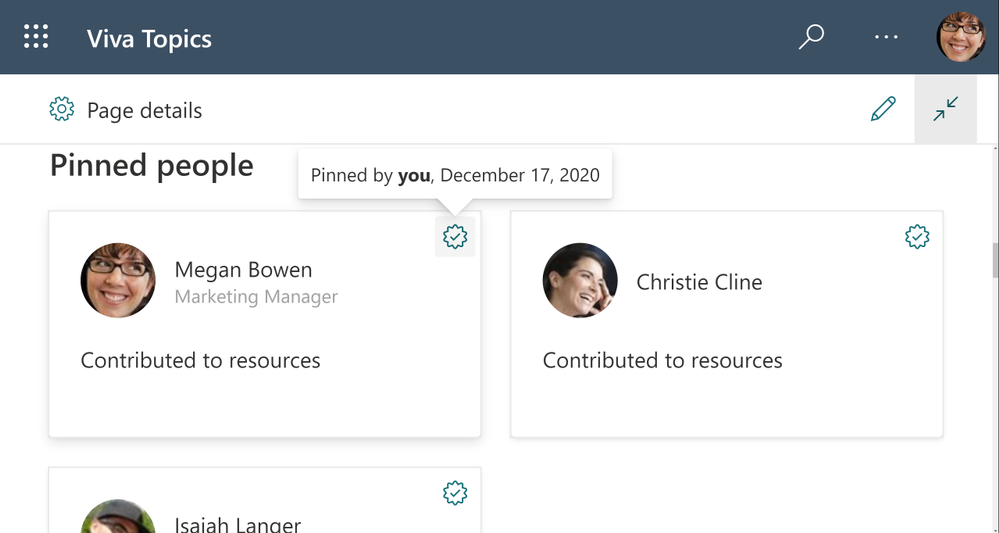 Viva Topics resized at 400% screen size
Viva Topics resized at 400% screen size
Early Adopter Program
We’re excited to continue the journey with our customers who are actively implementing Viva Topics in their organizations with a new program to support adoption. Our goal with Topics is to create a system that builds a knowledge sharing culture within your organization. We’re currently working with some of the world’s largest companies and we’re also looking forward to connecting with smaller organizations in different industries. This is a great opportunity to collaborate directly with the product team and get early access to new experiences as well as learnings and best practices. If your organization is actively implementing Viva Topics with more than 10% of your employees, we invite you to apply to be part of this Early Adopter Program.
Roadmap
We’re continuing to listen to and work with our customers to deliver new features and drive transformational user experiences. This month, we’ve added a few new items to our roadmap beyond June including:
MSETS-ID
|
Title
|
Public Description
|
82045
|
Accelerated publishing for topic curation
|
Edits on topics or new, manually added topics will appear for end users to discover within minutes.
|
82047
|
Select sensitivity label to exclude files from topic discovery
|
Use MIP sensitivity labels to control which files should not be included in topic discovery
|
82048
|
Select sensitivity label to exclude sites from topic discovery
|
Use MIP sensitivity labels to control which sites should not be included in topic discovery
|
82049
|
Use Syntex taxonomy to generate topics
|
Select terms from the taxonomy service to initiate creation of Viva topics, using the term definitions and tagged files.
|
82046
|
Integrate Microsoft Search bookmarks with topic cards and pages
|
Many organizations have already used bookmarks in search results to direct users to authoritative content for query results. With this new feature, you’ll be able to integrate the search bookmarks into topic cards and pages – allowing users to continue to find those sources augmented with the topical content on the page or card.
|
82050
|
Control visibility of suggested topics
|
This update will empower knowledge managers to enable or prevent general visibility of AI-suggested topics.
|
All of these will be available for Viva Topics customers to preview by September 30. Check back with us next month to see what new capabilities and features we’ve added to Viva Topics. You can also visit the Microsoft 365 Public Roadmap for a full view of what’s coming soon to Microsoft Viva.
And to read about recent enhancements to SharePoint Syntex, check out our SharePoint Syntex Blog.
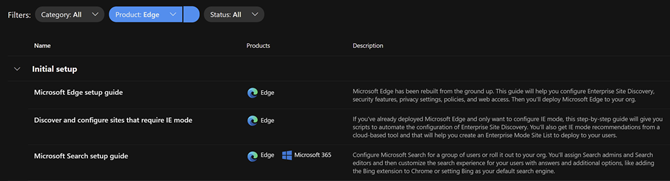
by Contributed | Jun 30, 2021 | Technology
This article is contributed. See the original author and article here.
With the announcement that the future of Internet Explorer on Windows 10 is in Microsoft Edge, you might be thinking, how do I start moving from Internet Explorer 11 (“IE11”) to Microsoft Edge? Whether you rely on IE11 exclusively or use it in tandem with another browser to specifically access older legacy websites and applications, Microsoft is committed to helping you prepare and move to its replacement: Microsoft Edge with Internet Explorer mode (IE mode).
Editor’s note: Welcome to the IE to Edge blog series, an ongoing series of articles designed to help you move from Internet Explorer 11 to Microsoft Edge! Each will focus on a different relevant topic to help you in your journey, from what to expect when setting up IE mode to what to expect for end users after the IE11 desktop application retires. Look out for more of these blogs as we journey towards June 15, 2022!
|
The IE11 desktop application will be retired and go out of support next year on June 15, 2022, for certain versions of Windows 10. As part of our commitment, we’ve created helpful online setup guides in the Microsoft 365 admin center to clarify the process and make it easier to move to Microsoft Edge. These guides are based on experiences from thousands of customer engagements and are the same guides we use daily with customers around the world. We’re thrilled to make these available to you directly to help accelerate your onboarding and adoption of Microsoft Edge. With just a few pieces of information, these guides provide simple automated tools with tailored step-by-step guidance:
- Microsoft Edge setup guide aka “Edge Advisor”. Use this online guide for end-to-end deployment or if there is a particular area, such as the use of policies, that you need further guidance on.
- Discover and configure sites that require IE mode. Use this online guide if you’ve deployed Microsoft Edge and are specifically looking to build your site list and configure IE mode. (Note: These steps are also included as part of the Microsoft Edge Setup Guide aka Edge Advisor.)
Additional Microsoft 365 setup guides are also available to you in the Microsoft 365 admin center.
Requirements for Microsoft 365 admin center guides
Permissions
To access the Microsoft Edge guides, you will need global reader admin permissions in the Microsoft 365 admin center.
We understand that some administrators responsible for their organization’s browsers may not have the needed permissions for these tools in the Microsoft 365 admin center. If you see the following error screen when you try to start a Microsoft Edge guide, you don’t have the required permissions. Don’t worry; we have you covered!
Tip: What to do if you can’t access the Microsoft 365 admin center:
If you are unable to obtain the global reader admin permissions, you can access the guides from an alternate tenant since the activities completed in these setup guides do not depend on making changes in your production tenant. In some cases, organizations use a test or development tenant with the correct permissions. Alternatively, you can request a new trial tenant—such as the Office 365 E5 trial—to use these guides; the trial will provide you 30-day access to the Microsoft 365 admin center.
|
Navigation
Open the setup guidance page in the Microsoft 365 admin center to find the complete inventory of setup guides. You can easily find the Microsoft Edge guides using the product filter. The top two guides are detailed in the sections below.
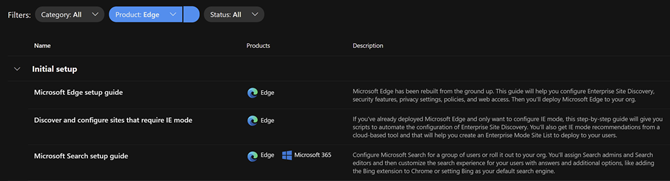
You can also navigate directly to the guides using the direct links listed in the intro of this post.
Microsoft Edge setup guide (Edge Advisor)
Overview
The Microsoft Edge Setup Guide is available at https://aka.ms/EdgeAdvisor. We refer to this guide as the “Edge Advisor” as it provides end-to-end deployment and adoption guidance for Microsoft Edge. The Edge Advisor starts by asking for a few pieces of information to help tailor the experience and provides guidance for customers planning deployments using Microsoft Intune, Configuration Manager, or Group Policy.
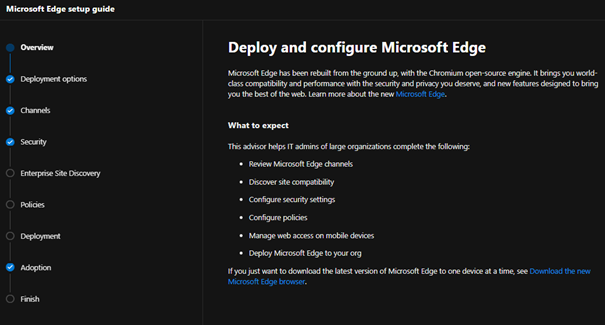
Capabilities and benefits
- Customized guidance for your selected operating systems and management tool.
- Review and understand the available Microsoft Edge channels.
- Setup conditional access with Microsoft Edge (if required).
- Review security baselines for Microsoft Edge using the Security Compliance Toolkit.
- Recommendations for additional protection and security features, such as Microsoft Endpoint Data Loss Prevention.
- Understand the many Microsoft Edge security settings and review configuration details.
- Enable or disable site discovery data collection, as well as Enterprise site list curation and creation, for Internet Explorer mode. For more details see the next section, Discover and configure sites that require IE mode (Configure IE mode guide).
- Note: The steps to configure IE mode in the Edge Advisor are the same steps outlined in the next section (Discover and configure sites that require IE mode). If you’re only looking to configure IE mode, we recommend using that guide.
- Get started configuring a subset of the most widely used Microsoft Edge policies and download a script to configure them using group policy.
- Deploy Microsoft Edge to your organization using the option that best fits your needs.
- Additional guidance to communicate the roll-out of Microsoft Edge to users and setup Microsoft Search.
Discover and configure sites that require IE mode (Configure IE mode guide)
Overview
The Configure IE mode guide, available at https://aka.ms/configureiemode, takes the site discovery and enterprise site list tasks available in the Edge Advisor and provides them as a standalone experience to help you set up IE mode in Microsoft Edge. This experience simplifies the steps outlined in the article titled “Enterprise Site Discovery Step by Step Guide” and automates some of them with a customized script for use with either Configuration Manager or Group Policy.
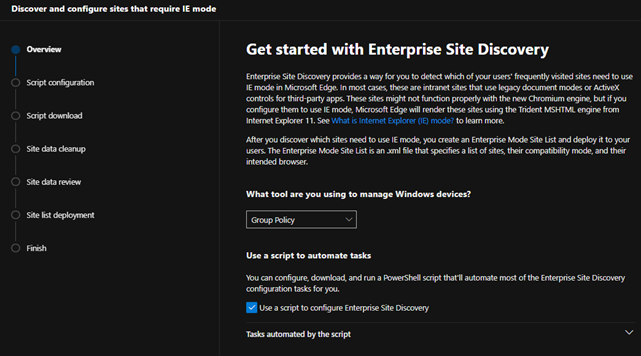
Capabilities and benefits
- Enable or disable site discovery data collection to build an Enterprise site list for IE mode. Collect sites more easily and efficiently with a customized script specific to your environment that can filter on specific zones (like Intranet) and/or on specific sites and their subsites (such as contoso.com and its subsites).
- Curate and create your Enterprise site list. Review sites discovered during data collection to easily see compatibility issues, group by zones, or specify how URLs open in IE mode (such as in specific doc modes or as neutral sites).
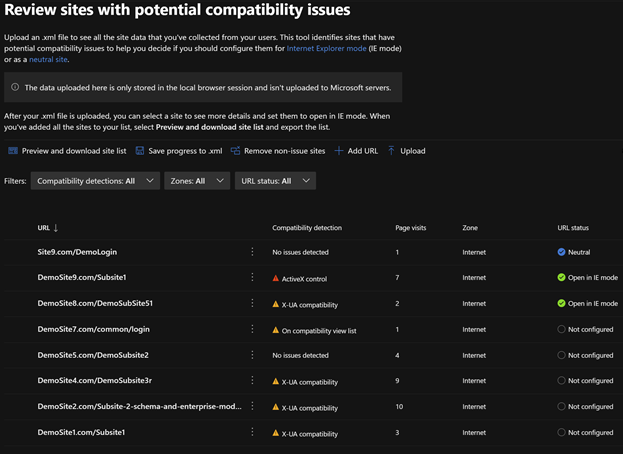
- Export your site list as an XML and receive guidance to deploy the site list for IE mode.
Additional tools for Microsoft Edge
The Edge Advisor and Configure IE mode guide are the primary guides needed to successfully roll out Microsoft Edge. Pick the guide that best fits your situation. Once deployed, we offer additional guides for more advanced needs:
What’s next for Microsoft Edge tools
The team is continuously improving the tools to better meet your requirements and support new features rolling out in Microsoft Edge. A few tools coming soon include:
- (Q3 2021) In-product education for Microsoft Edge – The ability to opt your tenant into Windows 10 lock screen messages to assist in moving users to Microsoft Edge. This will be added to the Adoption step in the Microsoft Edge setup guide (Edge Advisor).
- (Q3 2021) Enhanced Intune configuration support – A new process for starting Enterprise site discovery for IE mode on Intune-managed Windows devices and the ability to easily deploy common Microsoft Edge policies (including IE integration) via Intune directly within the guide.
Next steps
We encourage you to get started today and choose the right Microsoft Edge setup guide for your needs.
We’re always looking to improve and develop the best tools for our customers. Your feedback on these tools—or for tools that would be helpful to your organization—is highly valued, so we encourage you to leave your feedback in the comments section. Thank you and we hope these tools help you in your move to Microsoft Edge.
Frequently asked questions
I tried to launch the Microsoft Edge guide but got an error?
Ensure the account you’re using has Microsoft 365 admin center permissions, and optimally, has the global reader permission. If you do not have global reader permission, please see the Permissions section above.
Do the Microsoft Edge guides store my site details in the service?
No. The guides don’t store your site discovery or site list information in the service.
What languages are supported by the Microsoft Edge tools in the Microsoft 365 admin center?
The tools are currently available in English. Localized versions in French, German, Japanese, and Spanish are on track for July of 2021.
I’ve found a site that won’t work with Microsoft Edge. Can Microsoft provide help?
If you find a site that won’t work with IE mode, we first recommend watching the Microsoft Edge | Internet Explorer mode and compatibility video for tips. If that doesn’t help with your issue, there’s the App Assure program. The App Assure promise is this: if your web apps and sites work in IE11, supported versions of Google Chrome, or Microsoft Edge Legacy, those web apps and sites should work in Microsoft Edge. If not, contact App Assure at no additional cost for remediation support. You can either submit a request for assistance through their website or reach out via email (ACHELP@microsoft.com). To learn more about App Assure and Microsoft Edge, see Dual engine advantage: Legacy sites and Microsoft Edge.
by Contributed | Jun 30, 2021 | Technology
This article is contributed. See the original author and article here.
Customer Challenge
The customer wanted to use Azure NetApp Files (ANF) for their SAP app-tier shared storage (i.e. /sapmnt, /usr/sap/SID/SYS, etc.) but not for HANA database data. They have their primary instances in US East, and their disaster recovery environment in US West 2. Normally we would use ANF cross-region-replication (CRR) to replicate between these regions; unfortunately ANF CRR doesn’t support replication between two different subscriptions at this time – this customer is using a different subscription in each region.
Potential Solutions
There are several potential solutions for this, including NetApp CloudSync and Linux rsync; the solution we decided on is to use rsync since it is included with Linux, and we were on a very short timeframe for this project. rsync is a very versatile file copying tool that can copy between directories or volumes on a single host, between two hosts over ssh, or to a remote rsync daemon. It uses a “delta-transfer” algorithm that sends only the differences between the source files and the files in the destination.
One downside of the configuration described below is that we need a VM in each region to run and receive the rsync replication data, since ANF does not support mounting volumes located in one region from VMs in another region. The two machines need to be able to communicate over the network – in this case the two regional vnets were connected via Azure global vnet peering. If the volumes were in the same region, we would be able to mount the volumes to a single VM and use rsync for the data transfer.
We considered using one of the existing machines in the architecture (eg. the ERS machine) to do the replication, but that would increase complexity on those machines. We decided to use a dedicated virtual machine in each region to support this replication. Each VM mounts the ANF volume(s) in their own region, and use the rsync command between the VMs to do the actual data replication.
There are two ways that rsync can actually replicate the data in this scenario:
- Over the ssh protocol. This requires setting up ssh keys so that the replication user can ssh between the machines without a linux password.
- By connecting to a remote rsync daemon (i.e. Linux system process). This requires setting up & managing the rsync system service daemon.
We decided on the first option, since ssh was already set up for their configuration management system (eg. chef).
Solution Caveats
rsync is a file-level copy/replication solution (as opposed to real-time block level replication) and operates periodically – it will traverse through all of the files in the replicated directories or volume and copy the different or new files to the destination volume. Due to this process, there will clearly be some time delay between the time a file is written and when the file appears on the destination volume.
rsync is single threaded – this will limit the overall throughput between the two different volumes/VMs. This wasn’t a concern for this particular application, but it would be wise to test throughput in your own scenario. A very simple way to address this limitation would be to configure rsync to run on specific subdirectories of the volume, rather than the root directory. This would allow those rsync processes to run in parallel.
The first time rsync is run on the volume will take significantly longer than subsequent runs, due to the initial data transfer.
Solution Configuration
In our case, here are the mounts that we set up (for initial testing of the solution):
Region |
Virtual machine |
Mount on virtual machine |
|---|
US West 2 |
anf-client-west2 (primary) |
/vol-west2 |
US East |
anf-client-east (replica) |
/vol-east |
To actually copy the data, we used this command on the primary anf-client-west2 machine:
rsync -azP –delete –exclude=.snapshot –log-file=/var/log/rsync.log /vol-west2/ root@anf-client-east:/vol-east
The options we used above are these:
option |
description |
|---|
-a |
Archive mode – rsync will do a recursive copy, and preserve modification times, links, file ownership and permissions. |
-z |
Compress data over the network |
-P |
keep partially transferred files, and show the progress during transfer |
–exclude=.snapshot |
Exclude the ANF .snapshot directory |
–log-file=/var/log/rsync.log |
Create log file in /var/log/rsync.log |
To schedule rsync via chron, we put this in the root cron configuration using the sudo crontab -e command, which lets you edit the root crontab:
* * * * * rsync -azP –delete –exclude=.snapshot –log-file=/var/log/rsync.log /vol-west2/ root@anf-client-east:/vol-east
The initial asterisks tell cron to run this every minute – this may be excessive depending on requirements.
To run every 5 minutes, this would be the configuration:
*/5 * * * * rsync -azP –delete –exclude=.snapshot –log-file=/var/log/rsync.log /vol-west2/ root@anf-client-east:/vol-east
For a more complete solution, it is recommended to run rsync from a shell script that checks whether rsync is running already, for example:
#!/bin/bash
lockfile=/var/anf-sync/lockfile
mkdir -p /var/anf-sync
if test -f “$lockfile”;
then
echo “rsync currently running, exiting”
exit
else
touch “$lockfile”
rsync -azP –delete –exclude=.snapshot –log-file=/var/log/rsync.log /vol-west2/ root@anf-client-east:/vol-east
rm “$lockfile”
fi
Of course in an actual DR event, the replication would have to be stopped, and (presumably) resumed in the other direction. This should be included in the DR runbook.
NFS Volume Consolidation
When using the ANF for NFS volumes, the customer wanted to optimize the volume size, performance and the overall cost. For this scenario, we had less than 100GB (the minimum volume size) for each SAP SID. For that reason we suggested consolidation in the manner documented here.
The ANF volume path is <IP Address>:/vol-west2. In that volume we will create a directory for each SID (in this example, QAS and NW1) , and under each of those there will be an ASCS, ERS, sapmnt and SYS directory. These directories have to be created via a VM, after the volume is created. Here are the sample directories that we created:
<IP>:/vol-west2/usrsapQAS/sapmntQAS
<IP>:/vol-west2/usrsapQAS/sapmntQASascs
<IP>:/vol-west2/usrsapQAS/sapmntQASsys
<IP>:/vol-west2/usrsapQAS/sapmntQASers
<IP>:/vol-west2/usrsapNW1/sapmntNW1
<IP>:/vol-west2/usrsapNW1/sapmntNW1ascs
<IP>:/vol-west2/usrsapNW1/sapmntNW1sys
<IP>:/vol-west2/usrsapNW1/sapmntNW1ers
These directories would be mounted either by the mount command, automounter configuration or the cluster filesystem resource configuration. There are really three differences (that I can think of) between this and having a separate volume for each mount:
- The export policy would be for the volume as a whole, so all of the VMs for all SIDs using the volume would need access. There was some concern that this reduces security across SIDs somewhat. However, the root user is the one that can mount volumes, and root should be trusted.
- If one of the SIDs were to fill up the volume, it could impact the others. It would be wise to put in monitoring or processes to grow the volume when needed.
- The performance tier/quality of service will be for the consolidated volume. Since these aren’t used all that much this should give better performance overall, but it would be possible for one SID to consume all of the IOPS/throughput, causing impacts on the others.
This is an example for the QAS instance – replace with the actual ip address for your volume, in the /etc/auto.direct file:
/sapmnt/QAS -nfsvers=3,nobind <anf-vol-ip addr>:/vol-west2/usrsapQAS/sapmntQAS
/sapmnt/QAS/SYS -nfsvers=3,nobind <anf-vol-ip addr>:/vol-west2/usrsapQAS/sapmntQASsys
Single region configuration
For scenarios that are within a single region, the configurations above will work fine – however it’s also possible to mount both the source and replica volumes from a single Azure VM, and use rsync on that VM to replicate the data between the two volumes.
Mounting Options
For mounting NFS volumes on Linux VMs, it is preferred to use either the Linux automounter, or to use cluster FS resources (when applicable). This is recommended because there is a timing issue in the Linux boot process where the /etc/fstab can sometimes be processed before the network stack is fully available. If the /etc/fstab is used to mount the NFS volumes on boot, it is possible for the boot to hang, or for the VM to boot and have the NFS mounts fail. This happens intermittenly, and it isn’t a customer specific situation.
For systems in a cluster, there are two advantages to having the volumes be cluster filesystem resources:
- The fstab and network availability issue discussed above is resolved, because cluster resources would always be started after cluster communications have been established.
- The resource agent for a cluster filesystem resource agent monitors the availability of the mounted volume.
However, for systems that are not in a cluster, the automounter will mount the desired volumes on demand, rather than at boot time.
Also, when preparing the mount point directories, it’s important to use the chattr +i <mountpoint> command – this will make the actual mount point immutable, so that any attempted writes to the mountpoint will fail if the NFS volume is not mounted on top of it.
by Scott Muniz | Jun 30, 2021 | Security, Technology
This article is contributed. See the original author and article here.
The CERT Coordination Center (CERT/CC) has released a VulNote for a critical remote code execution vulnerability in the Windows Print spooler service, noting: “while Microsoft has released an update for CVE-2021-1675, it is important to realize that this update does not address the public exploits that also identify as CVE-2021-1675.” An attacker can exploit this vulnerability—nicknamed PrintNightmare—to take control of an affected system.
CISA encourages administrators to disable the Windows Print spooler service in Domain Controllers and systems that do not print. Additionally, administrators should employ the following best practice from Microsoft’s how-to guides, published January 11, 2021: “Due to the possibility for exposure, domain controllers and Active Directory admin systems need to have the Print spooler service disabled. The recommended way to do this is using a Group Policy Object.”


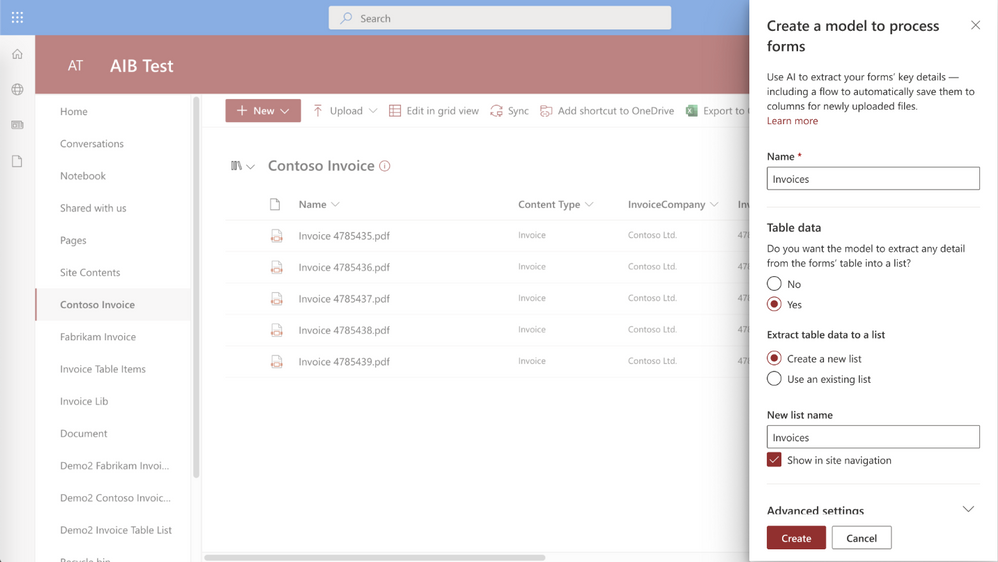 Table extract in Syntex form processing
Table extract in Syntex form processing



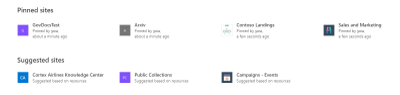
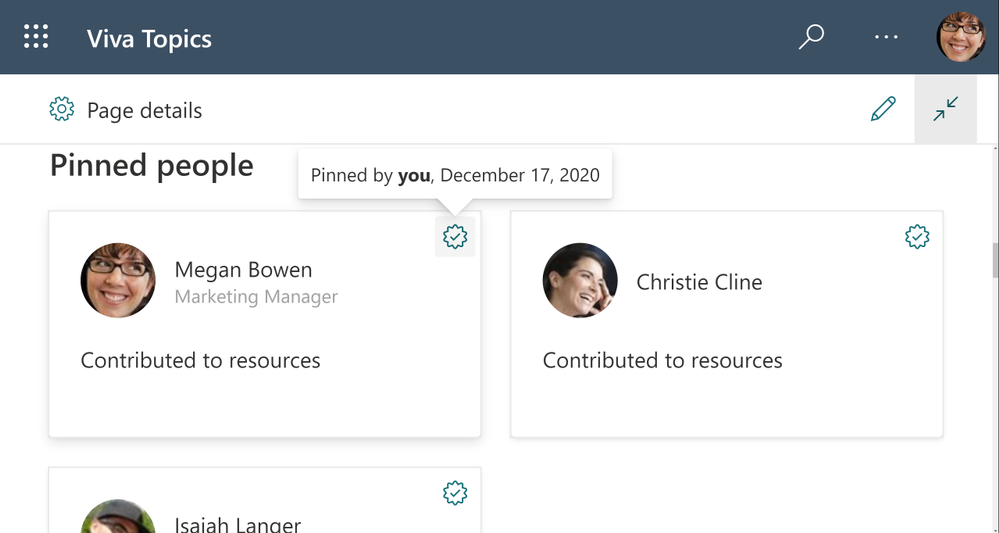
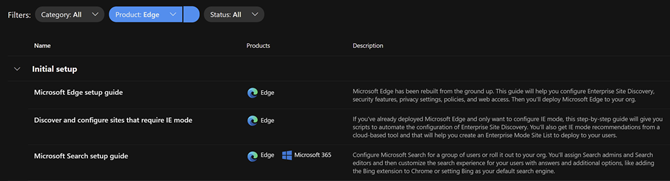
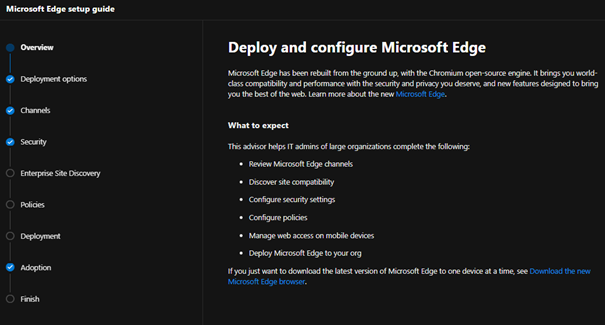
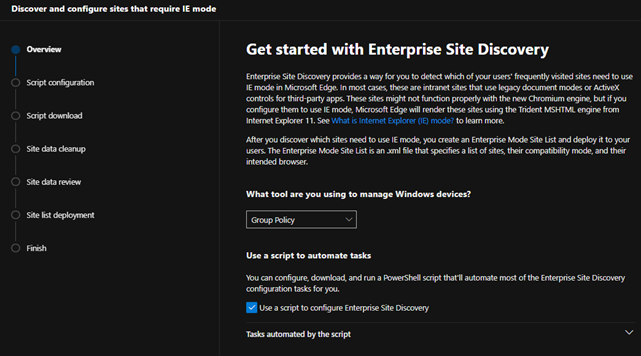
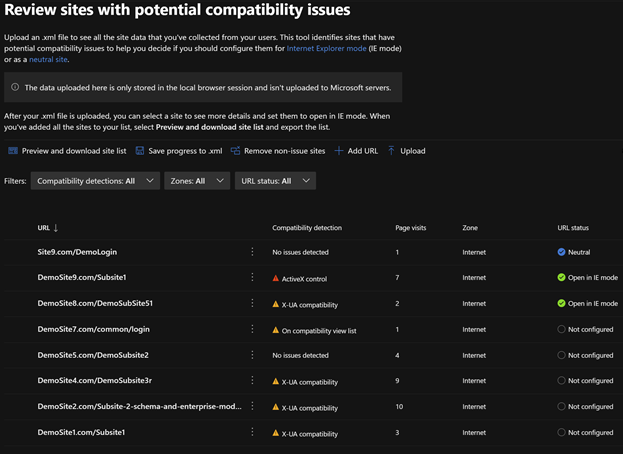

Recent Comments