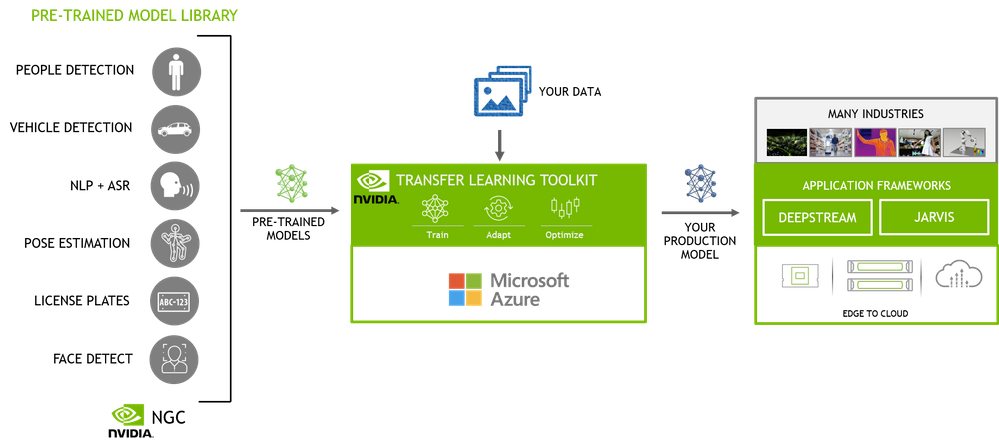
by Contributed | Jul 8, 2021 | Technology
This article is contributed. See the original author and article here.
One of the many challenges of deploying AI on edge is that IoT devices have limited compute and memory resources. So, it becomes extremely important that your model is accurate and compact enough to deliver real-time inference at the edge. Juggling between the accuracy of the model and the size is always a challenge when creating a model; smaller, shallower networks suffer from poor accuracy and deeper networks are not suitable for edge. Additionally, achieving state-of-the-art accuracy requires collecting and annotating large sets of training data and deep domain expertise, which can be cost-prohibitive for many enterprises looking to bring their AI solutions to market faster. NVIDIA’s catalog of pre-trained models and Transfer Learning Toolkit (TLT) can help you accelerate your model development. TLT is a core component of the NVIDIA TAO, an AI-model-adaptation platform. TLT provides a simplified training workflow geared for the non-experts to quickly get started building AI using pre-trained models and guided Jupyter notebooks. TLT offers several performance optimizations that make the model compact for high throughput and efficiency, accelerating your Computer Vision and Conversational AI applications.
Training is compute-intensive, requiring access to powerful GPUs to speed up the time to solution. Microsoft Azure Cloud offers several GPU optimized Virtual machines (VM) with access to NVIDIA A100, V100 and T4 GPUs.
In this blog post, we will walk you through the entire journey of training an AI model starting with provisioning a VM on Azure to training with NVIDIA TLT on Azure cloud.
Pre-trained models and TLT
Transfer Learning is a training technique where you leverage the learned features from one model to another. Start with a pretrained model that has been trained on representative datasets and fine-tuned with weights and biases. These models can be easily retrained with custom data in a fraction of the time it takes to train from scratch.
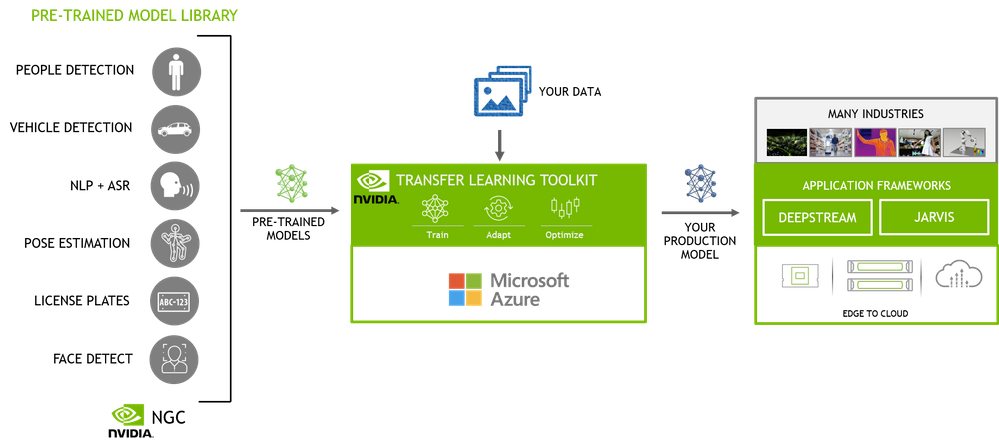
Figure 1 – End-to-end AI workflow
The NGC catalog, NVIDIA’s hub of GPU-optimized AI and HPC software contains a diverse collection of pre-trained models for computer vision and conversational AI use cases that span industries from manufacturing, to retail to healthcare and more. These models have been trained on images and large sets of text and speech data to provide you with a highly accurate model to start with. For example, People detection and segmentation and body pose estimation models can be used to extract occupancy insights in smart spaces such as retail, hospitals, factories, offices, etc. Vehicle and License plate detection and recognition models can be used for smart infrastructure. Automatic speech recognition (ASR) and Natural language processing (NLP) models can be used for smart speakers, video conferencing, automated chatbots and others. In addition to these highly specific use case models, you also have the flexibility to use the general purpose pre-trained models from popular open model architectures such as ResNet, EfficientNet, YOLO, UNET, and others. These can be used for general use cases in object detection, classification and segmentation.
Once you select your pre-trained model, you can fine-tune the model on your dataset using TLT. TLT is a low-code Jupyter notebook based workflow, allowing you to adapt an AI model in hours, rather than months. The guided Jupyter notebook and configurable spec files make it easy to get started.
Here are few key features of TLT to optimize inference performance:
- Model pruning removes nodes from neural networks while maintaining comparable accuracy, making the model compact and optimal for edge deployment without sacrificing accuracy.
- INT8 quantization enables the model to run inference at lower INT8 precision, which is significantly faster than running in floating point FP16 or FP32
Pruning and quantization can be achieved with a single command in the TLT workflow.
Setup an Azure VM
We start by first setting up an appropriate VM on Azure cloud. You can choose from the following VMs which are powered by NVIDIA GPUs – ND 100, NCv3 and NC T4_v3 series. For this blog, we will use the NCv3 series which comes with V100 GPUs. For the base image on the VM, we will use the NVIDIA provided GPU-optimized image from Azure marketplace. NVIDIA base image includes all the lower level dependencies which reduces the friction of installing drivers and other prerequisites. Here are the steps to setup Azure VM
Step 1 – Pull the GPU optimized image from Azure marketplace by clicking on the “Get it Now” button.
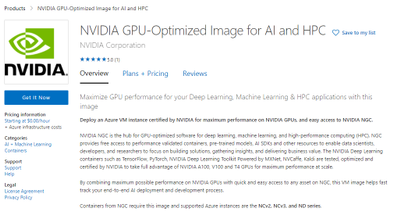
Figure 2 – GPU optimized image on Azure Marketplace
Select the v21.04.1 version under the Software plan to select the latest version. This will have the latest NVIDIA drivers and CUDA toolkit. Once you select the version, it will direct you to the Azure portal where you will create your VM.
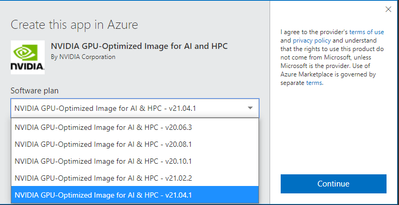
Figure 3 – Image version selection window
Step 2 – Configure your VM
In the Azure portal, click “Create” to start configuring the VM.
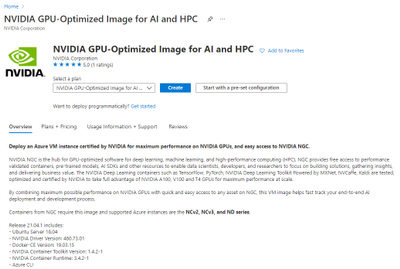
Figure 4 – Azure Portal
This will pull the following page where you can select your subscription method, resource group, region and Hardware configuration. Provide a name for your VM. Once you are done you can click on the “Review + Create” button at the end to do a final review.
Note: The default disk space is 32GB. It is recommended to use >128GB disk for this experiment
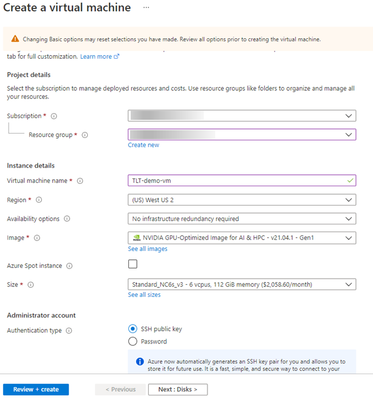
Figure 5 – Create VM window
Make the final review of the offering that you are creating. Once done, hit the “Create” button to spin up your VM in Azure.
Note: Once you create, you will start incurring cost, so please review the pricing details.
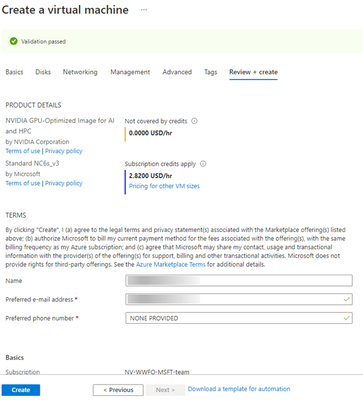
Figure 6 – VM review
Step 3 – SSH in to your VM
Once your VM is created, SSH into your VM using the username and domain name or IP address of your VM.
ssh <username>@<IP address>
Training 2D Body Pose with TLT
In this step, we will walk through the steps of training a high performance 2D body pose model with TLT. This is a fully convolutional model and consists of a backbone network, an initial prediction stage which does a pixel-wise prediction of confidence maps (heatmap) and part-affinity fields (PAF) followed by multistage refinement (0 to N stages) on the initial predictions. This model is further optimized by pruning and quantization. This allows us to run this in real-time on edge platforms like NVIDIA Jetson.
In this blog, we will focus on how to run this model with TLT on Azure but if you would like to learn more about the model architecture and how to optimize the model, check out the two part blog on Training/Optimization 2D body pose with TLT – Part 1 and Part 2. Additional information about this model can be found in the NGC Model card.
Step 1 – Setup TLT
For TLT, we require a Python Virtual environment. Setup the Python Virtual Environment. Run the commands below to set up the Virtual environment.
sudo su - root
usermod -a -G docker azureuser
apt-get -y install python3-pip unzip
pip3 install virtualenvwrapper
export VIRTUALENVWRAPPER_PYTHON=/usr/bin/python3
source /usr/local/bin/virtualenvwrapper.sh
mkvirtualenv launcher -p /usr/bin/python3
Install Jupyterlab and TLT Python package. TLT uses a Python launcher to launch training runs. The launcher will automatically pull the correct docker image from NGC and run training on it. Alternatively, you can also manually pull the docker container and run it directly inside the docker. For this blog, we will run it from the launcher.
pip3 install jupyterlab
pip3 install nvidia-pyindex
pip3 install nvidia-tlt
Check if TLT is installed properly. Run the command below. This will dump a list of AI tasks that are supported by TLT.
tlt info --verbose
Configuration of the TLT Instance
dockers:
nvcr.io/nvidia/tlt-streamanalytics:
docker_tag: v3.0-py3
tasks:
1. augment
2. classification
3. detectnet_v2
4. dssd
5. emotionnet
6. faster_rcnn
7. fpenet
8. gazenet
9. gesturenet
10. heartratenet
11. lprnet
12. mask_rcnn
13. retinanet
14. ssd
15. unet
16. yolo_v3
17. yolo_v4
18. tlt-converter
nvcr.io/nvidia/tlt-pytorch:
docker_tag: v3.0-py3
tasks:
1. speech_to_text
2. text_classification
3. question_answering
4. token_classification
5. intent_slot_classification
6. punctuation_and_capitalization
format_version: 1.0
tlt_version: 3.0
published_date: mm/dd/yyyy
Login to NGC and download Jupyter notebooks from NGC
docker login nvcr.io
cd /mnt/
sudo chown azureuser:azureuser /mnt/
wget --content-disposition https://api.ngc.nvidia.com/v2/resources/nvidia/tlt_cv_samples/versions/v1.1.0/zip -O tlt_cv_samples_v1.1.0.zip
unzip -u tlt_cv_samples_v1.1.0.zip -d ./tlt_cv_samples_v1.1.0 && cd ./tlt_cv_samples_v1.1.0
Start your Jupyter notebook and open it in your browser.
jupyter notebook --ip 0.0.0.0 --port 8888 --allow-root
Step 2 – Open Jupyter notebook and spec file
In the browser, you will see all the CV models that are supported by TLT. For this experiment we will train a 2D body pose model. Click on the “bpnet” model in the Jupyter notebook. In this directory, you will also find Jupyter notebooks for popular networks like YOLOV3/V4, FasterRCNN, SSD, UNET and more. You can follow the same steps to train any other models.
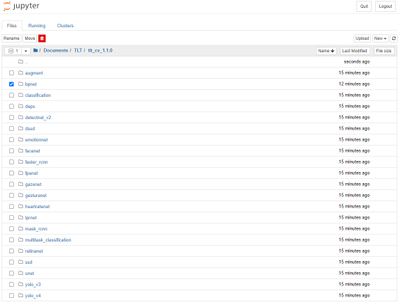
Figure 7 – Model selection from Jupyter
Once you are inside, you will find a few config files and specs directory. Spec directory has all the ‘spec’ files to configure training and evaluation parameters. To learn more about all the parameters, refer to the 2D body pose documentation.
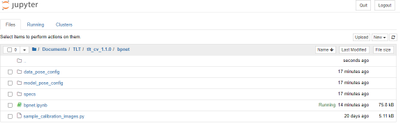
Figure 8 – Body Pose estimation training directory
Step 3 – Step thru the guided notebook
Open ‘bpnet.ipynb’ and step through the notebook. In the notebook, you will find learning objectives and all the steps to download the dataset and pre-trained model and run training and optimizing the model. For this exercise, we will use the open source COCO dataset but you are welcome to use your custom body pose dataset. Section 3.2 in the notebook talks about using a custom dataset.
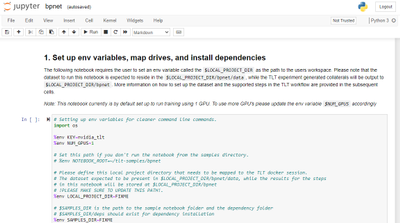
Figure 9 – Jupyter notebook for training
In this blog, we demonstrated a body pose estimation use case with TLT but you can follow the steps to train any Computer Vision or conversational AI model with TLT. NVIDIA pre-trained models, Transfer Learning Toolkit and GPUs in the Azure cloud simplify the journey and reduce the barrier to starting with AI. The availability of GPUs in Microsoft Azure Cloud allows you to quickly start training without investing in your own hardware infrastructure, allowing you to scale the computing resources based on demand.
By leveraging the pre-trained models and TLT, you can easily and quickly adapt models for your use-cases and develop high-performance models that can be deployed at the edge for real-time inference.
Get started today with NVIDIA TAO TLT on Azure Cloud.
Resources:
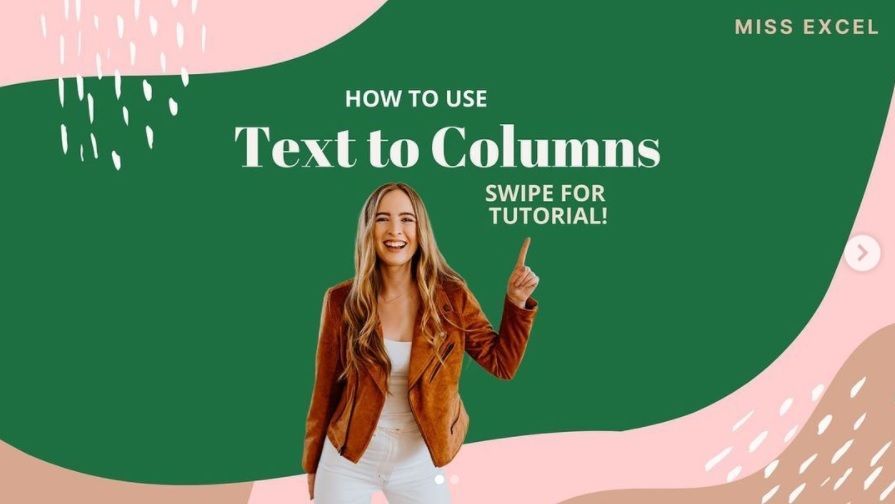
by Contributed | Jul 8, 2021 | Technology
This article is contributed. See the original author and article here.
What do you get when you combine music, dancing and Excel? The answer could only be Kat Norton.
In a little over a year, the Office Apps and Services MVP has made a name for herself as Miss Excel on the world’s biggest social media platforms.
In short, 15-second videos, Kat tackles big Excel concepts, like how to create automated checklist hacks and interactive heat maps on the spreadsheet program, all the while dancing to a carefully curated soundtrack.
It’s perhaps this latter ingredient that is most integral to Kat’s rapid rise. Not only does the “Chief Excel Officer” pack as much information into each clip as possible, but she makes it engaging for the audience to digest. For the uninitiated, this video that teaches dynamic dropdown menu tips and tricks to the sound of Snoop Dog’s “Drop It Like It’s Hot” is a great place to start.
“As well as the content, a lot of people love my energy with it,” Kat says.
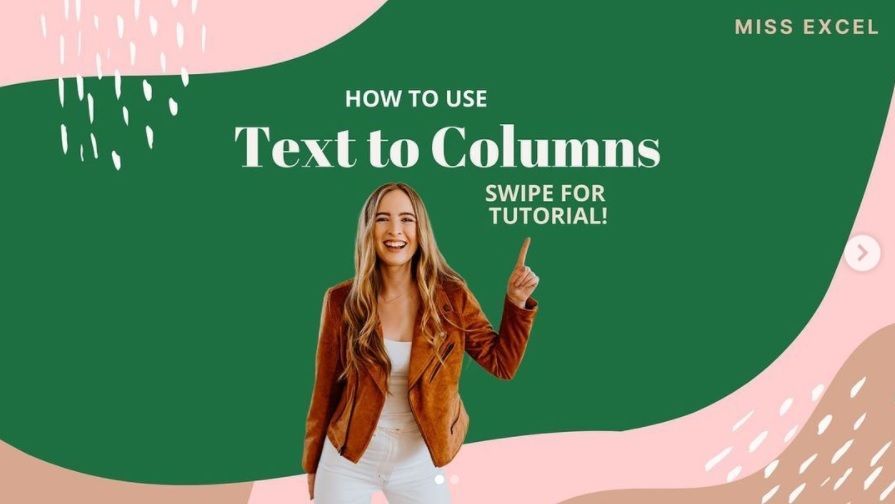
Kat’s rise in popularity has been sudden and impressive. The 28-year-old New Yorker started uploading videos in June of last year. By her fourth upload on TikTok, Kat was already notching video views of more than 100,000. By her fourth week, Kat’s account had attracted millions of viewers and more than 100,000 followers.
Soon after successfully branching out to Instagram and creating her own online courses, Kat had enough momentum to quit her corporate job and focus full-time on Miss Excel. Moreover, Kat also teaches Excel skills to businesses, as well as schools like the New York Institute of Technology, which commission her to speak.
“It’s almost like a science experiment to see how far it can go,” Kat says. “I always go to bed with a smile on my face – it’s amazing to be able to help people learn new things. It’s so rewarding.”
Another major milestone came in June of this year as Kat earned her first Microsoft MVP title.
Kat says she cannot wait to work further with MVPs and be a part of the community of experts. “It’s such an honor to work with MVPs, there are so many brilliant minds and I learn so much from being around the community. It’s a humbling experience to work with them,” Kat says.
The sky is the limit for Kat. The Excel expert says she looks forward to building more courses and expanding her content into other Microsoft programs like PowerPoint and Word. For the moment, however, Kat says she is more than happy to take things as they come.
“I couldn’t have predicted anything that’s happened so far, I’m constantly surprised by the opportunities that appear and emails that land in my inbox,” Kat says.
“If there are other MVPs out there that are thinking to do something similar with social media, jump in if it’s something you feel called to do. It’s a trial by fire but you learn a lot along the way.”
Kat invites any MVPs with questions about social media – or indeed Excel – to get in touch. For more on Kat, check out her TikTok and Instagram.
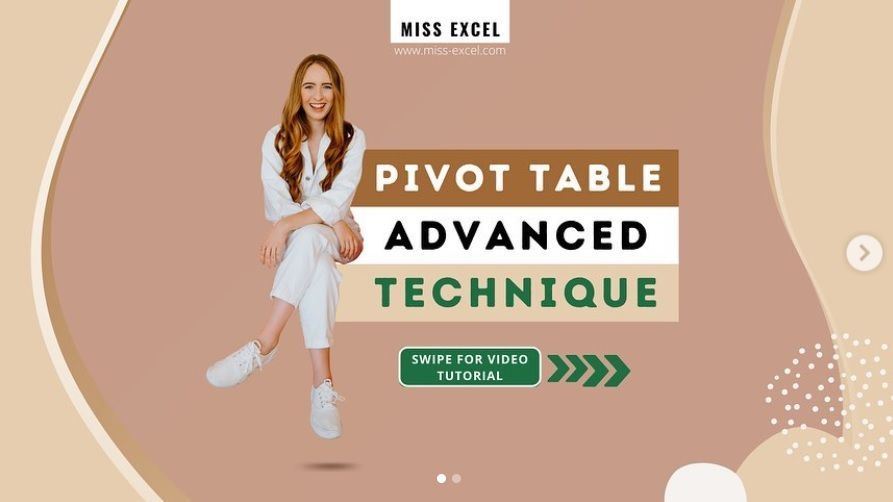

by Contributed | Jul 8, 2021 | Technology
This article is contributed. See the original author and article here.

Background

Catching your train on time can be challenging under the best of circumstances. Trains typically only stop for a few minutes, leaving little room for mistakes. For example, at Munich Main station around 240 express trains and 510 regional trains leave from 28 platforms per day. Some trains can also be quite long, up to 346 meters (1,135 ft) for express ICE trains. It is extremely important to quickly find the correct platform and the correct platform section, and it is convenient ato enter the train through the door closest to a reserved seat. This already challenging adventure becomes even more so, if a vision impairment forces a customer to rely exclusively on auditory or tactile feedback. When traveling autonomously, without assistance, it is common practice to walk along the outside of a train, continuously tapping it with a white cane, to discover opened and closed doors (image above). While this works in principle, this practice has limitations, both in terms of speed and reliability. We therefore partnered with the Deutsche Bahn Systel GmbH, to build the Digital Guide Dog, an AI-powered smartphone application that uses computer vision and auditory and haptic feedback to guide customers to the correct platform section and train car door. In this blog post, we are sharing some of the details and unique challenges that we experienced while the AI model behind this application. Before we jump into the details, let’s watch a brief video describing our customer story.
https://play.vidyard.com/Ervptr2VDm9mPr7VWyjaMn.html?
We also have a German version of this video: https://videos.microsoft.com/customer-stories/watch/FdKfxkZx7VRheMuFJKdThZ?
Approach
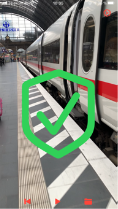
At its core, the application relies on an object detection model, which draws bounding boxes around every opened and closed door in the camera image. Using the coordinates of the corners of bounding boxes, the application can then guide customers into the correct direction (image above). Even though this is probably one of the most common and canonical applications of AI these days, there were a couple of unique challenges that made this project interesting. First, it is important to select an AI model that considers the context around a door, to decided whether it is looking at an opened or closed door, or something entirely different. Second, model errors can have detrimental, even fatal consequences, because of dangerous hazards that come with the territory of being inside a busy train station. Third, the model has to process video frames at a high frame, directly on the smart phone. In the following sections, we talk in more detail about how we tackled each of these challenges.
Considering the context of an object

It is important to select an AI model that considers the context around a door, to decide whether it is looking at an opened or closed door, or something entirely different. For example, in the image above, the model has to be able to recognize the closed door on the left, and an opened door on the right. The tricky part for the opened door is that it contains the same door flies that would represent a closed door (except that they would be touching each other). This gets even trickier for doors that only have one door fly that is pushed to one side. It would be a catastrophic failure, if the model recognized the door fly as a closed door. This situation would overwhelm many computer vision algorithms that treat object detection and classification as two separate problems. Many computer vision algorithms rely on approaches related to selective search (see this blog post, for example), in effect resizing and moving a window across an image, to then classify the objects contained in the window. We therefore chose to use the YOLO (You Only Look Once) v5, because it reformulates object detection and classification into a single challenge, taking the entire image input under consideration. We used a model that had been pretrained on the ImageNet dataset, and fine-tuned using Azure Machine Learning, including hyperparameter sweeps with HyperDrive.
Error Analysis
The second challenge was that we had to ensure that the model could be trusted in guiding customers to their doors. A train station contains many potential dangers, most of all the risk of falling onto the train tracks and being run over by a train. For this purpose, we had to take great care in preparing the model for various potential scenarios, exactly understanding its limitations, so that we can communicate those clearly to users. We carefully curated an annotated image dataset that would cover various types of train models and model years, diverse perspectives of doors, as well as diverse surroundings. In addition to training the model on objects we were interested in, we also trained the model to recognize objects that could be mistaken for doors (e.g., gaps between cars and windows). We then partnered with a team in Microsoft Research to perform error analysis (released open source in form of Jupyter notebook widgets). In essence, this approach involves assigning features to images, such as train model and year, and distance and angle to doors, to then train a decision tree that aims to predict model errors based on these features.
CoreML
One remaining challenge was to then convert the YOLO v5 model from PyTorch to CoreML, so that it would be able to process camera images in real-time on the smartphone. This was necessary to avoid costs related to transferring data between the phone and the cloud, reduce processing latency, and, most importantly, due to privacy concerns, ensuring that camera images are not intercepted or stored (see this repository for how to anonymize images when creating a dataset). Model conversion to CoreML can be accomplished using Core ML Tools. To achieve high enough image throughput, we ensured that all neural network operations are supported by the Neural Engine of the smart phone. This required us to explore various changes to the model architecture. We then used HyperDrive to combine a search over these changes with a search over common hyperparameters (e.g., learning rate, weight decay, momentum), to optimize model speed and accuracy.
Conclusion
In this blog post, we tried to share our learnings about unique challenges that we encountered when working on a project that initially appeared to be a canonical use case of computer vision model for object detection. In future work, we are planning to expand the scope of the application, to further improve the autonomy of passengers with impaired vision. Please let us know your thoughts in the comments below.
![MAR-10337802-1.v1: DarkSide Ransomware]()
by Scott Muniz | Jul 8, 2021 | Security, Technology
This article is contributed. See the original author and article here.
This report is provided “as is” for informational purposes only. The Department of Homeland Security (DHS) does not provide any warranties of any kind regarding any information contained herein. The DHS does not endorse any commercial product or service referenced in this bulletin or otherwise.
This document is marked TLP:WHITE–Disclosure is not limited. Sources may use TLP:WHITE when information carries minimal or no foreseeable risk of misuse, in accordance with applicable rules and procedures for public release. Subject to standard copyright rules, TLP:WHITE information may be distributed without restriction. For more information on the Traffic Light Protocol (TLP), see http://www.cisa.gov/tlp.
Description
This Malware Analysis Report (MAR) is the result of analytic efforts by the Cybersecurity and Infrastructure Security Agency (CISA). CISA processed three (3) files associated with a variant of DarkSide ransomware. NOTE: CISA has no evidence that this variant is related to the pipeline incident, referred to in Joint Cybersecurity Advisory AA21-131A: DarkSide Ransomware: Best Practices for Preventing Business Disruption from Ransomware Attacks.
Ransomware is designed to encrypt the victim’s files to extort and ransom for their recovery. DarkSide is a ransomware-as-a-service (RaaS)–the developers of the ransomware received a share of the proceeds from the cybercriminal actors who deploy it, known as “affiliates.” This DarkSide ransomware variant executes a dynamic-link library (DLL) program used to delete Volume Shadow copies available on the system. The malware collects, encrypts, and send system information to the threat actor’s command and control (C2) domains and generates a ransom note to the victim.
CISA is distributing this MAR, which includes suggested response actions and recommended mitigation techniques, to help network defenders identify and mitigate risks.
For a downloadable copy of IOCs, see: MAR-10337802-1.v1.WHITE.stix.
Click here for a PDF version of this report.
Submitted Files (3)
156335b95ba216456f1ac0894b7b9d6ad95404ac7df447940f21646ca0090673 (156335b95ba216456f1ac0894b7b9d…)
3ba456cafcb31e0710626170c3565aae305bc7c32a948a54f0331d0939e0fe8a (045621d9.BMP)
f6fba207c71d1f53f82d96a87c25c4fa3c020dca58d9b8a266137f33597a0b0e (README.045621d9.TXT)
Domains (2)
baroquetees.com
rumahsia.com
IPs (2)
176.103.62.217
99.83.154.118
156335b95ba216456f1ac0894b7b9d6ad95404ac7df447940f21646ca0090673
Tags
downloaderloaderransomwaretrojan
Details
| Name |
156335b95ba216456f1ac0894b7b9d6ad95404ac7df447940f21646ca0090673.dll |
| Size |
55810 bytes |
| Type |
PE32 executable (DLL) (GUI) Intel 80386, for MS Windows |
| MD5 |
f587adbd83ff3f4d2985453cd45c7ab1 |
| SHA1 |
2715340f82426f840cf7e460f53a36fc3aad52aa |
| SHA256 |
156335b95ba216456f1ac0894b7b9d6ad95404ac7df447940f21646ca0090673 |
| SHA512 |
37acf3c7a0b52421b4b33b14e5707497cfc52e57322ad9ffac87d0551220afc202d4c0987460d295077b9ee681fac2021bbfdebdc52c829b5f998ce7ac2d1efe |
| ssdeep |
768:u2v9Ij6f3J8OT1PMK30DbQDH2doyomHRL83M4/NShWxEs0l29SFd2Xyj09rLd:fmET1PMK3qbpHY3M4wWmXgSFTSrLd |
| Entropy |
6.789366 |
Antivirus
| Ahnlab |
Ransomware/Win.DarkSide |
| Antiy |
Trojan[Ransom]/Win32.DarkSide.gen |
| Avira |
TR/AD.DarkSideRansom.muasl |
| BitDefender |
Trojan.GenericKD.46189032 |
| ClamAV |
Win.Packed.DarkSide-9262656-0 |
| Comodo |
Malware |
| Cyren |
W32/Trojan.HLZV-8042 |
| ESET |
a variant of Win32/Filecoder.DarkSide.B trojan |
| Emsisoft |
Trojan.GenericKD.46189032 (B) |
| Ikarus |
Trojan-Ransom.DarkSide |
| K7 |
Trojan ( 005795061 ) |
| Lavasoft |
Trojan.GenericKD.46189032 |
| McAfee |
GenericRXOX-NH!F587ADBD83FF |
| NANOAV |
Trojan.Win32.Encoder.iuukal |
| Quick Heal |
Trojanransom.Encoder |
| Symantec |
Downloader |
| Systweak |
trojan-ransom.darkside |
| TACHYON |
Ransom/W32.DarkSide.55810 |
| TrendMicro |
Ransom.17F5A898 |
| TrendMicro House Call |
Ransom.17F5A898 |
| VirusBlokAda |
BScope.TrojanRansom.Convagent |
| Zillya! |
Trojan.Encoder.Win32.2315 |
YARA Rules
No matches found.
ssdeep Matches
No matches found.
PE Metadata
| Compile Date |
2021-04-05 18:09:20-04:00 |
| Import Hash |
6c8408bb5d7d5a5b75b9314f94e68763 |
PE Sections
| MD5 |
Name |
Raw Size |
Entropy |
| db99af79840cc24e4a2bc8920af97c4d |
header |
1024 |
1.699168 |
| 6738c20d4ea897835026864651841fca |
.text |
37376 |
6.090461 |
| 4e6ca671cfd10e3aa0e2dcd99bc287b6 |
.text1 |
1024 |
5.130274 |
| c0265513cd36f1d659cc71bd70bfef58 |
.rdata |
512 |
3.215043 |
| 3853bbcd5344aff518bb2f1ccbd05bdd |
.data |
12288 |
7.713634 |
| 4d2b117a0087a34a0cb8575f34413c47 |
.ndata |
3584 |
7.935769 |
Packers/Compilers/Cryptors
Relationships
| 156335b95b… |
Connected_To |
baroquetees.com |
| 156335b95b… |
Connected_To |
rumahsia.com |
| 156335b95b… |
Dropped |
3ba456cafcb31e0710626170c3565aae305bc7c32a948a54f0331d0939e0fe8a |
| 156335b95b… |
Dropped |
f6fba207c71d1f53f82d96a87c25c4fa3c020dca58d9b8a266137f33597a0b0e |
Description
This artifact is a 32-bit DLL that is a Darkside ransomware variant. The program is called ‘encryptor2.dll’. When it is executed, it will invoke the Volume Shadow service (vssvc.exe) to delete any Volume Shadow copies available on the system.
The malware collects information on the system to include the operating system, default language, username, hostname, domain, and operating system (OS) architecture. This information is encrypted and sent to one of the following command-and-control (C2) domains:
—Begin C2 Domains—
baroquetees[.]com
rumahsia[.]com
—End C2 Domains—
The malware reads the system GUID and uses the value to generate a unique eight character hexadecimal extension that it appends to the encrypted files. This extension is also used as the name of the running service the program uses to encrypt the user’s data.
—Begin Service Example—
HKLMSystemCurrentControlSetservices.045621d9
HKLMSystemCurrentControlSetservices.045621d9DisplayName Data: “.045621d9”
HKLMSystemCurrentControlSetservices.045621d9ObjectName Data: “LocalSystem”
HKLMSystemCurrentControlSetservices.045621d9ImagePath Data: <Path to the DLL>
—End Service Example—
This variant of the malware contains a hard-coded key ‘_M8607761bf3212d6’ that it uses to decrypt an embedded base64 encoded configuration that runs the ransomware program. The program is configured to avoid encrypting any files located in directories that contain the following strings:
—Begin Avoided Directories—
$recycle.bin
config.msi
$windows.~bt
$windows.~ws
windows
appdata
application data
boot
google
mozilla
program files
program files (x86)
programdata
system volume information
tor browser
windows.old
intel
msocache
perflogs
x64dbg
public
all users
default
—End Avoided Directories—
Any files with the following extensions will not be encrypted:
—Begin File Extensions—
.386
.adv
.ani
.bat
.bin
.cab
.cmd
.com
.cpl
.cur
.deskthemepack
.diagcab
.diagcfg
.diagpkg
.dll
.drv
.exe
.hlp
.icl
.icns
.ico
.ics
.idx
.ldf
.lnk
.mod
.mpa
.msc
.msp
.msstyles
.msu
.nls
.nomedia
.ocx
.prf
.ps1
.rom
.rtp
.scr
.shs
.spl
.sys
.theme
.themepack
.wpx
.lock
.key
.hta
.msi
.pdb
.sql
—End File Extensions—
Before the encryption routine starts, the program will check to determine if any of the following processes are running, and shut them down:
—Begin Running Processes—
oracle
ocssd
dbsnmp
synctime
agntsvc
isqlplussvc
xfssvccon
mydesktopservice
ocautoupds
encsvc
firefox
tbirdconfig
mydesktopqos
ocomm
dbeng50
sqbcoreservice
excel
infopath
msaccess
mspub
onenote
outlook
powerpnt
steam
thebat
thunderbird
visio
winword
wordpad
notepad
—End Running Processes—
The following services will also be terminated:
—Begin Terminated Services—
.vss
.sql
svc$
memtas
mepocs
sophos
veeam
backup
GxVss
GxBlr
GxFWD
GxCVD
GxCIMgr
—End Terminated Services—
After the encryption routine runs, a bitmap image file is created in the path C:ProgramData with the same name as the encryption extension, e.g. ‘045621d9.BMP’. The following registry keys are created that generate a ransom note wallpaper on the user’s desktop:
—Begin Wallpaper Registry Keys—
HKUDEFAULTControlPanelDesktopWallpaper Data: <Path to .BMP file>
HKCUControlPanelDesktopWallpaper Data: <Path to .BMP file>
—End Wallpaper Registry Keys—
The .BMP file contains instructions to the victim for recovering data (Figure 1).
In each directory that the program has encrypted files, a ransom note is dropped with the naming format ‘README.<UniqueID>.TXT’. The file contains instructions for the victim to follow to recover files.
The following is an example of the recovery instructions:
—Begin Recovery Instructions—
———– [ Welcome to DarkSide ] ————->
What happend?
———————————————-
Your computers and servers are encrypted, backups are deleted. We use strong encryption algorithms, so you cannot decrypt your data.
But you can restore everything by purchasing a special program from us – universal decryptor. This program will restore all your network.
Follow our instructions below and you will recover all your data.
What guarantees?
———————————————-
We value our reputation. If we do not do our work and liabilities, nobody will pay us. This is not in our interests.
All our decryption software is perfectly tested and will decrypt your data. We will also provide support in case of problems.
We guarantee to decrypt one file for free. Go to the site and contact us.
How to get access on website?
———————————————-
Using a TOR browser:
1) Download and install TOR browser from this site: hxxps[:]//torproject.org/
2) Open our website: hxxp[:]//dark24zz36xm4y2phwe7yvnkkkkhxionhfrwp67awpb3r3bdcneivoqd.onion/ZWQHXVE7MW9JXE5N1EGIP6IMEFAGC7LNN6WJCBVKJFKB5QXP6LUZV654ASG7977V
When you open our website, put the following data in the input form:
Key:
lmrlfxpjZBun4Eqc4Xd4XLJxEOL5JTOTLtwCOqxqxtFfu14zvKMrLMUiGV36bhzV5nfRPSSvroQiL6t36hV87qDIDlub946I5ud5QQIZC3EEzHaIy04dBugzgWIBf009Hkb5C7IdIYdEb5wH80HMVhurYzet587o6GinzDBOip4Bz7JIznXkqxIEHUN77hsUM8pMyH8twWettemxqB3PIOMvr7Aog9AIl1QhCYXC1HX97G5tp7OTlUfQOwtZZt5gvtMkOJ9UwgXZrRSDRc8pcCgmFZhGsCalBmIC08HCA40P7r5pcEn2PdBA6tt5oHma19OMBra3NwlkZVUVfIql643VPuvDLNiDtdR1EZhP1vb2t2HsKlGOffG7ql9Y2JWcu2uwjqwVdSzQtlXWM6mEy3xdm3lcJnztQ5Nh7jJ7bYgAb1hODbN9UektcOzYC0e0ZqjPVLY3opxNvYgCk8Bz9clmNXqsvMjBQXJQVb8o0IPMcDjYyhJuG0EevGlAWVq8WGS7JraW22zvlz8SQ4HdgUEJR0VbrsitXqIbIF9S2XGZmtxEsRStAey
!!! DANGER !!!
DO NOT MODIFY or try to RECOVER any files yourself. We WILL NOT be able to RESTORE them.
!!! DANGER !!!
—End Recovery Instructions—
Screenshots

What is a MIFR? A Malware Initial Findings Report (MIFR) is intended to provide organizations with malware analysis in a timely manner. In most instances this report will provide initial indicators for computer and network defense. To request additional analysis, please contact CISA and provide information regarding the level of desired analysis.
What is a MAR? A Malware Analysis Report (MAR) is intended to provide organizations with more detailed malware analysis acquired via manual reverse engineering. To request additional analysis, please contact CISA and provide information regarding the level of desired analysis.
Can I edit this document? This document is not to be edited in any way by recipients. All comments or questions related to this document should be directed to the CISA at 1-888-282-0870 or CISA Service Desk.
Can I submit malware to CISA? Malware samples can be submitted via three methods:
CISA encourages you to report any suspicious activity, including cybersecurity incidents, possible malicious code, software vulnerabilities, and phishing-related scams. Reporting forms can be found on CISA’s homepage at www.cisa.gov.

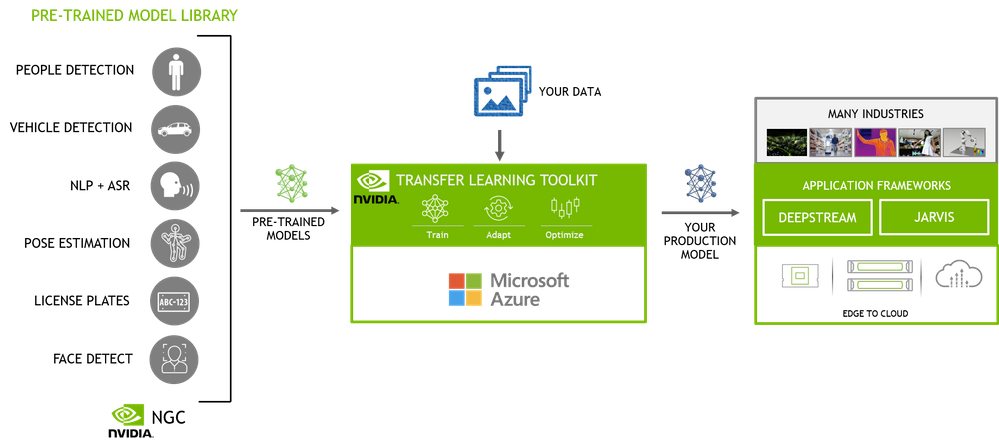
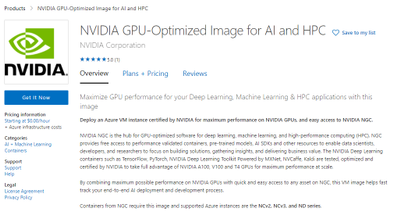
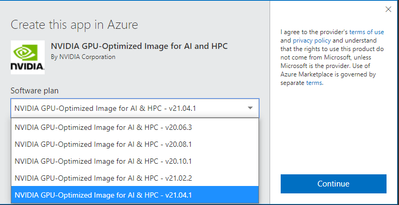
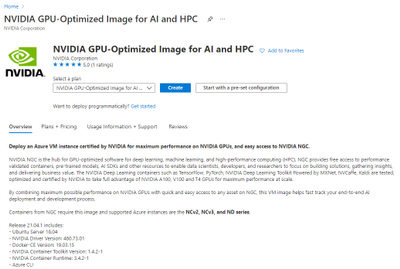
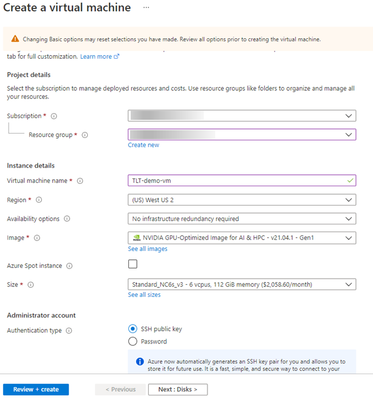
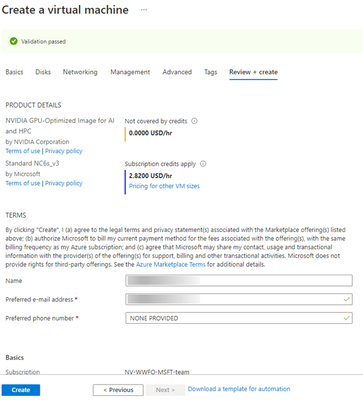
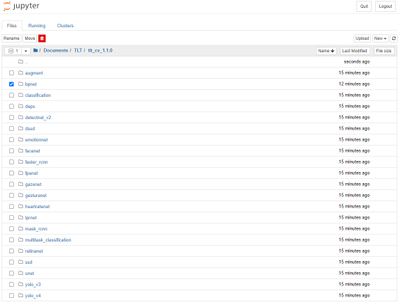
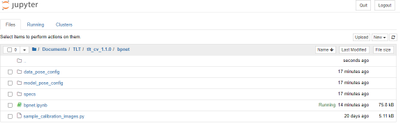
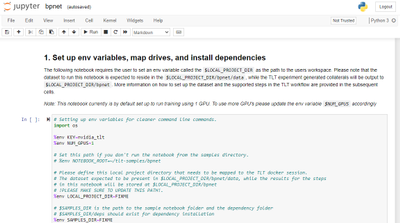
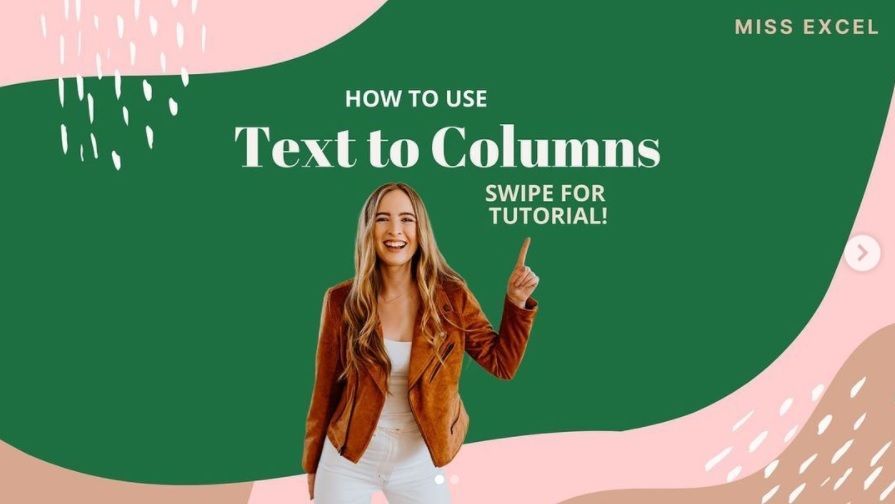
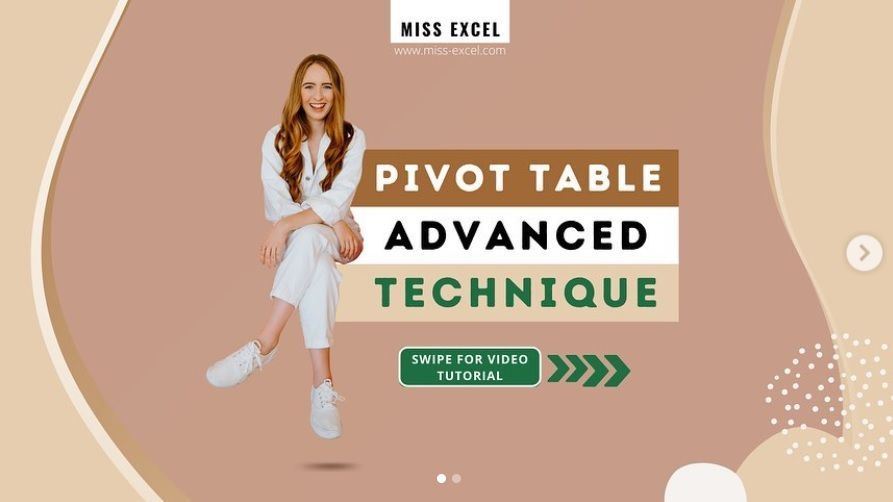


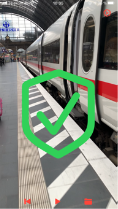


Recent Comments