Cisco Releases Security Updates
This article is contributed. See the original author and article here.
This article is contributed. See the original author and article here.
This article is contributed. See the original author and article here.
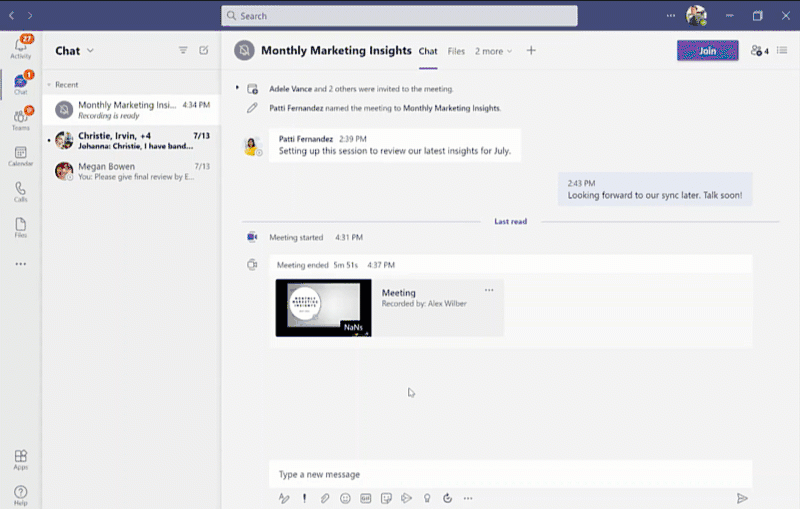
This article is contributed. See the original author and article here.
Since we first announced users could save Teams meetings recordings in Microsoft 365, we’ve clocked immense progress – with most users now saving their Teams meetings recordings by default on OneDrive and SharePoint than on Classic Stream. With this switch, users are enjoying many new benefits from meeting recordings being better integrated with Microsoft 365, including: easy share controls and external sharing capabilities, improved video management, advanced compliance and governance, and much more.
In line with the vision for Stream (built on SharePoint), and to bring these increased benefits to all our users, all new Teams meeting recordings will soon be saved to OneDrive and SharePoint – with rollout beginning incrementally from August 16, 2021.
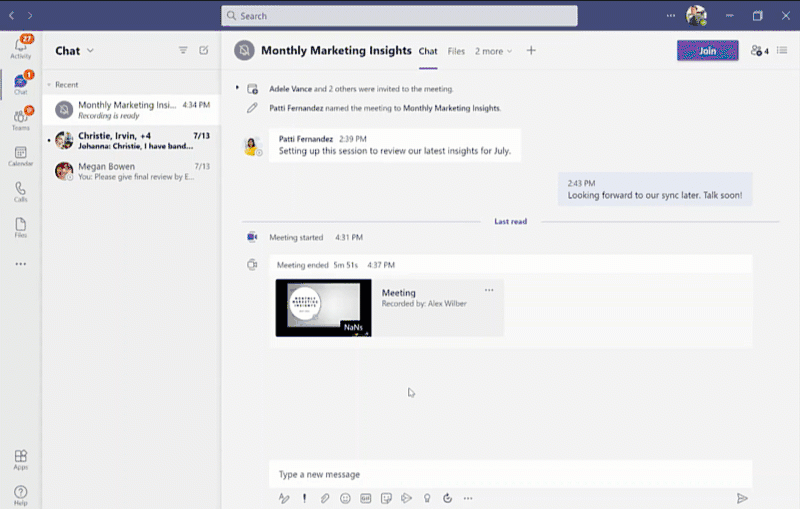
Central to the changes we’re making are our users’ needs. Thus, alongside our efforts to transition meeting recordings to Microsoft 365, we’ve been gathering your feedback – resulting in the following product updates and feature accelerations to ensure a more accessible and secure product:
Generating Teams live transcription for all meetings to ensure closed captions are available during playback in Microsoft 365:
Downloading and editing a transcript file:
Blocking the downloads of meeting recordings is now available for all users in ODSP:
To learn more about these updates, admins can see Message Center post 222640. Microsoft is excited about these updates that will bring higher quality and more accurate transcription to more people and languages than ever before.
The changes above fall within the broader context of the work we’re doing with Stream (on SharePoint). Several other features have begun lighting up for Teams meeting recordings stored in Microsoft 365 including:
To learn more about these, and other upcoming features for Stream (on SharePoint), click here.
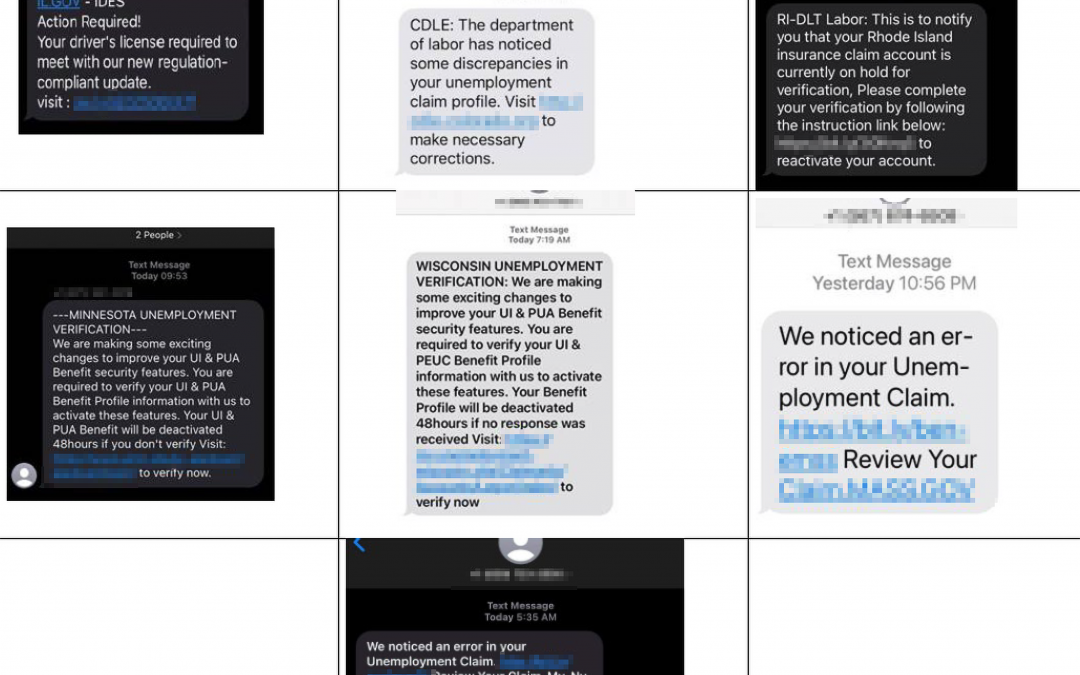
This article was originally posted by the FTC. See the original article here.
Have you gotten an alarming text message about your unemployment insurance benefits from what seems to be your state workforce agency? You’re not alone. Identity thieves are targeting millions of people nationwide with scam phishing texts aimed at stealing personal information, unemployment benefits, or both.
The phishing texts try to dupe you to click a link to “make necessary corrections” to your unemployment insurance (UI) claim, “verify” your personal information, or “reactivate” your UI benefits account. The link takes you to a fake state workforce agency (SWA) website that may look very real. There, you’re asked to input your website credentials and personal information, like your Social Security number. Fraudsters can use the information to file fraudulent UI benefits claims or for other identity theft.
Here are examples of some of the phishing texts. (Click image to enlarge.)
Protect yourself. Know that state agencies do not send text messages asking for personal information. If you get an unsolicited text or email message that looks like it’s from an SWA, don’t reply or click any link. If you’re not sure, contact the SWA directly using the State Directory for Reporting Unemployment Identity Theft at the bottom of this United States Department of Labor webpage.
If you think you may have entered your personal information into a fraudulent website, visit IdentityTheft.gov to find out how to make it harder for an identity thief to misuse your information.
You can report a suspicious text message or email claiming to be from an SWA to the National Center for Disaster Fraud (NCDF) by completing an NCDF Complaint Form or by calling (866) 720-5721. Tell us too at ReportFraud.ftc.gov. And, tell a friend. By sharing your experience and knowledge about the fraud, you can help someone else avoid the trap.
Brought to you by Dr. Ware, Microsoft Office 365 Silver Partner, Charleston SC.
This article is contributed. See the original author and article here.
Google has released Chrome version 92.0.4515.131 for Windows, Mac, and Linux. This version addresses vulnerabilities that an attacker could exploit to take control of an affected system.
CISA encourages users and administrators to review the Chrome Release Note and apply the necessary updates.
Recent Comments