Across every industry, we’re all navigating the new world of hybrid work. Together, we’re building a blended model that enables more flexibility in when, where, and how people work, and that model is here to stay. But organizations can’t let flexibility turn into separate, disjointed work effortsthey must enable the entire organization to operate as one business, everywhere.
With Dynamics 365 + Microsoft Teams, we’re helping organizations achieve this goal, making it easier for people in any role or department to connect, communicate, and collaborate onbusinessfunctionsno matter when, where, or how they’re working.
The essentials for cross-organizational collaboration
As business leaders shape their hybrid workplace strategy, we believe there are four “collaboration essentials“ they must consider so they can work as one business, everywhere.
1. The new flow of workmust connect everyone, across every business function
In a world of hybrid work, digital collaboration should help broaden networks, not constrict them. That’s why we’re making it easier for any Dynamics 365 user to seek out diverse perspectives, learnings, and insights from anywhere within the organizationbetween sales and engineering, marketing and finance, retail frontlines, and customer service.
Dynamics 365 users will soon be able to inviteanyMicrosoft Teams user from across the organization to view and collaborate on business records right within the flow of a Teams chat or channel. Thisenables everyone in the organization to directly contribute to business activities in the moment, without needing to switch context across multiple apps and data sources.
Organizations are taking full advantage of this opportunity. Insurance brokerage and advisory company Willis Towers Watson plans to put the powerful combination of Microsoft Teams and Microsoft Dynamics 365 Sales in the hands of the whole company so that anyone from sellers to service agents can share and collaborate from within Teams or Dynamics 365 Sales without switching apps. At Rockwell Automation, a worldwide company dedicated to industrial automation and digital transformation, sellers and sales leaders have access to Dynamics 365 and Microsoft Teams so that they can collaborate with other sellers and groups across the company.
2. Teams must be able to connect everywhere, anytime, on every channel
In the pre-COVID world, collaboration was largely synchronouswith team members working on a problem at the same time, either in person or in a virtual meeting. But today, collaboration must be asynchronous as well. In addition to the ability to meet live on video, employees also need the ability to share customer records, service cases, or workflows with any expert in the organization, in the flow of their work in Dynamics 365and enable that expert to add value from anywhere, at any time.
For example, organizations can enable asynchronous collaboration by embedding chatbots in the flow of work.With new chatbot capabilities in Dynamics 365 Human Resources,employees can view time-off balances and submit leave requests from within Teams, without having to visit a separate HR portal. Employees simply type in a few keywords, and a chatbot can easily help them find out their leave balance or request time off. Managers can just as easily review and approve time-off requests with just a few clicks. With this self-service experience, employees and managers can work together on simple HR tasks from anywhere, at any timeall from within the flow of work with Teams.
Every organization, large and small, needs to bring collaboration into the flow of work. With Dynamics 365 Business Central, small and medium businesses can also connect people, processes, insights, and cross-functional team collaboration to make better decisions faster. Now in preview, Business Central users can paste a link to any Dynamics 365 record into a Microsoft Teams chat, and it will expand that into a compact card to share with coworkers. They can view card details, edit data, and take action without ever leaving Teamsin the office, at home, or on the go. In addition, users can look up business contacts, vendors, and customers that can be shared into chat, or used to bring up rich, actionable details in a window in Teams.
3. Collaboration must go beyond the office
Our research shows that remote work increased interactions with immediate teams and close networks, but dramatically diminished interactions with more distant networks. This is a worrying trend for business leaders, potentially leading to problems like groupthink or employee isolation. Dynamics 365 and Teams help organizations bring every network closer together so that those closest to the problem can access the people and information they need to spur innovation, wherever they are located.
On the retail frontlines, for example, it’s critical to have the most accurate product and inventory information on hand, as well as coordinate important tasks to keep stores running efficiently. New task management functionality now available in Dynamics 365 Commerce allows managers and workers to create task lists, manage assignment criteria, and track task statuses integrated between Dynamics 365 Commerce back office, store commerce, and Teams applications.
Mattress Firm, one of the country’s largest specialty mattress retailers,provides retail associates with Microsoft Surface Go devices that integrate Dynamics 365 Commerce and Office 365 apps. The mobile point of sale system can enable them to engage better with guests while accessing experts and sales information in Teams, all in real–time.
Collaboration happens in the moment, between anyonefrom the home office to the factory floor to oil platforms.For example, in the coming months, we’re introducing new ways for field technicians to stay connected to work orders, information, and experts in real-time, even from some of the most remote job sitesall with seamless integration between Dynamics 365 Field Service, Dynamics 365 Remote Assist, and Teams.
Saint-Gobain, a global leader in the manufacturing of sustainable, high-performance building materials, uses Microsoft Dynamics 365 Remote Assist with HoloLens and Teams to help its process experts virtually troubleshoot equipment in its factories around the world, as well as train technicians faster. And frontline workers based at offshore Chevron platforms use a HoloLens mixed reality headset equipped with Microsoft Dynamics 365 Remote Assist and Microsoft Teams to connect with colleagues onshore and perform virtual safety measures.
4. The new world of work must be personalized
In addition to improving the way people work together across the organization, collaboration should improve how individuals and departments engage with end customersenabling everyone to deliver more personalized experiences. In a world of hybrid work, it’s clear that virtual events will remain a key method for engaging with customers, and customer expectations for a personalized experience have risen.
This year, marketers will be able to set up, promote, and report on events hosted on Microsoft Teams from within Dynamics 365 Marketing. In a few simple steps, they can export attendee data and view customer segments created in Dynamics 365 Marketing based on audience attendance. Customer journeys, including starter emails, are also automatically created to nurture attendees. Users can then further customize the content and experiences for attendees based on how they engage and orchestrate personalized customer journeys.
One business, everywhere: Collaborate in the flow of work
As the definition of workplace continues to evolve, every organization needs to bring people, insights, and business processes together in collaborative spaces. These four essential capabilitiesbuilt into Dynamics 365 and Teamswill help everyone across your business work together from anywhere in a more seamless and natural way.
Learn more
The post Four essentials to collaborate as one business, everywhere appeared first on Microsoft Dynamics 365 Blog.
Brought to you by Dr. Ware, Microsoft Office 365 Silver Partner, Charleston SC.


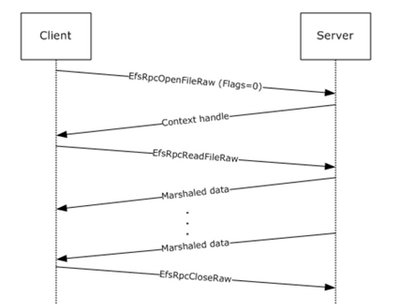
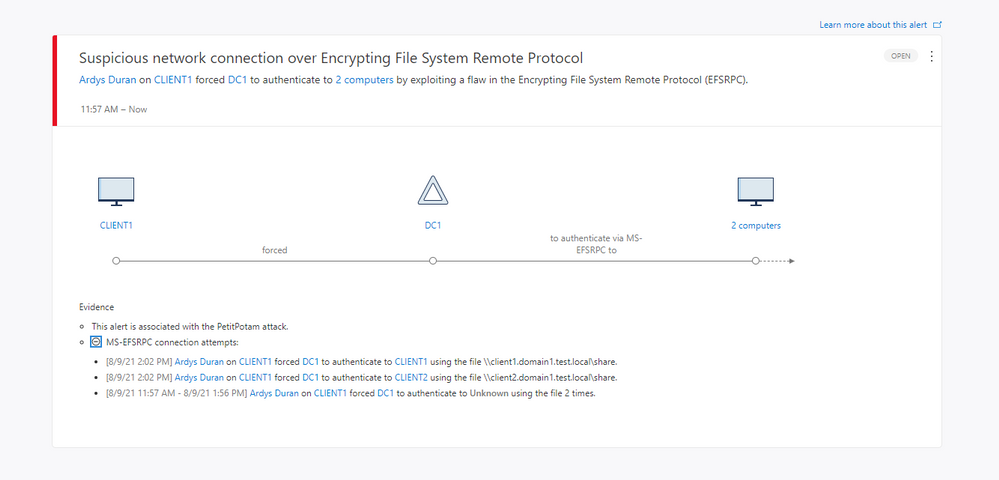
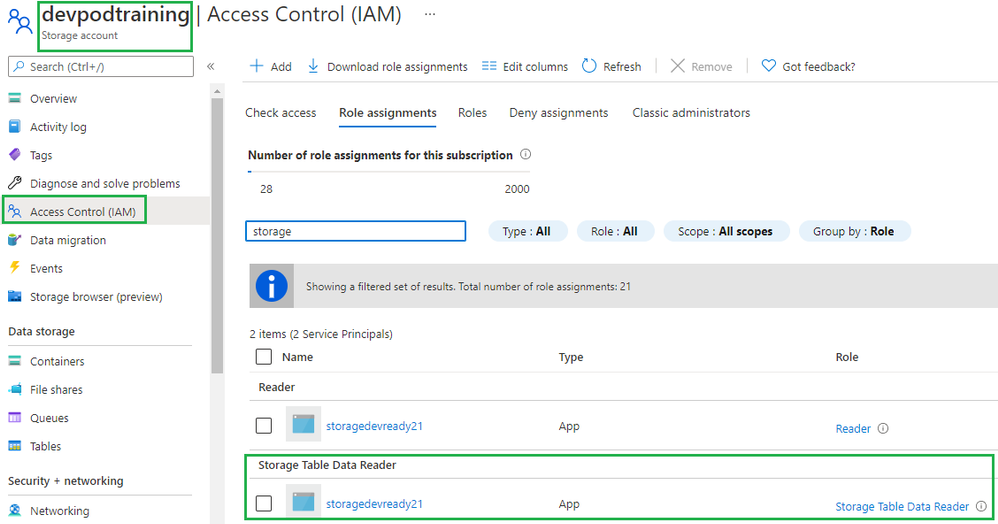

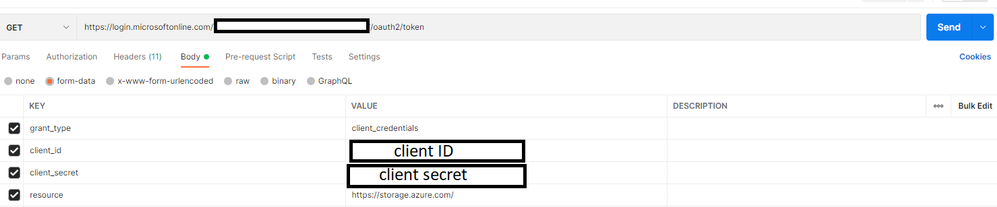
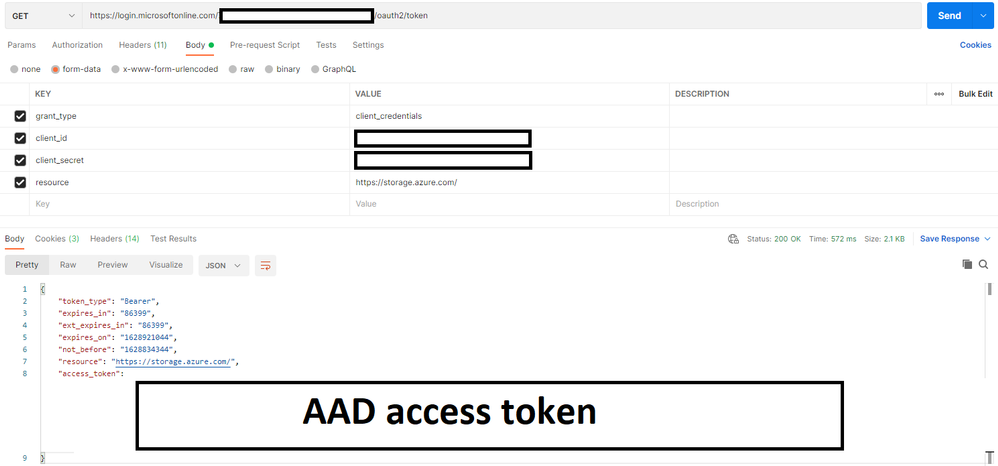

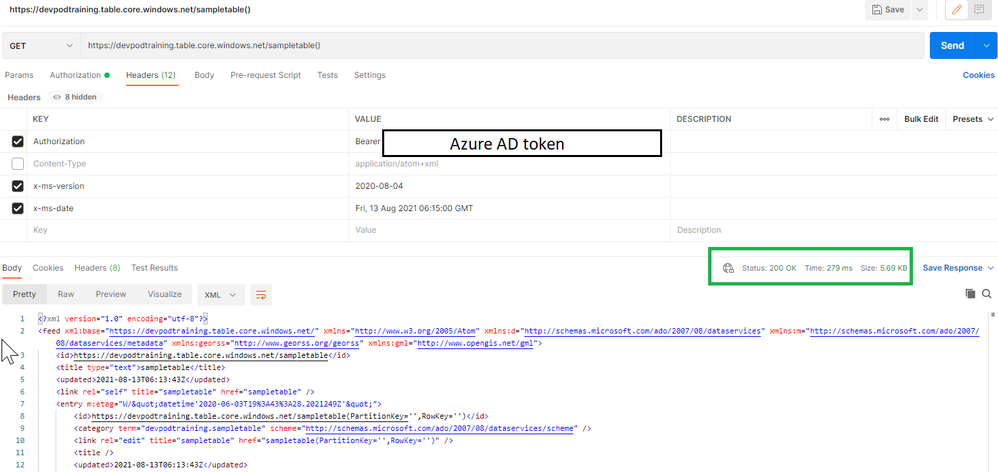
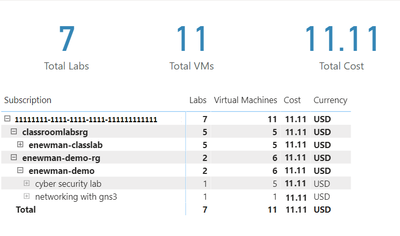
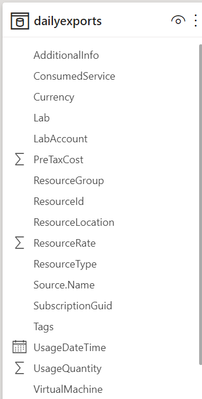
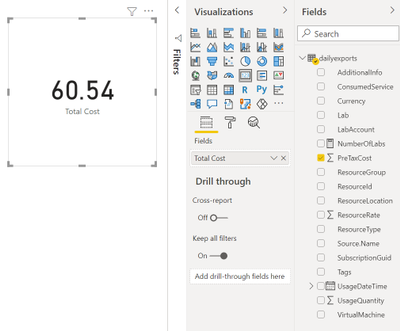
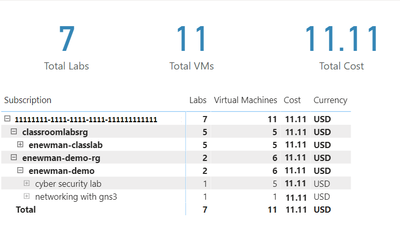


Recent Comments