
Install On-Premise Gateway from Power Automate or Power Apps | Power Platform
Here’s how you can setup On-Premise Gateway from Power Apps or Power Automate portal!
Brought to you by Dr. Ware, Microsoft Office 365 Silver Partner, Charleston SC.

Here’s how you can setup On-Premise Gateway from Power Apps or Power Automate portal!
Brought to you by Dr. Ware, Microsoft Office 365 Silver Partner, Charleston SC.

If you are wondering why Lock can’t be removed from form fields, then this Tip should help.
Brought to you by Dr. Ware, Microsoft Office 365 Silver Partner, Charleston SC.
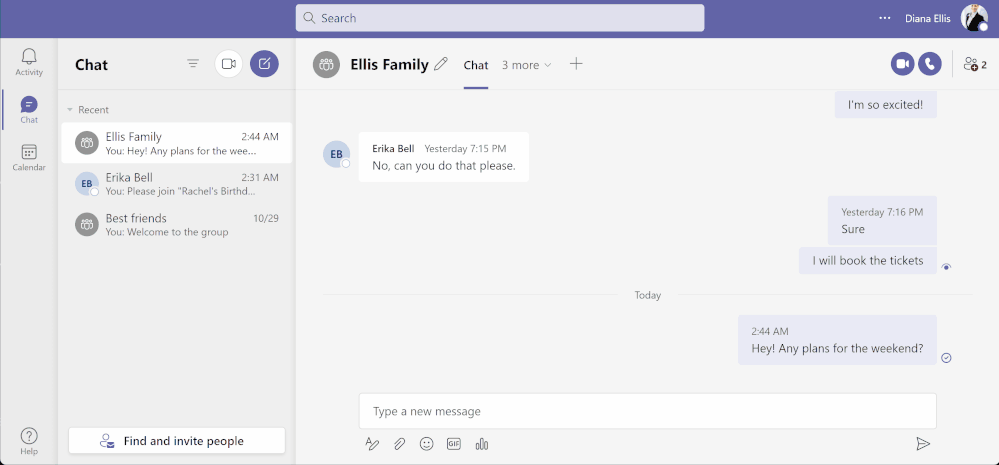
This article is contributed. See the original author and article here.
In today’s digital world tasks are coming our way from many sources. And with that rapid integration with technology, we worry about missing any tasks that are important to us. Microsoft To Do is committed to providing a complete task management solution that keeps people at the center. We want to offer you a single pane of glass for all your tasks by aggregating all tasks that you care for.
To fulfil our promise, we are now integrated with Microsoft Teams for your personal life. Yes, Microsoft Teams isn’t just for work anymore. Now you can connect with your family and friends outside of the office and make calls, chat, plan, and organize things in one place.
Teams for personal use allows users to create group chats and once in a group chat, you can create a shared to-do list and assign tasks to others in the group. Users can create and assign tasks from Teams web, Desktop, and Mobile applications.
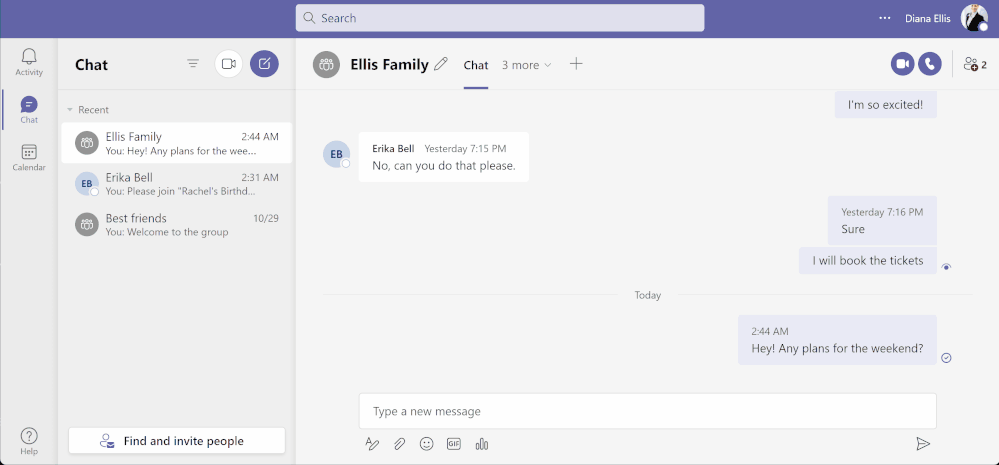 Task assignment in shared lists from Teams for personal use – Desktop (above) and Mobile (below)
Task assignment in shared lists from Teams for personal use – Desktop (above) and Mobile (below)
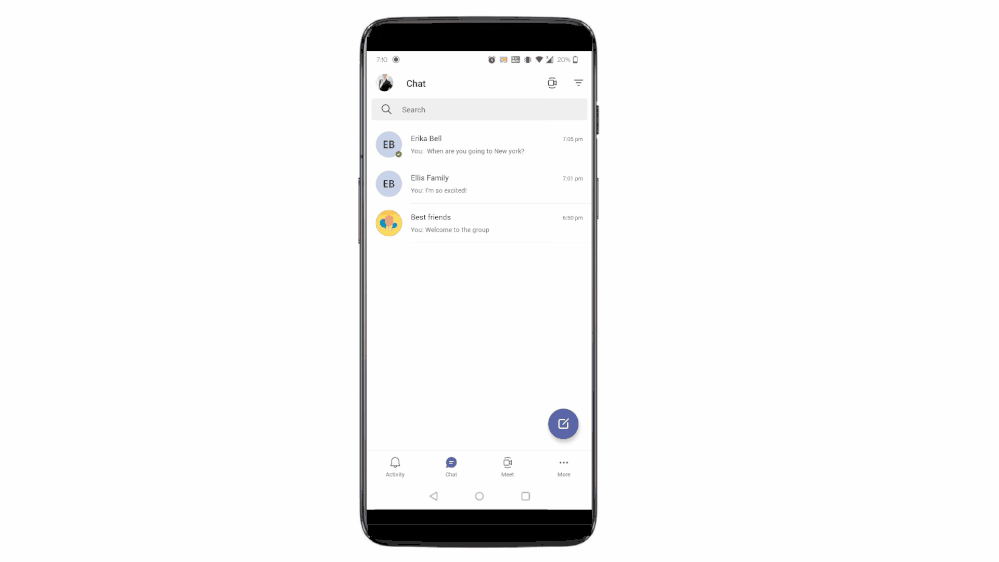
Another endpoint to track tasks from? Well, To Do is here to help you!
With this integration, all the tasks assigned to a user in Teams for personal use will now be visible to them under their ‘Assigned to me’ list in To Do. And with this, everything that you are supposed to do from your Teams’ shared lists is now aggregated in one place. No more fear of missing out!
The Richness of To Do
Once in To Do, you can apply some of the rich features of To Do on these tasks. You can mark them important, add sub-steps, add due dates, add to My Day while planning, or add notes to keep track of any information related to the task. To provide the users with more context, the task details in To Do specify the Teams shared list name as well.
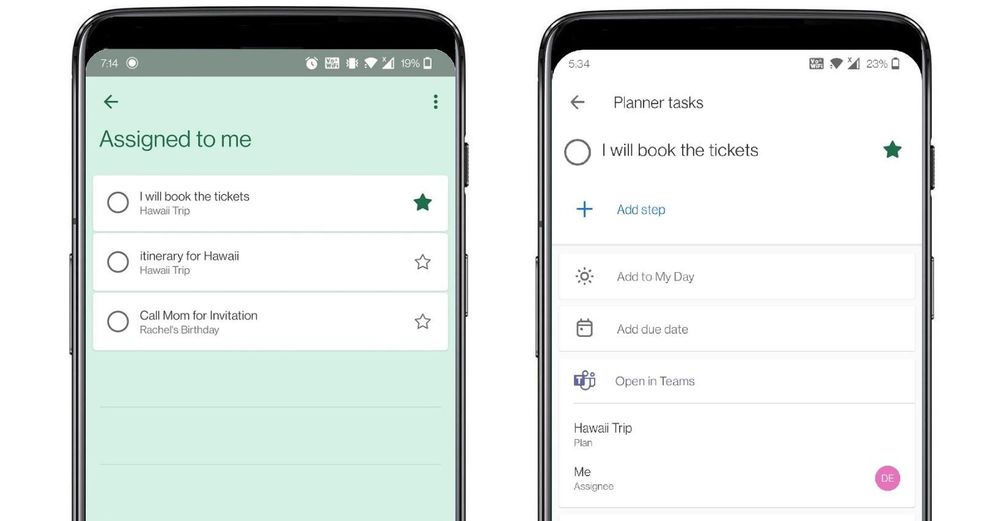 To Do aggregates tasks from shared lists of Teams for personal use in the ‘Assigned to me’ list
To Do aggregates tasks from shared lists of Teams for personal use in the ‘Assigned to me’ list
Is that all?
Not really! Teams for personal use allows users to capture tasks from their messages in mobile devices. With a long press on the message, you can invoke the message extension menu and from there you can convert your message into a task and add it to either your personal To Do lists or shared lists. Isn’t it amazing?
With this feature you can capture and track tasks in your personal lists, or capture and assign them to either yourself or others in shared lists. And just like we mentioned above, anything assigned to you will again be present in the ’Assigned to me’ list in To Do. To link the assigned tasks back to the chat context, users can click on the deep link provided in the task details in To Do and jump to the message from where the task was created in Teams conversation.
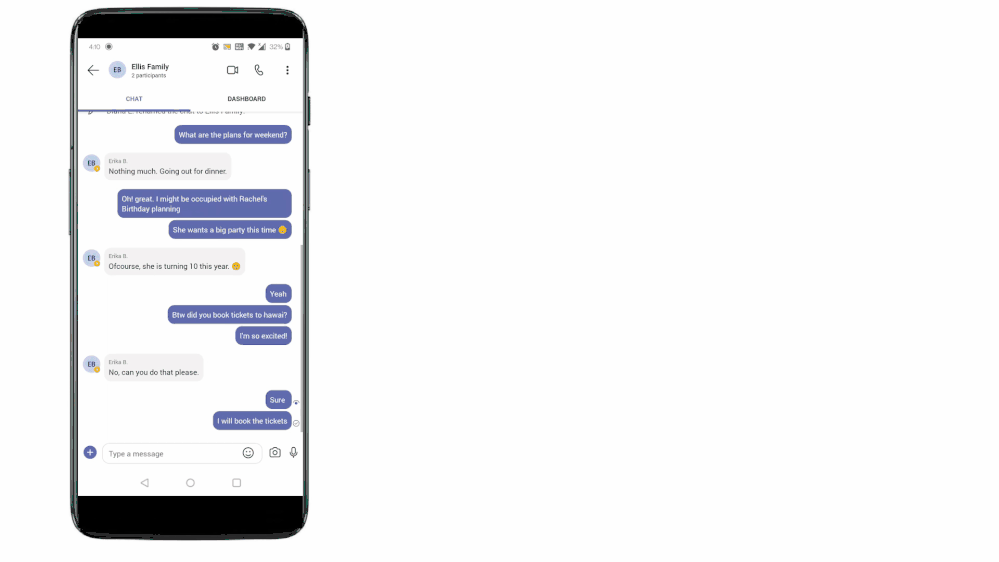 Tasks from Teams messages can be captured into users’ shared lists or personal To Do lists.
Tasks from Teams messages can be captured into users’ shared lists or personal To Do lists.
If you’re new to Teams, you can download the Teams app to get started today. And To Do, you can download it here.
We can’t wait to hear how To Do is making task management easy for you – let us know in the comments below or over on Twitter and Facebook.
You can also write to us at todofeedback@microsoft.com.
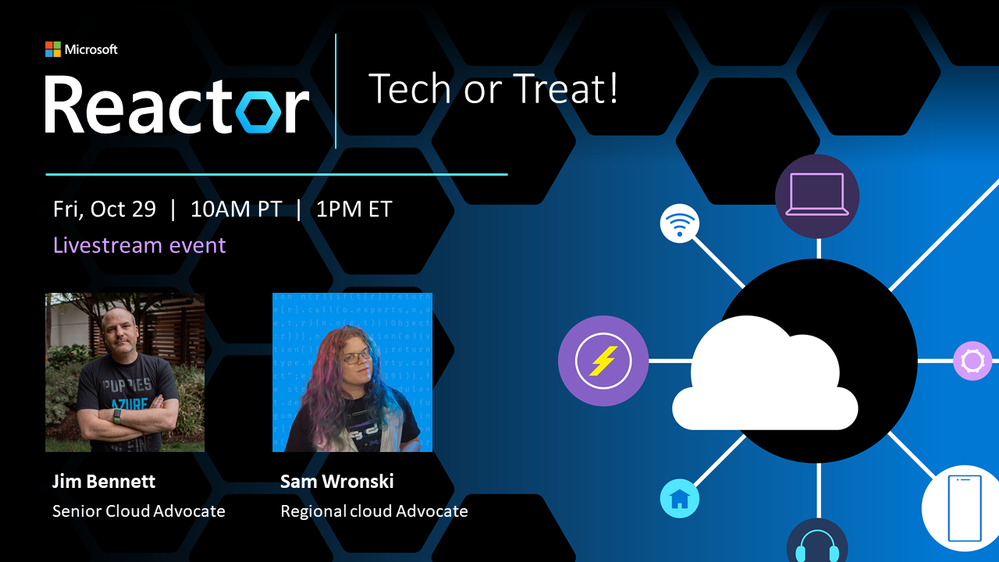
This article is contributed. See the original author and article here.
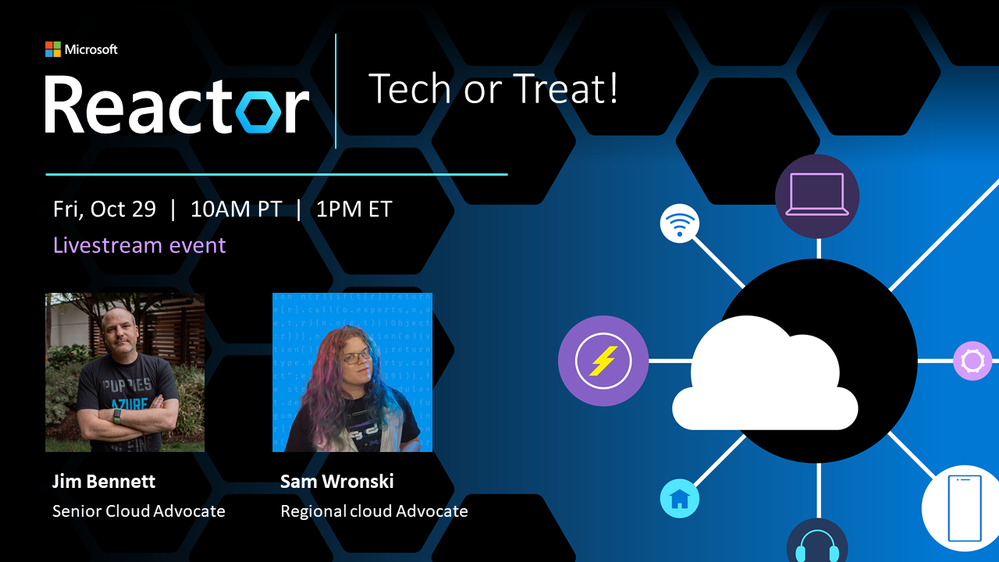 Tech or Treat!
Tech or Treat!
For those who celebrate Halloween, October is spooky season. As the northern hemisphere heads into the chill of winter, and the Southern Hemisphere warms up towards summer, October is a month of ghost, ghouls, and other scary things like bugs in your code and failing unit tests…
Pumpkins are a great way to decorate your house, even better if they are powered by cool tech, and light up or make spooky sounds. Sam Wronski and I decided it would be fun to create some Tech or Treat pumpkins.
Check out the 10-second video below to see what I created.
This was using a Raspberry Pi, some programmable LEDs (WS2812Bs, or NeoPixels as they are also known), and a little bit of Python. Add in some Azure IoT central and I have internet controlled pumpkins.
Sam created these beauties:
 A smiling one-eyed pumpkin
A smiling one-eyed pumpkin
 A glowing flask
A glowing flask
Sam used some cool .NET IoT bindings to control the LEDs. It’s always great when there are multiple ways to do something using the technology you know and love!
We had a live stream showing how we got our pumpkins lit up, and you can watch the video below:
If you want to create a pumpkin yourself, check out our Tech or Treat GitHub repo to see some examples of how we did each part, and maybe build your own pumpkin and share it with us!
Lights are for life, not just for Halloween. You can take these code samples and use them for lights for any festive occasion, cool outfit, or just because you can. And if you do – please share in the comments below!
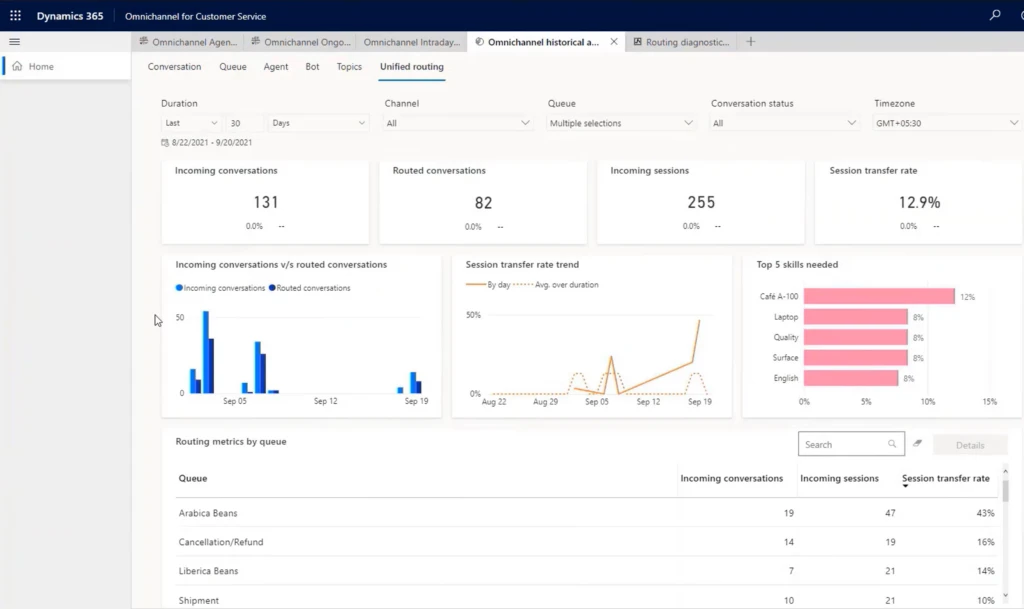
This article is contributed. See the original author and article here.
In the world of customer service, unified routing helps you solve the classic supply-and-demand problem as you distribute customer service requests to the best team or agent, no matter the channel. Dynamics 365 Customer Service automates this process by using rules to classify, prioritize, and assign those customer “demands”. To further optimize this process, your staff needs insight into how it is functioning.
We are introducing analytics and reporting capabilities to help supervisors and administrators understand and improve their routing systems.
In the last several months, we have seen companies redefining the roles and responsibilities of their service delivery employees. Supervisors and administrators now need to have a unified view of both on-site and off-site employees. This not only adds complexity to supervision, but it also reinforces the importance of having accurate reporting and analytics capabilities. We have seen supervisors struggling daily to analyze, identify, and mitigate the misroutes that are caused due to their routing strategies. Supervisors and administrators are asking questions like:
To address these kinds of questions, your staff can use analytics and reports to gauge the effectiveness of their routing configurations, to help optimize the routing strategy, and to improve the workforce efficiency.
Two types of reports are available:
You access these reports on the Ominchannel historical analysis tab on the Unified routing page in Dynamics 365 Customer Service:
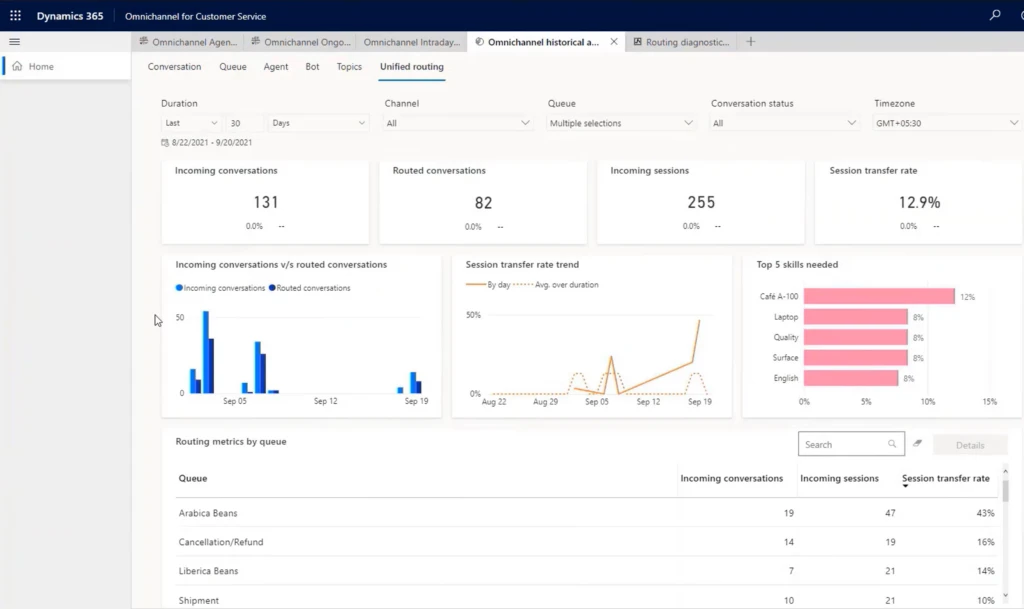
To illustrate the usefulness of historical analysis, consider a scenario based on Contoso Coffee, which sells different types of coffee beans, including Arabica beans and Robusta beans. To manage customer queries, the company has created separate queues in their contact center for each type of coffee bean. In addition, they have outsourced business operations to a third-party vendor to handle order cancellations.
Alex, who supervises the Arabica beans queue, is getting complaints from agents that they are getting cancellation requests even though such requests should go to the vendor queue. Since the agents need to transfer these queries to the vendor-managed queue, they are wasting a lot of time. To investigate, Alex views the unified routing report.
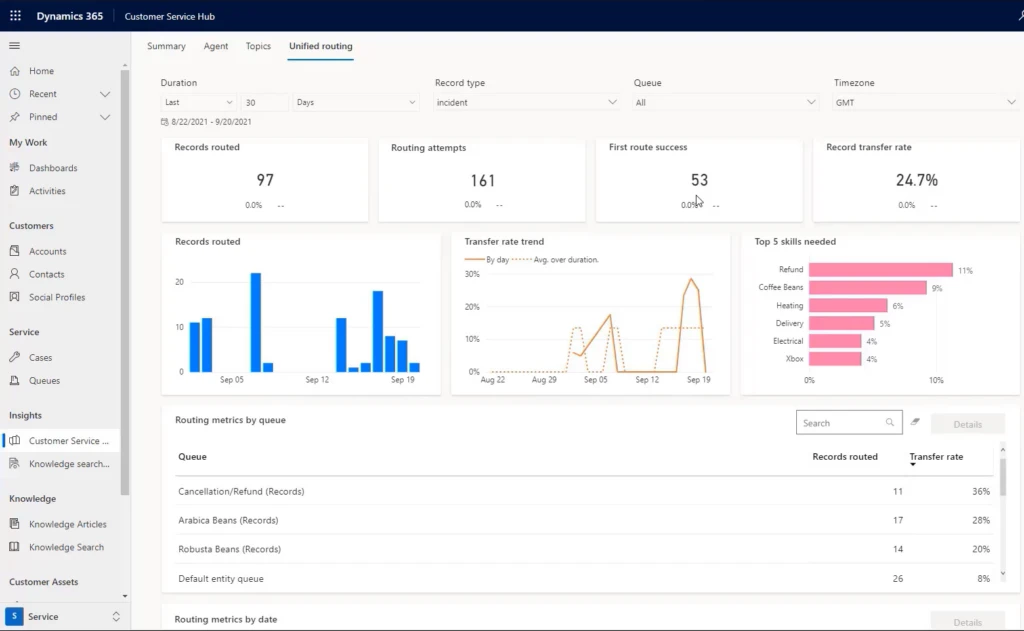
This report shows that the overall transfer rate is more than 25%. Alex then selects the Arabica Beans (Record) queue, and it lists an even higher transfer rate that is way above the target of 10%. The bar chart in this report indicates that most transfers are going to the Cancellation/Refund queue.
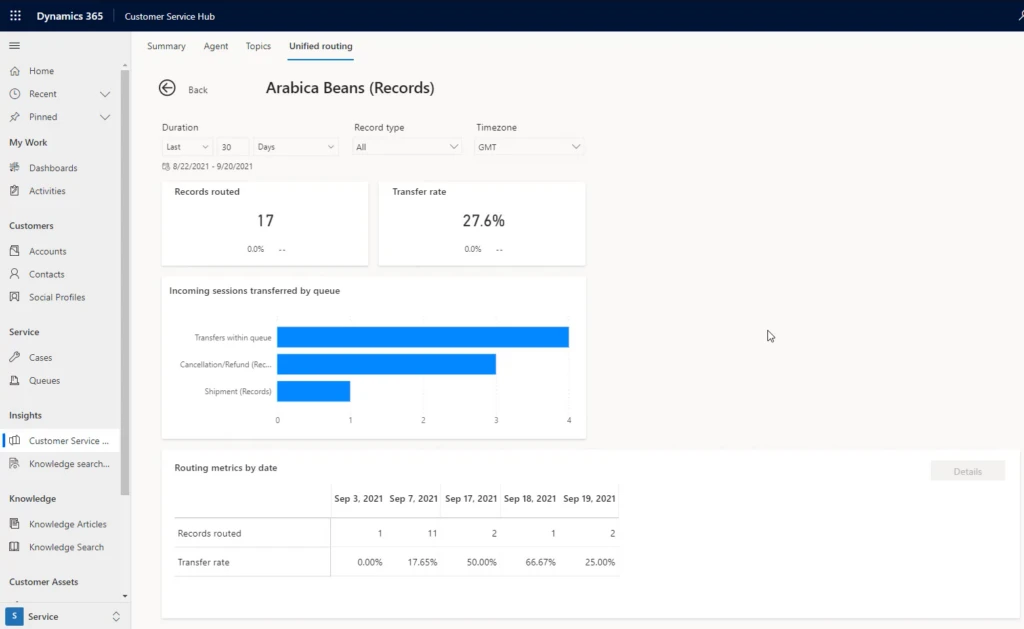
Alex now moves to routing diagnostics to check on the details of a few work items in the queue that were transferred out. Alex verifies that many transferred work items were actually cancellation requests regarding Arabica beans. Since the routing configuration does not include rules to differentiate such cancellation queries from other Arabica queries, all these work items are coming to the Arabica queue (example highlighted below).
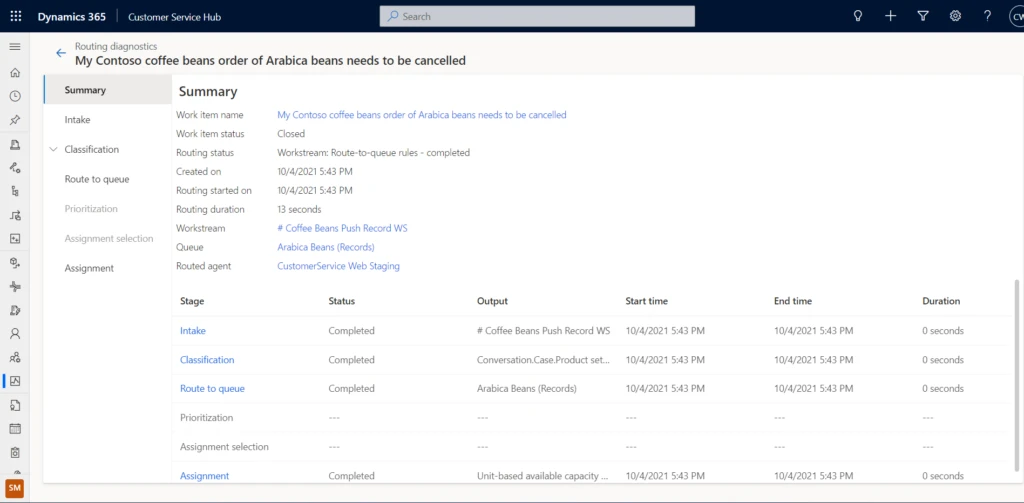
Alex raises this issue with the administrator, Alicia, and also provides the analysis. Alicia uses these details to quickly identify and mitigate the issue by introducing an additional rule.
Historical analytics for unified routing is helpful not just to gauge the health of an organization’s routing system, but it can also guide businesses on how to improve their routing strategies.
To understand more about analytics and reporting for unified routing, and how to enable them for your organization, read more in the documentation:
This blog post is part of a series of deep dives that will help you deploy and use unified routing at your organization. See other posts in the series to learn more.
The post Use analytics and reporting to improve routing of customer service requests appeared first on Microsoft Dynamics 365 Blog.
Brought to you by Dr. Ware, Microsoft Office 365 Silver Partner, Charleston SC.
Recent Comments