by Scott Muniz | Jan 20, 2022 | Security, Technology
This article is contributed. See the original author and article here.
Google has released Chrome version 97.0.4692.99 for Windows, Mac, and Linux. This version addresses vulnerabilities that an attacker could exploit to take control of an affected system.
CISA encourages users and administrators to review the Chrome Release Note and apply the necessary update as soon as possible.
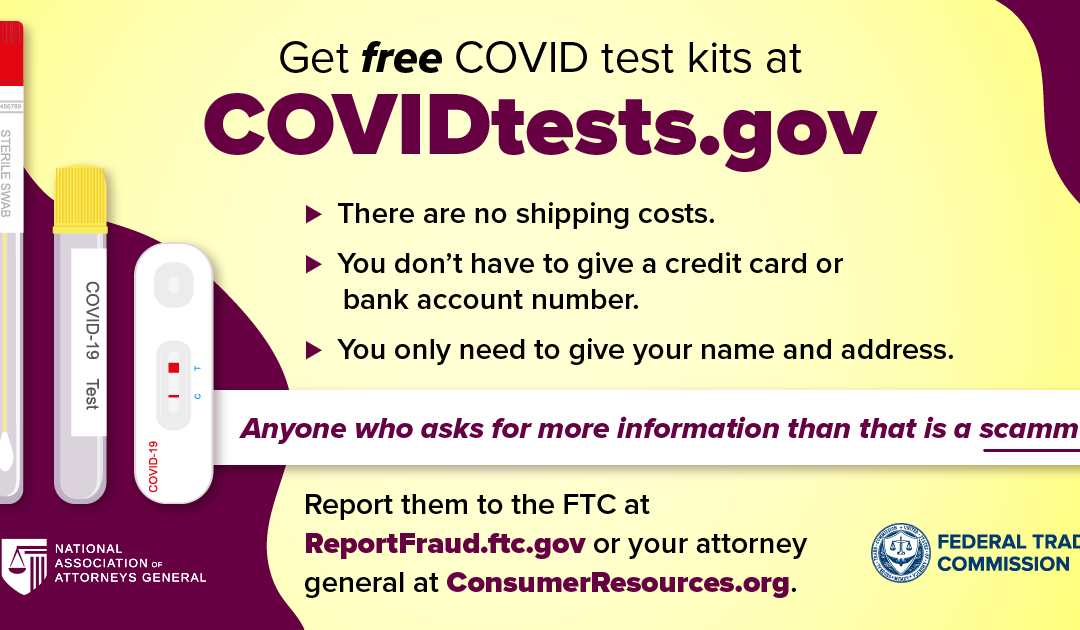
by Scott Muniz | Jan 19, 2022 | Security
This article was originally posted by the FTC. See the original article here.
There’s a new federal resource to get free FDA-authorized coronavirus test kits. At COVIDtests.gov, you’ll find information about testing and a link to the U.S. Postal Service – special.usps.com/testkits – where you can order up to four rapid tests to be sent to your home address. Your kits will be mailed through the U.S. Postal Service within 7 to 12 days.
The tests are completely free. There are no shipping costs, and you don’t have to give a credit card or bank account number. You only need to give a name and address. You also can order for other people who may not have online access. Once you place an order, you’ll get an order confirmation number. If you give your email address, you’ll also get an order confirmation email and delivery updates. Anyone who asks for more information than that is a scammer. So, remember:
- Go to COVIDtests.gov to order your free COVID test kits from the federal government. If you click to order, you’ll be redirected to special.usps.com/testkits. Or, if you follow a link from a news story, double-check the URL that shows in your browser’s address bar.
- No one will call, text, or email you from the federal government to ask for your information to “help” you order free kits. Only a scammer will contact you, asking for information like your credit card, bank account, or Social Security number. Do not respond. Instead, report it to the FTC at ReportFraud.ftc.gov.
Right now, there’s no phone number to call to order your tests. That might change soon, and we’ll update you as soon as it’s live. Until then, the only way to order is online.
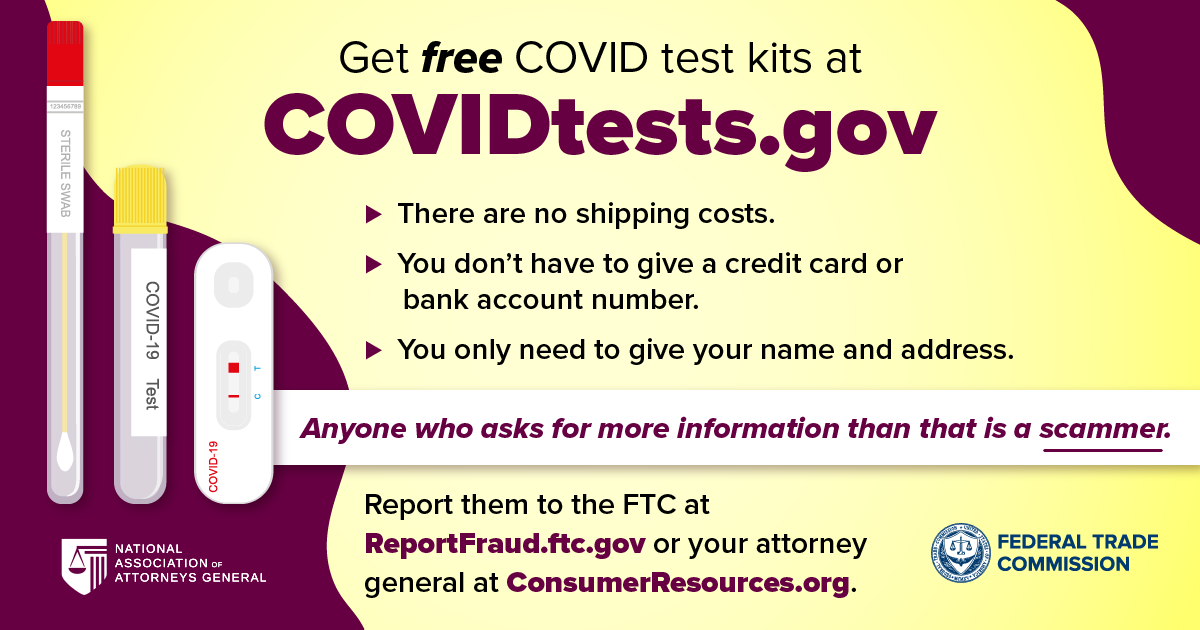
Please share this information with others and stay connected to stay informed. Subscribe to consumer alerts from the FTC to get updates delivered right to your email inbox.
If you spot a scammer offering COVID test kits, tell the FTC about it right away at ReportFraud.ftc.gov. Or, file a complaint with your state or territory attorney general at consumerresources.org, the consumer website of the National Association of Attorneys General. Your reports can make a difference by helping us investigate, bring law enforcement cases, and alert people about what frauds to be on the lookout for so they can protect themselves, their friends, and family.
Brought to you by Dr. Ware, Microsoft Office 365 Silver Partner, Charleston SC.
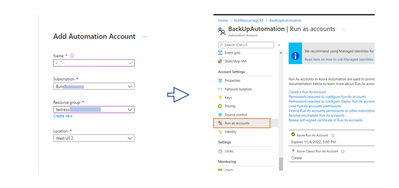
by Contributed | Jan 19, 2022 | Technology
This article is contributed. See the original author and article here.
Azure Firewall is a managed stateful network security service that recently became generally available for premium features across most Azure regions, providing capabilities such as TLS inspection, URL filtering and more
Across the different virtual networks and subscriptions, rules are created for network segmentation and access control. Managing the network traffic may require you to audit rules for utilization, flow hit count or require a previous working configuration.
This runbook will help create instantaneous back-up copies of Azure Firewall with the Firewall Policy and when scheduled with an automation account, you can take daily/weekly snapshots and store them in a specified path.
For this runbook, Azure blob storage will be used to store Azure Firewall configuration for both network infrastructure and firewall policy at the time of the dump. You can edit the template to specify another storage method. We also discuss how to redeploy a firewall to a known configuration using one of the backed-up templates. For more information on other network resources that you may like to adapt to this runbook, please see the Export-AzResourceGroup module.
Requirements
- Automation account
- Storage Account
- Runbook
Set up Automation account
Go to the Search bar and type Automation account. Create a New Automation account. When done, go to the Automation account and in the Settings blade, under Account settings, create a “Run As” account. This provide the service principal access that will be used to auto-login into our script later.
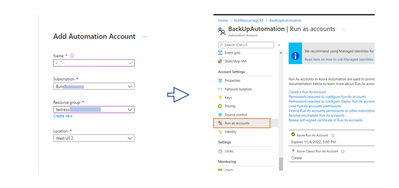
This runbook is a PowerShell module and we need to confirm that we have access to network and resources modules. On the Automation account blade which you have just created, go to Modules and then search the Gallery to import the following three requisites:
– Az.Account
– Az.Network
– Az.Resources
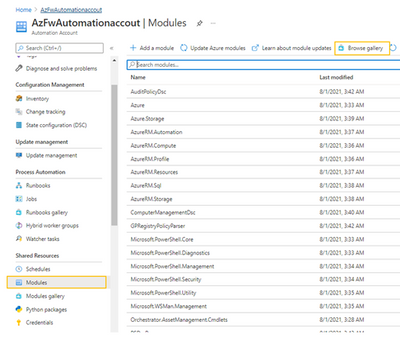
Create Storage account
Next, we create a storage account to store each back-up created in Azure Blob storage. Go to the search bar for resources and search for Storage Account. Create a Storage account. Select Cool storage mode
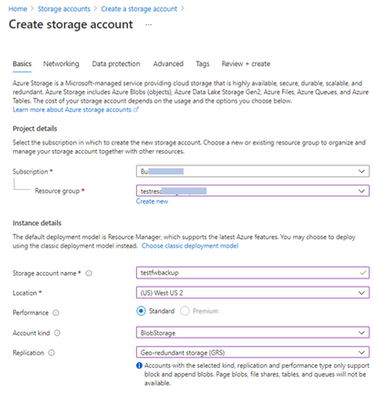
Next, we create the Runbook.
On the Automation account blade, click on Runbooks and create one. Here below, I have created AzFwBackUp.
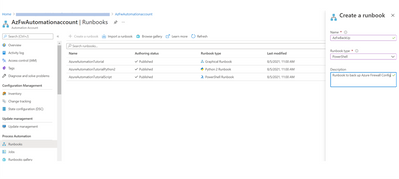
After creating the runbook, copy the code from our Azure Network Security Github repository and paste it in line one. This code has three functions: 1. Create storage, 2. Export the firewall configuration, and save in the storage, and 3. Purge the older backups. It uses the Get-AzFirewall and Get-AzFirewallPolicy cmdlet to create snapshot instances.
Click Save and then click on Test Plane.
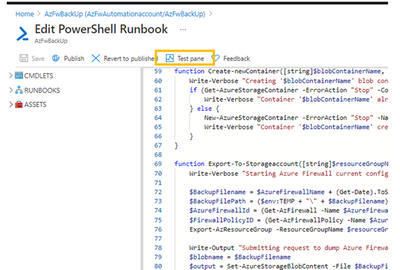
On the next page, you will be prompted for a few parameters which you have set up earlier:
- Provide the resource group name, Azure Firewall name and Firewall Policy name, obtainable in your Resource group
- Provide storage account name that was created in the step earlier above and the storage key. The storage key can be obtained under “Access Keys” in the Storage Account blade (see image below).
- Give it a Blob container name and specify a retention date. Back-ups older than this date will be deleted at next run.
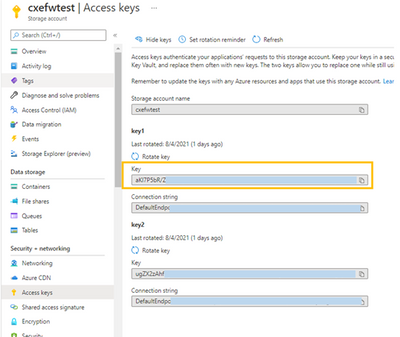
Test the script
Click Start to begin the dry run to confirm you can store a copy of the current configuration. Once done, you can then proceed to create a schedule to make this run periodically.
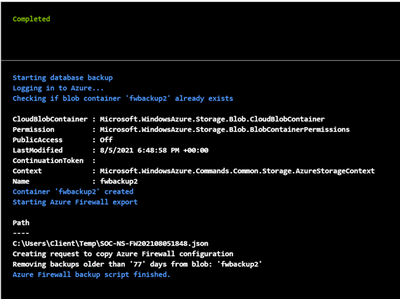
The back-up should be available in your Storage -> Container in .json format.
Create a schedule
To create a schedule, go to the Runbook that was created, at the Runbook blade, select Schedules -> Add a Schedule. Give it a name and select “Recurring” Configure for every week or month.
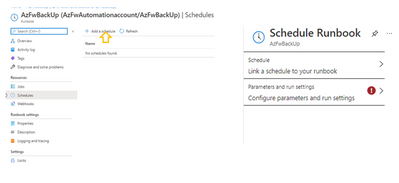
Click to “Link the schedule to the runbook.” Select the runbook you have created and then click “Configure parameters and run settings,” Fill this form as done earlier.
The Runbook should now be all set to create back-ups in. json template that may be used to restore the firewall to an earlier configuration. The storage account should now store your back-ups as specified.
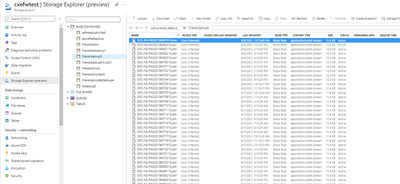
Restore Azure Firewall
To restore an Azure firewall (firewall infrastructure and firewall policy) to an earlier configuration, run the following syntax in your Cloud shell:
New-AzResourceGroupDeployment -name $azurefirewallname -ResourceGroupName $resourcegroupname -TemplateFile $filepath
Note that Rule Collection Groups or RCGs are treated as dependency objects and these objects cannot be deployed in parallel. Collection groups all reference the policy as dependant (dependsOn in the arm template).
This means it will first update policy and then try to update all rule collection groups in parallel. This may fail due to the policy dependency issue. (This is currently by ARM (Azure Resource Manager) design and a roadmap item).
Hence, rule collection groups must be deployed one after the other using the “depends on” tag in your firewall backup file.
As an example, the Rule Collection Group would have to be edited using the rule processing order.
The format is to first specify the Firewall Policy name, then Policy RCG object.
"type": "Microsoft.Network/firewallPolicies/ruleCollectionGroups",
"apiVersion": "2020-11-01",
"name": "SOC-NS-FWPolicy_premium/DefaultNetworkRuleCollectionGroup",
"location": "westus2",
"dependsOn": [
"[resourceId('Microsoft.Network/firewallPolicies', 'SOC-NS-FWPolicy_premium')]",
"[resourceId('Microsoft.Network/firewallPolicies/ruleCollectionGroups', 'SOC-NS-FWPolicy_premium','DefaultDnatRuleCollectionGroup')]"
]
(Also, confirm that the KeyVault information is not missing after the redeployment is complete)
In summary, you may need to export firewall settings when creating child policies, restoring from a wrong configuration, auditing rules etc. By setting up frequent back up schedule, you can create a historical record of your configuration.
For more information about Azure firewall use cases and governance information, see the Azure Network Security TechCommunity blog


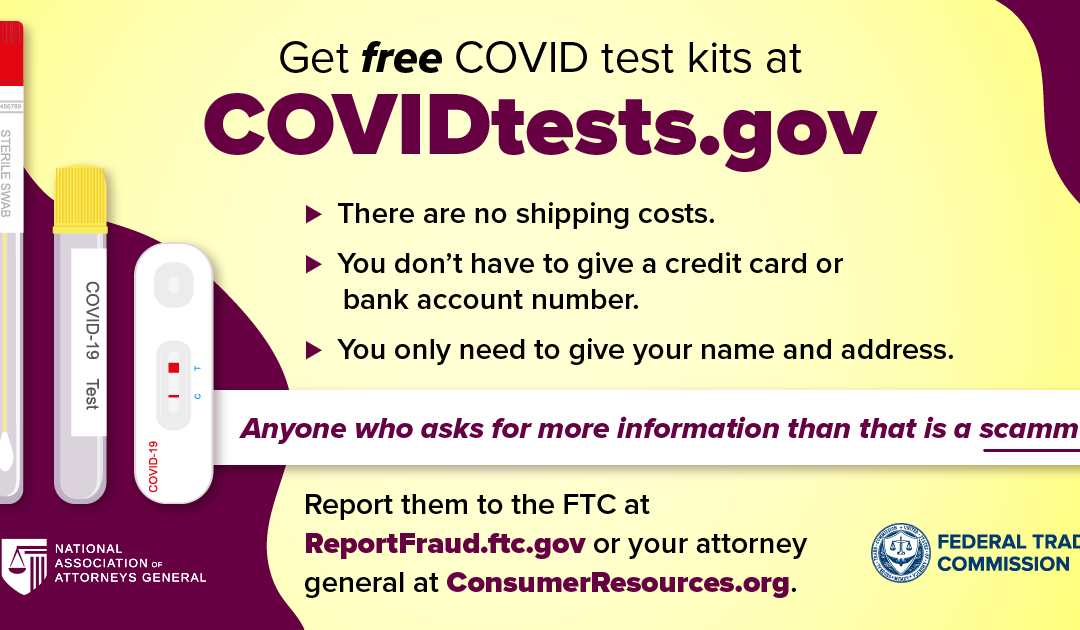
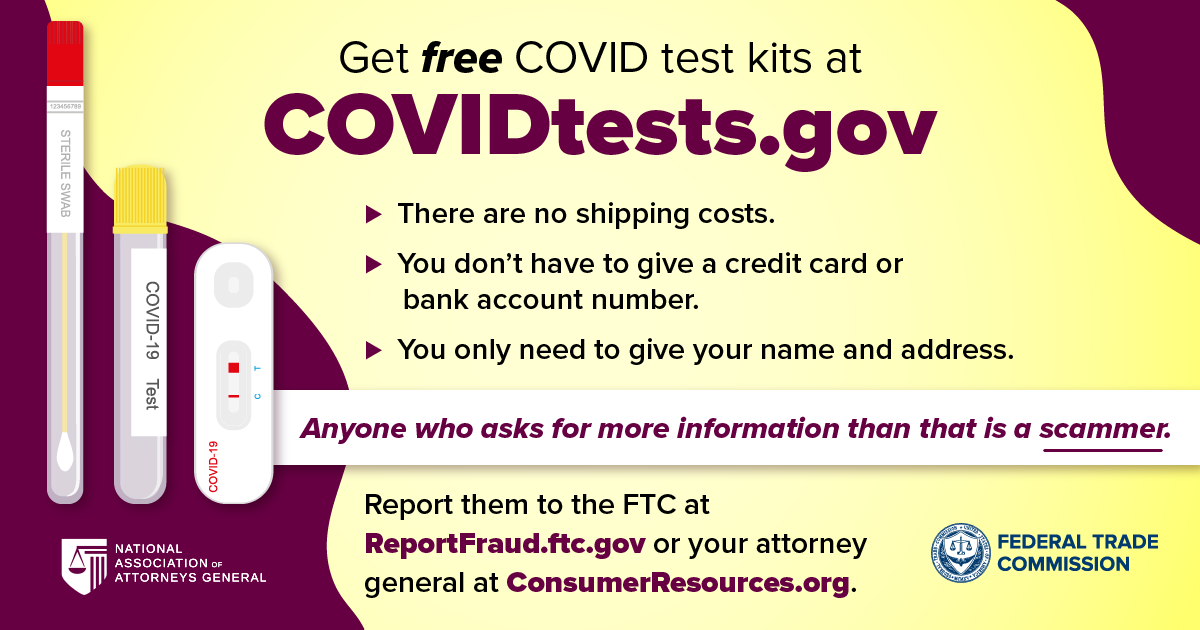

Recent Comments