CISA Releases Three Industrial Control Systems Advisories
This article is contributed. See the original author and article here.
This article is contributed. See the original author and article here.
This article was originally posted by the FTC. See the original article here.
Brought to you by Dr. Ware, Microsoft Office 365 Silver Partner, Charleston SC.
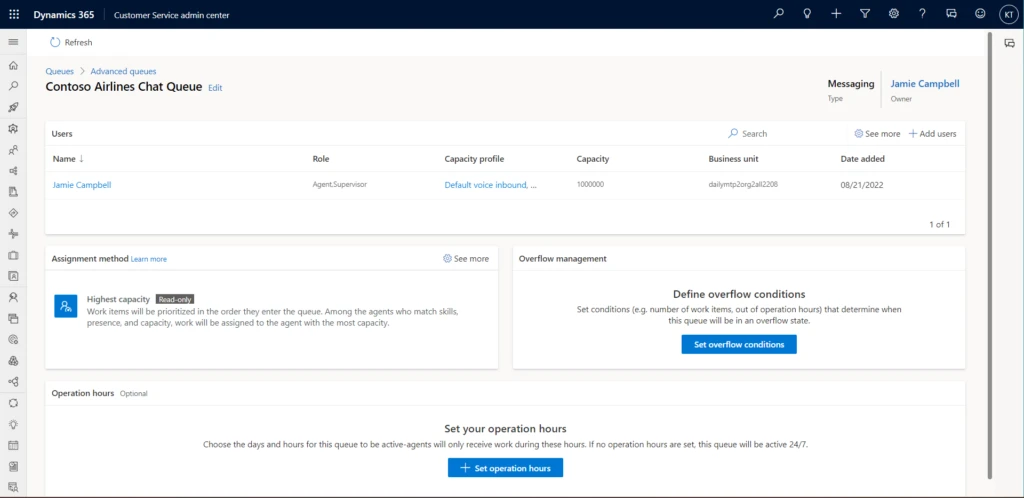
This article is contributed. See the original author and article here.
As the world started unwinding from the pandemic, Sarah joined thousands of travelers in booking flights for a long-planned vacation. Realizing she forgot to add her food preferences, she immediately opened a chat on the airline portal. After a long wait, the virtual agent told her to try again later. All the human support agents were busy. She returned after a few hours and started another chat, but she was too late. The chat service had ended for the day. Super upset and frustrated, she left the chat giving the lowest rating.
Service delivery organizations dread scenarios like Sarah’s, where the customer must wait a long time in the queue, abandons the attempt with a low satisfaction rating, orworst of allboth. Managing workloads effectively during periods of peak demand is a frequent problem for all businesses. Service organizations face the additional challenge of support requests that arrive outside of business hours. Companies are looking for ways to enhance their customers’ experience to drive higher CSAT. Efficient queue overflow management is an essential part.
With queue overflow management, businesses can proactively manage overflow when callers are experiencing abnormally long wait times or a queue has many unassigned work items.
Corrective actions are specific to service channels or modalities. During peak demand, organizations can transfer calls to a different queue or to voicemail or offer to call the customer back later. Similarly, conversations and records can be transferred from an overflowing queue to a different queue.
In the Customer Service admin center, select Queues > Advanced queues. Select Set overflow conditions in the Overflow management tile.
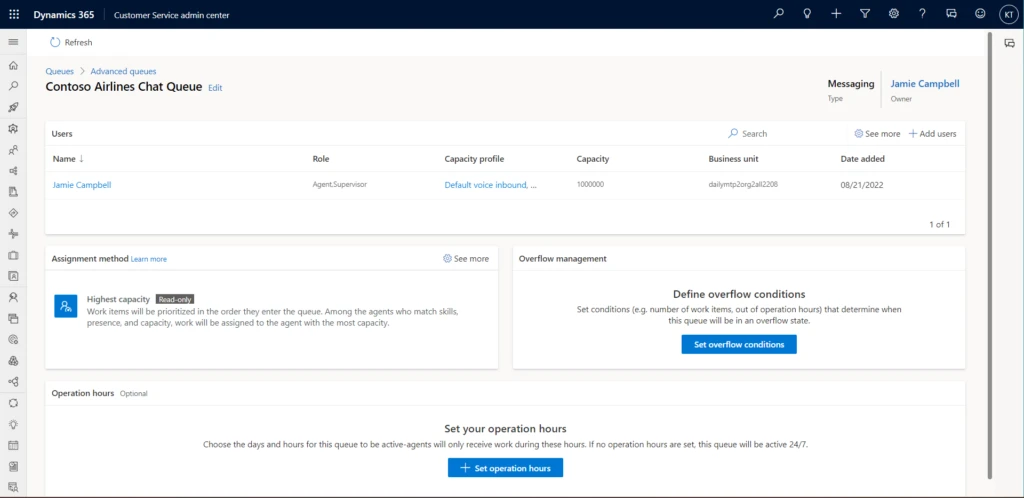
Then define the conditions that will determine whether the queue is overflowing and what action to take if it is.
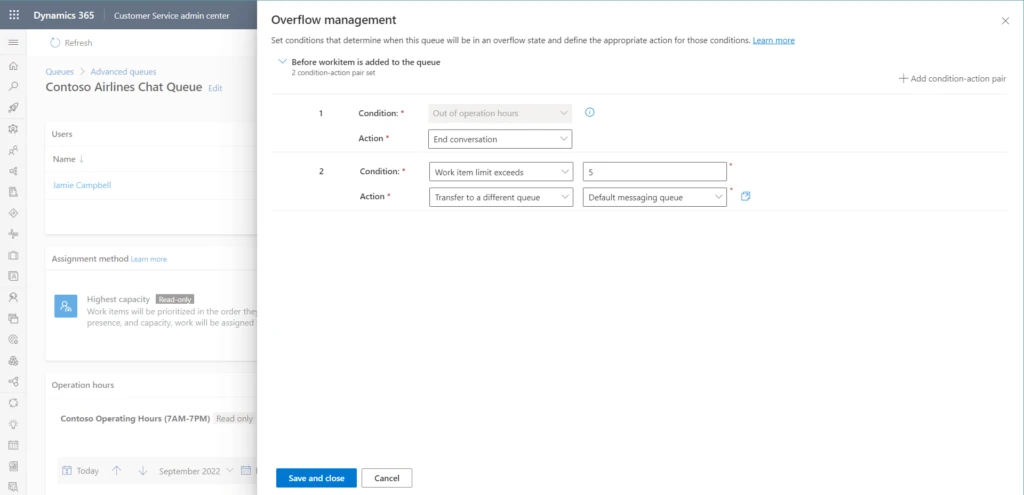
Overflow evaluation happens before a work item is added to the queue. You can think of it as a sort of “pre-queueing” step.
Let’s return to our excited traveler Sarah to learn how queue overflow management would help the airline avoid a dissatisfied customer. She’s bought her tickets and initiated a chat to add a meal preference to her reservation. The airline now has two queues for customer chats. With customers already holding in one, queue overflow management automatically routes Sarah to the other, where there’s no wait.
Dynamics 365 Customer Service captures information about queue overflow events in routing diagnostics. Admins can use the information to understand failure scenarios and plan their business workflows accordingly.
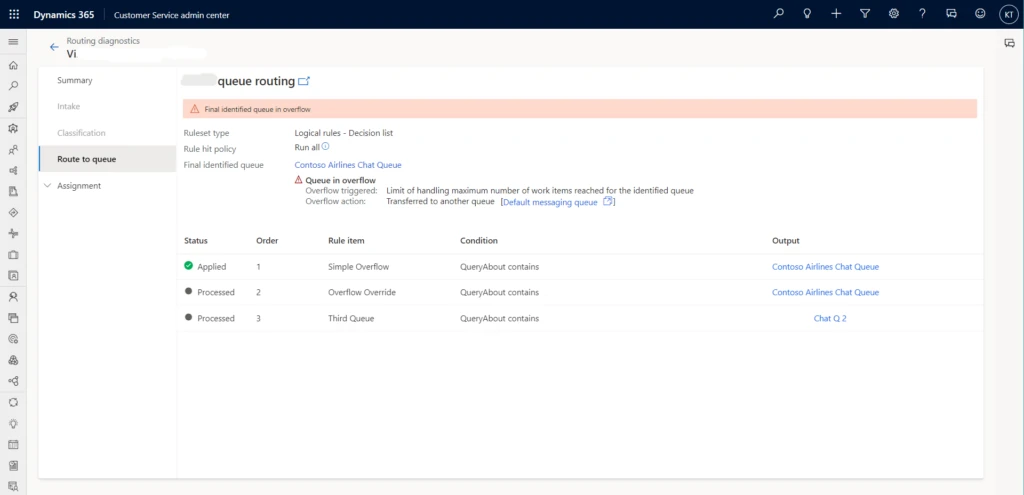
It’s hard to predict peak demand events. Queue overflow management can help. Admins and supervisors are better prepared for contingencies, and customers like Sarah get a faster resolution to their issues.
To find out more about queue overflow management in Customer Service, read the documentation: Manage overflow of work items in queues
This blog post is part of a series of deep dives that will help you deploy and use unified routing at your organization. See other posts in the series to learn more.
The post Queue overflow management keeps customers happy during peak demand appeared first on Microsoft Dynamics 365 Blog.
Brought to you by Dr. Ware, Microsoft Office 365 Silver Partner, Charleston SC.
This article is contributed. See the original author and article here.
The Azure Arc team is excited to announce generally availability of Automatic VM extension upgrades for Azure Arc-enabled servers. VM extensions allow customers to easily include additional capabilities on their Azure Arc-enabled servers. Extension capabilities range from collecting log data with Azure Monitor to extending your security posture with Azure Defender to deploying a hybrid runbook worker on Azure Automation. Over time, these VM extensions get updated with security enhancements and new functionality. Maintaining high availability of these services during these upgrades can be challenging and a manual task. The complexity only grows as the scale of your service increases.
With Automatic VM extension upgrades, extensions are automatically upgraded by Azure Arc whenever a new version of an extension is published. Auto extension upgrade is designed to minimize service disruption of workloads during upgrades even at high scale and to automatically protect customers against zero-day & critical vulnerabilities.
How does this work?
Gone are the days of manually checking for and scheduling updates to the VM Extensions used by your Azure Arc-enabled servers. When a new version of an extension is published, Azure will automatically check to see if the extension is installed on any of your Azure Arc-enabled servers. If the extension is installed, and you’ve opted into automatic upgrades, your extension will be queued for an upgrade.
The upgrades across all eligible servers are rolled out in multiple iterations where each iteration contains a subset of servers (about 20% of all eligible servers). Each iteration has a randomly selected set of servers and can contain servers from one or more Azure regions. During the upgrade, the latest version of the extension is downloaded to each server, the current version is removed, and finally the latest version is installed. Once all the extensions in the current phase are upgraded, the next phase will begin. If upgrade fails on any of the VM, then rollback to previous stable extension version is triggered immediately. This will remove the extension and install the last stable version of the extension. This rolled back VM is then included in the next phase to retry upgrade. You’ll see an event in the Azure Activity Log when an extension upgrade is initiated.
How do I get started?
No user action is required to enable automatic extension upgrade. When you deploy an extension to your server, automatic extension upgrades will be enabled by default. All your existing ARM templates, Azure Policies, and deployment scripts will honor the default selection. You however will have an option to opt-out during or any time after extension installation on the server.
After an extension installation, you can verify if the extension is enabled for automatic upgrade by looking for the status under “Automatic upgrade status” column in Azure Portal. Azure Portal can also be used to opt-in or opt-out of auto upgrades by first selecting the extensions using checkboxes and then by clicking on the “Enable Automatic Upgrade” or “Disable Automatic Upgrade” buttons respectively.
You can also use Azure CLI and Azure PowerShell to view the auto extension upgrade status and to opt-in or opt-out. You can learn more about this using our Azure documentation.
What extensions & regions are supported?
Limited set of extensions are currently supported for Auto extension upgrade. Extensions not yet supported for auto upgrade will have status as “Not supported” under the “Automatic upgrade status” column. You can also refer Azure documentation for complete list of supported extensions.
All public azure regions are currently supported. Arc enabled Servers connected to any public azure region are eligible for automatic upgrades.
Upcoming enhancements
We will be gradually supporting many more extensions available on Arc enabled Servers.
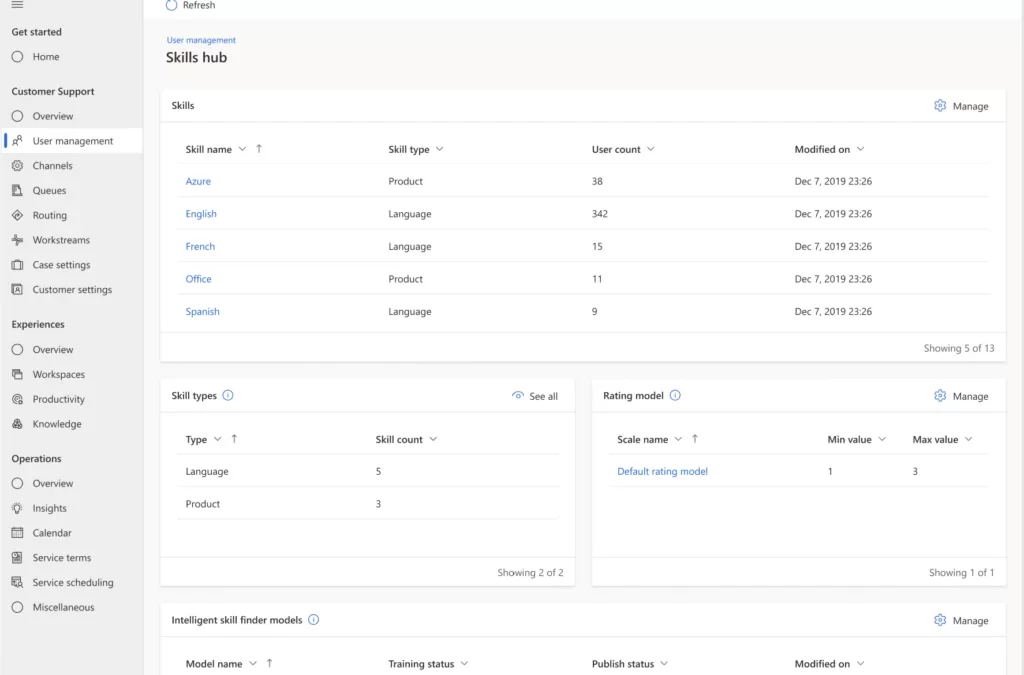
This article is contributed. See the original author and article here.
Skill-based routing automatically assigns the agents with the right skills to work on customer support requests. With skill-based routing in Microsoft Dynamics 365 Customer Service, your call center can reduce the number of queues it operates, improve agents’ productivity, and increase customers’ satisfaction.
To get the most out of skill-based routing, it should be easy to onboard your agents with the right set of skills, proficiencies, and queues. It should be just as easy to modify your workforce configuration to keep up with the ever-changing demands on your call center. With the October 2022 release, Dynamics 365 Customer Service introduces a new skills hub and an enhanced user management experience that helps you onboard and manage the agents in your workforce more efficiently than ever before.
Let’s look at a common scenario. Morgon is the call center administrator for Contoso Enterprises, a global e-commerce company. Morgon has observed a surge in service requests around “Returns” in the North American region. Customers are facing long wait times because of it. In response, Morgon wants to make two changes to his workforce.
First, he wants to boost the “Returns” skill and support the additional requests using agents who have lower proficiency in handling returns but can provide timely support. Second, he wants to move some agents from the Latin American queue to the North American queue to assist with the additional demand.
Previously, Morgon would have had to visit separate admin centers to accomplish these tasks. Now he can do everything in one place: the skills hub.
Skills, skill types, proficiency scales, and intelligent skill finder models are all important parts of skill-based routing. The new skills hub is the one-stop place to manage these attributes across your entire call center.
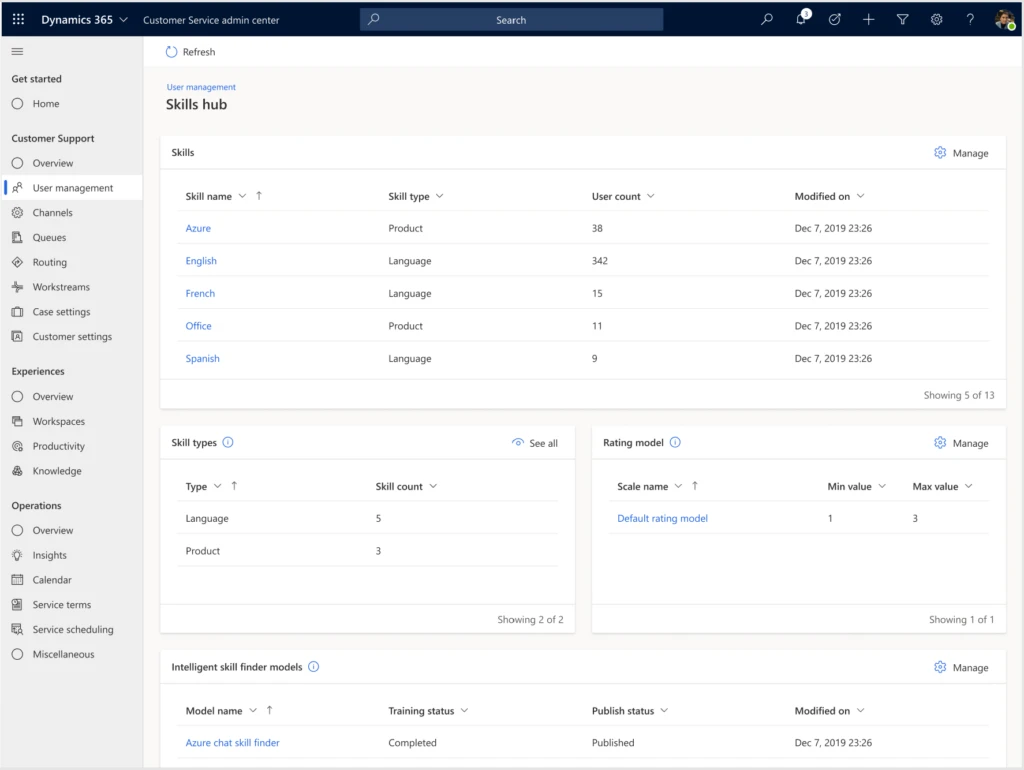
Here’s what you’ll find in the new skills hub:
Along with skills, Customer Service uses queues and capacity profiles to efficiently route work requests to the agents best suited to handle them. With enhanced user management, you can easily view how your agents are configured across these attributes. Managing the attributes for multiple agents takes just a few simple steps.
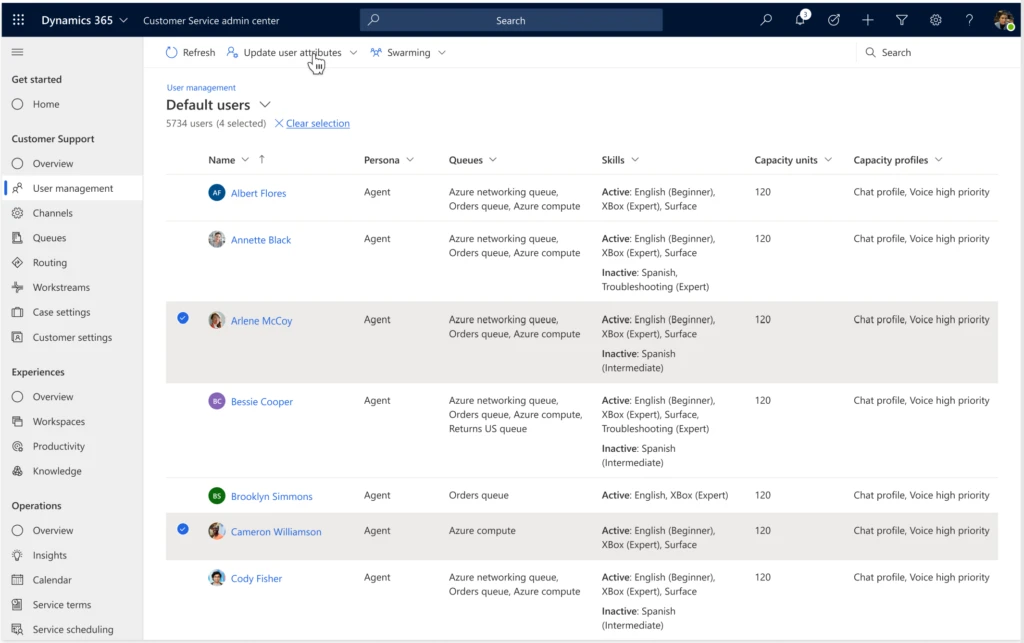
Here are some highlights of the new user management experience:
You can even enable agents to participate in swarming requests as part of the collaboration features in Dynamics 365 Customer Service.
With the new skills hub and enhanced user management, call center administrators can now quickly configure their workforce and make changes on the fly to keep up with customers’ varying demands.
The skills hub and enhanced user management are available as a public preview in the Dynamics 365 Customer Service admin center for all organizations.
To learn about the new features and try out their capabilities, read the documentation:
This blog post is part of a series of deep dives that will help you deploy and use unified routing at your organization. See other posts in the series to learn more.
The post Skill-based routing and one-stop user management help you keep up with customer service demands appeared first on Microsoft Dynamics 365 Blog.
Brought to you by Dr. Ware, Microsoft Office 365 Silver Partner, Charleston SC.
Recent Comments