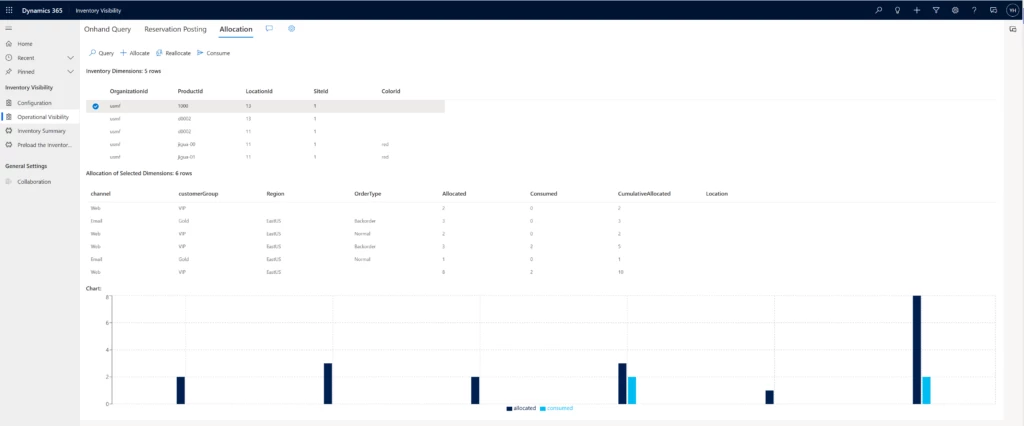
Inventory allocation ensures limited stock goes where it’s most needed
This article is contributed. See the original author and article here.
Companies that operate in more than one channel or region must fulfill orders over networks of ever-increasing complexity. When supply shortages happenand they willhow do you make the best use of limited stock across your most important channels, customer groups, regions, and promotions? And once you decide that, how do you make sure the allocated stock is protected from any other use? With inventory allocation, a new capability of the Microsoft Dynamics 365 Supply Chain Management Inventory Visibility service.
Inventory allocation allows you to virtually apportion your on-hand stock as part of the sales operational planning process before any actual sales are made. It has two purposes:
- Inventory protection (ring fencing): Protecting the allocated inventory from other allocations, reservations, or sales demands.
- Oversell control: Restricting allocated quantities so that the receiving party doesn’t over-consume them when the actual sales transaction takes place.
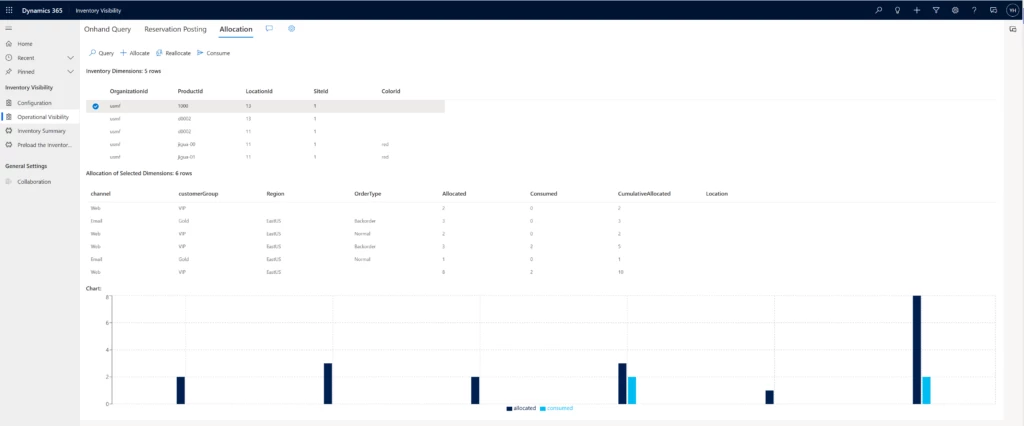
Incorporate inventory allocation into your sales planning
First, let’s define a few terms:
- Allocation group: The group that owns the allocation, such as a sales channel or a customer group.
- Allocation group value: The value of each allocation group. For example, “store” might be the value of the sales channel allocation group, and “VIP” might be the value of the customer allocation group.
- Allocation hierarchy: A combination of allocation groups in a hierarchy that determines how inventory is allocated to each group.
- Virtual common pool: The quantity of inventory that’s available to allocate.
Now let’s do a case study to see how a company might include inventory allocation in its sales planning process to optimize the distribution and fulfillment flow of limited stock.
Inventory allocation case study
Contoso sells laptops both online and in-store in several countries. Supply chain disruptions severely affected manufacturing capacity of a popular model. The company needs to balance its fulfillment capability between its online and in-store channels in Australia and New Zealand.
- First, Contoso determines allocation groups and allocation hierarchies in accordance with the company’s distribution strategy. The allocation is virtual based on current stock numbers. It doesn’t necessarily entail moving physical inventory. Contoso does the initial segmentation and planning of allocation quantities in its planning system, but they could also do it manually based on historical experience. They decide to allocate first by regions (Australia, New Zealand) and then by sales channels (online, store).
- Next, Contoso executes the allocation in the Inventory Visibility service to ring-fence each group’s allotted quantity. An allocation can’t be used by another group unless a reallocation adjustment is made.
The Australia group is allotted 5,000 laptops and the New Zealand group gets 3,000, leaving 2,000 as contingency in the virtual common pool. Of Australia’s 5,000, 3,000 is allotted to its online sales channel group. No stock transfer is needed yet, since the actual sales transactions and fulfillment haven’t taken place. - Next, the company fills its regional and channel demands through physical or soft consumption, ensuring that orders from allocation groups use their allocation.
A customer visits Contoso’s Australia website and purchases a laptop. The website checks the Inventory Visibility service, confirms that enough of the Australia allocation for the online sales channel is available to fill the order, and allows the order to be processed. The consumed quantity can either be a soft reservation, as in this case, which deducts from the available stock level without affecting physical inventory quantity; or a deduction from physical stock, as in a “cash and carry” transaction in which the store inventory is directly consumed. - Contoso processes and ships the customer’s order as usual.
You can easily incorporate inventory allocation into your order fulfillment process. You’ll have more control over and visibility into your distribution and fulfillment network so that you can make better use of your on-hand stock. Inventory allocation goes beyond planning right through to the execution phase, ensuring allocated stock is protected and helping you keep your promises to sales channels, customer groups, and business partners.
Learn more
Read the product documentation:
- Inventory Visibility Add-in overview – Supply Chain Management | Dynamics 365 | Microsoft Learn
- Inventory Visibility inventory allocation – Supply Chain Management | Dynamics 365 | Microsoft Learn
Not yet a Supply Chain Management customer? Take a guided tour.
The post Inventory allocation ensures limited stock goes where it’s most needed appeared first on Microsoft Dynamics 365 Blog.
Brought to you by Dr. Ware, Microsoft Office 365 Silver Partner, Charleston SC.


Recent Comments