FTC to voice service provider: give the robocalls a rest
This article was originally posted by the FTC. See the original article here.
Brought to you by Dr. Ware, Microsoft Office 365 Silver Partner, Charleston SC.
This article was originally posted by the FTC. See the original article here.
Brought to you by Dr. Ware, Microsoft Office 365 Silver Partner, Charleston SC.
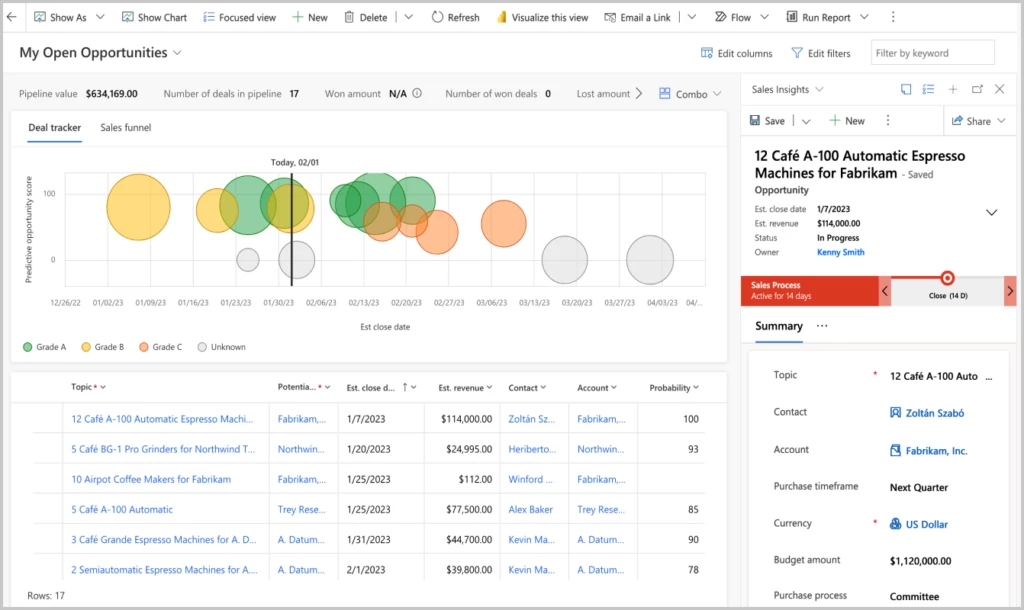
This article is contributed. See the original author and article here.
The sales pipeline is a visual representation of where prospects are within the sales funnel. Managing the pipeline is one of the core activities of any seller; it helps sellers to stay organized and focused on moving deals forward. A seller who can successfully master the sales pipeline is likely to drive more revenue.
But mastering a sales pipeline is not easy, especially when sellers must balance multiple active deals, an array of contacts, and conversations across multiple channels, while trying to figure out when the next interaction will occur, what next steps are required, and which app or process will help accomplish the job.
The opportunity pipeline view in Dynamics 365 Sales is now available for public preview and offers an updated user experience by putting the seller at the center of their workflows, enabling them to view their full pipeline, gather context quickly, take action efficiently, and work in their preferred manner.
Let’s see an overview of how to manage deals in Dynamics 365 Sales:
This embed requires accepting cookies from the embed’s site to view the embed. Activate the link to accept cookies and view the embedded content.
The easiest way to get an overview of the sales pipeline is by visualizing the deals on a chart. Charts form a key component of the opportunity pipeline view. Not only do they provide key insights on opportunities, but in the opportunity pipeline view these charts are interactive, update in real time and allow sellers to quickly locate and focus on the right deals.
In this release, two charts are available out of the box:
These charts are configurable by administrators. In future releases, we will introduce additional charts.
Another tool that keeps sellers informed are key performance indicators (KPIs). In the opportunity pipeline view, we’ve introduced tools to track and highlight metrics that help sellers stay on top of their most important KPIs. Sellers can choose from a subset of metrics, re-order them, or even create their own metrics.
When it comes to managing deals, it’s no wonder that sellers often use spreadsheets. Spreadsheets provide a table view of all opportunities, with aggregation, quick filtering, sorting, grouping with pivot tables, re-ordering of columns, and the ability to edit fields inline easily. Unfortunately, data in a spreadsheet is static and not connected to the CRM.
The opportunity pipeline view comes with an inline grid that can be edited. This grid behaves just as a spreadsheet would. Sellers can:
With the opportunity pipeline view, useful information is easily accessible. When you select a record in the workspace, an optimized form appears in the side panel. This form contains a modern task management experience and provides useful information, such as:
Administrators can customize the form to select the most relevant fields for your business.
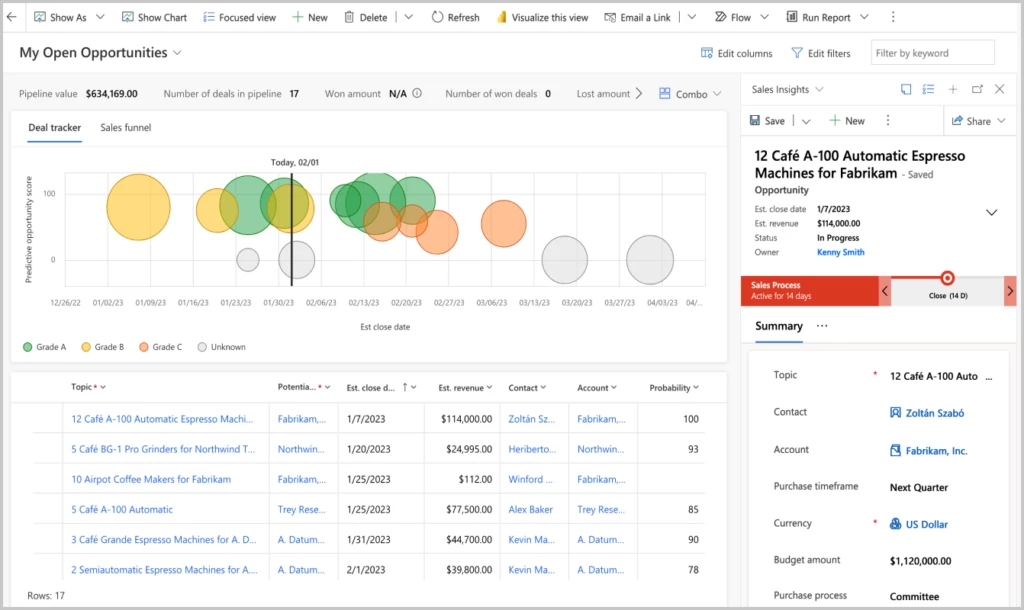
Where can I see the opportunity pipeline view?
Click on the “show as” button on the top left in the command bar and select “pipeline view” from the dropdown.
What if I do not see the option in the dropdown?
If you do not see the “pipeline view” in the dropdown, ask your administrator to opt in for early access. Please refer the documentation to opt in for early access.
Can I set pipeline view as the default view?
Yes, the admin has the capability to set it as the default view. Please refer the documentation to set pipeline view as default view.
What if I do not want to see it in the dropdown menu?
Ask your administrator to disable the view.
Opportunity pipeline view is available in early access now. For more information on how to enable the experience in your environment,read the documentation and watch a brief video
Not a Dynamics 365 Sales customer yet? Take a guided tour and sign up for a free trial at Dynamics 365 Sales overview.
The post Manage opportunities more effectively with the new sales pipeline view! appeared first on Microsoft Dynamics 365 Blog.
Brought to you by Dr. Ware, Microsoft Office 365 Silver Partner, Charleston SC.
This article is contributed. See the original author and article here.
This article is contributed. See the original author and article here.
Microsoft Learn offers a huge library of written content, including technical documentation and learning paths. But what if you need something a little more visual and demonstrative while learning new skills? Enter Microsoft Learn’s vast collection of video content.
Whether you’re searching for a walk-through of Microsoft Azure or wanting to know the newest trends within the tech world, Microsoft Learn offers a wide variety of unique video content. Produced as both stand-alone how-tos and episodic shows on Microsoft Learn, videos will help you attain new skills and knowledge while keeping up with the latest Microsoft technology.
Although Microsoft Learn offers content that fits learners at every stage of their journey, these seven videos in particular can help new users take the first step towards achieving their learning goals.
New to Microsoft Learn and need some help navigating its content? Then this video is a must-watch. Take this virtual walk-through of Microsoft Learn with Ashley Johnson, Senior Technical Product Manager at Microsoft, to explore valuable features that can help you make the most of your experience.
If you need to prepare for a Microsoft Certification exam and you don’t know where to begin, check out this show that offers study tips, content overviews, and sample questions and answers for each featured exam.
Interact with Microsoft Azure engineers in real-time via livestreams. Geared towards helping you migrate or initiate new workloads in Azure, this series will give you added confidence when preparing for highly technical implementations.
Learn how to develop and optimize applications and processes with Microsoft Power Platform direct from industry experts. Focused on low code solutions, this series is a great resource for developers of all backgrounds.
Catch up on the latest trends and news snippets within the developer community in this engaging and informative series. Watch highlights of interesting projects and discover tips and tricks for developers of all backgrounds and skillsets.
This multi-part series introduces Microsoft Graph basics. Best of all, it features interactive exercises that showcase how to use Microsoft Graph for connecting Microsoft 365 data with app development platforms.
Learn about what’s new in artificial intelligence in this Friday evening series. Watch as host, Seth Juarez, works on machine learning and AI projects while offering tips for getting started on your own.
Whether you’re looking for a live demonstration of complex skills or a last-minute knowledge check before a certification exam, videos on Microsoft Learn are here to help. Check out what’s available today!
Explore shows on Microsoft Learn
This article is contributed. See the original author and article here.
CISA has added one new vulnerability to its Known Exploited Vulnerabilities Catalog, based on evidence of active exploitation. This type of vulnerability is a frequent attack vector for malicious cyber actors and poses a significant risk to the federal enterprise. Note: To view the newly added vulnerabilities in the catalog, click on the arrow in the “Date Added to Catalog” column, which will sort by descending dates.
Binding Operational Directive (BOD) 22-01: Reducing the Significant Risk of Known Exploited Vulnerabilities established the Known Exploited Vulnerabilities Catalog as a living list of known CVEs that carry significant risk to the federal enterprise. BOD 22-01 requires FCEB agencies to remediate identified vulnerabilities by the due date to protect FCEB networks against active threats. See the BOD 22-01 Fact Sheet for more information.
Although BOD 22-01 only applies to FCEB agencies, CISA strongly urges all organizations to reduce their exposure to cyberattacks by prioritizing timely remediation of Catalog vulnerabilities as part of their vulnerability management practice. CISA will continue to add vulnerabilities to the Catalog that meet the specified criteria.
Recent Comments