by Contributed | Nov 3, 2023 | Technology
This article is contributed. See the original author and article here.
Introduction
Containers technologies are no longer something new in the industry. It all started focusing on how to deploy reproducible development environments but now you can find many other fields where applying containers, or some of the underlying technologies used to implement them, are quite common.
I will not cover here Azure Container Instances nor Azure Kubernetes Services. For an example of the latter you can browse this article NDv4 in AKS. ACI will be explained in another article.
Currently there are many options available when working with containers, Linux seasoned engineers quite likely have worked with LXC; later Docker revolutionized the deployment of development environments, more recently other alternatives like Podman have emerged and are now competing for a place in many fields.
However, in HPC, we have been working for some years with two different tools, Shifter as the first fully focused containers project for supercomputers and Singularity. I will show you how to use Singularity in HPC clusters running in Azure. I will also explain how to use Podman for running AI workloads using GPUs in Azure VMs.
Running AI workloads using GPU and containers
Running AI workloads do not need the presence of GPUs, but almost all the frameworks for machine learning/deep learning are designed to make use of them. So, I will assume GPU compute resources are required in order to run any AI workload.
There are many ways of taking advantage of GPU compute resource within containers. For example, you can run the whole container in privileged mode in order to get access to all the hardware available in the host VM, some nuances must be highlighted here because privileged mode cannot grant more permissions than those inherent to the user running the container. This means running a container as root in privileged mode is way different than running the container as a regular user with less privileges.
The most common way to get access to the GPU resources is via nvidia-container-toolkit, this package contains a hook in line with OCI standard (see references below) providing direct access to GPU compute resources within the container.
I will use a regular VM using Nvidia T4 Tesla GPU (NC8as_T4_v3) running RHEL 8.8. Let’s get started.
These are all the steps required to run AI workloads using containers and GPU resources in a VM running in Azure:
- A VM using any family of N-series (for AI workloads like machine learning, deep learning, etc… NC or ND are recommended) and a supported operating system.
- Install CUDA drivers and CUDA toolkit if required. You can omit this if you are using DSVM images from Marketplace, these images come with all required drivers preinstalled.
- Install your preferred container runtime environment and engine to work with containers.
- Install nvidia-container-toolkit.
- Run a container using any image with the tools required to check the GPU usage like nvidia-smi command. Using any container from NGC is more than recommended to avoid additional steps.
- Create the image with your code or commit the changes in a running container.
I will start with step 2 because I’m sure there is no need to explain how to create a new VM with N-series.
Installing CUDA drivers
There is no specific restriction about which CUDA release must be installed. You have the freedom to choose the latest version from Nvidia website, for example.
$ wget https://developer.download.nvidia.com/compute/cuda/repos/rhel8/x86_64/cuda-rhel8.repo -O /etc/yum.repos.d/cuda-rhel8.repo
$ sudo dnf clean all
$ sudo dnf -y install nvidia-driver
Let’s check if the drivers are installed correctly by using nvidia-smi command:
[root@hclv-jsaelices-nct4-rhel88 ~]# nvidia-smi
Fri Nov 3 17:41:03 2023
+---------------------------------------------------------------------------------------+
| NVIDIA-SMI 535.104.12 Driver Version: 535.104.12 CUDA Version: 12.2 |
|-----------------------------------------+----------------------+----------------------+
| GPU Name Persistence-M | Bus-Id Disp.A | Volatile Uncorr. ECC |
| Fan Temp Perf Pwr:Usage/Cap | Memory-Usage | GPU-Util Compute M. |
| | | MIG M. |
|=========================================+======================+======================|
| 0 Tesla T4 Off | 00000001:00:00.0 Off | Off |
| N/A 51C P0 30W / 70W | 2MiB / 16384MiB | 7% Default |
| | | N/A |
+-----------------------------------------+----------------------+----------------------+
+---------------------------------------------------------------------------------------+
| Processes: |
| GPU GI CI PID Type Process name GPU Memory |
| ID ID Usage |
|=======================================================================================|
| No running processes found |
+---------------------------------------------------------------------------------------+
Installing container runtime environment and engine
As I commented in the introduction, Podman will be our main tool to run containers. By default, Podman will use runc as the runtime environment, runc adheres to OCI standard so no additional steps to make sure nvidia-container-toolkit will work in our VM.
$ sudo dnf install -y podman
I won’t explain here all the benefits of using Podman against Docker. I’ll just mention Podman is daemonless and a most modern implementation of all technologies required to work with containers like control groups, layered filesystems and namespaces to name a few.
Let’s verify Podman was successfully installed using podman info command:
[root@hclv-jsaelices-nct4-rhel88 ~]# podman info | grep -i ociruntime -A 19
ociRuntime:
name: runc
package: runc-1.1.4-1.module+el8.8.0+18060+3f21f2cc.x86_64
path: /usr/bin/runc
version: |-
runc version 1.1.4
spec: 1.0.2-dev
go: go1.19.4
libseccomp: 2.5.2
os: linux
remoteSocket:
path: /run/podman/podman.sock
security:
apparmorEnabled: false
capabilities: CAP_SYS_CHROOT,CAP_NET_RAW,CAP_CHOWN,CAP_DAC_OVERRIDE,CAP_FOWNER,CAP_FSETID,CAP_KILL,CAP_NET_BIND_SERVICE,CAP_SETFCAP,CAP_SETGID,CAP_SETPCAP,CAP_SETUID
rootless: false
seccompEnabled: true
seccompProfilePath: /usr/share/containers/seccomp.json
selinuxEnabled: true
serviceIsRemote: false
Installing nvidia-container-toolkit
Podman fully supports OCI hooks and that is precisely what nvidia-container-toolkit provides. Basically, OCI hooks are custom actions performed during the lifecycle of the container. It is a prestart hook that is called when you run a container providing access to the GPU using the drivers installed in the host VM. The already created repository is also providing this package so let’s install it using dnf:
$ sudo dnf install -y nvidia-container-toolkit
Podman is daemonless so no need to add the runtime using nvidia-ctk runtime configure, but, in this case, an additional step is required to generate the CDI configuration file:
$ sudo nvidia-ctk cdi generate --output=/etc/cdi/nvidia.yaml
$ nvidia-ctk cdi list
INFO[0000] Found 2 CDI devices
nvidia.com/gpu=0
nvidia.com/gpu=all
Running containers for AI workloads
Now, we have all the environment ready for running new containers for AI workloads. I will make use of NGC images from Nvidia to save time and avoid the creation of custom ones. Please, keep in mind some of them are quite big so make sure you have enough space in your home folder.
Let’s start with an Ubuntu 20.04 image with CUDA already installed on it:
[jsaelices@hclv-jsaelices-nct4-rhel88 ~]$ podman run --security-opt=label=disable --device=nvidia.com/gpu=all nvcr.io/nvidia/cuda:12.2.0-devel-ubuntu20.04
==========
== CUDA ==
==========
CUDA Version 12.2.0
Container image Copyright (c) 2016-2023, NVIDIA CORPORATION & AFFILIATES. All rights reserved.
This container image and its contents are governed by the NVIDIA Deep Learning Container License.
By pulling and using the container, you accept the terms and conditions of this license:
https://developer.nvidia.com/ngc/nvidia-deep-learning-container-license
A copy of this license is made available in this container at /NGC-DL-CONTAINER-LICENSE for your convenience.
Another example running the well-known DeviceQuery tool that comes with CUDA toolkit:
[jsaelices@hclv-jsaelices-nct4-rhel88 ~]$ podman run --security-opt=label=disable --device=nvidia.com/gpu=all nvcr.io/nvidia/k8s/cuda-sample:devicequery-cuda11.7.1-ubuntu20.04
/cuda-samples/sample Starting...
CUDA Device Query (Runtime API) version (CUDART static linking)
Detected 1 CUDA Capable device(s)
Device 0: "Tesla T4"
CUDA Driver Version / Runtime Version 12.2 / 11.7
CUDA Capability Major/Minor version number: 7.5
Total amount of global memory: 15948 MBytes (16723214336 bytes)
(040) Multiprocessors, (064) CUDA Cores/MP: 2560 CUDA Cores
GPU Max Clock rate: 1590 MHz (1.59 GHz)
Memory Clock rate: 5001 Mhz
Memory Bus Width: 256-bit
L2 Cache Size: 4194304 bytes
Maximum Texture Dimension Size (x,y,z) 1D=(131072), 2D=(131072, 65536), 3D=(16384, 16384, 16384)
Maximum Layered 1D Texture Size, (num) layers 1D=(32768), 2048 layers
Maximum Layered 2D Texture Size, (num) layers 2D=(32768, 32768), 2048 layers
Total amount of constant memory: 65536 bytes
Total amount of shared memory per block: 49152 bytes
Total shared memory per multiprocessor: 65536 bytes
Total number of registers available per block: 65536
Warp size: 32
Maximum number of threads per multiprocessor: 1024
Maximum number of threads per block: 1024
Max dimension size of a thread block (x,y,z): (1024, 1024, 64)
Max dimension size of a grid size (x,y,z): (2147483647, 65535, 65535)
Maximum memory pitch: 2147483647 bytes
Texture alignment: 512 bytes
Concurrent copy and kernel execution: Yes with 3 copy engine(s)
Run time limit on kernels: No
Integrated GPU sharing Host Memory: No
Support host page-locked memory mapping: Yes
Alignment requirement for Surfaces: Yes
Device has ECC support: Disabled
Device supports Unified Addressing (UVA): Yes
Device supports Managed Memory: Yes
Device supports Compute Preemption: Yes
Supports Cooperative Kernel Launch: Yes
Supports MultiDevice Co-op Kernel Launch: Yes
Device PCI Domain ID / Bus ID / location ID: 1 / 0 / 0
Compute Mode:
deviceQuery, CUDA Driver = CUDART, CUDA Driver Version = 12.2, CUDA Runtime Version = 11.7, NumDevs = 1
Result = PASS
You can see in these examples that I’m running those containers with my user without root privileges (rootless environment) with no issues, and that is because of that option passed to the podman run command, –security-opt=label=disable. This command is used to disable all SELinux labeling. This is performed this way for the sake of this article’s length. I could use a SELinux policy created with Udica or use the one that comes with Nvidia (nvidia-container.pp) but I preferred to disable the labeling for these specific samples.
Now it is time to try running specific frameworks for AI using Python. Let’s try with Pytorch:
[jsaelices@hclv-jsaelices-nct4-rhel88 ~]$ podman run --rm -ti --security-opt=label=disable --device=nvidia.com/gpu=all pytorch/pytorch
root@7cb030cc3b47:/workspace# python
Python 3.10.13 (main, Sep 11 2023, 13:44:35) [GCC 11.2.0] on linux
Type "help", "copyright", "credits" or "license" for more information.
>>> import torch
>>> torch.cuda.is_available()
True
>>>
As you can see PyTorch framework can see the GPU and would be able to run any code using GPU resources without any issue.
I won’t create any custom image as suggested in the last step described previously. That can be a good exercise for the reader, so it is your turn to test your skills running containers and using GPU resources.
Running HPC workloads using containers
Now it is time to run HPC applications in our containers. You can also use podman to run those, in fact there is an improvement over podman developed jointly by NERSC and Red Hat called Podman-HPC but, for this article, I decided to use Singularity which is well-know in HPC field.
For this section, I will run some containers using Singularity in a cluster created with CycleCloud using HB120rs_v3 size for the compute nodes. For the OS, I’ve chosen Almalinux 8.7 HPC image from Azure Marketplace.
I will install Singularity manually but this can be automated using cluster-init in CycleCloud.
Installing Singularity in the cluster
In Almalinux 8.7 HPC image epel repository is installed by default so you can easily install singularity with a single command:
[root@slurmhbv3-hpc-2 ~]# yum install -y singularity-ce
Last metadata expiration check: 1:16:36 ago on Fri 03 Nov 2023 04:38:39 PM UTC.
Dependencies resolved.
=========================================================================================================================================================
Package Architecture Version Repository Size
=========================================================================================================================================================
Installing:
singularity-ce x86_64 3.11.5-1.el8 epel 44 M
Installing dependencies:
conmon x86_64 3:2.1.6-1.module_el8.8.0+3615+3543c705 appstream 56 k
criu x86_64 3.15-4.module_el8.8.0+3615+3543c705 appstream 517 k
crun x86_64 1.8.4-2.module_el8.8.0+3615+3543c705 appstream 233 k
libnet x86_64 1.1.6-15.el8 appstream 67 k
yajl x86_64 2.1.0-11.el8 appstream 40 k
Installing weak dependencies:
criu-libs x86_64 3.15-4.module_el8.8.0+3615+3543c705 appstream 37 k
Transaction Summary
=========================================================================================================================================================
Install 7 Packages
Total download size: 44 M
Installed size: 135 M
Downloading Packages:
(1/7): criu-libs-3.15-4.module_el8.8.0+3615+3543c705.x86_64.rpm 1.0 MB/s | 37 kB 00:00
(2/7): conmon-2.1.6-1.module_el8.8.0+3615+3543c705.x86_64.rpm 1.1 MB/s | 56 kB 00:00
(3/7): crun-1.8.4-2.module_el8.8.0+3615+3543c705.x86_64.rpm 5.3 MB/s | 233 kB 00:00
(4/7): libnet-1.1.6-15.el8.x86_64.rpm 1.5 MB/s | 67 kB 00:00
(5/7): criu-3.15-4.module_el8.8.0+3615+3543c705.x86_64.rpm 4.5 MB/s | 517 kB 00:00
(6/7): yajl-2.1.0-11.el8.x86_64.rpm 954 kB/s | 40 kB 00:00
(7/7): singularity-ce-3.11.5-1.el8.x86_64.rpm 11 MB/s | 44 MB 00:04
---------------------------------------------------------------------------------------------------------------------------------------------------------
Total 7.0 MB/s | 44 MB 00:06
Extra Packages for Enterprise Linux 8 - x86_64 1.6 MB/s | 1.6 kB 00:00
Importing GPG key 0x2F86D6A1:
Userid : "Fedora EPEL (8) "
Fingerprint: 94E2 79EB 8D8F 25B2 1810 ADF1 21EA 45AB 2F86 D6A1
From : /etc/pki/rpm-gpg/RPM-GPG-KEY-EPEL-8
Key imported successfully
Running transaction check
Transaction check succeeded.
Running transaction test
Transaction test succeeded.
Running transaction
Preparing : 1/1
Installing : yajl-2.1.0-11.el8.x86_64 1/7
Installing : libnet-1.1.6-15.el8.x86_64 2/7
Running scriptlet: libnet-1.1.6-15.el8.x86_64 2/7
Installing : criu-3.15-4.module_el8.8.0+3615+3543c705.x86_64 3/7
Installing : criu-libs-3.15-4.module_el8.8.0+3615+3543c705.x86_64 4/7
Installing : crun-1.8.4-2.module_el8.8.0+3615+3543c705.x86_64 5/7
Installing : conmon-3:2.1.6-1.module_el8.8.0+3615+3543c705.x86_64 6/7
Installing : singularity-ce-3.11.5-1.el8.x86_64 7/7
Running scriptlet: singularity-ce-3.11.5-1.el8.x86_64 7/7
Verifying : conmon-3:2.1.6-1.module_el8.8.0+3615+3543c705.x86_64 1/7
Verifying : criu-3.15-4.module_el8.8.0+3615+3543c705.x86_64 2/7
Verifying : criu-libs-3.15-4.module_el8.8.0+3615+3543c705.x86_64 3/7
Verifying : crun-1.8.4-2.module_el8.8.0+3615+3543c705.x86_64 4/7
Verifying : libnet-1.1.6-15.el8.x86_64 5/7
Verifying : yajl-2.1.0-11.el8.x86_64 6/7
Verifying : singularity-ce-3.11.5-1.el8.x86_64 7/7
Installed:
conmon-3:2.1.6-1.module_el8.8.0+3615+3543c705.x86_64 criu-3.15-4.module_el8.8.0+3615+3543c705.x86_64
criu-libs-3.15-4.module_el8.8.0+3615+3543c705.x86_64 crun-1.8.4-2.module_el8.8.0+3615+3543c705.x86_64
libnet-1.1.6-15.el8.x86_64 singularity-ce-3.11.5-1.el8.x86_64
yajl-2.1.0-11.el8.x86_64
Complete!
I won’t explain all the pros and cons when using Singularity over other containers alternatives. I will just highlight some of the security features provided by Singularity and, especially, the format of the image used (Singularity Image Format, SIF) during the examples.
One of the biggest advantages of using Singularity is the size of the images, SIF is a binary format and is very compact comparing to regular layered Docker images. See below an example of the image of OpenFOAM:
[jsaelices@slurmhbv3-hpc-2 .singularity]$ singularity pull docker://opencfd/openfoam-default
INFO: Converting OCI blobs to SIF format
INFO: Starting build...
Getting image source signatures
Copying blob 855f75e343f2 done |
Copying blob b9158799e696 done |
Copying blob 561d59533bc7 done |
Copying blob 96b48e52a343 done |
Copying blob a8cede8f862e done |
Copying blob 3153aa388d02 done |
Copying blob 3efcde42d95a done |
Copying config dc7161e162 done |
Writing manifest to image destination
2023/11/03 17:59:51 info unpack layer: sha256:3153aa388d026c26a2235e1ed0163e350e451f41a8a313e1804d7e1afb857ab4
2023/11/03 17:59:51 info unpack layer: sha256:855f75e343f27a0838944f956bdf15a036a21121f249957cf121b674a693c0c9
2023/11/03 17:59:51 info unpack layer: sha256:a8cede8f862e92aa526c663d34038c1152fb56f3e7005a1bcefd29219a77fd6f
2023/11/03 17:59:54 info unpack layer: sha256:561d59533bc76812ab48aef920990af0217af17b23aaccc059a5e660a2ca55b0
2023/11/03 17:59:54 info unpack layer: sha256:b9158799e696063a99dc698caef940b9e60ca7ff9c1edd607fc4688d953a1aa6
2023/11/03 17:59:54 info unpack layer: sha256:96b48e52a343650d16be2c5ba9800b30ff677f437379cc70e05c255d1212b52e
2023/11/03 18:00:03 info unpack layer: sha256:3efcde42d95ab617eac299e62eb8800b306a0279e9368daf2141337f22bf8218
INFO: Creating SIF file...
You can see the size is about 350 MB:
[jsaelices@slurmhbv3-hpc-2 .singularity]$ ls -lh openfoam-default_latest.sif
-rwxrwxr-x. 1 jsaelices jsaelices 349M Nov 3 18:00 openfoam-default_latest.sif
Docker is using a layered format that is substantially bigger in size:
[root@slurmhbv3-hpc-1 ~]# docker images
REPOSITORY TAG IMAGE ID CREATED SIZE
opencfd/openfoam-default latest dc7161e16205 3 months ago 1.2GB
Running MPI jobs with Singularity
Singularity is fully compatible with MPI and there are 2 different ways to submit an MPI job with SIF images.
I will use the bind method for its simplicity but you can also use the hybrid method if binding volumes between the host and the container is not desirable.
Let’s create a simple definition file called mydefinition.def (similar to Dockerfile or Containerfile):
Bootstrap: docker
From: almalinux
%files
/shared/bin/mpi_test /shared/bin/mpi_test
%environment
export MPI_HOME=/opt/intel/oneapi/mpi/2021.9.0
export MPI_BIN=/opt/intel/oneapi/mpi/2021.9.0/bin
export LD_LIBRARY_PATH=/opt/intel/oneapi/mpi/2021.9.0/libfabric/lib:/opt/intel/oneapi/mpi/2021.9.0/lib/release:/opt/intel/oneapi/mpi/2021.9.0/lib:/opt/intel/oneapi/tbb/2021.9.0/env/../lib/intel64/gcc4.8:/opt/intel/oneapi/mpi/2021.9.0//libfabric/lib:/opt/intel/oneapi/mpi/2021.9.0//lib/release:/opt/intel/oneapi/mpi/2021.9.0//lib:/opt/intel/oneapi/mkl/2023.1.0/lib/intel64:/opt/intel/oneapi/compiler/2023.1.0/linux/lib:/opt/intel/oneapi/compiler/2023.1.0/linux/lib/x64:/opt/intel/oneapi/compiler/2023.1.0/linux/compiler/lib/intel64_lin
export MPI_INCLUDE=/opt/intel/oneapi/mpi/2021.9.0/include
export HOST=$(hostname)
%runscript
echo "Running MPI job inside Singularity: $HOST"
echo "MPI job submitted: $*"
exec echo
Here, I’m just using the Almalinux image from Docker Hub, copying the MPI application, defining some useful environment variables and a few simple commands to execute when the container is called without any parameter.
Now, it is time to build the SIF image:
[root@slurmhbv3-hpc-1 jsaelices]# singularity build mympitest.sif mpi_sample.def
INFO: Starting build...
2023/11/03 18:07:49 info unpack layer: sha256:92cbf8f6375271a4008121ff3ad96dbd0c10df3c4bc4a8951ba206dd0ffa17e2
INFO: Copying /shared/bin/mpi_test to /shared/bin/mpi_test
INFO: Copying /shared/bin/openmpi-test to /shared/bin/openmpi-test
INFO: Adding environment to container
INFO: Adding runscript
INFO: Creating SIF file...
INFO: Build complete: mympitest.sif
I’m going to just execute the MPI application binding the folder where the whole Intel MPI is laying:
[jsaelices@slurmhbv3-hpc-1 ~]$ singularity exec --hostname inside-singularity --bind /opt/intel:/opt/intel mympitest.sif /shared/bin/mpi_test
Hello world: rank 0 of 1 running on inside-singularity
Let’s call the app using mpiexec as we do with any other MPI job:
[jsaelices@slurmhbv3-hpc-1 ~]$ mpiexec -n 2 -hosts slurmhbv3-hpc-1 singularity exec --bind /opt/intel:/opt/intel mympitest.sif /shared/bin/mpi_test
Hello world: rank 0 of 2 running on slurmhbv3-hpc-1
Hello world: rank 1 of 2 running on slurmhbv3-hpc-1
In the next step, I will use SLURM scheduler to submit the job. In order to do that, I’m creating a very simple script:
#!/bin/bash
#SBATCH --job-name singularity-mpi
#SBATCH -N 2
#SBATCH -o %N-%J-%x
module load mpi/impi_2021.9.0
mpirun -n 4 -ppn 2 -iface ib0 singularity exec --bind /opt/intel:/opt/intel mympitest.sif /shared/bin/mpi_test
Let’s submit the job with sbatch:
$ sbatch singularity.sh
Let’s check the output file of the submitted job:
[jsaelices@slurmhbv3-hpc-1 ~]$ cat slurmhbv3-hpc-1-2-singularity-mpi
Hello world: rank 0 of 4 running on slurmhbv3-hpc-1
Hello world: rank 1 of 4 running on slurmhbv3-hpc-1
Hello world: rank 2 of 4 running on slurmhbv3-hpc-2
Hello world: rank 3 of 4 running on slurmhbv3-hpc-2
With this example this article ends.
You’ve seen how to run containers, how to make use of GPU and run AI workloads in a simple and effective way. You’ve also learnt how to run Singularity containers and MPI jobs easily. You can use all this material as a starting point to extend your knowledge and apply it to more complex tasks. Hope you enjoyed it.
References
Podman
Podman HPC
Nvidia Container Toolkit
Singularity containers
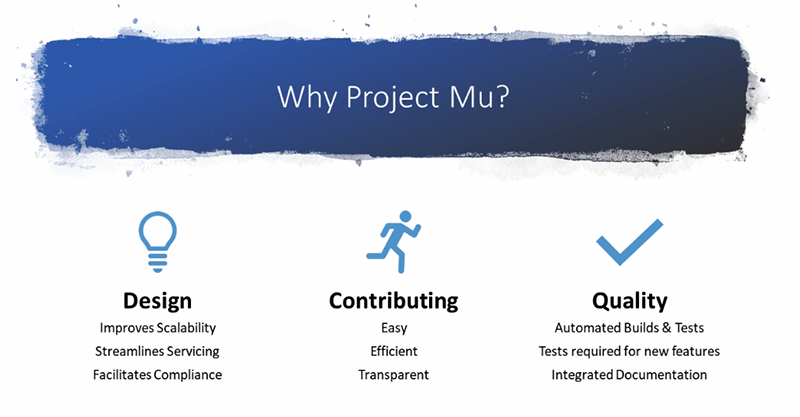
by Contributed | Nov 2, 2023 | Technology
This article is contributed. See the original author and article here.
Just a decade ago, few people seemingly knew or cared about firmware. But with the increasing interconnectedness of devices and the rise of cybersecurity threats, there’s a growing awareness of firmware as the foundational software that powers everything from smartphones to smart TVs.
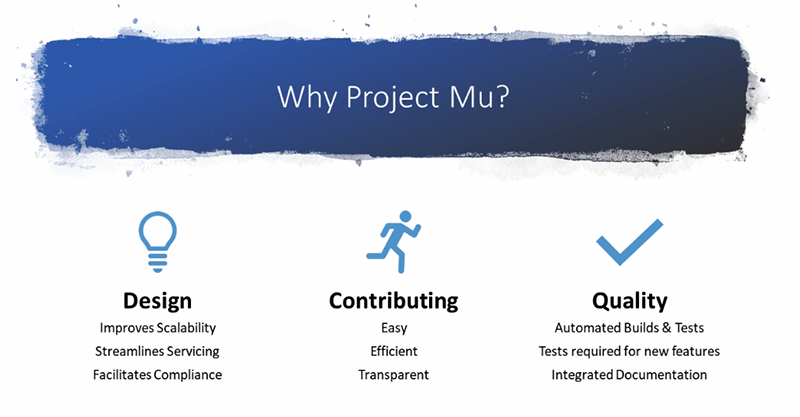 Traditionally developed using the C language, firmware is essential for setting up a device’s basic functions. As a globally recognized standard, UEFI — Unified Extensible Firmware Interface enables devices to boot with fundamental security features that contribute to the security posture of modern operating systems.
Traditionally developed using the C language, firmware is essential for setting up a device’s basic functions. As a globally recognized standard, UEFI — Unified Extensible Firmware Interface enables devices to boot with fundamental security features that contribute to the security posture of modern operating systems.
Call for greater firmware security
As the security of our device operating systems gets more sophisticated, firmware needs to keep up. Security is paramount, but it shouldn’t compromise speed or user-friendliness. The goal is clear – firmware that’s both fast and secure.
What does this modern approach look like? Let’s start by looking at the key challenges:
- Evolving threat landscape: As operating systems become more secure, attackers are shifting their focus to other system software, and firmware is a prime target. Firmware operates at a very foundational level in a device, and a compromise here can grant an attacker deep control over a system.
- Memory safety in firmware: Many firmware systems have been historically written in languages like C, which, while powerful, do not inherently protect against common programming mistakes related to memory safety. These mistakes can lead to vulnerabilities such as buffer overflows, which attackers can exploit.
- Balance of speed and security: Firmware needs to execute quickly. However, increasing security might introduce execution latency, which isn’t ideal for firmware operations.
Rust in the world of firmware
When it comes to modern PC firmware, Rust stands out as a versatile programming language. It offers flexibility, top-notch performance, and most importantly, safety. While C has been a go-to choice for many, it has its pitfalls, especially when it comes to errors that might lead to memory issues. Considering how crucial firmware is to device safety and operation, any such vulnerabilities can be a goldmine for attackers, allowing them to take over systems.[1] That’s where Rust shines. It’s designed with memory safety in mind, without the need for garbage collection, and has strict rules around data types and parallel operations. This minimizes the probability of errors that expose vulnerabilities, making Rust a strong choice for future UEFI firmware development.
Unlocking new possibilities with Rust
Rust is not just another programming language; it’s a gateway to a wealth of resources and features that many firmware developers might have missed out on in the past. For starters, Rust embraces a mix of object-oriented, procedural, and functional programming approaches and offers flexible features like generics and traits, making it easier to work with different data types and coding methods. Many complex data structures that must be hand-coded in C are available “for free” as part of the Rust language. But it’s not just about versatility and efficiency. Rust’s tools are user-friendly, offering clear feedback during code compilation and comprehensive documentation for developers. Plus, with its official package management system, developers get access to tools that streamline coding and highlight important changes. One of those features is Rust’s use of ‘crates’ – these are like ready-to-use code packages that speed up development and foster collaboration among the Rust community.
Making the move from C to Rust
Rust stands out for its emphasis on safety, meaning developers often don’t need as many external tools like static analyzers, which are commonly used with C. But Rust isn’t rigid; if needed, it allows for exceptions with its “unsafe code” feature, giving developers some flexibility. One of Rust’s advantages is how well it interacts with C. This means teams can start using Rust incrementally, without having to abandon their existing C code. So, while Rust offers modern advantages, it’s also mindful of the unique requirements of software running directly on hardware — without relying on the OS or other abstraction layers. Plus, it offers compatibility with C’s data structures and development patterns.
The Trio: Surface, Project Mu and Rust
Surface with Windows pioneered the implementation of Project Mu in 2018 as an open-source UEFI core to increase scalability, maintainability, and reusability across Microsoft products and partners. The idea was simple but revolutionary, fostering a more collaborative approach to reduce costs and elevate quality. It also offers a solution to the intricate business and legal hurdles many partners face, allowing teams to manage their code in a way that respects legal and business boundaries. A major win from this collaboration is enhanced security; by removing unnecessary legacy code, vulnerabilities are reduced. From its inception, Surface has been an active contributor, helping Project Mu drive innovation and improve the ecosystem.
Pioneering Rust adoption through Project Mu and Surface
Surface and Project Mu are working together to drive adoption of Rust into the UEFI ecosystem. Project Mu has implemented the necessary changes to the UEFI build environment to allow seamless integration of Rust modules into UEFI codebases. Surface is leveraging that support to build Rust modules in Surface platform firmware. With Rust in Project Mu, Microsoft’s ecosystem benefits from improved security transparency while reducing the attack surface of Microsoft devices due to Rust’s memory safety benefits. Also, by contributing firmware written in Rust to open-sourced Project Mu, Surface participates in an industry shift to collaboration with lower costs and a higher security bar. With this adoption, Surface is protecting and leading the Microsoft ecosystem more than ever.
Building together: Surface’s commitment to the Rust community
Surface and Project Mu plan to participate in the open Rust development community by leveraging and contributing to popular crates and publishing new ones that may be useful to other projects. A general design strategy is to solve common problems in a generic crate that can be shared and integrated into the firmware. Community crates, such as r-efi for UEFI, have already been helpful during early Rust development.
Getting Started
Project Mu has made it easier for developers to work with Rust by introducing a dedicated container in the Project Mu Developer Operations repository (DevOps repo). This container is equipped with everything needed to kickstart Rust development. As more Rust code finds its way into Project Mu’s repositories, it will seamlessly integrate with the standard Rust infrastructure in Project Mu, and the dedicated container provides an easy way to immediately take advantage of it.
The Project Mu Rust Build readme details how to begin developing with Rust and Project Mu. Getting started requires installing the Rust toolchain and Cargo make as a build runner to quickly build Rust packages. Refer to the readme for guidance on setting up the necessary build and configuration files and creating a Rust module.
Demonstrating Functionality
QEMU is an open-source virtual machine emulator. Project Mu implements open-source firmware for the QEMU Q35 platform in its Mu Tiano Platforms repository. This open virtual platform is an easily accessible demonstration vehicle for Project Mu features. In this case, UEFI (DXE) Rust modules are already included in the platform firmware to demonstrate their functionality (and test it in CI).
Looking ahead
With the expansion of firmware code written in Rust, Surface looks forward to leveraging the Project Mu community to help make our firmware even more secure. To get involved with Project Mu, review the documentation and check out the Github repo. Regularly pull updates from the main repo, keep an eye on the project’s roadmap, and stay engaged with the community to remain informed about changes and new directions.
Footnotes
1. See Trends, challenge, and shifts in software vulnerability mitigation
References
![Dataverse Low-Code Plugins | Dataverse Accelerator | [Preview]](https://www.drware.com/wp-content/uploads/2021/03/cropped-cropped-21688204_10213848566435612_2978963762468624084_o.jpg)


Recent Comments