
by Contributed | Jan 4, 2024 | Technology
This article is contributed. See the original author and article here.
 “One of the challenges that many employees face in their daily work is creating and managing documents efficiently and effectively. Whether it is writing a report, a proposal, a memo, or a presentation, there are often multiple tasks involved, such as researching, drafting, editing, formatting, and sharing. These tasks can take up a lot of time and energy, especially if the documents are complex, lengthy, or require collaboration with others.
“One of the challenges that many employees face in their daily work is creating and managing documents efficiently and effectively. Whether it is writing a report, a proposal, a memo, or a presentation, there are often multiple tasks involved, such as researching, drafting, editing, formatting, and sharing. These tasks can take up a lot of time and energy, especially if the documents are complex, lengthy, or require collaboration with others.
Microsoft 365 Copilot in Microsoft Word is a new feature that aims to help employees streamline their document creation and management process, by providing them with smart and personalized assistance. Copilot in Microsoft Word leverages artificial intelligence and natural language processing to understand the context and intent of the user, and to offer relevant suggestions, insights, and actions. Some of the benefits of using Copilot in Microsoft Word include:
– Document generation: Copilot in Microsoft Word can help users generate high-quality content faster and easier, by suggesting text, images, tables, charts, and other elements based on the topic, style, and tone of the document. Users can also use voice commands to dictate their content, and Copilot in Microsoft Word will transcribe and format it accordingly.
– Document transformation: Copilot in Microsoft Word can help users transform their existing document content by rewriting text, making wholesale changes, transforming text into tables, and more.
– Document queries: Copilot in Microsoft Word can help users find answers to their questions and queries within their documents, by using natural language and semantic search. Users can ask Copilot in Microsoft Word to highlight, summarize, explain, or provide additional information about any term, concept, or data point in their documents, and Copilot in Microsoft Word will display the results in a sidebar or a pop-up window.
– Document management: Copilot in Microsoft Word can help users organize and manage their documents more efficiently and effectively, by suggesting tags, categories, folders, and metadata based on the content and purpose of the document. Users can also use Copilot in Microsoft Word to share, sync, and collaborate on their documents with others, by using Copilot in Microsoft Word’s integration with OneDrive, SharePoint, Teams, and Outlook.” – Microsoft 365 Copilot
In this video I walk you through document generation, document transformation, chatting with Copilot about your document, and creating a summary of your document.
Resources:
Thanks for visiting – Michael Gannotti LinkedIn | Twitter

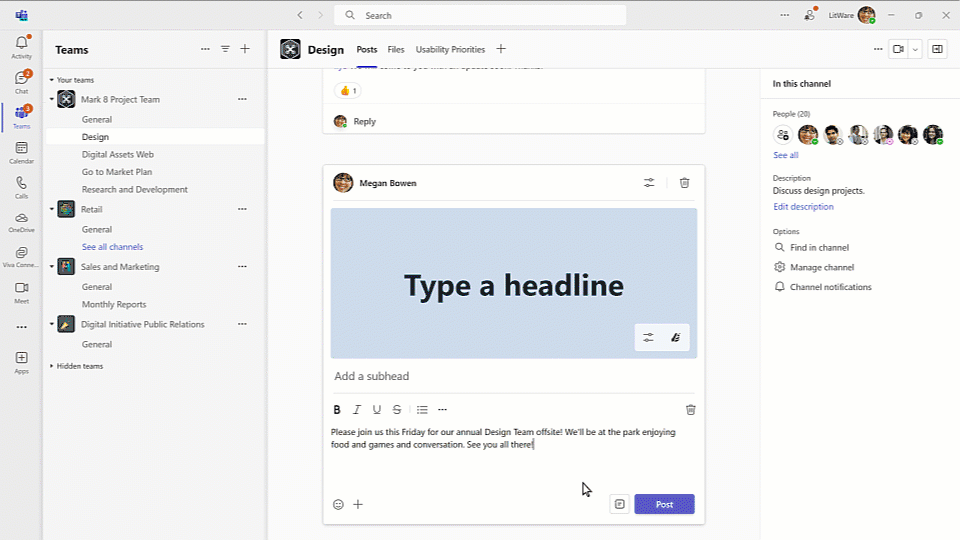
by Contributed | Jan 3, 2024 | Technology
This article is contributed. See the original author and article here.
Happy New Year! Welcome to our December 2023 update of What’s New in Microsoft Teams. This month, we are excited to showcase 49 new features and enhancements that will help you collaborate more effectively, streamline your workflow, and stay connected with your team. From the new Microsoft Teams app in VDI to improvements in chats, webinars, town halls, Teams Phone, Teams Devices, Platform, and Frontline Workers, there is something for everyone. Read on to learn more about the latest updates and how they can benefit you and your organization.
My personal favorites are custom channel announcement backgrounds, improved search and domain-specific search, and calling shortcuts for Teams Phone. Custom channel backgrounds allow you to generate unique images for your channels using AI removing the need to use external applications to create new images. Improved search within Chat and Channels allows you to quickly find specific threads you are looking for in long conversations or chats and the domain-specific search lets you search for specific file types or a person’s name to quickly narrow your search so you can find exactly what you need. And updated calling shortcuts for Teams Phone give you the ability to perform repetitive tasks quickly while using a Teams Phone.
And every month we highlight new devices that are certified and ready to use for Teams. You can find more devices for all types of spaces and uses at aka.ms/teamsdevices.
Please read about all the updates and let me know your thoughts! I’ll do my best to respond and answer questions as they come up.
New Teams
Chat and Collaboration
Webinars and Town Halls
Teams Phone
Teams Rooms and Devices
Platform
Collaborative Apps
Frontline Worker Solutions
Virtual Appointments
Teams for Education
New Teams
New Teams for virtual desktop infrastructure (VDI)
The new Teams app is generally available for VDI customers. You can now experience and enjoy all the benefits of the new Teams app within virtual desktops. The new Teams in VDI has feature parity with classic Teams and offers improved performance, reliability, and security.
The new Teams app will be faster in terms of overall responsiveness, such as launching the app and joining meetings while consuming less memory and disk space than classic Teams in the virtualized environment. The preview version of new Teams was up to two times faster while using 50% less memory.
Moving forward, new features and capabilities as well as enhancements to existing features will be available exclusively in new Teams. We encourage our customers to get started on their new Teams journey in the virtualized environment today.
With the new Teams app, you can use one installer for both desktop and VDI and have the option to update automatically in VDI. Learn more about upgrading to new Teams for VDI.
Chat and Collaboration
Custom channel announcement background
Channels bring people, content, and tools together to cultivate workplace knowledge, improve teamwork and co-innovate in a single place. Each channel post is as important as the other, so how do you make one stand out? Now you can create a personalized announcement background that harnesses creativity and engages teams in new ways. To create new images, type a description or use the power of AI to generate a personalized background. Creating an image using generative AI is available in Teams Premium and with Microsoft 365 Copilot license.
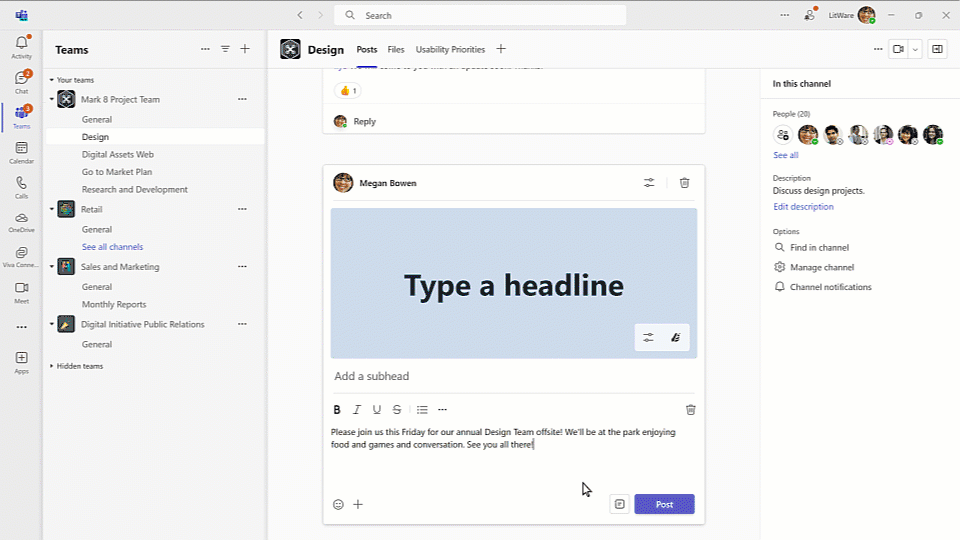
Loop components in channels
Stay in the flow of your work and keep your content synced with Loop components in channels. Now when you compose a post in a channel, you can easily co-create and collaborate with Loop components like tables, lists, progress tracker and more.
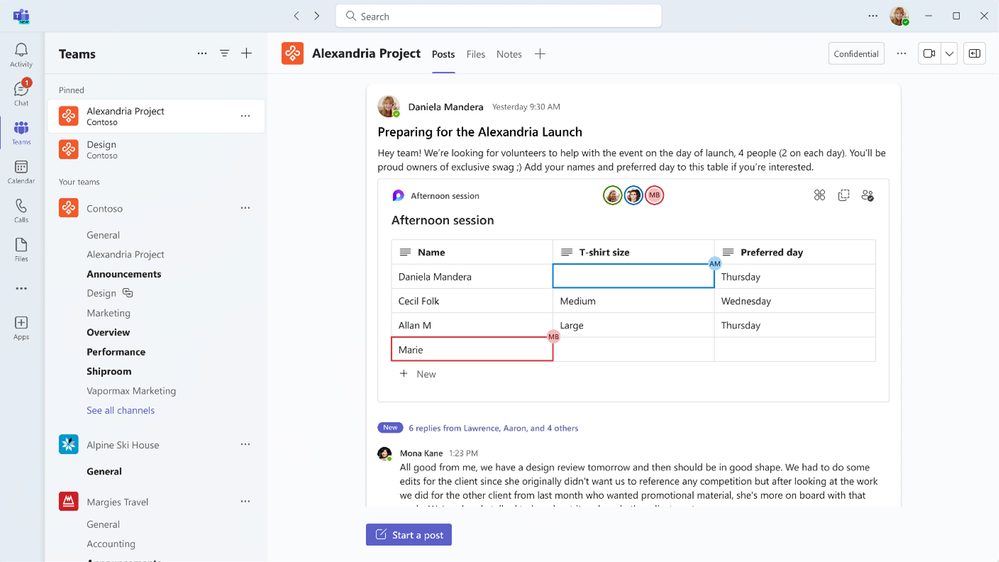
An improved search experience in chat and channels
You can now benefit from an enhanced in-channel and in-chat search experience including a new “find in channel” search button that is integrated into the channel information pane. Search within a specific chat or channel to have the results displayed in the right pane of the screen. In a single view, you will be able to quickly glance at your search results as well as the channel or chat interface, without leaving your flow of work. After selecting a search result, you are taken to that specific message in the channel or chat so you can quickly gain the full context of the message rather than only have the search blurb displayed.
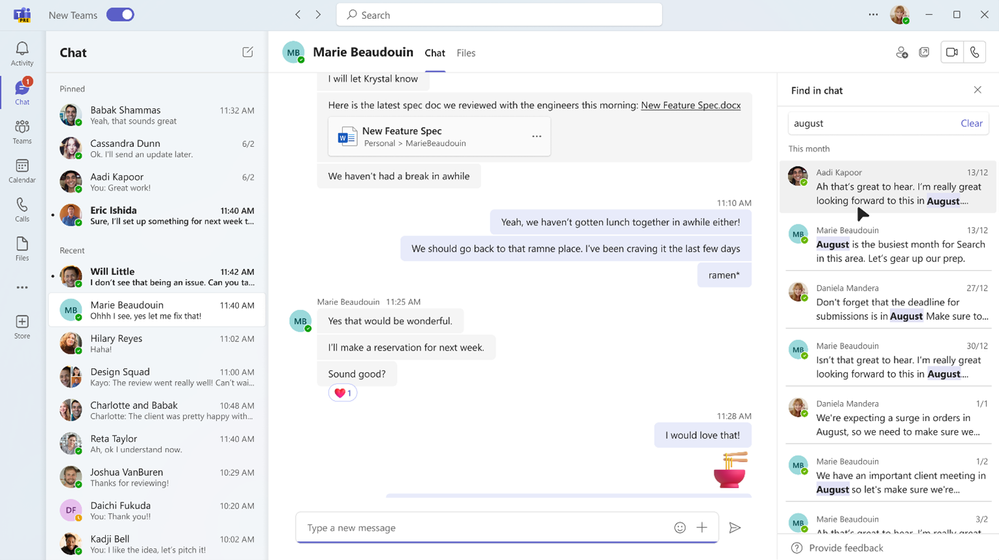
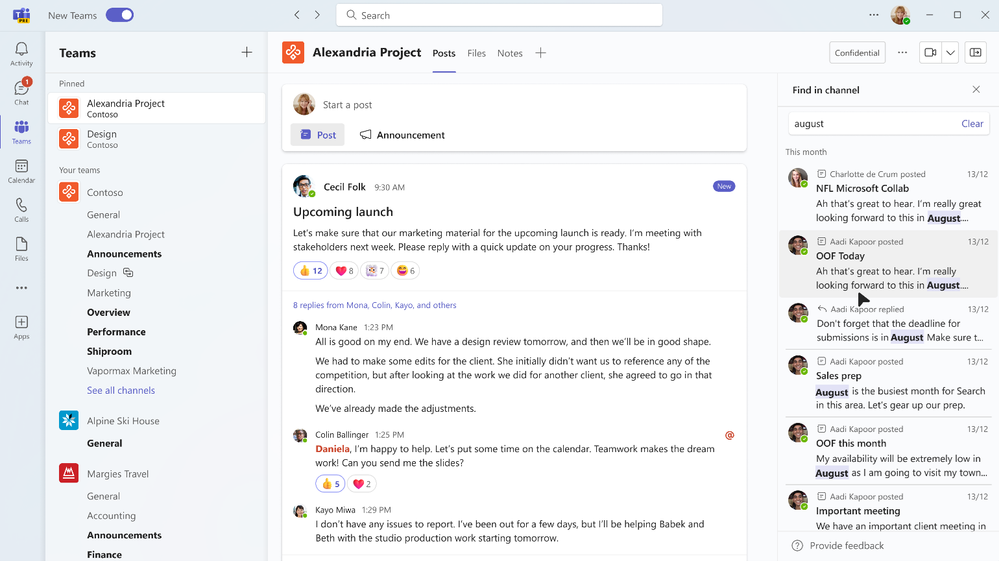
Chat button on missed call activity
Easily get in touch with your contacts after a missed call. A new chat button is now added to your activity feed, enabling you to follow up on a missed call and start a chat with just one click.
Files app updated to OneDrive app experience in Teams
The Files app accessed from left side of the Teams desktop client is now updated with the OneDrive app experience, bringing performance improvements, more views, and the latest features of OneDrive to both classic and new Teams. As part of this change, the Files app on left side of the new Teams desktop client is now called the OneDrive app. Learn more about the next generation of OneDrive.
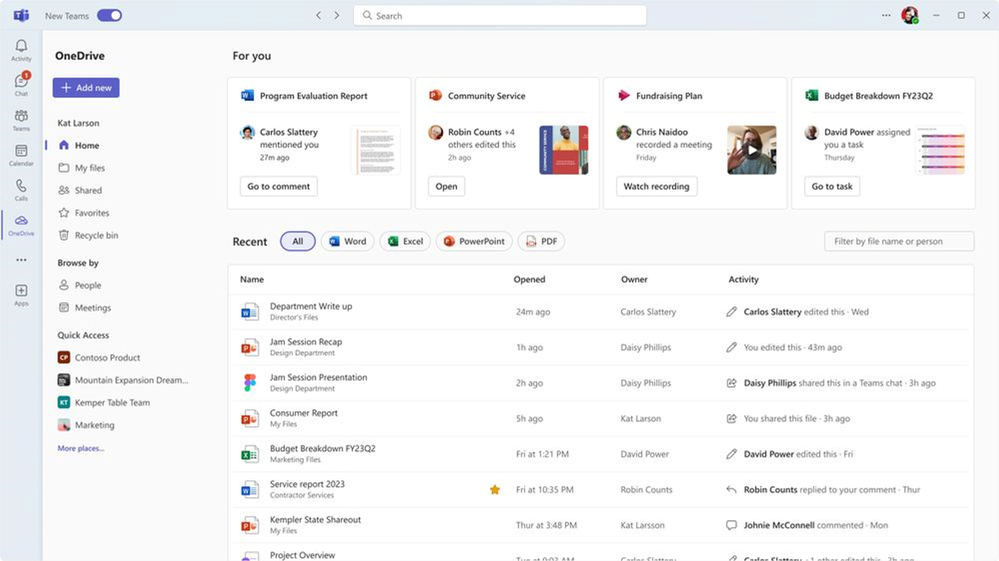
Domain-specific search
New domain-specific search filters like “files”, “group chats” or “teams and channels” help you narrow down search results and quickly discover the information you seek. In addition, you can now enter a stakeholder’s name, and with domain-specific search efficiently find shared files and mutual group chats.
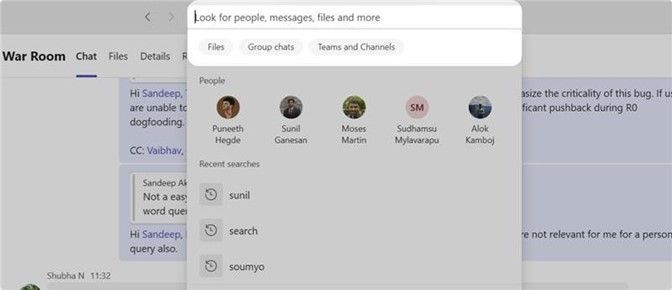
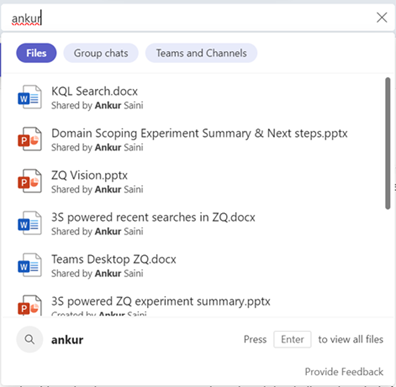
Copilot in chat and channels conversation history
You can now view your past Copilot conversation history if you use Copilot in Microsoft Teams. Open the Copilot flyout and type in a question. When you close and open the Copilot flyout you will see your previous conversations with Copilot.
Webinars and Town Halls
New webinar and town hall templates added to Outlook Teams add-in
New meeting templates for webinars and town halls are available in the Teams meeting dropdown menu in the Calendar tab in Outlook with the Teams add-in enabled. This allows organizers to set up webinars and town halls directly within Outlook and these will show up on calendars in both Outlook and Teams apps.
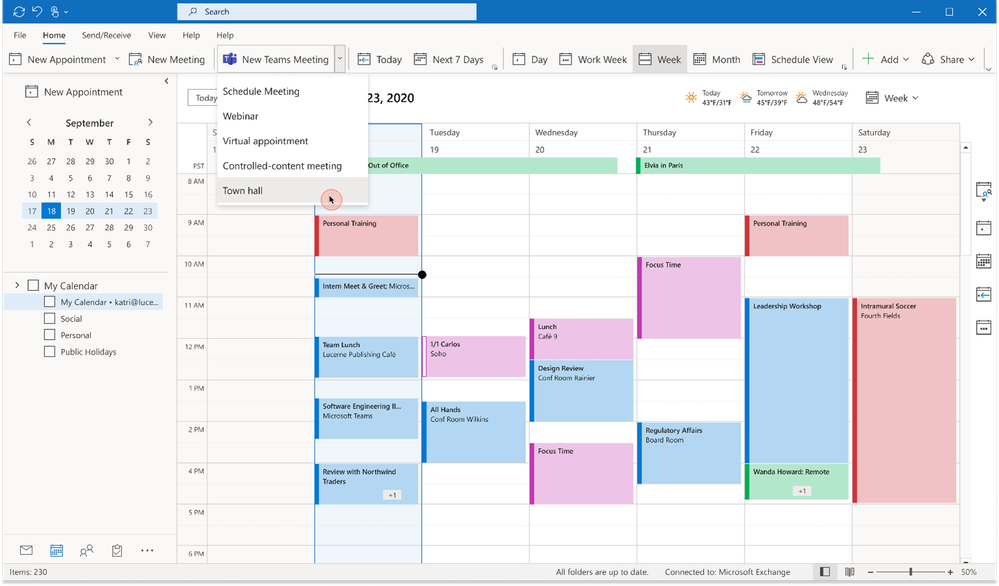
Teams Phone
Calling shortcuts for Teams Phone
External keyboard shortcuts help improve the efficiency of repetitive tasks and can be easier to navigate for if you have mobility or vision disabilities. Available now, updated calling shortcuts for Teams Phone help you initiate calls more intuitively while reducing the potential for error.
Windows:
Alt + Shift + A: Initiate an Audio Call
Alt + Shift + V: Start a Video Call
MacOS:
Option + Shift + A: Initiate an Audio Call
Option + Shift + V: Start a Video Call
Learn more about keyboard shortcuts for Microsoft Teams.
Group chat call confirmation
While the ability to initiate a call with all members of a group chat can be a time-saver when time is critical, the new group chat call confirmation helps reduce the likelihood of placing an accidental call. Learn more about starting a call from a chat.
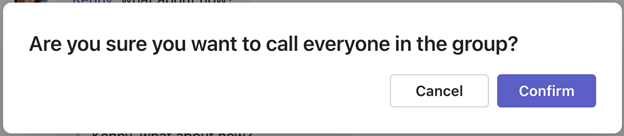
Teams Phone Mobile now available in Norway
Teams Phone Mobile enables you to integrate business mobile calling with Teams for flexible, productive, and secure mobile communications. This solution is now available to customers in Norway via Telia.
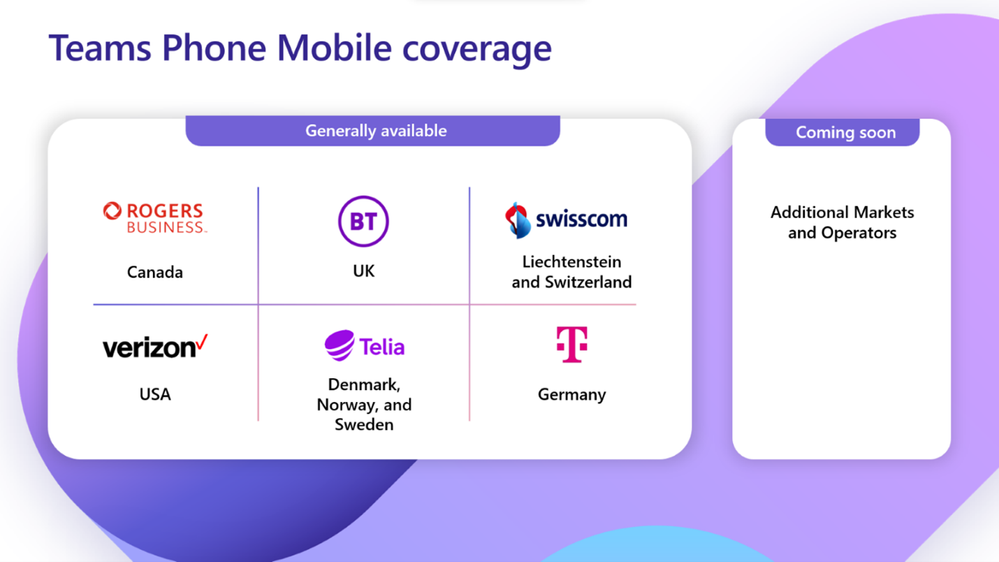
Teams Rooms and Devices
Find devices that are certified for Teams for all types of spaces and uses at aka.ms/teamsdevices.
Enable People Recognition with an intelligent camera
Users will be able to enroll their face and create a face profile using the new enrollment process in the Teams desktop client. The face profile is used for meetings in a Teams Rooms with an intelligent camera capable of People Recognition is deployed, to recognize in-room attendees and label their identity for all meeting participants, both in-room and remote.
Automatic updates for the Teams app on Android-based Teams devices
Android-based Teams devices will receive automatic updates of the Teams app without the need for any manual intervention. Administrators can manage the automatic updates by organizing devices into update phases or pausing the rollout temporarily, if needed, from Teams Admin Center.
Synced updates for Microsoft Teams Rooms on Android devices and paired consoles
When Microsoft Teams Rooms on Android devices are updated from the Teams Admin Center, their paired consoles will get updated in tandem, ensuring a seamless experience.
Manage Microsoft Surface Hub as a Teams Rooms on Windows device
With the transition of Microsoft Surface Hub devices to the Teams Rooms on Windows platform, Admins can now manage Surface Hub devices as Teams Rooms on Windows devices in the Teams Admin Center and Teams Rooms Pro Management (available for Teams Rooms Pro license customers).
Enabling People Recognition in a Teams Meeting with a desktop client face enrollment process
You can enroll their face and create a face profile using the new enrollment process in the Teams desktop client. The face profile is used in Teams Rooms meetings where an Intelligent Camera capable of People Recognition is deployed to recognize in-room attendees, and then labels their identity for all meeting participants, both in-room and remote.
Teams Phone and Teams Rooms licenses in device store
IT administrators can already browse and purchase Certified for Teams devices in the device store in Teams Admin Center. This update will enable IT admins to try and buy Teams Phone and Teams Rooms licenses from the device store.
Logitech Sight
Sight is a certified for Teams room system accessory that pairs with Logitech Rally Bar or Rally Bar Mini to provide remote participants with a front-and-center view of in-person interactions. Sight ensures a more equitable meeting experience by seamlessly framing and presenting multiple active speakers, dynamically replacing and displaying individuals as they contribute to the conversation around the table. Discover Logitech Sight.

Logi Dock Flex
Specifically designed for hoteling, hot desking, and flex desk environments, newly certified for teams Logi Dock Flex brings together the reservation and booking experience that users are already familiar with from booking meeting rooms, combined with a simple plug-and-play docking experience. Users simply book their desk with Outlook, Microsoft Teams or ad hoc, find their desk, plug in, and get right to work. In addition, Logi Dock Flex can be easily managed through Teams Admin Center and Logitech Sync.
Learn more about the Logi Dock Flex by Logitech.
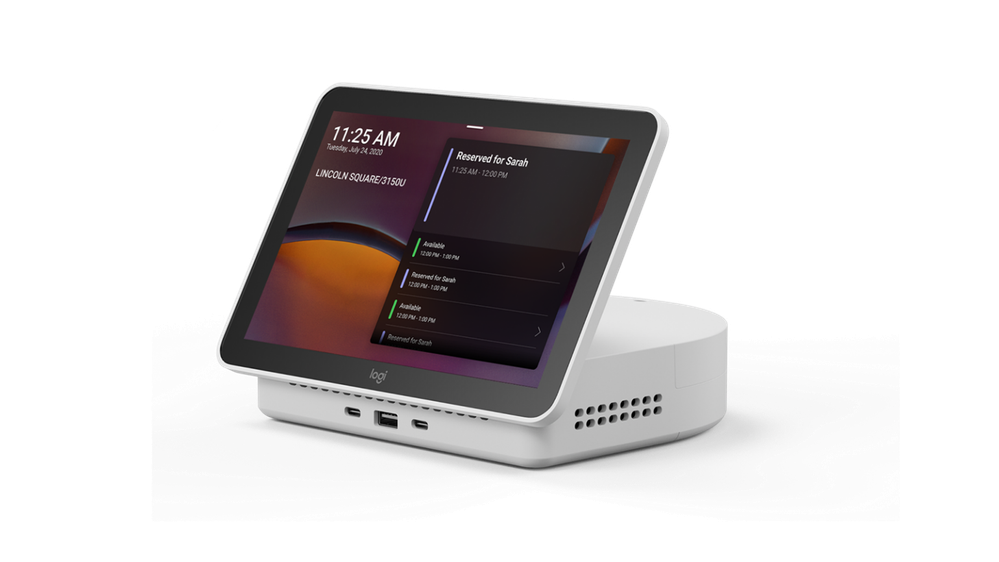
Neat Board 50 for Microsoft Teams
Neat Board 50, certified for Teams, is a powerful, pioneering all-in-one 50-inch touchscreen video device that’s easy to install, set up and use. Designed for the flexible future of work, it adapts to whenever, wherever and in whatever way you need to meet or express your ideas on Microsoft Teams in today’s modern workspaces. For greater freedom and accessibility, you can pair it with a unique adaptive stand, which lets you quickly move the device from space to space and adjust the screen up or down for optimal use and viewing. At the same time, the included pressure-sensitive Neat Active Marker allows you to enjoy more natural, friction-free whiteboarding. Discover the cutting-edge capabilities of Neat Board 50.

Nureva HDL410 system
Certified for Teams Rooms on Windows, the HDL410 system delivers full-room pro audio performance in extra-large spaces up to 35′ x 55′ (10.7 x 16.8 m). The solution’s powerful processors and expanded memory unlock advanced audio capabilities in Nureva’s patented Microphone Mist™ technology. The HDL410’s unified coverage map enables the physical mics from the two microphone and speaker bars to be processed together, creating a giant microphone array that spans the entire room. The result is everyone in the room and those participating remotely are heard more consistently and clearly. The HDL410 is a USB plug and play device and works seamlessly with all the other AV technology products you might already have in your hybrid spaces. Learn more about the Nureva HDL410 system.

Lenovo ThinkSmart View Plus Monitor
The Lenovo ThinkSmart View Plus Monitor is newly Certified for Teams Peripheral mode and designed for Teams meetings and collaboration. It can be used as a secondary display for video calls or as a standalone device for chat, calendar, and personal productivity. Learn more about the Lenovo ThinkSmart View Plus Monitor.

Poly CCX EM60 side car
Designed to plug-and-play seamlessly with the Poly CCX 505, 600, and 700 Series Microsoft Teams certified phones, the CCX EM60 is the first expansion module from Poly that is certified for Microsoft Teams. For users who need to manage multiple Teams phone calls with ease, the Poly CCX EM60 expansion module is the perfect solution. With Intuitive controls and a 5” color LCD screen, the EM60 offers up to 20-line keys across 3 pages for easy contact tracking, and the option to connect up to 3 modules for a comprehensive desk or wall communication station.

HP 620 FHD Webcam
The newly Certified for Teams HP 620 FHD Webcam is a high-quality webcam that delivers clear and detailed video in Full HD resolution. It is perfect for video conferencing, streaming, and recording. With its wide field of view and autofocus, it captures everything in sharp detail. The built-in microphone ensures clear audio, while the plug-and-play USB connectivity makes it easy to set up and use. Learn more about HP 620 FHD Webcam.

HP 960 4k Streaming Webcam
The HP 960 4K Streaming Webcam delivers stunning 4K Ultra HD video quality. With its advanced features, its wide field of view, autofocus, and light correction technology ensure that you always look your best on camera. The built-in stereo microphones provide crystal-clear audio, while the easy plug-and-play USB connectivity makes setup a breeze. Learn more about the HP 960 4K Streaming Webcam.

Anker PowerConf S3 Speakerphone
The Anker PowerConf S3 Speakerphone is a portable conference speaker Certified for Microsoft Teams that delivers crystal-clear audio for your meetings and calls. Its six microphones with voice-enhancing technology ensure that everyone can be heard, while the noise-cancelling technology reduces background noise. The USB-C connectivity makes it simple to use, while the long battery life ensures that you can use it for extended periods without needing to recharge. Learn more about the Anker PowerConf S3 Speakerphone.

Dell Wired Headset – WH3024
The Dell Wired Headset – WH3024 is a high-quality headset that delivers clear and immersive audio. With its comfortable design and noise-cancelling microphone, it ensures that you can communicate clearly and effectively. The easy plug-and-play connectivity makes it simple to use, while the in-line controls allow you to adjust the volume and mute the microphone with ease. Learn more about the Dell Wired Headset – WH3024.

Platform
Resources-specific consent apps
Admins will be allowed to pre-approve apps using resource-specific consent (RSC) permissions, so their users can install them even when RSC is otherwise turned off.
Teams AI library
The Teams AI library offers developers a suite of code functionalities designed to ease the integration of Large Language Models, empowering them to build rich, conversational Teams apps. It simplifies the process of creating Bots and Message Extensions, as well as interactions with Adaptive Cards for conversational experiences. Additionally, the Teams AI library also aids the migration of existing Bots, Message Extensions, and Adaptive Card functionalities with seamless integration with Large Language Models.
Click-to-Chat with Teams App Publishers
Teams Admin Center users can now quickly and easily open a private Teams chat between themselves and a third-party app publisher to directly ask questions on pricing, compliance or other topics as they consider the deployment and/or purchase of the app.
Collaborative Apps
Autopilot Accounts Payable AI
Autopilot Accounts Payable AI automates the task of uploading, assigning, and tracking supplier invoices with AI in Microsoft Teams. Featuring data extraction to help quickly create accurate invoices for approval and payment, automated reminders when invoices are due, and the Autopilot Accounts Payable bot available to help with daily tasks and financial insights. With this app, you can optimize invoice management through single-platform, customized workflows.
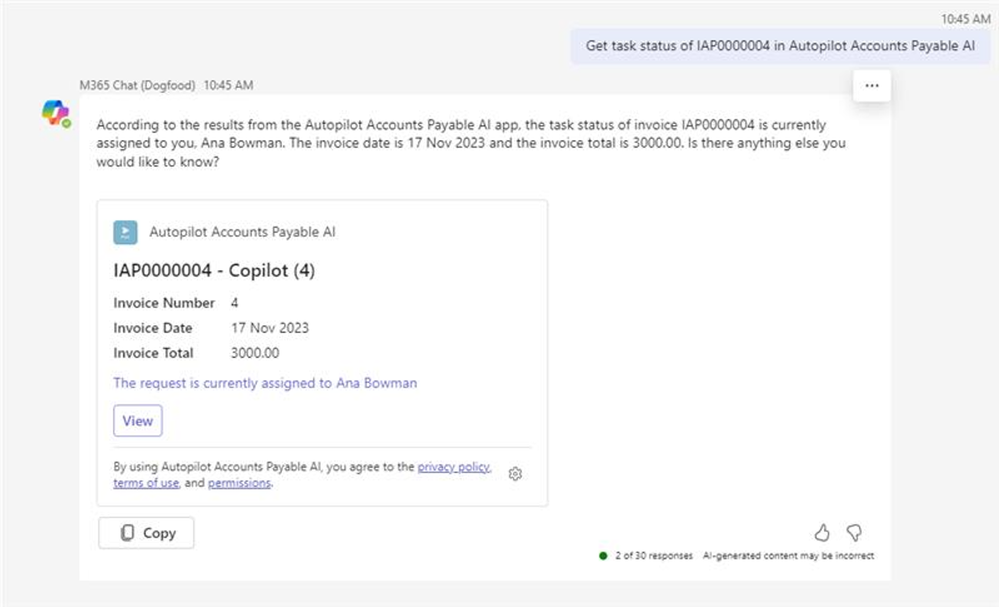
Carbon Neutral Club Inc
The new app from Carbon Neutral Club Inc brings climate education and action directly into daily work with Teams. This app delivers educational content personalized to each employee, rewards them with points every time they take climate positive action, and tracks these points with team leaderboards. Creating a space for teams to not just share climate tips, news, and education but also take on climate challenges together.
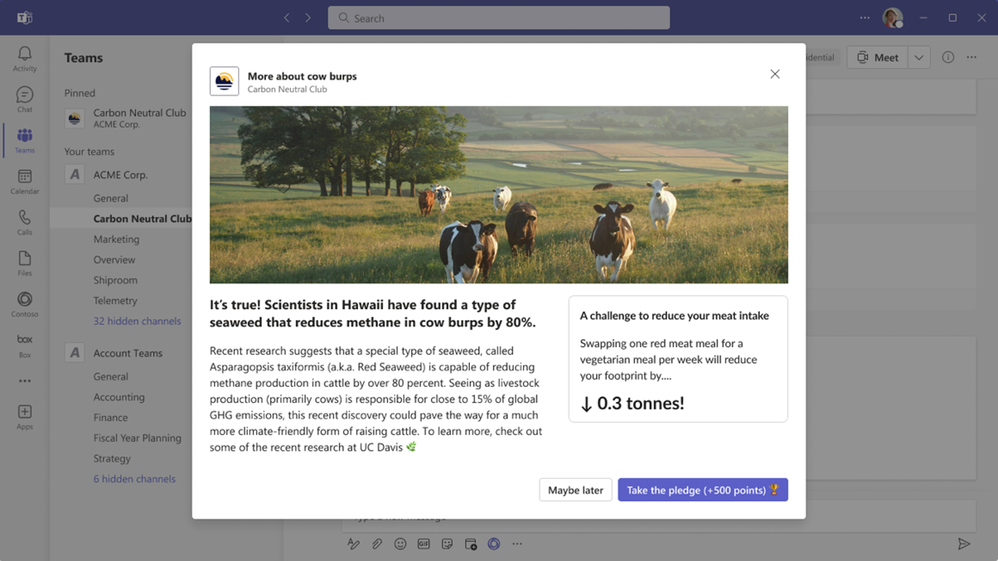
Datadog
Datadog is a popular monitoring and security platform for cloud applications. The Datadog app allows you to create, manage and collaborate on incidents all within Teams. The app helps organizations stay on top of IT systems by receiving alerts that include monitor tags and traces on Teams channels. Also, Datadog Workflow Automation helps integrate real-time observability data with automatic remediation. Now with Teams integration you can receive messages and act on decision points from the Teams chat interface itself!
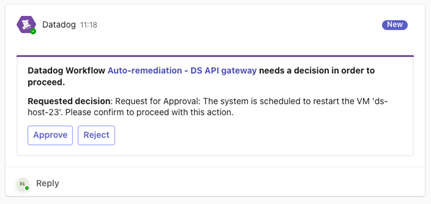
emSinger
The emSinger application takes the complexity out of moving documents between departments, customers, partners, suppliers, and employees. This paperless office solution enables you to quickly sign documents with globally accepted, legally valid signatures, within Microsoft Teams. Simply download the document, select your signature, and sign the document, eliminating lag in the signing and approval process.
Neo Agent
The Neo Agent app brings the power of AI to Managed Service Providers to streamline service desk operations. Neo helps with IT ticket management and resolution by tracking and conversationally summarizing tickets, providing predictive insights, and enhancing overall productivity and efficiency. This AI assistant tackles the key pain points of manually dealing with high volumes of IT tickets.
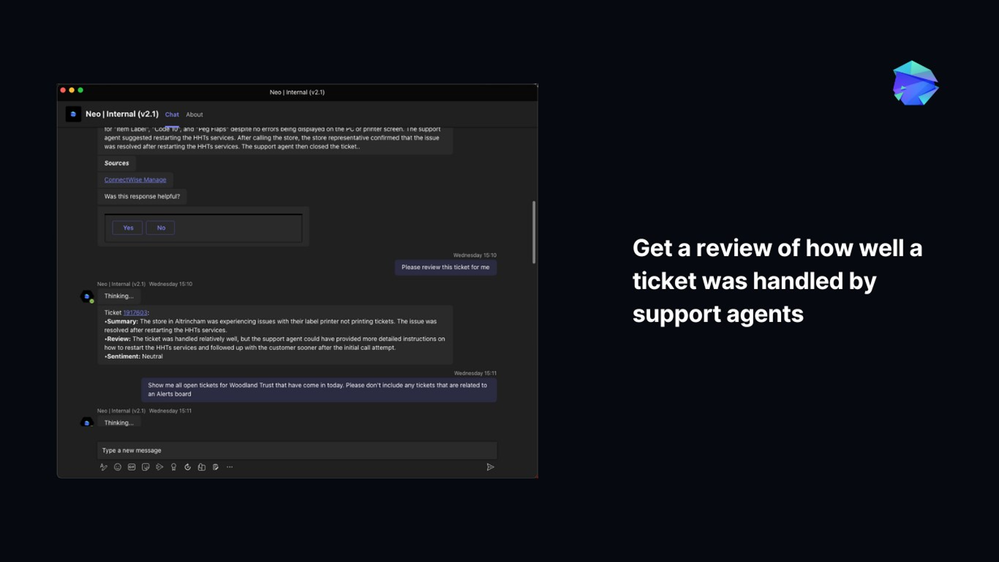
Teamcenter
Siemens introduces a new app designed to elevate collaboration within product engineering and manufacturing through seamless integration with Teamcenter, its leading product lifecycle management (PLM) solution. This innovative tool harnesses the power of generative AI to simplify and enhance the problem-solving process. By enabling the creation and management of problem reports in multiple languages, you can efficiently address challenges within the familiar environment of Microsoft Teams. The intuitive design of Teamcenter ensures a fluid collaboration experience across various devices, empowering teams to effortlessly transform complex problems into innovative solutions. Embrace a smarter, more connected way of working with Siemens Teamcenter and unlock the full potential of collaborative product development and manufacturing.
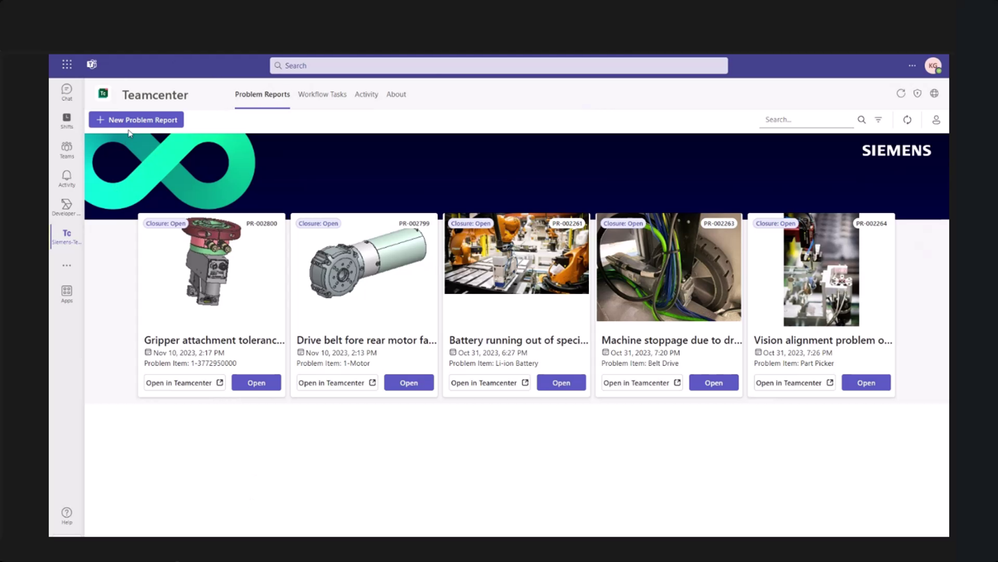
Trello
The Trello app in Teams is a popular collaboration tool used for managing projects through Kanban-style boards and cards. In the latest update, Trello has also integrated with Copilot for Microsoft 365. With this plugin in Teams, you can search for high priority or pending tasks in natural language via Copilot.
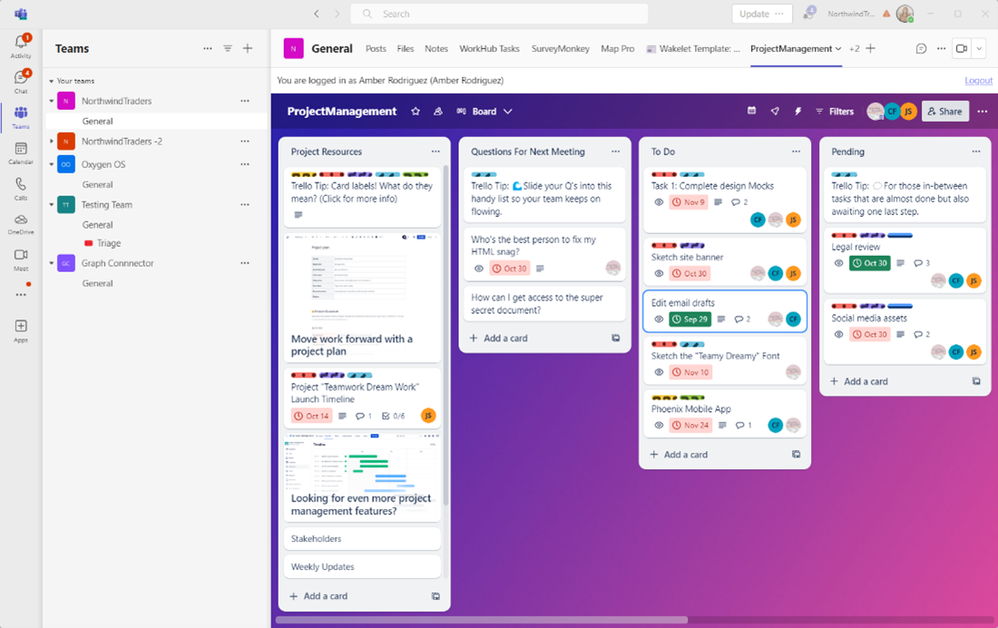
Zendesk
The Zendesk for Microsoft Teams integration allows you to resolve tickets faster, simplify employee workflows, and boost team performance. The latest update to this app helps simplify support workflows and collaboration with Zendesk ticket management directly in Teams. You can stay up to date with tickets and support activities with real time notifications as well as deploy Zendesk Bots to help resolve commonly asked questions.
Frontline Worker Solutions
Tasks in my area in Teams mobile
The mobile experience for Microsoft Planner app in Teams will let you filter to a specific bucket or set of buckets, so you can focus on tasks in your area or department. We expect this simple change will provide greater focus and productivity, while maintaining the familiar look and functionality of the Planner app.
Full name display in Shifts app
Team members’ full names are now visible in the team schedule. This helps managers quickly identify staff members by their full names, even when names are lengthy, by toggling profile pictures on/off.
Graph API for day notes in Shifts app
Now, managers have the flexibility to add day notes using the Graph API, in addition to the Shifts app. This powerful capability allows customers to seamlessly integrate relevant day notes from third-party or line-of-business applications, enhancing the Shifts experience.
Excel import enhancements in Shifts app
Frontline managers will gain the ability to import an Excel file into Shifts with time off and open shift entities. Complementary, those entities will also be supported when managers export schedules in a compatible format to import.
Improved Shifts privacy settings
Frontline managers can control how much shift information is visible among their frontline workers, enhancing data privacy and control (e.g. time off reason & notes, shift notes, break duration, activities, and how far back a frontline worker can view their coworkers’ schedules).
Import and export time off and open shifts via Excel
Frontline managers can import schedules created or generated to an Excel file into Shifts through Shifts web and desktop applications. With this, frontline managers will be able to import through Microsoft Excel the following entities: employee assigned shifts, create open shifts for their team and assign time offs to their employees.
Deploy Shifts at scale
Admins can centrally deploy and manage shifts for the entire frontline workforce in the Teams Admin Center. As part of the centralized deployment and management, admins can standardize Shifts settings (open shifts, swap shifts requests, offer shifts requests, time off requests and time clock), identify schedule owners, and create scheduling groups uniformly for all frontline teams at the tenant level.
Deploy frontline dynamic teams
Admins can deploy teams at scale for frontline workers using dynamic teams in the Teams Admin Center. Dynamic teams will automate member management to ensure your teams are always up to date with the right users as people enter, move within, or leave the organization using dynamic groups from Entra ID.
Virtual Appointments
New virtual appointment template added to Outlook Teams add-in
A new meeting template for Virtual Appointments is available in the Teams meeting dropdown menu in the Calendar tab in Outlook with the Teams add-in enabled. This allows schedulers to set up virtual appointments directly within Outlook and these will show up on calendars in both Outlook and Teams apps.
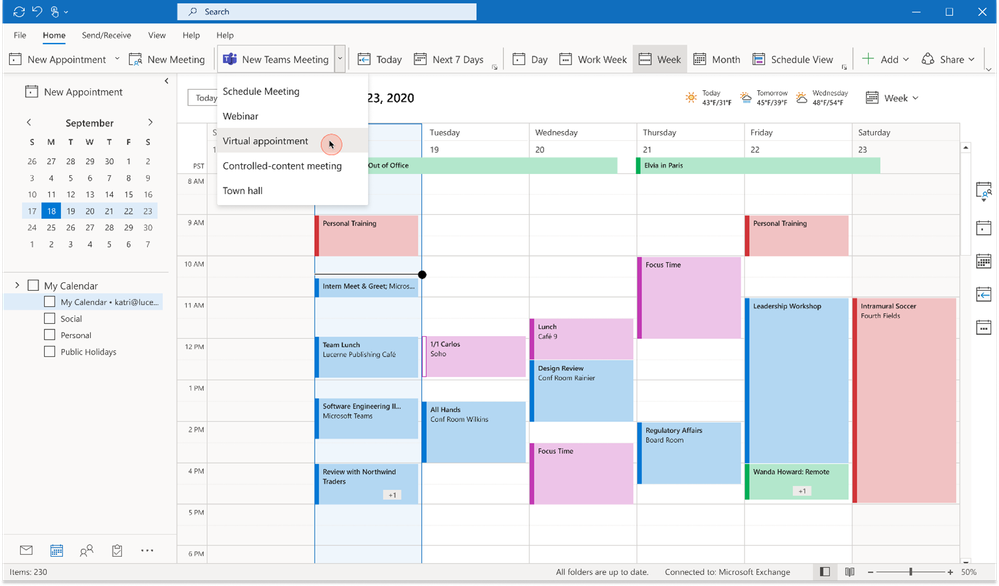
Teams for Education
School Connection for parents in Microsoft Teams mobile
The School Connection app in Microsoft Teams mobile empowers parents and guardians to engage, support, and monitor their student’s learning at school. As a parent, you can stay up to date on assignments, grades, insights from the past month on digital activity, and more. This release will be generally available to all regions except countries in Europe, the Middle East and Africa; the availability for those countries will be announced at a later date.
New Teams for Education available on all platforms
The new Teams App is also generally available for our Education customers. Now available for desktop on Windows, Mac, Edge and Chrome browsers. Additional browser platform availability will be announced in early 2024. Upgrading to new Teams is quick and easy – no migration is required. For additional resources, including update schedules, different methods on how to update to new Teams, and any known issues, visit New Microsoft Teams for Education.

by Contributed | Jan 2, 2024 | Technology
This article is contributed. See the original author and article here.
If you’ve ever engaged with the content on the Microsoft Learn platform, it’s highly likely that the material you utilized was written or co-authored by dedicated contributors. These contributors, often volunteers, generously offer their time and expertise to fill knowledge gaps within our portfolio and ensure the content remains up to date.
In this interview series, we aim to acquaint ourselves with some of these valuable contributors. Through these conversations, we seek to understand their motivations for sharing their knowledge and gain insights into their experiences.
Congratulations and welcome to this month’s recognized contributor, Kristina Devochko – cloud guru, tech contributor, content creator, blogger, speaker, and mentor. Kristina resides in Norway and is currently employed at Amesto Fortytwo as a principal cloud engineer. She’s the owner of the kristhecodingunicorn.com tech blog, a CNCF ambassador, Microsoft Azure MVP, CNCF TAG Environmental Sustainability tech lead, Kubernetes Unpacked podcast co-host, and co-organizer of multiple meetup groups. Throughout her career, Kristina has primarily focused on all things cloud native, Kubernetes, cloud security, and green tech. She believes in helping to make the world a better place, is passionate about volunteering with non-profit organizations, and frequently provides guidance to tech communities on building sustainable, secure, and cloud native systems.
Recently, Kristina also added “Microsoft Learn contributor” to her list of accomplishments. Her article, How to manage cost and optimize resources in AKS with Kubecost, was not only her first Microsoft Learn contribution, it was also the first article published on the new Microsoft Learn Community Content site.
Meet Kristina
 Kristina Devochko, Principal Cloud Engineer, Amesto Fortytwo
Kristina Devochko, Principal Cloud Engineer, Amesto Fortytwo
Megan: Welcome Kristina! So lovely to meet you! To start us off, can you share a bit about your experience and background?
Kristina: Hi Megan! Absolutely, I’m happy to. I’ve been in the tech industry for almost eight years now, but tech wasn’t something I’d been planning to do since I was born or even right out of school! I was actually studying economics when a female friend who was already studying computer science inspired me to switch and test it out for myself. It was one of the best choices I ever made and from that point on, I never looked back! I’ve been in many roles so far in my tech career – from full stack developer to database administrator to software architect – and for the last four to five years I’ve been primarily focusing on all things cloud native, platform development, and Azure. Currently, I’m a principal cloud engineer at Amesto Fortytwo. I started sharing my knowledge with various tech communities back in 2021 and am forever grateful (and shocked) with how many wonderful experiences and opportunities I’ve had since then! 
Megan: Fascinating that you started in economics but ended up in computer science – all thanks to your friend! And the knowledge sharing you began in 2021 also sounds fascinating. What prompted you to start sharing your knowledge with others and what motivates you to continue?
Kristina: Well, I was basically challenged – asked if I would consider sharing my knowledge! Back in 2021 I was contacted on LinkedIn by a Microsoft Norway employee who challenged me to start contributing to the technical community as a whole by sharing my knowledge and experiences in the form of publishing blog posts, speaking at events, and mentoring, etc. Before I was asked, this wasn’t something I’d ever thought of doing, because I thought I wasn’t that big of an expert to have anything valuable to share with the tech community. But I was wrong, and I’m so happy he helped me realize that! Lots of great things have happened to me since I started contributing to the global technical community that might not have happened if I wasn’t encouraged and supported along the way!
I love sharing my knowledge and love the tech communities! Among other things, they’re amazing, supportive, inclusive, and welcoming, and it’s why I started contributing and continue to contribute three years later! Once you become a part of the global tech community, you stay there forever. At least, that’s how I feel. We help each other grow, we share feedback and knowledge with each other, we support each other, and encourage each other in the community. It energizes me and makes me want to do more. In addition, getting feedback that something I wrote or spoke about was useful and helped others is incredibly gratifying to me as a content creator. It’s the best motivator to keep me helping the tech community. Recently, I also published my first article on the Microsoft Learn platform. It was another fantastic experience, and I’m looking forward to contributing to Microsoft Learn again very soon!
Megan: Yes! Congratulations on your very first Microsoft Learn article, Kristina! It’s great! I read it earlier today when I was preparing for our interview. I’d love to know what led you to start contributing to Microsoft Learn.
Kristina: I’ve used Microsoft Learn many times as a consumer – both for my personal competence development and also for organizing Cloud Skills Challenges activities at work in collaboration with Microsoft. Earlier this year Microsoft contacted me and asked if I was interested in joining the new Microsoft Learn Community Content site, as well as helping with the site launch and being an early contributor to it. Since I’d already gained so much value from this platform as a user, I knew it would be a great opportunity to contribute back to Microsoft Learn and to the entire community that uses it. So, I went for it – and I’m happy to say that it was a truly giving and enjoyable experience! I had room to be heard and share my suggestions and ideas of how this new site could be structured to bring the most value to the community. I was also able to recommend how to motivate more authors to join the new Community Content site and publish their own articles there. Speaking of which, not only was my article my first official Microsoft Learn contribution, it was also the first article published on this new site – an interesting fact I’m very pleased about and find to be quite a fun achievement! 
Megan: I’m glad you got that little nudge to join our new Microsoft Learn Community Content site and to contribute to it – sounds like it was a great experience for you. You’ve mentioned that good things have happened since you started sharing your knowledge with the general tech communities in 2021. Can you elaborate on that?
Kristina: Sure! Sharing and contributing was a new experience for me. To ensure that my blog posts, articles, and speaking engagements, etc. were the same high-quality content the tech communities expect, I devoted a lot of time and effort to researching when I began contributing. I learned a lot from the research and tight collaboration with my resources. And it was all worth it because since I started contributing to the various tech communities three years ago, I’m now a:
Megan: Kristina! WOW! You weren’t kidding when you said a lot’s happened to you as a result of your contributions within the various tech communities. Congratulations! Can you share any learnings or advice for folks who want to start contributing to the Microsoft Learn platform?
Kristina: Yes, great question, Megan. The most important advice I can give is just to start. I know very well how one can feel as an impostor sometimes or start comparing oneself with others and end up underestimating oneself, losing confidence, and not contributing. Ask yourself:
- Do I like sharing knowledge and helping others?
- Does it sound fun and interesting for me to try out?
- Have I ever gained value from someone else’s contribution?
If the answer to one or more of these questions is “Yes”, then you should definitely start contributing! You never know who your content can help! Also, when you’re just starting out, don’t hesitate to seek help, ask for feedback from the Microsoft Learn community, and/or ask for a second pair of eyes to look at your content and give feedback. And if you’re nervous to ask about it in public, find a contributor who you feel comfortable and confident with, and ask him/her privately. A lot of people are happy to help out, including myself!
Megan: Awesome insight and advice, thanks! One final question for you. One purpose of this interview is to get to know a little about the person behind the contributions. What do you like to do in your spare time? Do you have any hobbies?
Kristina: I spend a significant part of my free time on tech and community-related activities. But apart from that, I love reading, not only tech-related literature but also fantasy (I’m a Potterhead, a Harry Potter universe fan) and adventure genres. I also love hiking, drawing, cross stitching, and photography. And I have two cats, Penelope and Sofie, that I absolutely love spending time with, cuddling, and playing with.
 Penelope
Penelope  Sofie
Sofie
Megan: Yes! Ditto for me on the hiking, photography, and cats. Well, it was wonderful meeting you today, Kristina, and getting to know you on a professional and personal level. Before we wrap up, is there anything else you’d like to share about your contributing experience?
Kristina: Thanks, Megan. It was nice to meet you, as well. I just want to reiterate that contributing to the new Microsoft Learn Community Content site has been such a fun, educational, amazing, and gratifying experience for me. I’m looking forward to seeing and reading articles from more Microsoft contributors in the coming months, as well as creating and publishing more articles myself!
Megan: A great final thought for our readers today. Thanks again, Kristina, and I can’t wait to read your future contributions. Take care!
Keep up with Kristina:
To learn more about:
“One of the challenges that many employees face in their daily work is creating and managing documents efficiently and effectively. Whether it is writing a report, a proposal, a memo, or a presentation, there are often multiple tasks involved, such as researching, drafting, editing, formatting, and sharing. These tasks can take up a lot of time and energy, especially if the documents are complex, lengthy, or require collaboration with others.



Recent Comments