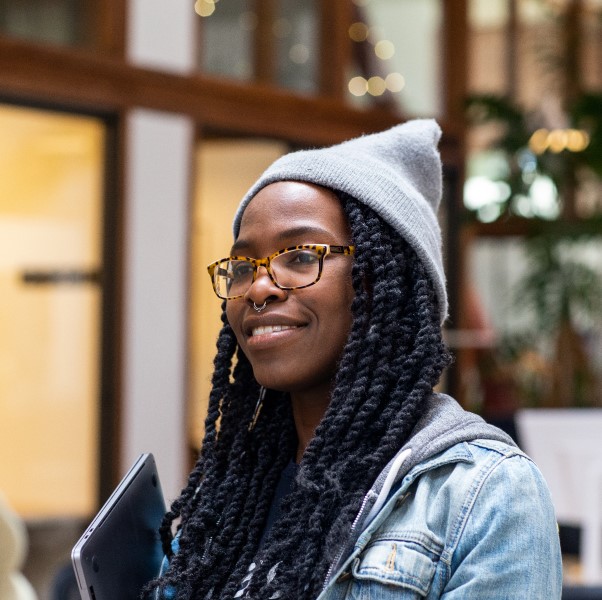
Adapting to change with Microsoft Dynamics 365 Sales: Customers’ success stories
This article is contributed. See the original author and article here.
In a rapidly changing business landscape, organizations face numerous challenges in meeting their customers’ expectations and staying relevant. With the COVID-19 pandemic driving a sudden shift to remote work and the introduction of new technologies, many struggled to keep up with the pace of change and financial pressures.
In this blog post, we’ll showcase some of our recent success stories with Microsoft Dynamics 365 Sales customers in the financial services and manufacturing industries. From improving client relationships to streamlining operations and reducing overhead costs, each of these organizations uses Dynamics 365 Sales to overcome unique challenges and achieve outstanding business outcomes. So, whether you’re in financial services or manufacturing, join us as we explore real-world examples of how Dynamics 365 Sales can help you succeed in today’s market.
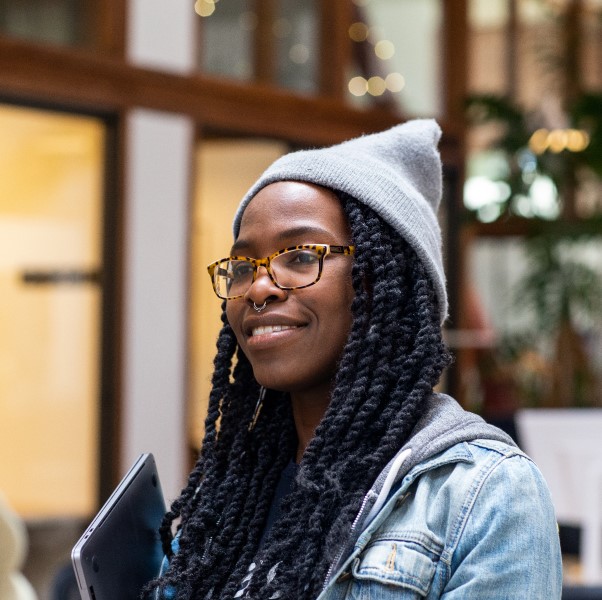
Revolutionizing the finance industry: How Dynamics 365 Sales is helping financial institutions build stronger client relationships
Customers and investors of banks and insurance companies expect a personalized experience that incorporates their unique needs. Long-term clients expect these institutions to know them, and proactively approach them with services that are relevant to them. However, large financial institutions tend to spread across the globe, and different divisions must offer different services and products based not only on local markets, but also on changing regulations.
To tackle these challenges, Investec, a global financial services company, uses conversation intelligence in Dynamics 365 Sales to transcribe sales calls accurately and analyze the content. This helped build stronger client relationships, identify appropriate next steps, and ultimately save time and reduce overhead costs.
Franklin Templeton is one of the largest asset management companies in the world and prides itself on effective stewardship of its clients’ capital. After recent acquisitions, it aimed to restructure its many inherited customer relationship management (CRM) systems under one do-it-all sales platform to gather customer data efficiently. Through proof-of-concept trials, the Franklin Templeton technology team found Dynamics 365 Sales to be the best CRM solution for its pre-built integrations and user-friendly interfaces, improving its relationships with customers and streamlining its operations.
Empowering the manufacturing industry with Dynamics 365 Sales
In the manufacturing industry, companies are required to coordinate their work with multiple internal departments, partners, and customers. At the same time, buyers are looking for consistent experiences. Traditional dealer networks have been key in this industry, but now, end customers are looking for direct contact with the manufacturer. Let’s have a look at some of the successful Dynamics 365 Sales customers in this industry.
Lexmark, a global provider of printing and imaging technology, needed a sustainable path to digital transformation by overhauling its sales and reporting processes. Lack of integration between different platforms within the company and its complex product and service ecosystem made it difficult to build configurations using its old configure, price, quote (CPQ) system. Using Dynamics 365 and Experlogix CPQ, the company integrated its CRM and CPQ system, resulting in a 43% drop in quote revisions and significant reduction in time-to-quote.
Andreas Stihl AG & Co. KG, a German-based company, develops, manufactures, and distributes power tools for professional and private users in the forestry and agriculture, landscape maintenance, and construction sectors. STIHL’s customers want consistent experiences across all touchpoints—online, print, or on-site at the dealer. However, STIHL didn’t have a unified CRM system. To overcome these challenges, STIHL adopted a central solution that would bring transparency to its business processes, combining dealer and customer data. STIHL rolled out its OneCRM, basing it on Dynamics 365 Sales and Customer Service. This solution provides a 360-degree view of customers and specialist dealers. By implementing this solution, STIHL significantly sped up its customer support response, and improved transparency within and between its sales subsidiaries worldwide.
As a premier supplier of transportation solutions, Siemens Mobility has been for 160 years handling complex solutions that require working with many departments, customers, and partners. In spring of 2020, the company had an urgent need for a CRM solution that could keep pace with its highly collaborative selling process and intricate customer journey. In just five months, Siemens transitioned fully to the new CRM solution. Since then, Siemens Mobility has been using Dynamics 365 to personalize and streamline marketing communication and to accelerate their tender-based sales processes. Dynamics 365 is used all the way from lead acquisition to deal closure including lead generation, lead qualification, and account and opportunity management. With all these processes in the same system, Siemens can easily follow process performance across all touchpoints and continue tuning the ways of working to keep equipping the world with seamless, sustainable, and reliable transport solutions.

Looking ahead with Copilot in Dynamics 365 Sales
You’ve seen how Dynamics 365 Sales has helped five customers from the financial services and manufacturing industries achieve their sales goals. Each faced unique challenges, but they all shared a common vision: to deliver more value to their customers. They’re not done yet—some of them are already exploring Microsoft Copilot for Sales capabilities to gain further insights and guidance.
“At Investec, we are very excited to see how we can leverage Copilot and AI within the Microsoft stack to connect our internal teams and to enhance our understanding further of prospective and current clients to ensure we are providing a best-in-class experience.”
—Dan Speirits, CRM Product Manager at Investec
Join our customers on their continued journey, ensuring their success and their customers’ success with the use of Dynamics 365 Sales and Microsoft Copilot for Sales.
Learn more about:
The post Adapting to change with Microsoft Dynamics 365 Sales: Customers’ success stories appeared first on Microsoft Dynamics 365 Blog.
Brought to you by Dr. Ware, Microsoft Office 365 Silver Partner, Charleston SC.

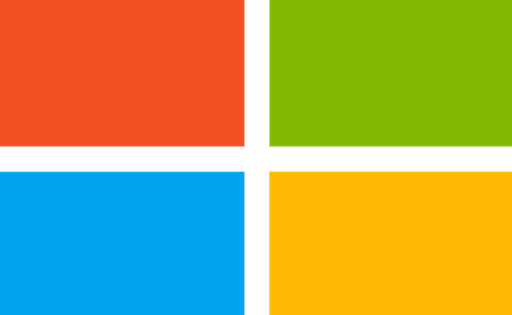

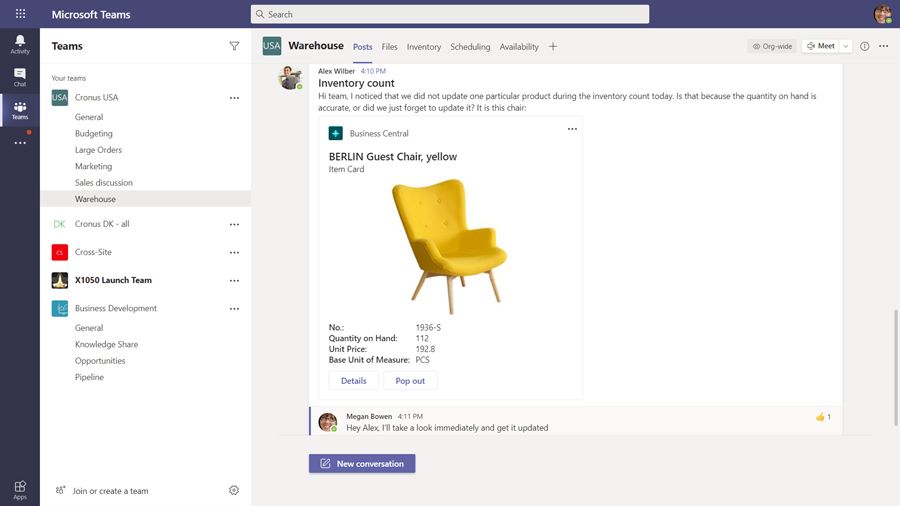

Recent Comments