Deep dive into the Surface IT Toolkit
This article is contributed. See the original author and article here.
If you’re an IT administrator who manages a fleet of devices, you know how important it is to have the right tools for deployment and management. You also know how challenging it can be to find and use those tools, especially when they are scattered across different locations and versions. That’s why we are excited to announce the Surface IT Toolkit, a modern desktop application that compiles essential commercial tools and streamlines the Surface device management experience for IT admins – all in a single application.
Surface IT Toolkit is designed to provide simplified access to important tools that complement cloud and traditional management. You can follow step-by-step instructions to configure, update, or troubleshoot your devices. Not only does it provide a centralized location, the Surface IT Toolkit also ensures you are using the latest versions of our tools and installers. You don’t need to worry about outdated or incompatible versions, the app utilizes MSIX which automatically checks for updates and downloads them for you.
In this blog post, we’ll take a closer look at what’s included and what’s new with the Surface IT Toolkit.
Home
After your initial configuration, the first screen you’ll see when you open the toolkit is the home screen where you’ll find quick tasks and choose the managed devices in your fleet which helps optimize the UI of the app. You can also see the status of your tools and installers, and access the settings and feedback options.
Data Eraser
Data Eraser removes data from a Surface device using a NIST [Special Publication 800-88 Revision 1 NVM Express] format command. Additionally, it allows for the creation of certificates of sanitization for record keeping and auditing purposes. This is useful when you need to repurpose, recycle, or retire a device and ensure that no sensitive data remains on it.
What’s new with Data Eraser:
- You can easily generate a certificate of sanitization after the wiping of an SSD.
- The tool now provides the ability to complete a disk verification post wipe.
UEFI Configurator
UEFI Configurator lets organizations apply Surface Enterprise Management Mode (SEMM) UEFI configurations on supported devices and docks so IT staff can effectively control and deactivate components at the firmware level. This can help enhance security and compliance by preventing unauthorized changes to the device settings.
What’s new with UEFI Configurator:
- In a single pass of the tool, you can create all packages needed for devices and docks (both configuration and reset).
- We’re building parity between app UI and configurations historically only available to PowerShell, for example you now control USB-C ports through the UI, including USB-C Dynamic & Granular disablement.
- For those utilizing PowerShell for SEMM deployment, sample PowerShell scripts are now built right into toolkit, so you quickly copy the samples into your script editor of choice and build a solution for your environment.
Recovery Tool
Recovery Tool provides the ability to perform a device reset to revert a device back to a factory state for troubleshooting scenarios. It will also help manage previously downloaded factory images to assist in re-use. This can help you resolve common issues and restore the device to its original performance.
What’s new with Recovery Tool:
- Guided processes that no longer require serial numbers and simplifies the steps for building a Bare Metal Recovery (BMR) USB.
- The tool provides the ability to build new and build from an existing image that you’ve already downloaded so you don’t have to fuss with version control.
- We’re also providing more insight into what’s included in the image itself like what version of Windows and Microsoft 365 Apps are included.
Tool Library
Tool Library stores the latest versions of additional tools and installers that can be deployed to end users and provides IT a description of their purpose and links to supporting documentation. These include Surface Asset Tag Tool, Surface Diagnostic Toolkit for Business, Surface Brightness Control Tool, and more.
What’s new with Tool Library:
- Centralized location for our other installers and tools.
- Installers and tools are always up-to-date.
You can download the IT Toolkit as an MSIX package which is available from IT Pro Download Center here. You’ll also find the download link in the Surface Management and Support Suite under the Surface IT Tools section. You’ll also find the download link in the Surface Management and Support Suite under the Surface IT Tools section.
As always, be sure to check back here for more updates on managing and securing your Surface devices.

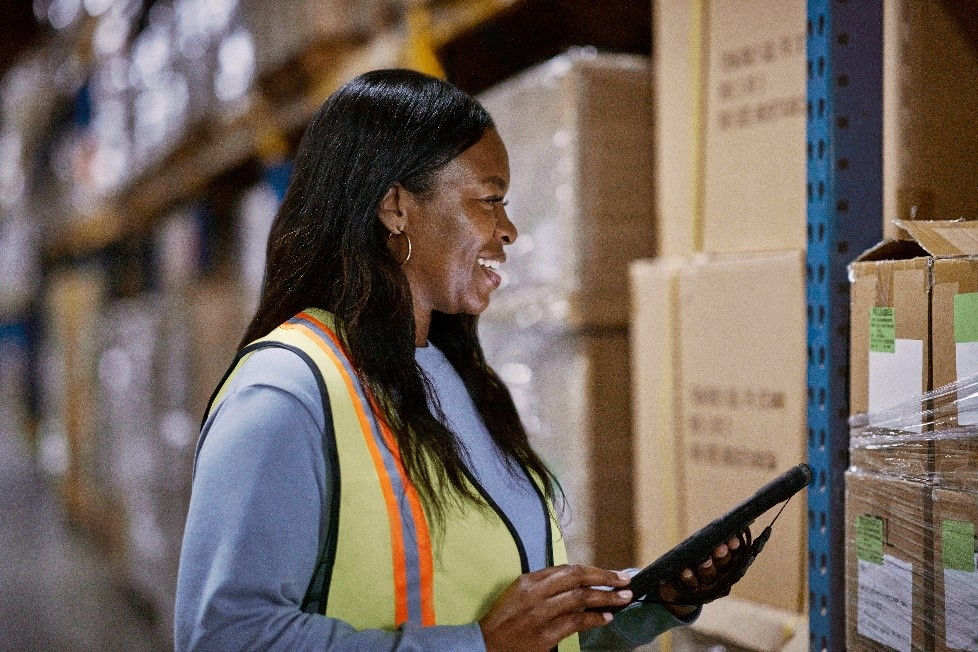
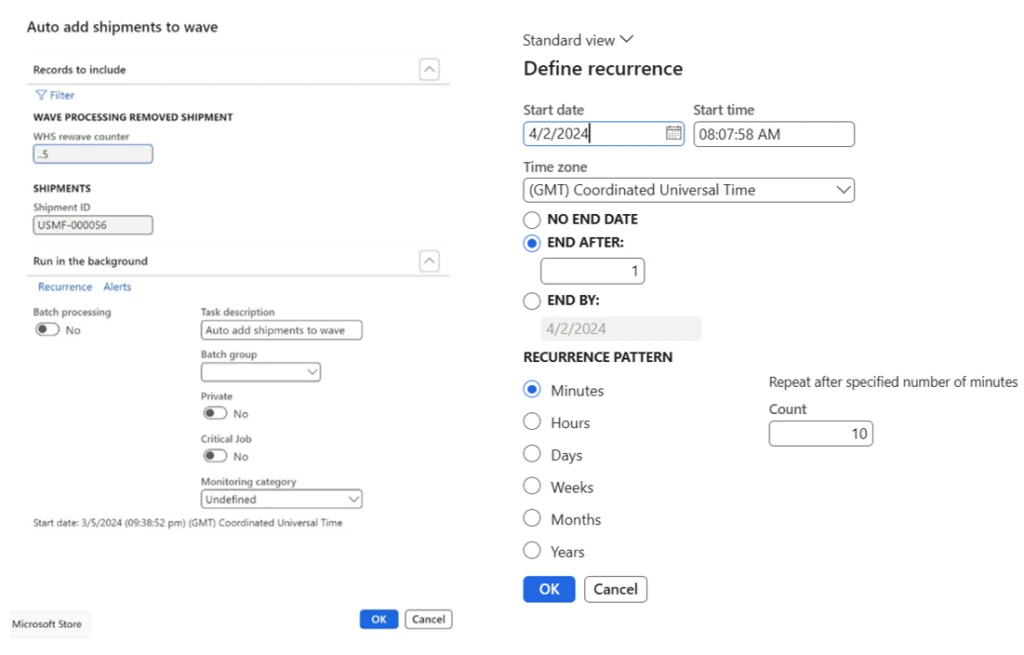
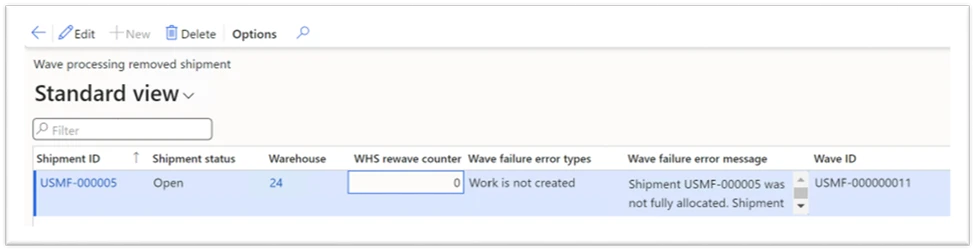
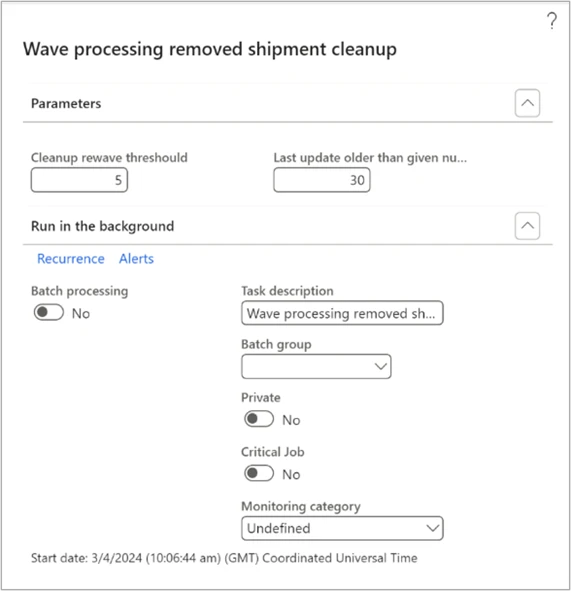
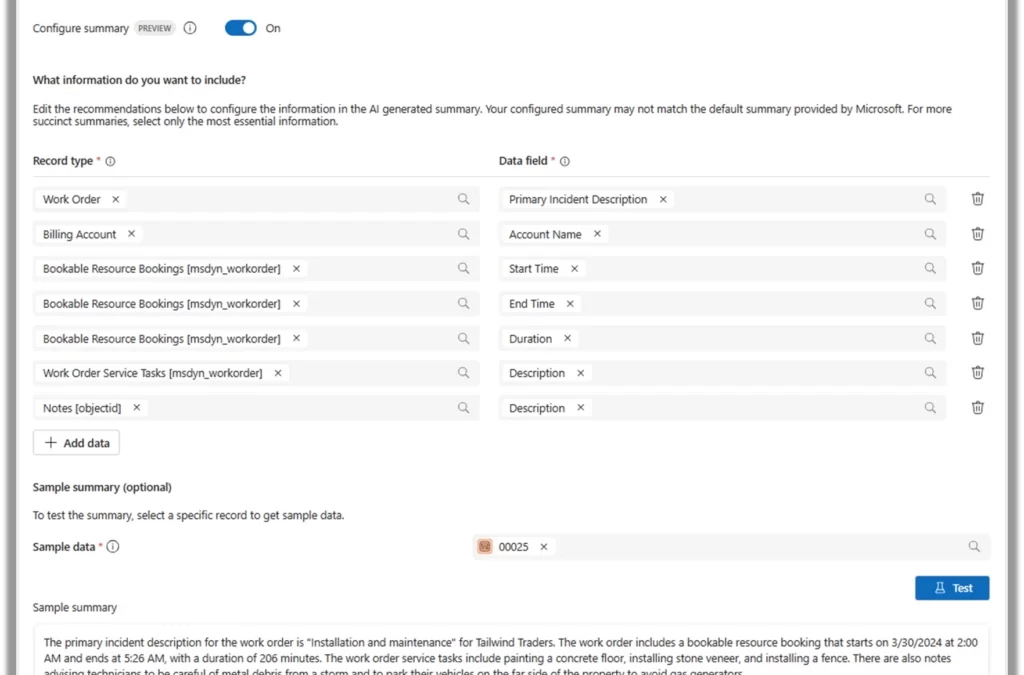
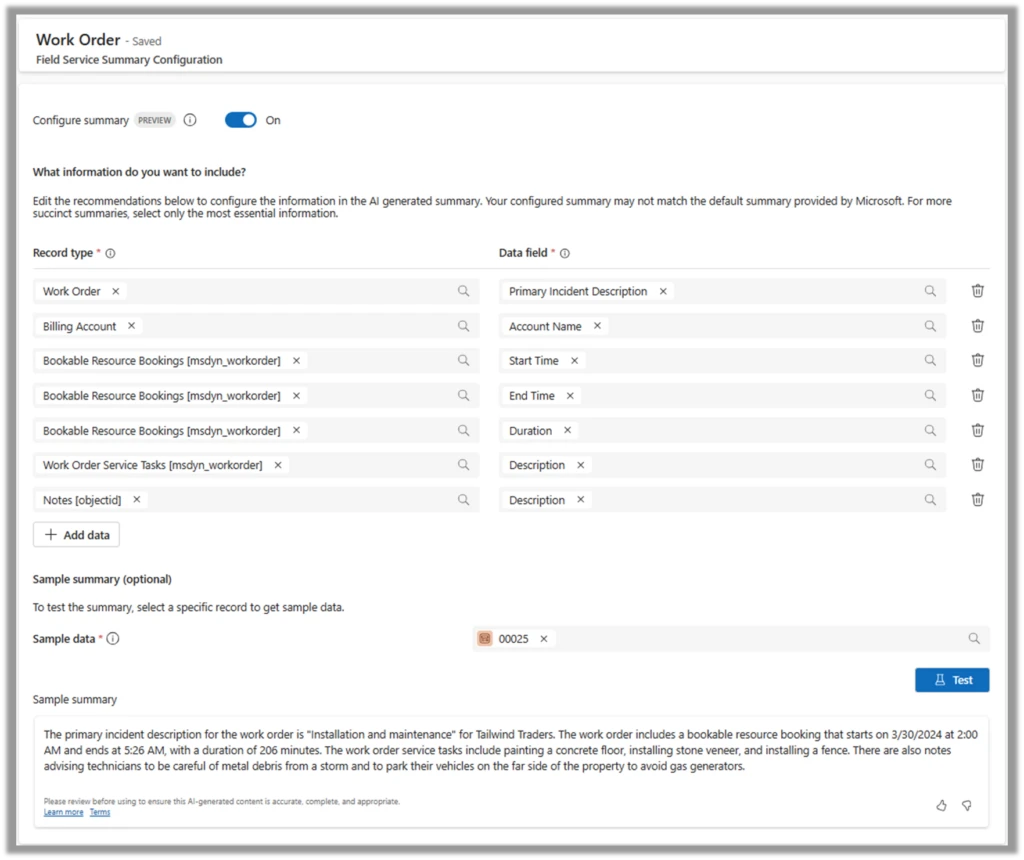
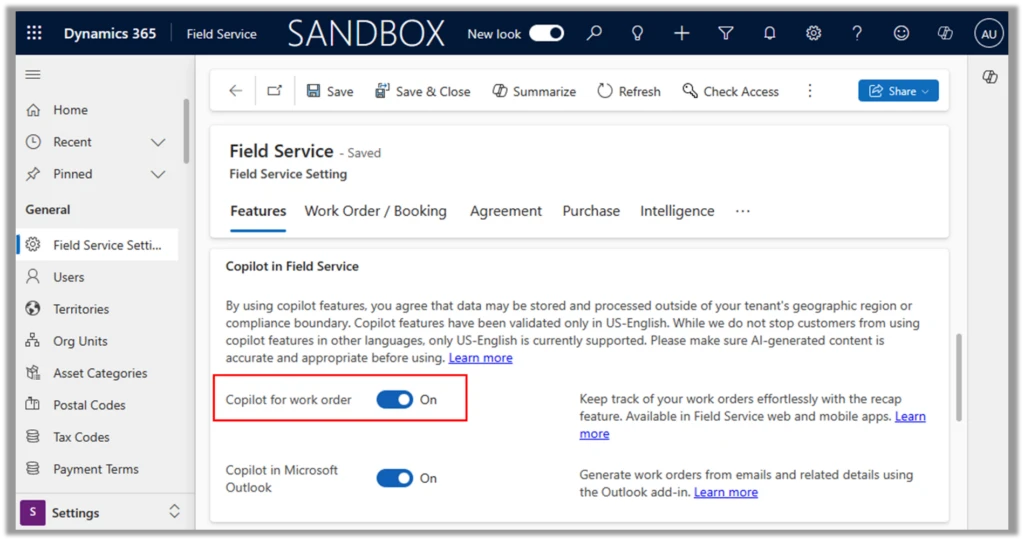
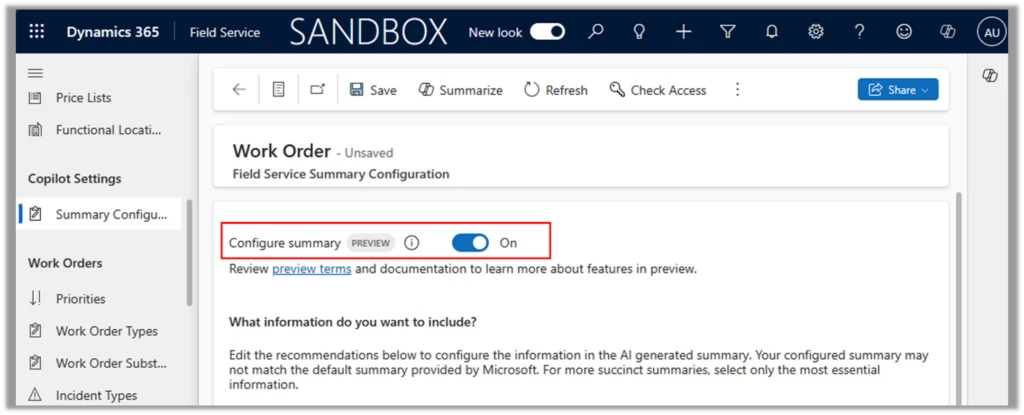

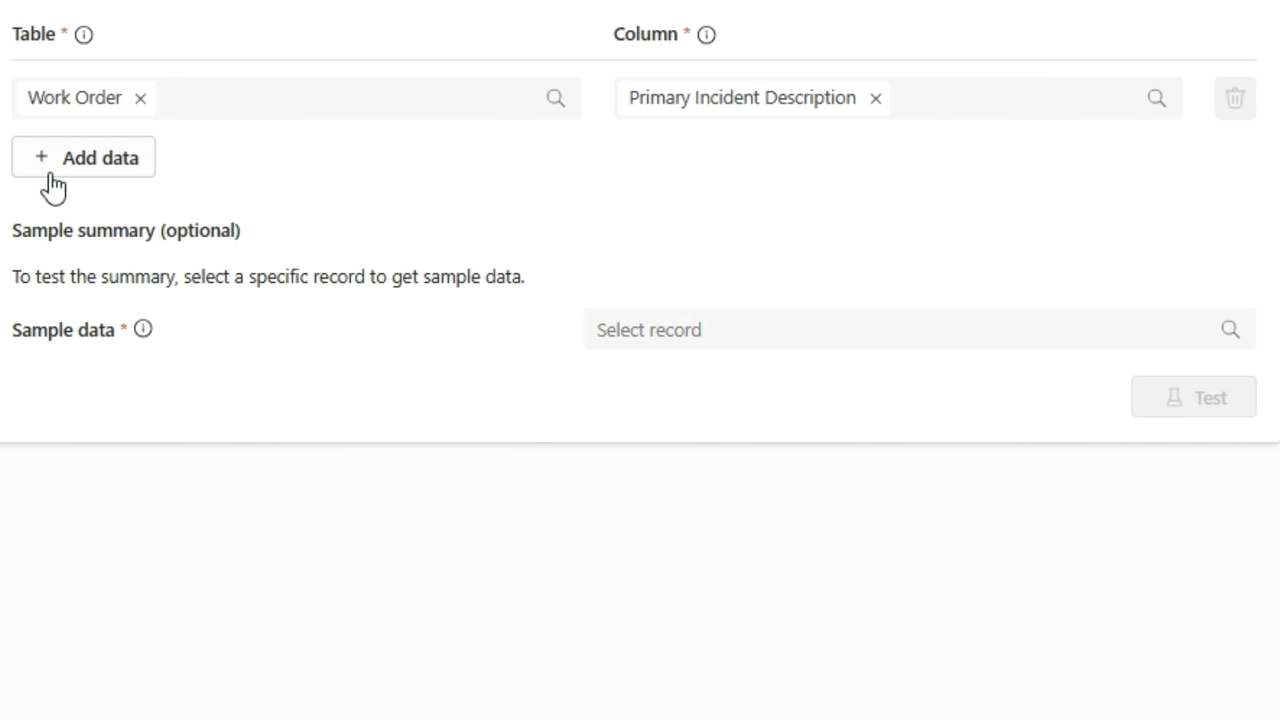
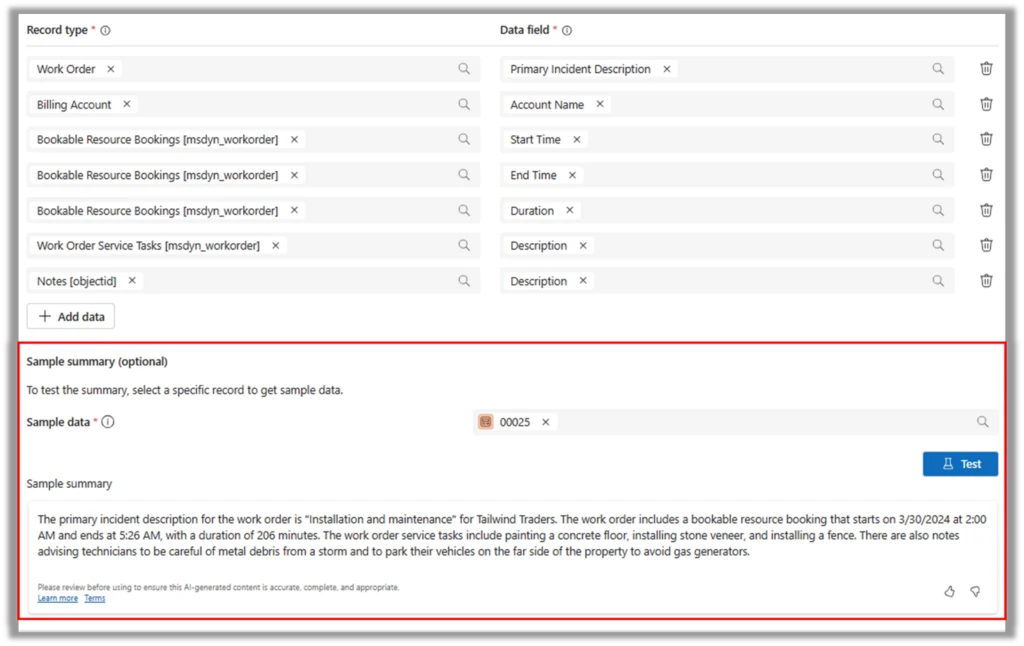


Recent Comments