
by Contributed | Sep 30, 2024 | Business, Microsoft 365, Technology
This article is contributed. See the original author and article here.
Microsoft 365 is the best way to access the latest versions of the productivity apps that millions of people use every day to bring their ideas to life and power through tasks. But we know some of our customers still prefer a non-subscription way to access our familiar apps, which is why we’re releasing Office 2024 on October 1 for consumers and small businesses.
The post Office 2024 for consumers available October 1 appeared first on Microsoft 365 Blog.
Brought to you by Dr. Ware, Microsoft Office 365 Silver Partner, Charleston SC.
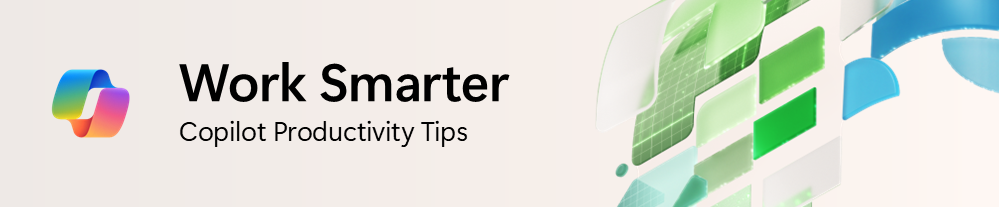
by Contributed | Sep 30, 2024 | Technology
This article is contributed. See the original author and article here.
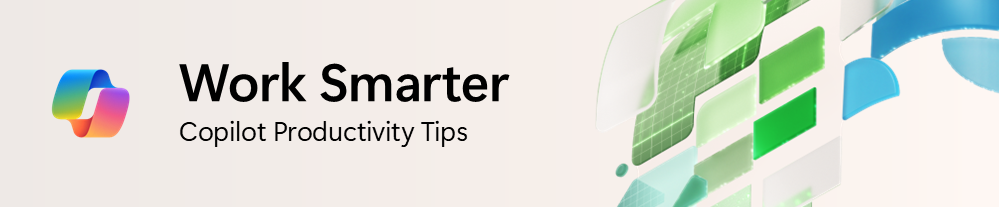
I was having a conversation with a small business owner, and they mentioned wanting to have an emphasis on improving customer service and ratings, but the process of reading feedback and survey responses was taking up a lot of time. I often spend time analyzing questions and comments from customers, and it’s always a painstaking task dissecting verbatims and identifying themes and insights, let alone develop an action plan to resolve them. With the recent slate of enhancements announced, including Copilot in Excel being generally available, I thought it’d be appropriate to explore some ways Copilot could help make this a much simpler task.
Tip 1: Use Copilot in Excel to summarize unstructured text in a table
Easily one of the best tips that could save you time when trying to dig into and get insights from feedback verbatims is to ask Copilot to do it for you! Whether it’s customer feedback, survey results, or focus group studies, you can simply ask Copilot to summarize the text data.
In this example, I open my spreadsheet with customer ratings and feedback. I then open Copilot in Excel on the top right and ask it to “Please summarize the feedback in this sheet.”
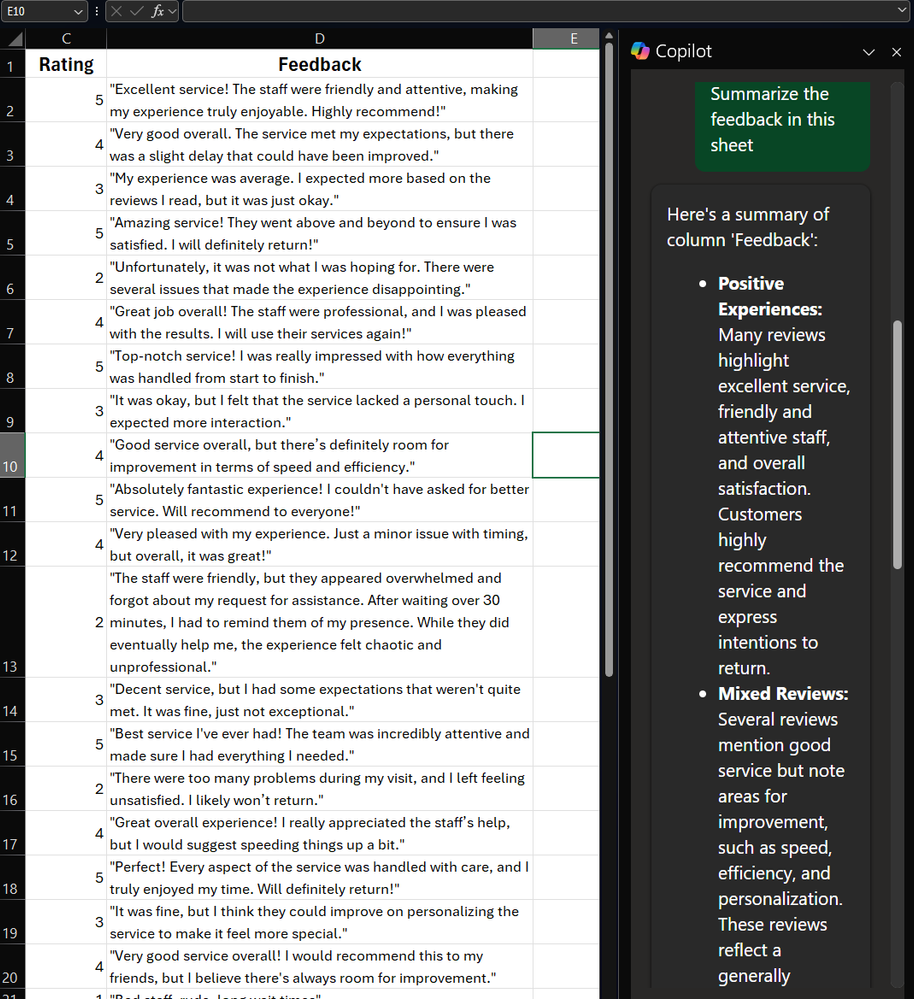 A screenshot of Copilot in Excel summarizing rows of feedback verbatims
A screenshot of Copilot in Excel summarizing rows of feedback verbatims
Copilot provides a high-level summary of the feedback, group it into different themes. Very quickly, with little effort, we already have some insights that we could start working with!
Tip 2: Add specifics to your prompt to get more precise insights
As we’ve covered in previous editions, how you craft your prompt matters. Let’s say you want to drill down further and get more insights focused on more negative reviews and areas of improvement.
Using the same example data here, you could then write a prompt like, “Hone in on Feedback with Ratings of less than 3, can you summarize this feedback and provide key themes and areas of improvement.”
Copilot first explains what it’s doing:
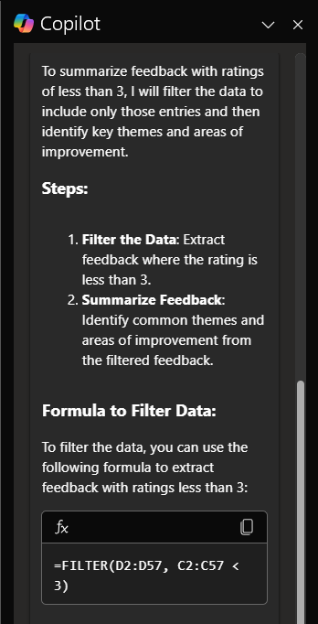 A screenshot of Copilot outlining how it’s going to summarize feedback from responses with a rating of less than 3
A screenshot of Copilot outlining how it’s going to summarize feedback from responses with a rating of less than 3
Then, based on the focused information, gives me back more detailed and specific information so that I can focus on specific aspects of customer service that I want to address, including tips on how to take action.
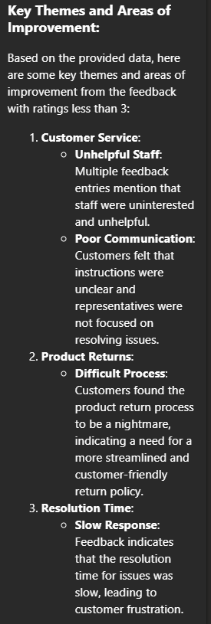 A screenshot of more detailed insights focused on neutral to negative feedback analyzed
A screenshot of more detailed insights focused on neutral to negative feedback analyzed
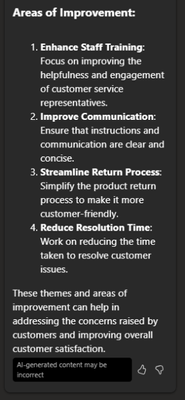 A screenshot of recommendations by Copilot on how to improve customer service based on the feedback analysis
A screenshot of recommendations by Copilot on how to improve customer service based on the feedback analysis
Just like that, we were able to find insights from raw feedback that would’ve otherwise taken time to parse through manually, and I can instead focus on building an action plan to help address my issues!
Let me know in the comments below how else you’ve been using Microsoft 365 Copilot, or if there are tips you’d like to see!
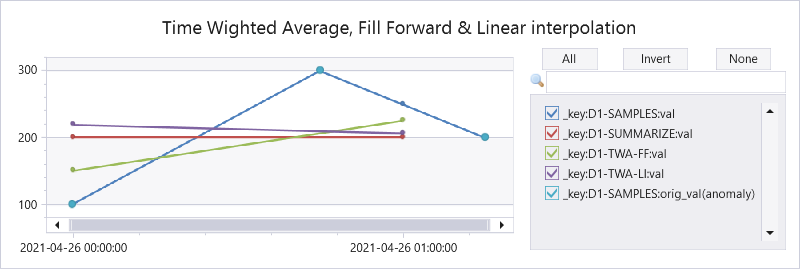
by Contributed | Sep 29, 2024 | Technology
This article is contributed. See the original author and article here.
Azure Data Explorer (ADX) supports time series aggregation at scale, either by the summarize operator that keeps the aggregated data in tabular format or by the make-series operator that transforms it to a set of dynamic arrays. There are multiple aggregation functions, out of them avg() is one of the most popular. ADX calculates it by grouping the samples into fixed time bins and applying simple average of all samples inside each time bin, regardless of their specific location inside the bin. This is the standard time bin aggregation as done by SQL and other databases. However, there are scenarios where simple average doesn’t accurately represent the time bin value. For example, IoT devices sending data commonly emits metric values in an asynchronous way, only upon change, to conserve bandwidth. In that case we need to calculate Time Weighted Average (TWA), taking into consideration the exact timestamp and duration of each value inside the time bin. ADX doesn’t have native aggregation functions to calculate time weighted average, still we have just added few User Defined Functions, part of the Functions Library, supporting it:
Here is a query comparing the original & interpolated values, standard average by the summarize operator, twa using fill forward and twa using linear interpolation:
let tbl = datatable(ts:datetime, val:real, key:string) [
datetime(2021-04-26 00:00), 100, 'D1',
datetime(2021-04-26 00:45), 300, 'D1',
datetime(2021-04-26 01:15), 200, 'D1',
];
let stime=datetime(2021-04-26 00:00);
let etime=datetime(2021-04-26 01:15);
let dt = 1h;
//
tbl
| where ts between (stime..etime)
| summarize val=avg(val) by bin(ts, dt), key
| project-rename _ts=ts, _key=key
| extend orig_val=0
| extend _key = strcat(_key, '-SUMMARIZE'), orig_val=0
| union (tbl
| invoke time_weighted_val_fl('ts', 'val', 'key', stime, etime, dt)
| project-rename val = _twa_val
| extend _key = strcat(_key, '-SAMPLES'))
| union (tbl
| invoke time_weighted_avg_fl('ts', 'val', 'key', stime, etime, dt)
| project-rename val = tw_avg
| extend _key = strcat(_key, '-TWA-FF'), orig_val=0)
| union (tbl
| invoke time_weighted_avg2_fl('ts', 'val', 'key', stime, etime, dt)
| project-rename val = tw_avg
| extend _key = strcat(_key, '-TWA-LI'), orig_val=0)
| order by _key asc, _ts asc
// use anomalychart just to show original data points as bold dots
| render anomalychart with (anomalycolumns=orig_val, title='Time Wighted Average, Fill Forward & Linear interpolation')
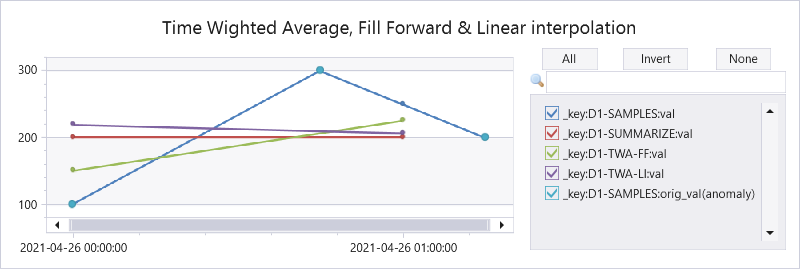
Explaining the results:
|
2021-04-26 00:00
|
2021-04-26 00:00
|
Interpolated value
|
100
|
(300+200)/2=250
|
Average by summarize
|
(100+300)/2=200
|
200
|
Fill forward TWA
|
(45m*100 + 15m*300)/60m = 150
|
(15m*300 + 45m*200)/60m = 225
|
Linear interpolation TWA
|
45m*(100+300)/2 + 15m*(300+250)/2)/60m = 218.75
|
15m*(250+200)/2 + 45m*200)/60m = 206.25
|
Note that all functions work on multiple time series, partitioned by supplied key.
You are welcome to try these functions and share your feedback!
by Contributed | Sep 27, 2024 | Technology
This article is contributed. See the original author and article here.
Scenario
Customers follow the Microsoft doc to create CMK encrypted objects (data source, index etc.), but get the 500 Internal Server Error:
{‘error’:{‘code’:”,’message’:’Could not use key vault key to wrap/unwrap the encryption key. {‘Message’:’An error has occurred.’}’}
Possible Causes
- The key vault host is incorrect, e.g. incorrect key vault domain.
- Action: check the keyVaultUri in the Json payload.
- The key vault host is inaccessible to search. For example, the key vault has public network access disabled but does not have a shared private link (SPL) configured from search.
- Action: check the SPL configurations or create a SPL.
Note that if the key vault Uri is correct or accessible, the error message due to a wrong key vault key name or version in the JSON payload is slightly different. The error message has the complete key vault key path.
{
“error”: {
“code”: “”,
“message”: “Could not use key vault key https://keyvaultname.vault.azure.net:443/keys/wrongkeyname to wrap/unwrap the encryption key. The key vault key cannot be found.”
}
}
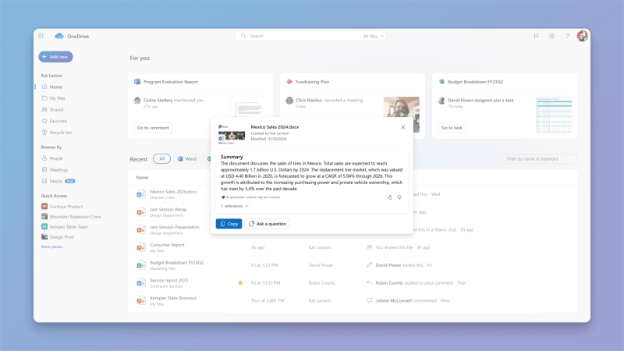
by Contributed | Sep 27, 2024 | Technology
This article is contributed. See the original author and article here.
We’re thrilled to announce that Copilot is now available1 on OneDrive for the web to all our Copilot licensed commercial users2, marking a significant milestone in the way you work with files in OneDrive. Copilot brings the power of AI right into OneDrive to help you work more efficiently and effectively. Let’s take a look at how Copilot can transform the way you work with your files.
What Can You Do with Copilot in OneDrive?
Copilot isn’t just a tool; it’s a productivity companion that works alongside you, making everyday tasks easier and empowering you to achieve more. Here are some of the exciting ways you can take advantage of Copilot’s capabilities:
Generate Summaries for Large Documents
No more scanning through long documents to find the key points. With Copilot, you can quickly generate a concise summary of a single document or up to 5 files3 at a time, allowing you to easily get insights and focus on what matters most.
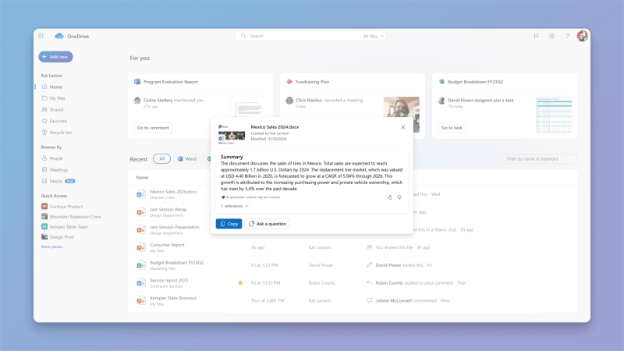
Compare Differences Between Multiple Documents
Whether you’re working with contracts, financial reports, or job applications, sometimes all you’re looking for are meaningful differences between files. With Copilot you can now save time by quickly comparing up to 5 files, highlighting the key differences between them in an easy-to-read table view, without even opening these files.
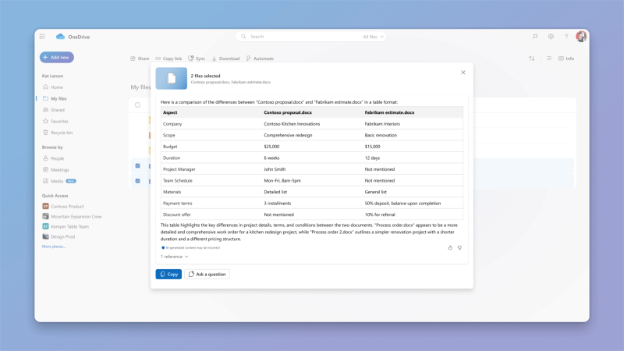
Answer Complex Questions Using Files
Need insights from multiple documents? Copilot can analyze the content of your OneDrive files and answer complex questions by pulling the right information from across your stored data -turning your file storage into a valuable source of knowledge and insight.
Generate Ideas for New Documents
If you’re stuck and need inspiration, Copilot can help you get started by suggesting outlines, ideas, or even a draft based on the files stored in OneDrive. For example, you can select relevant docs in your OneDrive and ask Copilot to generate drafts of a sales proposal, marketing strategy, or a project plan.
How to Get Started with Copilot in OneDrive
Getting started with Copilot in OneDrive is easy. Simply hover over a supported file in your OneDrive and click on the Copilot button to choose from a menu of suggested actions or ask your own question. You can also select up to 5 files and click the Copilot button in the command bar to get started. Whether you’re summarizing a report or need an insight from a file, Copilot is just a click away.
If you’re new to Copilot or want to learn more, check out our getting started guide for detailed instructions and tips on how to make the most of this powerful new tool. If you need more answers, visit our FAQs.
A Smarter, More Efficient Future with OneDrive
With the full availability of Copilot in OneDrive, we’re excited to see how you leverage this AI-powered assistant to transform the way you work. And we have a lot more exciting Copilot features coming your way soon. Start exploring Copilot in OneDrive today and discover how it can help you achieve more!
Join us on October 8th for our exciting OneDrive digital event: AI Innovations for the New Era of Work and Home
Please give us your feedback
We’d love to hear your thoughts—don’t forget to provide feedback directly in Copilot by using thumbs up or thumbs down feature. Your input helps us improve our experience!
- Copilot in OneDrive requires a Microsoft Copilot for Microsoft 365 license.
- Copilot in OneDrive is currently available on OneDrive for web and for our commercial users only.
- For a list of currently supported file formats, please visit our FAQs.
About the author
Arjun is a Principal Product Manager on the OneDrive web team. His main focus is to bring the power of AI to files experiences in OneDrive and across other M365 apps. Outside work, he enjoys dining out, traveling, and playing cricket whenever possible.


Recent Comments