This article is contributed. See the original author and article here.
Active geo-replication for Azure SQL Hyperscale now in preview
Business continuity is a key requirement to implement any business-critical system, not having a disaster recovery plan in place can put organizations at great financial loss, reputation damage and customer churn.
We are excited to announce the preview release of Active geo-replication for Azure SQL Database Hyperscale tier. Azure SQL geo-replication feature provides the availability to create a readable secondary database in the same or in different region, in the case of regional disaster, failover to the secondary can initiated to have business continuity.
Hyperscale service tier supports 100 TB of database size, rapid scale (out and up) and nearly instantaneous database backups, removing the limits traditionally seen in cloud databases.
How Geo-replication works for Hyperscale?
When creating a geo-replica for Hyperscale all data is copied from the primary to a different set of page servers. A geo-replica does not share page servers with the primary, even if they are in the same region. This provides the necessary redundancy for geo-failovers.
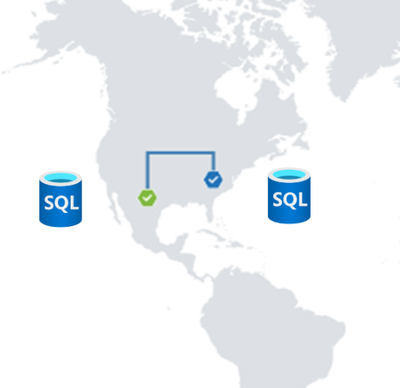
Current preview limitations:
- Only one geo-secondary in the same or a different region
- Only forced failover supported
- Using a geo-replica as the source database for Database Copy, or as the primary for another geo-secondary is not supported
- Restore database from geo-secondary not supported
- Currently no support for Auto-failover groups
We are working on addressing these limitations to have Hyperscale with the same Active geo-replication capabilities that we have for other Azure SQL service tiers including Auto-failover groups support.
Available regions
Active Geo-replication for Hyperscale will be supported in all regions where Azure SQL Hyperscale is supported.
Quick Start
a. Configure from Portal using the Geo Replication blade

b. Configure using Azure CLI
c. Configure using Powershell
To learn more,
https://aka.ms/activegeoreplication
https://docs.microsoft.com/en-us/azure/azure-sql/database/service-tier-hyperscale
Brought to you by Dr. Ware, Microsoft Office 365 Silver Partner, Charleston SC.


Recent Comments