This article is contributed. See the original author and article here.
By John Mighell, Sr. Product Marketing Manager, Viva Learning Marketing Lead
Since we announced Microsoft Viva in February, we’ve heard consistently from customers, industry analysts, and our own internal users how important learning is to them. Everyday we hear examples of creative learning – not just as an important aspect of personal and professional growth – but also as an avenue for social engagement, helping people feel more connected in a largely virtual work environment. These scenarios are top of mind as we get closer to launching Viva Learning – a central hub for learning in Microsoft 365 where people can discover, share, recommend, and learn from best-in-class content libraries to help teams and individuals make learning a natural part of their day.
At Microsoft Ignite in March, we shared a new set of product features and admin capabilities, derived from our private preview customer feedback and internal use scenarios. With this feedback we’re continuing to build Viva Learning to seamlessly integrate learning into the tools you already use everyday – you can share learning via chat, pin learning content in existing Teams channels, recommend learning, see all your available learning sources in a personalized view, search across available sources, and so much more.
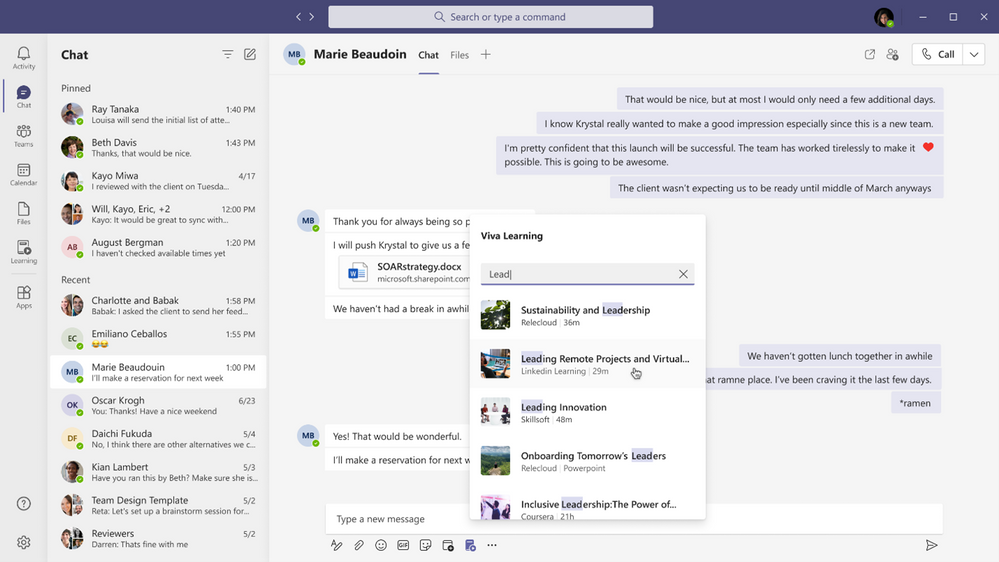
As we strive to build a product that facilitates an organization’s learning culture by bringing learning into the flow of work, we’re thrilled to announce today we’re ready to take the next step in that journey.
Viva Learning enters public preview today
There are a few items to keep in mind as we kick off public preview:
Eligibility
Viva Learning public preview is open to all organizations with paid subscription access to Microsoft Teams, with the exception of Education or Government customers. We’ll have additional information to share when Viva Learning is available to those audiences in the future.
Approval from your IT admin
Public preview onboarding requests should either come from your IT admin directly or have the support of your IT admin. In the Teams Admin Center, your IT admin will have the ability to configure who within your organization has access to the Viva Learning app in preview – this can range from the entire organization to just a small subset of users.
Onboarding timelines
We expect a high volume of public preview requests and will manage requests as they come in through a rolling onboarding process. Expect it to take a few weeks from request submission to tenant activation.
Product features in preview
As with any product in preview or beta stages, please be aware that we are still hard at work building the final version. The preview product will not initially include all the features that will be available at product general availability. We will roll out additional features to our preview customers continually as we lead up to general availability later this year.
Submitting feedback
As you start to use Viva Learning we want to hear your feedback! Please use the “Help” button in Teams (bottom of the left nav rail) and select either “Suggest a feature” or “Report a problem”
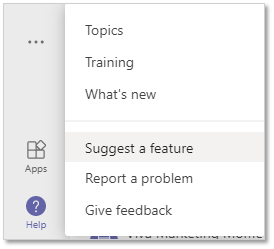
How to sign up for Viva Learning public preview
Once you’ve read through the 5 items above, you’re ready to get started. The public preview request process is simple and should only take you a few minutes:
1. Gather required information
To activate the Viva Learning preview for your Microsoft 365 tenant we need the tenant ID your organization uses to login to Teams (has AAD users associated), and the type of SKU your organization is currently licensed with. You will need that information to accurately fill out the form linked below.
2. Submit your request
Complete our onboarding request form with the required information. Completing this form should take about 5 minutes.
3. Next steps
After submitting your request, please stay tuned for a confirmation email within 24 business hours. Later, you will receive a notification email once your tenant is activated which will include setup and usage documentation. We will keep you posted using the vivalp@microsoft.com alias. Please add this alias to your Safe Senders list in Outlook (Home → Junk → Junk E-mail Options → Safe Senders). Please do not send emails directly to this alias.
Looking ahead
We will have additional important updates, features, and news on Viva Learning in the coming weeks and months. Don’t forget to visit aka.ms/VivaLearning and click “sign up for updates” to receive the latest customer and partner updates as they become available.
Brought to you by Dr. Ware, Microsoft Office 365 Silver Partner, Charleston SC.


Recent Comments