by Contributed | Oct 2, 2024 | Technology
This article is contributed. See the original author and article here.
Join us in Reston, VA, on October 15th, 16th, or 17th for our Microsoft 365 Copilot GCC Readiness Days!
This exclusive in-person event is your chance to learn how AI and Microsoft 365 Copilot GCC can address the unique challenges of public sector missions. Tailored for IT professionals, administrators, and decision-makers in government agencies, these readiness days offer practical, actionable insights to help you drive secure productivity, efficiency, and innovation in your organization.
Reserve Your Spot Today!
Spaces are limited for these in-person readiness days to ensure personalized, in-depth discussions. Register now to secure your spot and be among the first to explore how Microsoft 365 Copilot GCC can empower your teams to work more effectively.
Why You Should Attend
Microsoft 365 Copilot GCC is set to revolutionize government workspaces, bringing AI-powered productivity into secure, compliant environments. At this event, you will uncover how Copilot can automate routine tasks, enhance collaboration, and help your team focus on higher-priority activities—all while meeting the stringent regulations of government operations.
What You’ll Gain from the Event:
- In-Depth, Actionable Learning: Sessions will provide detailed, step-by-step guides on how to implement Copilot GCC within your agency’s existing workflows.
- Transparency and Trust: Gain insights from candid discussions about the strengths and limitations of AI in government settings, addressing your concerns around compliance, security, and data privacy.
- Real-World Solutions: Learn directly from AI thought leaders and engineers on how to navigate integration challenges and leverage responsible AI practices.
What to Expect:
- Prepare to Become an AI-Powered Public Sector Organization: Learn how to ready your workforce for a seamless transition to Microsoft 365 Copilot GCC, with practical tips tailored to government environments.
- Responsible AI: Discover how Microsoft partners with government agencies to implement AI responsibly, ensuring compliance, security, and ethical considerations.
- Gov AI Integration Challenges and Opportunities: Engage in transparent discussions with product experts and engineers to explore best practices for deploying Copilot GCC in your agency’s environment.
Event Agenda:
- 09:00 AM – 09:15 AM: Keynote
- 09:15 AM – 10:00 AM: Roadmap
- 10:00 AM – 10:50 AM: How Copilot Works
- 11:00 AM – 11:50 AM: How to Get Ready: Technology
- 12:00 PM – 01:00 PM: Lunch
- 01:00 PM – 01:50 PM: Microsoft 365 Business Chat Conversation
- 02:00 PM – 02:50 PM: How to Get Ready: People
- 03:00 PM – 03:50 PM: Art of the Possible Demos
Note: The agenda is identical for each day, so select the date that best fits your schedule.
Is Lunch Provided?
Yes! Lunch is provided each day, thanks to our spectacular sponsoring partners:
Be sure to learn more about our sponsoring partners’ Copilot offerings during the Partner Lunch & Learn session!
Venue Details:
- Where: The Microsoft Garage, Reston – DC, 11955 Freedom Drive, Reston, VA 20190
Engage and Share!
Have questions or want to share your thoughts on Microsoft 365 Copilot in GCC? Join the conversation in the comments below and connect with your peers!
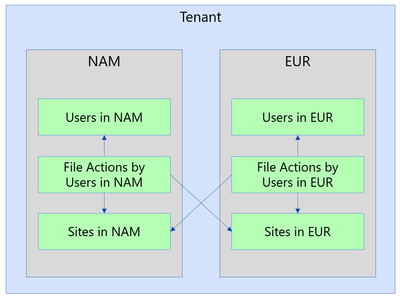
by Contributed | Oct 1, 2024 | Technology
This article is contributed. See the original author and article here.
1. File Actions
If you use the SharePoint File Actions dataset in Microsoft Graph Data Connect, you might want to join it with the SharePoint Files dataset to get the details for each file. This post is about how you can do it, including the most common issues.
2. What is in File Actions
The SharePoint File Actions dataset includes details about every time a file was accessed, deleted, downloaded, modified, moved, renamed, or uploaded. The information about each action includes the type of action, when it happened, what file was acted upon, what application was used, and the user who performed the action (the actor).
For more information about the dataset, see the full schema documentation at data-connect-dataset-sharepointfileactions.md.
3. Joining with other datasets
A common use of this dataset is to join with the SharePoint Sites or the SharePoint Files to understand how much activity is going on for a specific Site or File. You could use this to see which Site or File was the most accessed on a given day. If you accumulate the actions for a longer period, you could find which sites had no activities in the last 90 days.
To find the details for site associated with a specific action, group File Actions by site ID then join with Sites. Here’s a SQL example to get a list of most popular sites during the period covered by File Actions:
WITH ActionsBySite AS (
SELECT
SiteId,
MIN(ActionDate) AS EarliestAction,
MAX(ActionDate) AS LatestAction,
COUNT(*) AS ActionCount
FROM FileActions
GROUP BY SiteId
)
SELECT
S.Id AS SiteId,
S.[RootWeb.Title] AS SiteName,
S.CreatedTime AS SiteCreated,
S.[RootWeb.LastItemModifiedDate] AS SiteLastModified,
S.[RootWeb.TemplateId] AS SiteTemplateId,
A.EarliestAction,
A.LatestAction,
A.ActionCount
FROM ActionsBySite AS A
JOIN Sites S
ON A.SiteId = S.Id
ORDER BY ActionCount DESC
LIMIT 10;
To find details of the file associated with a specific action, group File Actions by File then join with Files. Here’s a similar example to get a list of most popular files during the period covered by File Actions:
WITH ActionsByFile AS (
SELECT
SiteId,
WebId,
ListId,
ListItemId,
MIN(ActionDate) AS EarliestAction,
MAX(ActionDate) AS LatestAction,
COUNT(*) AS ActionCount
FROM FileActions
GROUP BY SiteId, WebId, ListId, ListItemId
)
SELECT
F.DirName,
F.FileName,
F.AuthorEmail,
F.TimeCreated AS FileCreated,
F.TimeLastModified AS FileLastModified,
A.EarliestAction,
A.LatestAction,
A.ActionCount
FROM ActionsByFile AS A
JOIN Files F
ON A.SiteId = F.SiteId
AND A.WebId = F.WebId
AND A.ListId = F.ListId
AND A.ListItemId = F.ItemId
ORDER BY ActionCount DESC
LIMIT 10;
NOTE: Please check with your compliance team if they approve of keeping the File Actions data for longer periods of time. There might be restrictions on how long you should keep private information.
4. Potential issues
With huge datasets like Files and File Actions, there are scenarios where the JOIN is not a perfect match. Here are a few possible issues when joining File Actions with Sites or Files.
4a. Different regions
IMPORTANT: This section applies only to tenants that use the Microsoft 365 Multi-Geo capabilities, as described at Microsoft 365 Multi-Geo and Multi-Geo Capabilities in OneDrive and SharePoint.
The JOIN operation will exclude a specific action if the File Action is in a different region than the File. When a tenant has multiple regions, the actions are recorded in the region of the actor. An actor in that region might be accessing files in other regions, which you might not have in that environment. To overcome that, you must run collection for SharePoint Files from all the regions and combine (union) them into a single dataset.
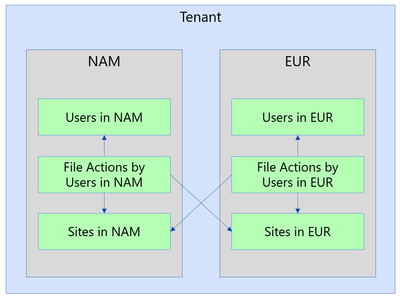
NOTE: These datasets are partitioned by region for compliance reasons, so please make sure to run this scenario by your compliance team before combining data from multiple regions.
4b. Matching dates
There are certain situations where the Files will be missing when you try the join because your File Action snapshot is more recent than your File snapshot date. For instance, if you have a File Actions snapshot for July 15th joined with a Files snapshot for July 1st. Essentially, the JOIN will exclude the File Action because the File data did not make it yet.
Also, the SharePoint Files dataset might take about a week to fully update. You might exclude an action for a file that was recently created and did not make its way into the Files dataset yet. So even if both the File Actions snapshot and the Files snapshot are from July 1st, there is the possibility that some of the recent files have not been captured yet.
There is also the chance of some File Actions arriving late (typically less than 0.01%). For instance, a small percentage of actions for July 1st might show in the snapshot for July 2nd.
So, in general, if you want to get the most complete dataset, it’s a good idea to wait until July 8th to process and report on actions for July 1st. This will guarantee that you are using a fresher Files dataset and allowing for late-arriving File Actions data.
4c. Not a Document Library
Another reason for not finding a match between the File Actions dataset and the Files dataset is when the file action is for a file not in a document library. The SharePoint Files dataset only includes files in a document library, ignoring other types of lists. This is by design to keep the Files dataset to a more reasonable size.
A common scenario here are actions related to SharePoint pages (files with the “aspx” extension), typically in Communication Sites. While you will not see these “aspx” pages in the Files dataset, you could still count actions per site.
Covering this gap would require adding specific datasets for SharePoint Pages and/or SharePoint Lists, providing additional details. This is something the team is considering for the future, but there is no estimated date for this.
4d. List Item Id missing
The File Actions dataset shows the telemetry as reported by applications. For some of these applications, it is possible that the ListItemId is not reported or is reported as “null”. In that case, the join will exclude those actions.
Again, you could summarize these actions at a site level even if the ListItemId is missing. You can also look at a summary by User Agent to identify specific applications that are not providing data.
5. Conclusion
I hope you learned more about the SharePoint File Actions dataset in Microsoft Graph Data Connect. You can read more about the Microsoft Graph Data Connect for SharePoint at https://aka.ms/SharePointData. There you will find many details, including a list of datasets available and frequently asked questions.

by Contributed | Sep 30, 2024 | Business, Microsoft 365, Technology
This article is contributed. See the original author and article here.
Microsoft 365 is the best way to access the latest versions of the productivity apps that millions of people use every day to bring their ideas to life and power through tasks. But we know some of our customers still prefer a non-subscription way to access our familiar apps, which is why we’re releasing Office 2024 on October 1 for consumers and small businesses.
The post Office 2024 for consumers available October 1 appeared first on Microsoft 365 Blog.
Brought to you by Dr. Ware, Microsoft Office 365 Silver Partner, Charleston SC.
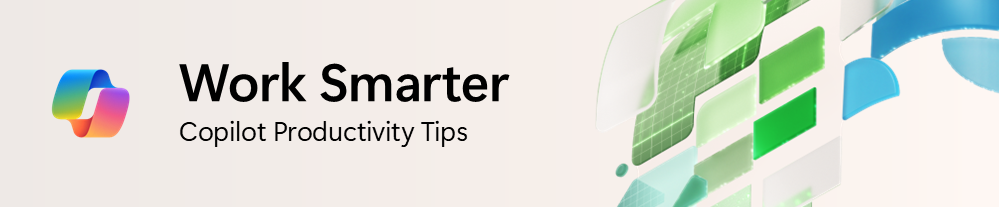
by Contributed | Sep 30, 2024 | Technology
This article is contributed. See the original author and article here.
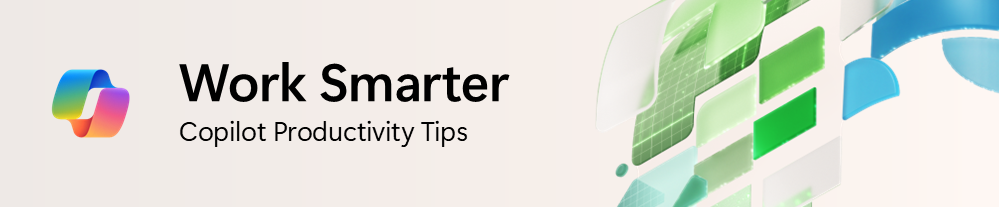
I was having a conversation with a small business owner, and they mentioned wanting to have an emphasis on improving customer service and ratings, but the process of reading feedback and survey responses was taking up a lot of time. I often spend time analyzing questions and comments from customers, and it’s always a painstaking task dissecting verbatims and identifying themes and insights, let alone develop an action plan to resolve them. With the recent slate of enhancements announced, including Copilot in Excel being generally available, I thought it’d be appropriate to explore some ways Copilot could help make this a much simpler task.
Tip 1: Use Copilot in Excel to summarize unstructured text in a table
Easily one of the best tips that could save you time when trying to dig into and get insights from feedback verbatims is to ask Copilot to do it for you! Whether it’s customer feedback, survey results, or focus group studies, you can simply ask Copilot to summarize the text data.
In this example, I open my spreadsheet with customer ratings and feedback. I then open Copilot in Excel on the top right and ask it to “Please summarize the feedback in this sheet.”
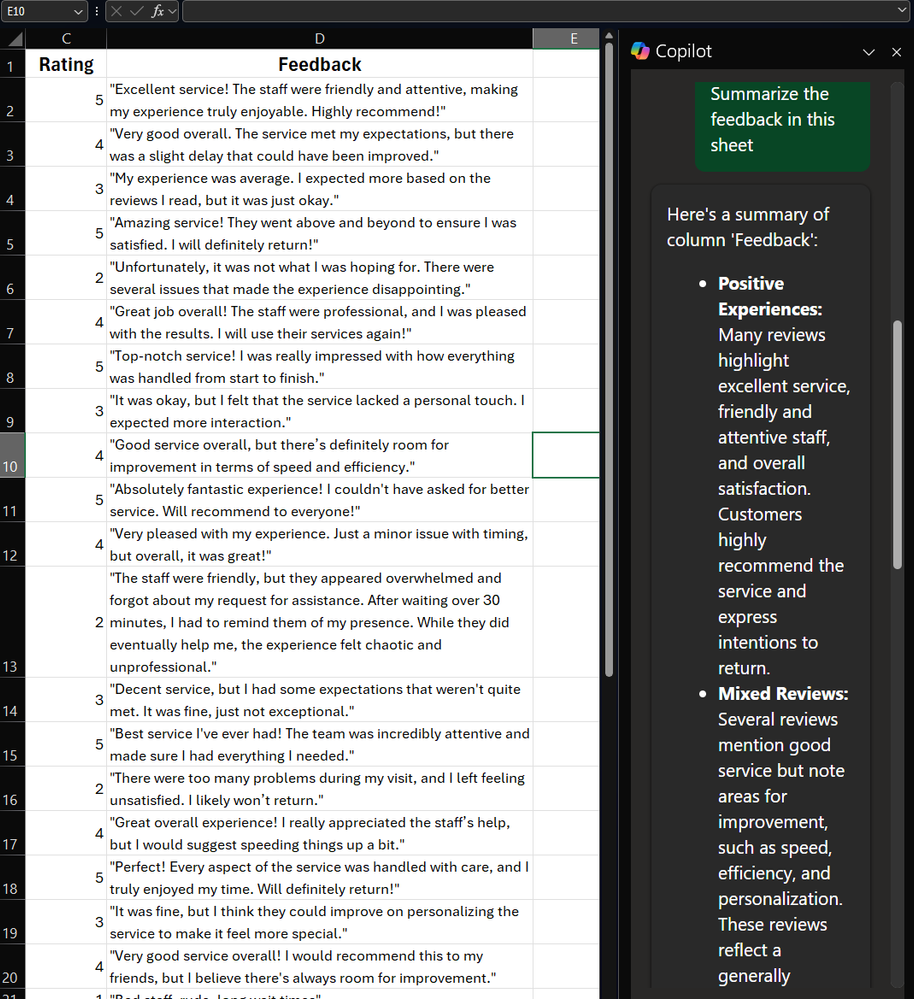 A screenshot of Copilot in Excel summarizing rows of feedback verbatims
A screenshot of Copilot in Excel summarizing rows of feedback verbatims
Copilot provides a high-level summary of the feedback, group it into different themes. Very quickly, with little effort, we already have some insights that we could start working with!
Tip 2: Add specifics to your prompt to get more precise insights
As we’ve covered in previous editions, how you craft your prompt matters. Let’s say you want to drill down further and get more insights focused on more negative reviews and areas of improvement.
Using the same example data here, you could then write a prompt like, “Hone in on Feedback with Ratings of less than 3, can you summarize this feedback and provide key themes and areas of improvement.”
Copilot first explains what it’s doing:
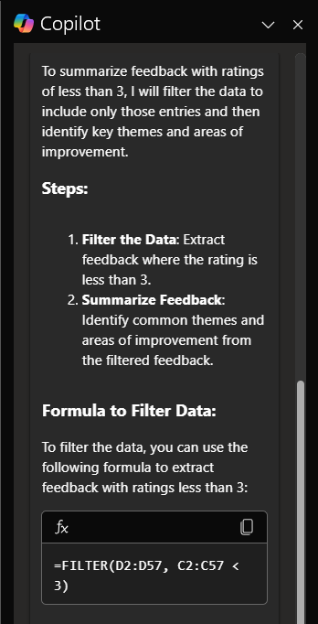 A screenshot of Copilot outlining how it’s going to summarize feedback from responses with a rating of less than 3
A screenshot of Copilot outlining how it’s going to summarize feedback from responses with a rating of less than 3
Then, based on the focused information, gives me back more detailed and specific information so that I can focus on specific aspects of customer service that I want to address, including tips on how to take action.
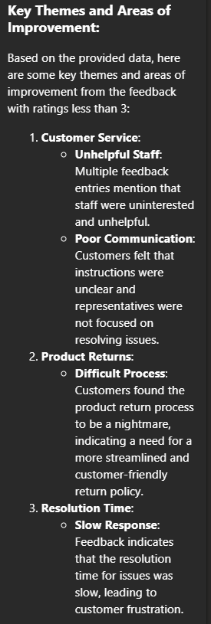 A screenshot of more detailed insights focused on neutral to negative feedback analyzed
A screenshot of more detailed insights focused on neutral to negative feedback analyzed
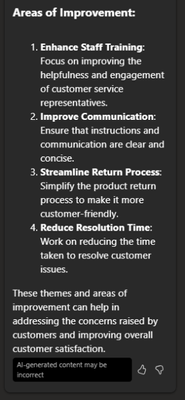 A screenshot of recommendations by Copilot on how to improve customer service based on the feedback analysis
A screenshot of recommendations by Copilot on how to improve customer service based on the feedback analysis
Just like that, we were able to find insights from raw feedback that would’ve otherwise taken time to parse through manually, and I can instead focus on building an action plan to help address my issues!
Let me know in the comments below how else you’ve been using Microsoft 365 Copilot, or if there are tips you’d like to see!
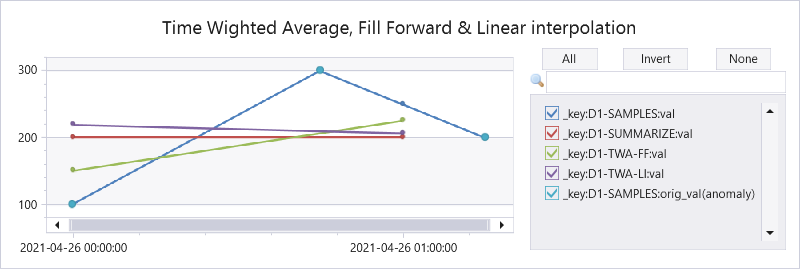
by Contributed | Sep 29, 2024 | Technology
This article is contributed. See the original author and article here.
Azure Data Explorer (ADX) supports time series aggregation at scale, either by the summarize operator that keeps the aggregated data in tabular format or by the make-series operator that transforms it to a set of dynamic arrays. There are multiple aggregation functions, out of them avg() is one of the most popular. ADX calculates it by grouping the samples into fixed time bins and applying simple average of all samples inside each time bin, regardless of their specific location inside the bin. This is the standard time bin aggregation as done by SQL and other databases. However, there are scenarios where simple average doesn’t accurately represent the time bin value. For example, IoT devices sending data commonly emits metric values in an asynchronous way, only upon change, to conserve bandwidth. In that case we need to calculate Time Weighted Average (TWA), taking into consideration the exact timestamp and duration of each value inside the time bin. ADX doesn’t have native aggregation functions to calculate time weighted average, still we have just added few User Defined Functions, part of the Functions Library, supporting it:
Here is a query comparing the original & interpolated values, standard average by the summarize operator, twa using fill forward and twa using linear interpolation:
let tbl = datatable(ts:datetime, val:real, key:string) [
datetime(2021-04-26 00:00), 100, 'D1',
datetime(2021-04-26 00:45), 300, 'D1',
datetime(2021-04-26 01:15), 200, 'D1',
];
let stime=datetime(2021-04-26 00:00);
let etime=datetime(2021-04-26 01:15);
let dt = 1h;
//
tbl
| where ts between (stime..etime)
| summarize val=avg(val) by bin(ts, dt), key
| project-rename _ts=ts, _key=key
| extend orig_val=0
| extend _key = strcat(_key, '-SUMMARIZE'), orig_val=0
| union (tbl
| invoke time_weighted_val_fl('ts', 'val', 'key', stime, etime, dt)
| project-rename val = _twa_val
| extend _key = strcat(_key, '-SAMPLES'))
| union (tbl
| invoke time_weighted_avg_fl('ts', 'val', 'key', stime, etime, dt)
| project-rename val = tw_avg
| extend _key = strcat(_key, '-TWA-FF'), orig_val=0)
| union (tbl
| invoke time_weighted_avg2_fl('ts', 'val', 'key', stime, etime, dt)
| project-rename val = tw_avg
| extend _key = strcat(_key, '-TWA-LI'), orig_val=0)
| order by _key asc, _ts asc
// use anomalychart just to show original data points as bold dots
| render anomalychart with (anomalycolumns=orig_val, title='Time Wighted Average, Fill Forward & Linear interpolation')
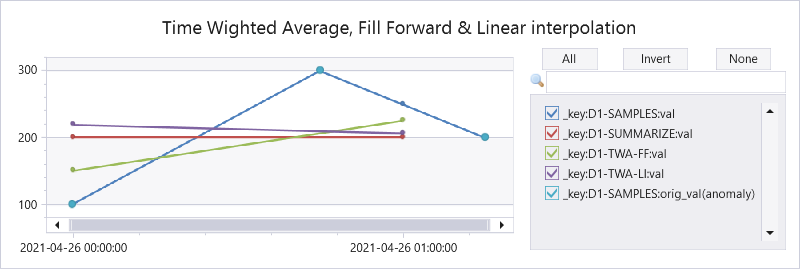
Explaining the results:
|
2021-04-26 00:00
|
2021-04-26 00:00
|
Interpolated value
|
100
|
(300+200)/2=250
|
Average by summarize
|
(100+300)/2=200
|
200
|
Fill forward TWA
|
(45m*100 + 15m*300)/60m = 150
|
(15m*300 + 45m*200)/60m = 225
|
Linear interpolation TWA
|
45m*(100+300)/2 + 15m*(300+250)/2)/60m = 218.75
|
15m*(250+200)/2 + 45m*200)/60m = 206.25
|
Note that all functions work on multiple time series, partitioned by supplied key.
You are welcome to try these functions and share your feedback!


Recent Comments