
AI in CRM and ERP systems: 2024 trends, innovations, and best practices
This article is contributed. See the original author and article here.
A new chapter in business AI innovation
As we begin a new year, large companies and corporations need practical solutions that rapidly drive value. Modern customer relationship management (CRM) and enterprise resource planning (ERP) systems fit perfectly into this category. These solutions build generative AI, automation, and other advanced AI capabilities into the tools that people use every day. Employees can experience new, more effective ways of working and customers can enjoy unprecedented levels of personalized service.

If you’re a business leader who has already embraced—or plans to embrace—AI-powered CRM and ERP systems in 2024, you’ll help your organization drive business transformation, innovation, and efficiency in three key ways:
- Streamline operations: Transform CRM and ERP systems from siloed applications into a unified, automated ecosystem, enhancing team collaboration and data sharing.
- Empower insightful decisions: Provide all employees with AI-powered natural language analysis, allowing them to quickly generate insights needed to inform decisions and identify new market opportunities.
- Elevate customer and employee experiences: Personalize customer engagements using 360-degree customer profiles. Also, boost productivity with AI-powered chatbots and automated workflows that free employees to focus on more strategic, high-value work.
The time has come to think about AI as something much more than a technological tool. It’s a strategic imperative for 2024 and beyond. In this new year, adopting CRM AI for marketing, sales, and service and ERP AI for finance, supply chain, and operations is crucial to competing and getting ahead.
2023: A transformative year for AI in CRM and ERP systems
Looking back, 2023 was a breakthrough year for CRM AI and ERP AI. Microsoft rolled out new AI-powered tools and features in its CRM and ERP applications, and other solution providers soon followed. Among other accomplishments, Microsoft launched—and continues to enhance—Microsoft Copilot for Dynamics 365, the world’s first copilot natively built for CRM and ERP systems.
Evolving AI technologies to this point was years, even decades, in the making. However, as leaders watched AI in business gradually gain momentum, many took steps to prepare. Some applied new, innovative AI tools and features in isolated pilot projects to better understand the business case for AI, including return on investment (ROI) and time to value. Others forged ahead and broadly adopted it. All wrestled with the challenges associated with AI adoption, such as issues around security, privacy, and compliance.
In one example, Avanade, a Microsoft solutions provider with more than 5,000 clients, accelerated sales productivity by empowering its consultants with Microsoft Copilot for Sales. Consultants used to manually update client records in their Microsoft Dynamics 365 CRM system and search across disconnected productivity apps for insights needed to qualify leads and better understand accounts. Now, with AI assistance at their fingertips, they can quickly update Dynamics 365 records, summarize emails and meetings, and prepare sales information for client outreach.
In another example, Domino’s Pizza UK & Ireland Ltd. helped ensure exceptional customer experiences—and optimized inventory and deliveries—with AI-powered predictive analytics in Microsoft Dynamics 365 Supply Chain Management. Previously, planners at Domino’s relied on time-consuming, error-prone spreadsheets to forecast demand at more than 1,300 stores. By using intelligent demand-planning capabilities, they improved their forecasting accuracy by 72%. They can also now quickly generate the insights needed to ensure each store receives the right resources at the right times to fill customer orders.
Trends and insights for CRM AI and ERP AI in 2024
All signs indicate that in the years to come organizations will continue to find new, innovative ways to use CRM AI and ERP AI—and that their employees will embrace the shift.
In recent research that looks at how AI is transforming work, Microsoft surveyed hundreds of early users of generative AI. Key findings showed that 70% of users said generative AI helped them to be more productive, and 68% said it improved the quality of their work. Also, 64% of salespeople surveyed said generative AI helped them to better personalize customer engagements and 67% said it freed them to spend more time with customers.1
Looking forward, the momentum that AI in business built in 2023 is expected to only grow in 2024. In fact, IDC predicts that global spending on AI solutions will reach more than USD500 billion by 2027.2
Some of the specific AI trends to watch for in 2024 include:
- Expansion of data-driven strategies and tactics. User-friendly interfaces with copilot capabilities and customizable dashboards with data visualizations will allow employees in every department to access AI-generated insights and put them in context. With the information they need right at their fingertips, employees will make faster, smarter decisions.
- Prioritization of personalization and user experiences. Predictive sales and marketing strategies will mature with assistance from AI in forecasting customer behaviors and preferences and mapping customer journeys, helping marketers be more creative and sellers better engage with customers. Also, AI-powered CRM platforms will be increasingly enriched with social media and other data, providing deeper insights into brand perception and customer behavior.
- Greater efficiencies using AI and cloud technologies. Combining the capabilities of AI-powered CRM and ERP tools with scalable, flexible cloud platforms that can store huge amounts of data will drive new efficiencies. Organizations will also increasingly identify new use cases for automation, then quickly build and deploy them in a cloud environment. This will further boost workforce productivity and process accuracy.
- Increased scrutiny of AI ethics. Responsible innovation requires organizations to adhere to ethical AI principles, which may require adjustments to business operations and growth strategies. To guide ethical AI development and use, Microsoft has defined responsible AI principles. It also helps advance AI policy, research, and engineering.
AI innovations on the horizon for CRM and ERP systems
Keep an eye on technological and other innovations in the works across the larger AI ecosystem. For example, watch for continued advancements in low-code/no-code development platforms. With low-code/no-code tools, nontechnical and technical users alike can create AI-enhanced processes and apps that allow them to work with each other and engage with customers in fresh, new ways.
Innovations in AI will also give rise to new professions, such as AI ethicists, AI integrators, AI trainers, and AI compliance managers. These emerging roles—and ongoing AI skills development—will become increasingly important as you transform your workforce and cultivate AI maturity.
To learn more about the innovations that will drive—and be driven—by generative AI, read the Gartner® Hype Cycle™ for Artificial Intelligence, 2023.3
Best practices for AI adoption in 2024
To drive transformation with AI in CRM and ERP systems, you should carefully plan and implement an approach that works best for your organization. The following best practices for AI adoption, which continue to evolve, can help guide you:
- Strategic implementation: Formulate a long-term AI implementation strategy to empower employees and optimize business processes, emphasizing data-driven culture, relevant skills development, and scalable, user-friendly AI tools in CRM and ERP systems.
- Ethical adoption: Adhere to evolving ethical guidelines, starting with AI-enhanced process automation and progressing toward innovative value creation, while ensuring your organization is hyperconnected.
- Data quality and security: Maintain high data integrity and security standards, regularly auditing AI training data to avoid biases and ensure trustworthiness.
- Alignment with business goals: Align AI initiatives with strategic objectives, measuring their impact on business outcomes, and proactively managing any potential negative effects on stakeholders.
As you and your organization learn more about AI and discover what you can do with it, don’t lose sight of the importance of human and AI collaboration. Strongly advocate for using AI to augment—rather than replace—human expertise and decision-making across your organization. Remember, although employees will appreciate automated workflows and AI-generated insights and recommendations, AI is not infallible. Successful business still depends on people making intelligent, strategic decisions.
The importance of embracing AI in business
Immense opportunities exist for organizations across industries to use AI-powered CRM and ERP systems to accelerate business transformation, innovation, and efficiency. According to Forrester Research, businesses that invest in enterprise AI initiatives will boost productivity and creative problem solving by 50% in 2024.4 Yet, without leaders who are fully engaged in AI planning and implementation, many organizations will struggle to realize AI’s full potential.
Be a leader who prioritizes and champions AI in your business strategies for 2024. Your leadership must be visionary, calling for changes that span across roles and functions and even your entire industry. It must be practical, grounded in purposeful investments and actions. It must be adaptable, remaining open and flexible to shifting organizational strategies and tactics as AI technologies evolve.
Team up with a leader in AI innovation
Wherever your organization is in its AI adoption journey, take the next step by learning more about how AI works with Microsoft Dynamics 365, a comprehensive and customizable suite of intelligent CRM and ERP applications.
With copilot and other AI-powered capabilities in Dynamics 365, your organization can create unified ecosystems, accelerate growth, and deliver exceptional customer experiences. It can also continually improve operational agility while realizing greater productivity and efficiency. Get started today to make 2024 a transformative year for your organization.
End notes
1 What Can Copilot’s Earliest Users Teach Us About Generative AI at Work?
2 IDC Blog, Top 10 Worldwide IT Industry 2024 Predictions: Mastering AI Everywhere, 1 November 2023.
3 Gartner, Hype Cycle for Artificial Intelligence, 2023, Afraz Jaffri, 19 July 2023.
Gartner is a registered trademark and service mark, and Hype Cycle is a registered trademark of Gartner, Inc. and/or its affiliates in the U.S. and internationally and are used herein with permission. All rights reserved.
4 Forrester 2024 Predictions: Exploration Generates Progress, Forrester Research, Inc., October 2023.
The post AI in CRM and ERP systems: 2024 trends, innovations, and best practices appeared first on Microsoft Dynamics 365 Blog.
Brought to you by Dr. Ware, Microsoft Office 365 Silver Partner, Charleston SC.

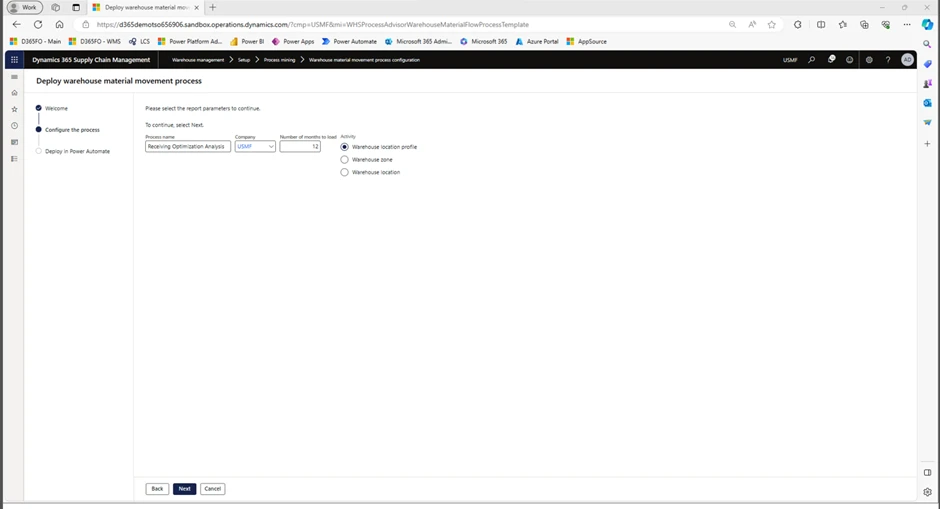
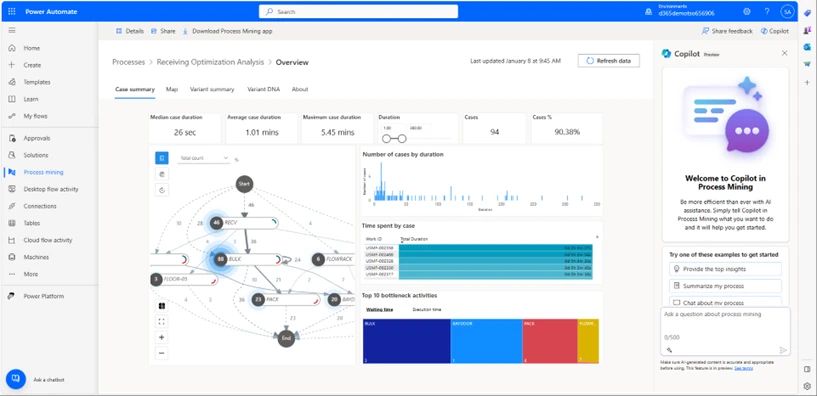
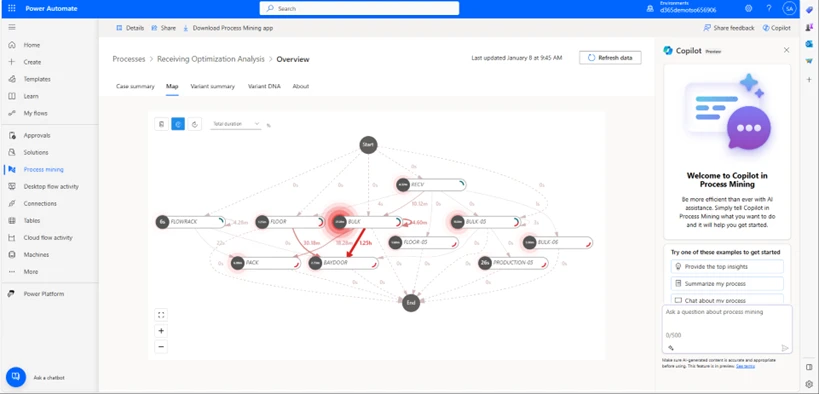
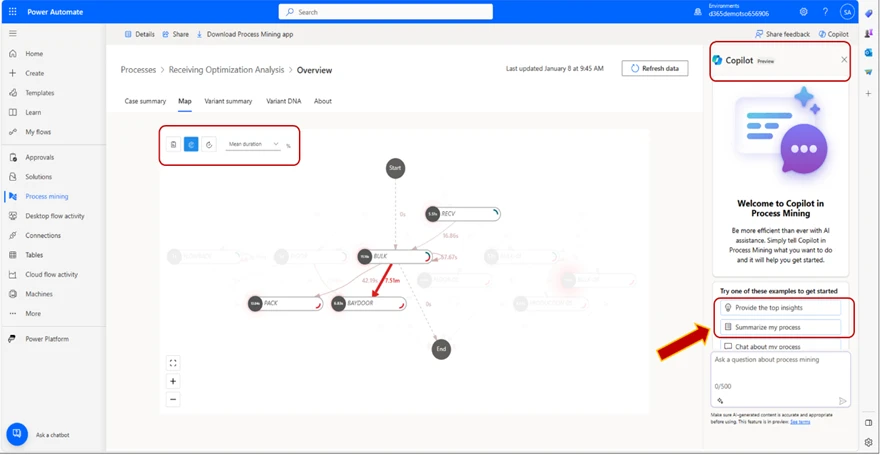
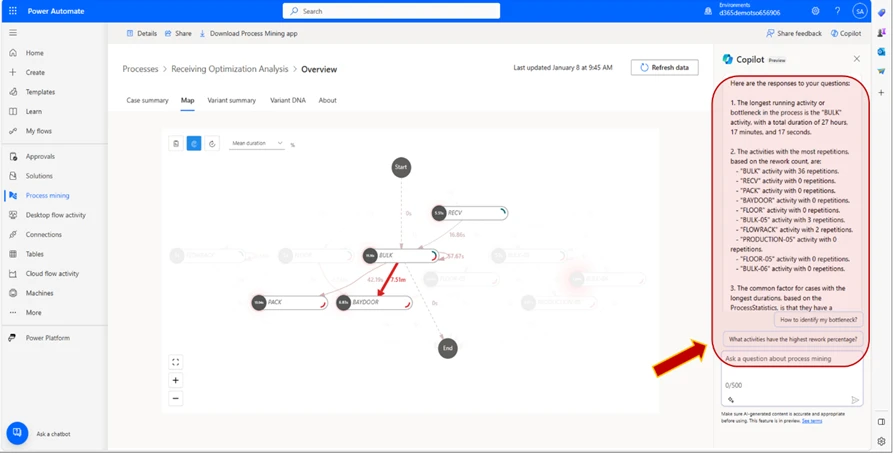
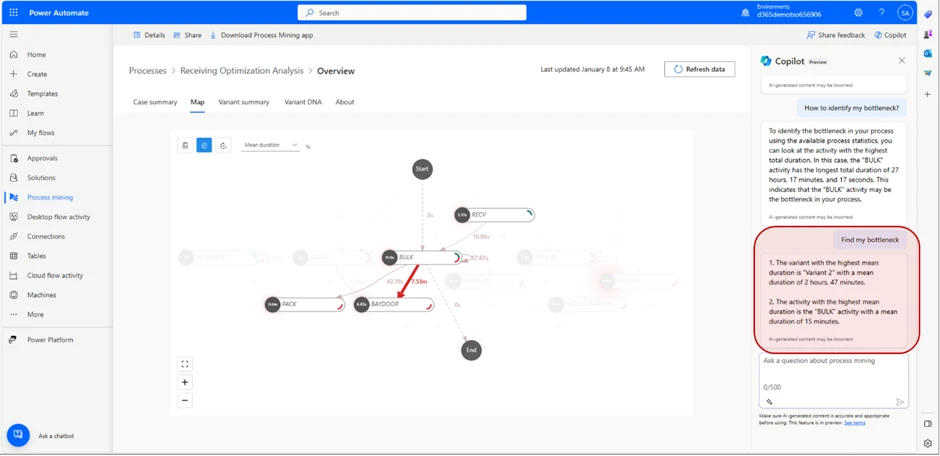
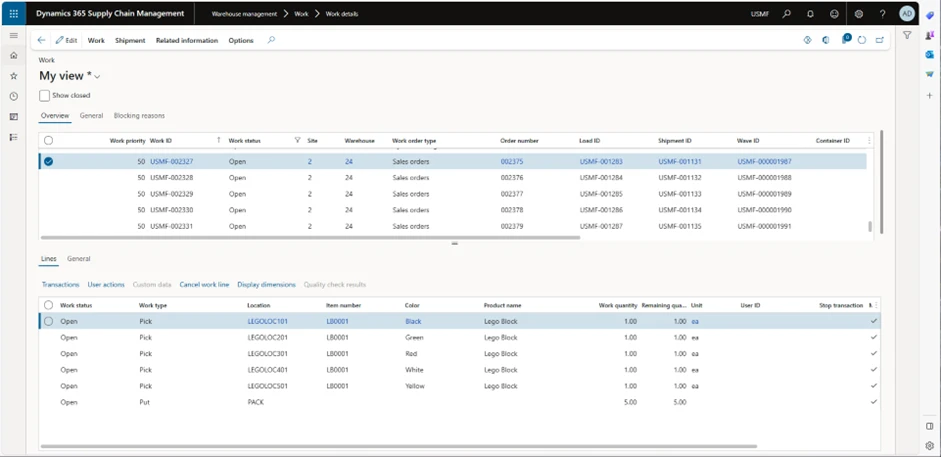
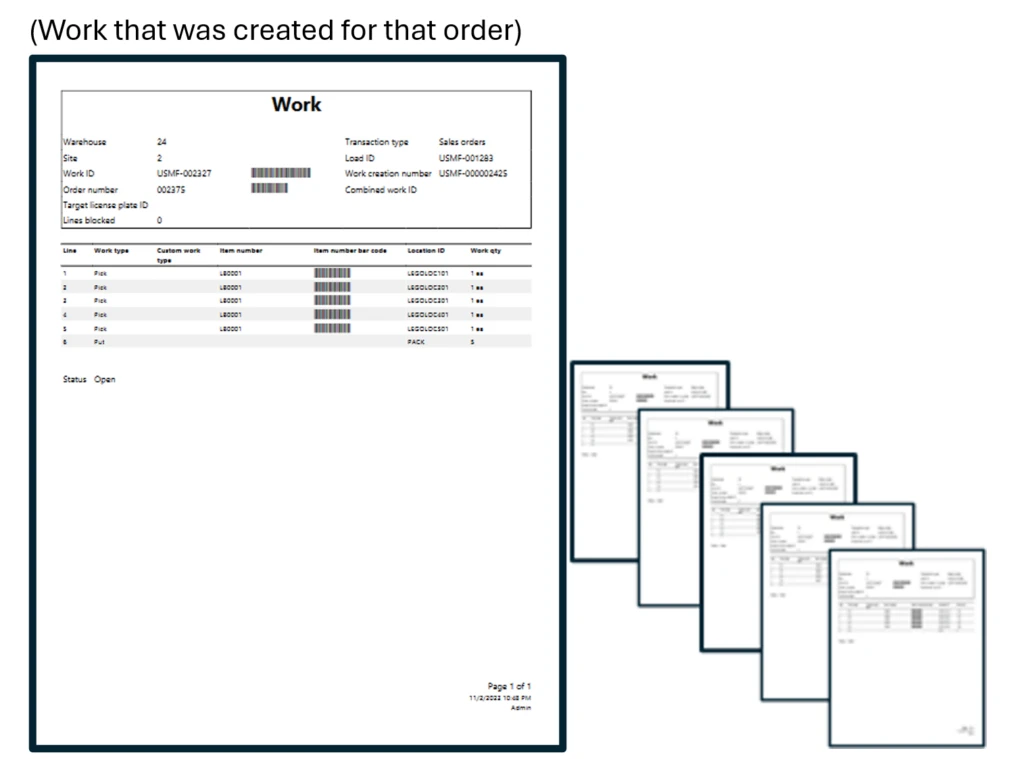
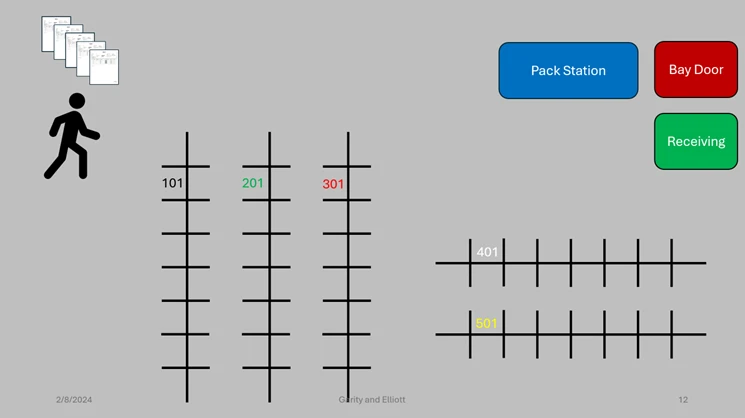
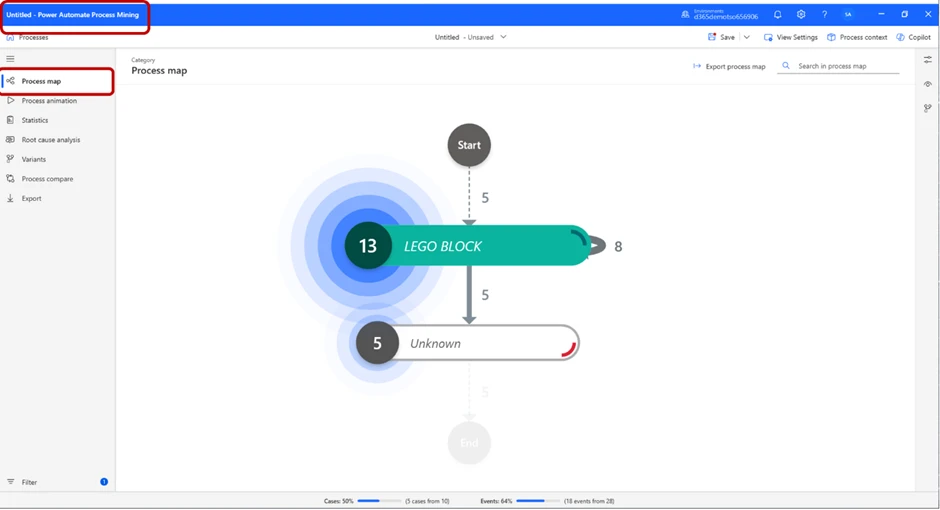
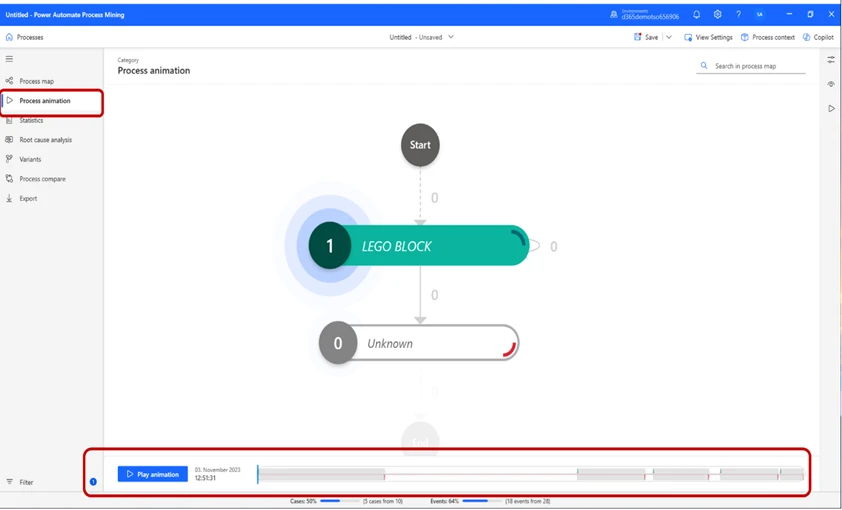
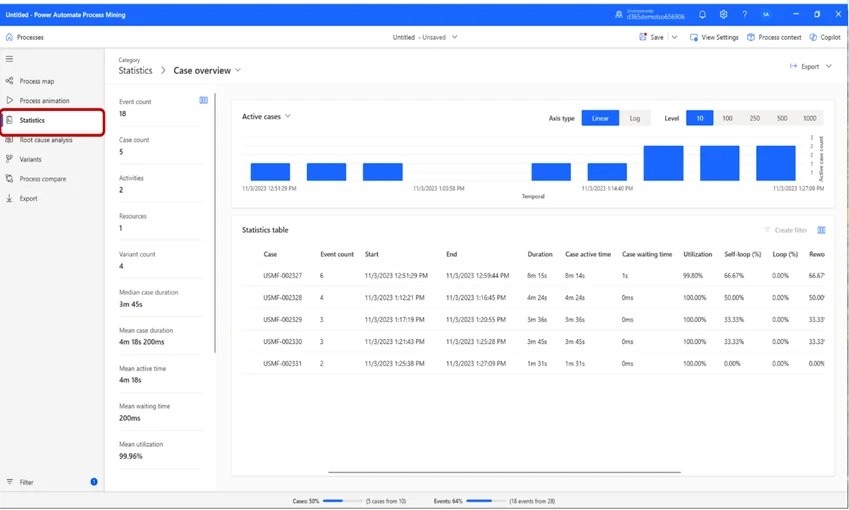
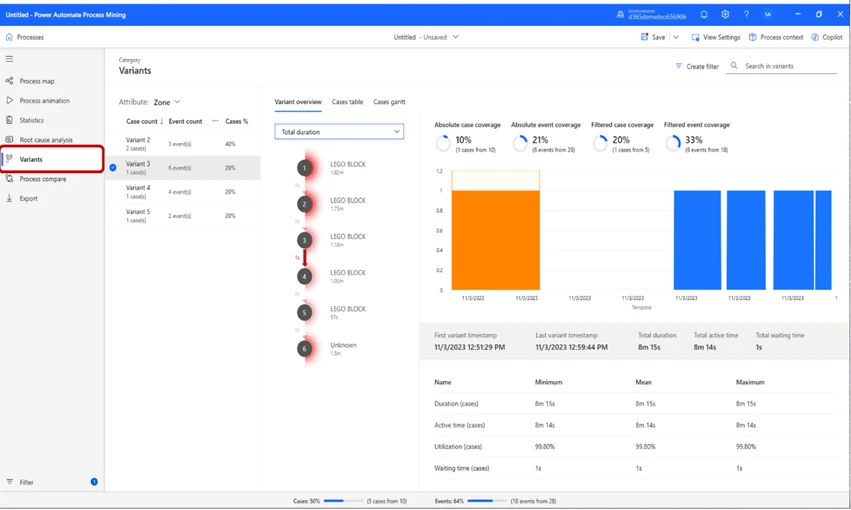
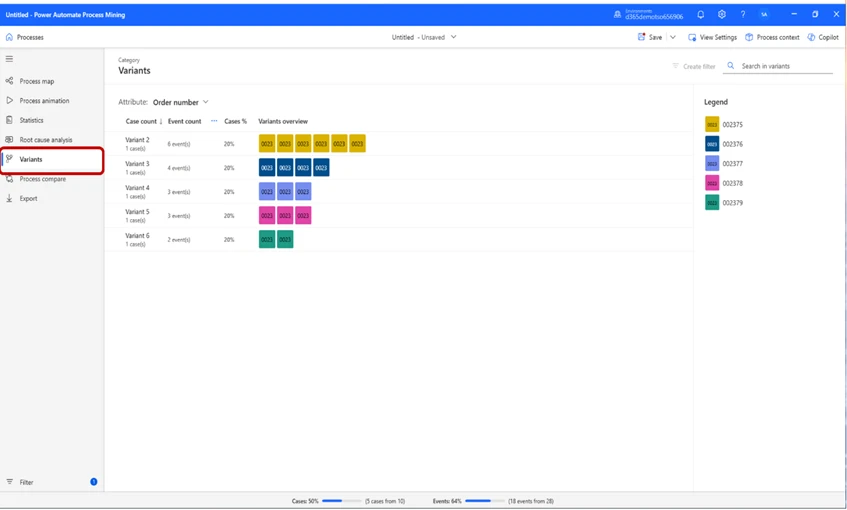
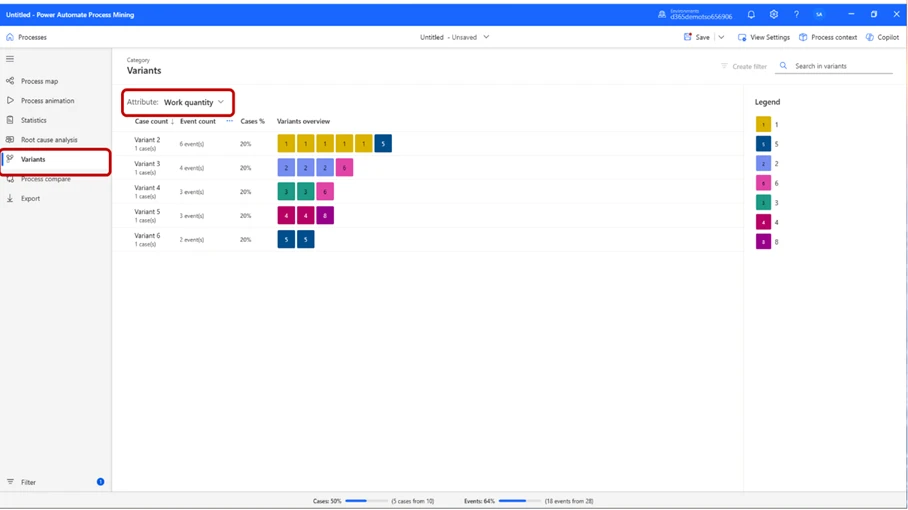
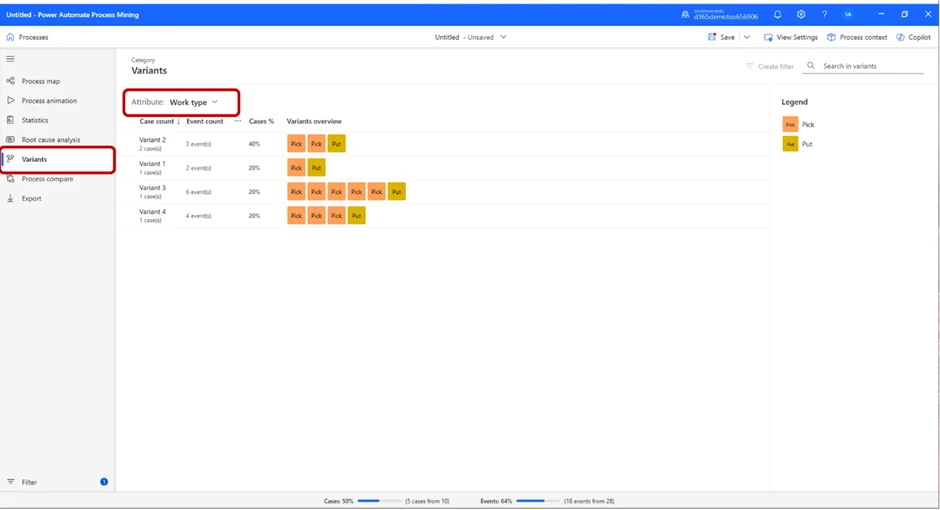
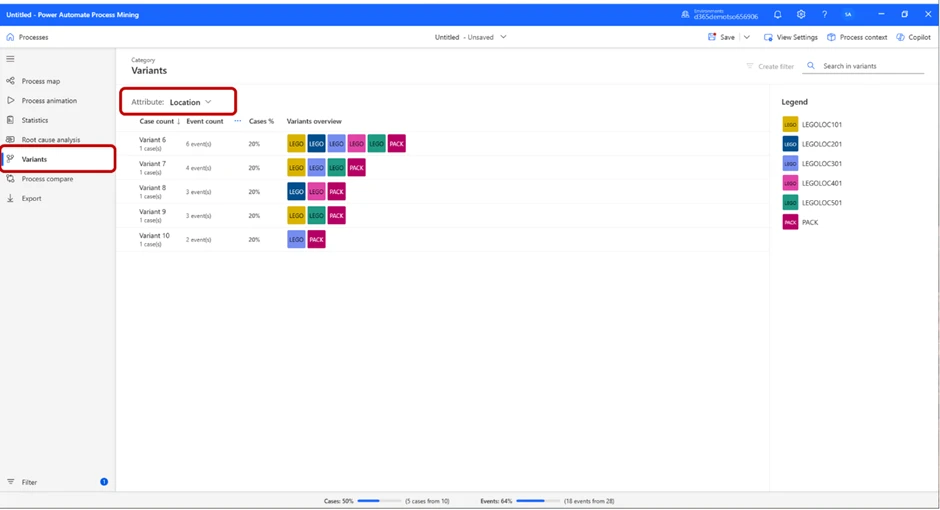
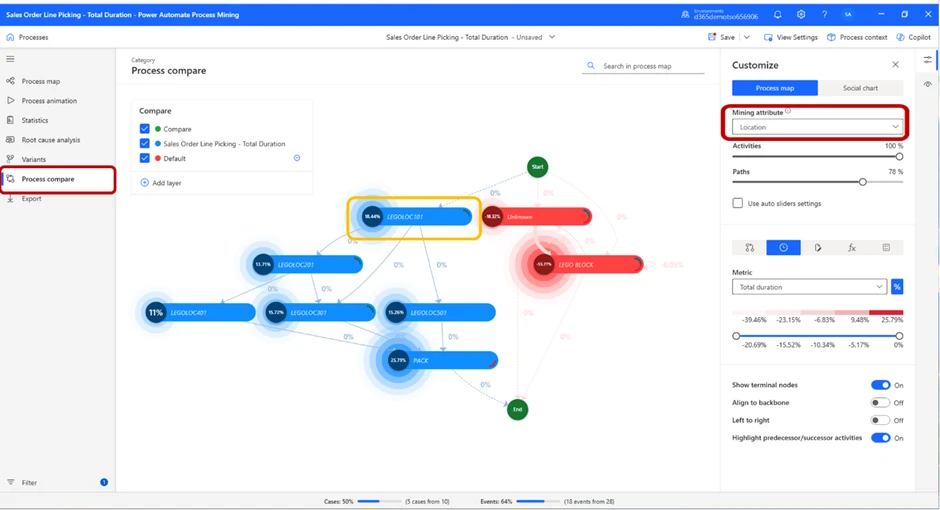
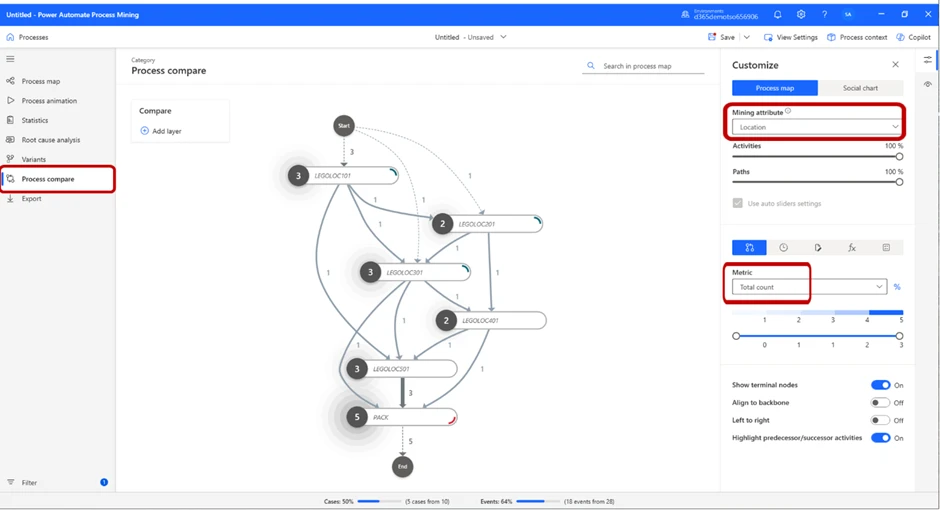
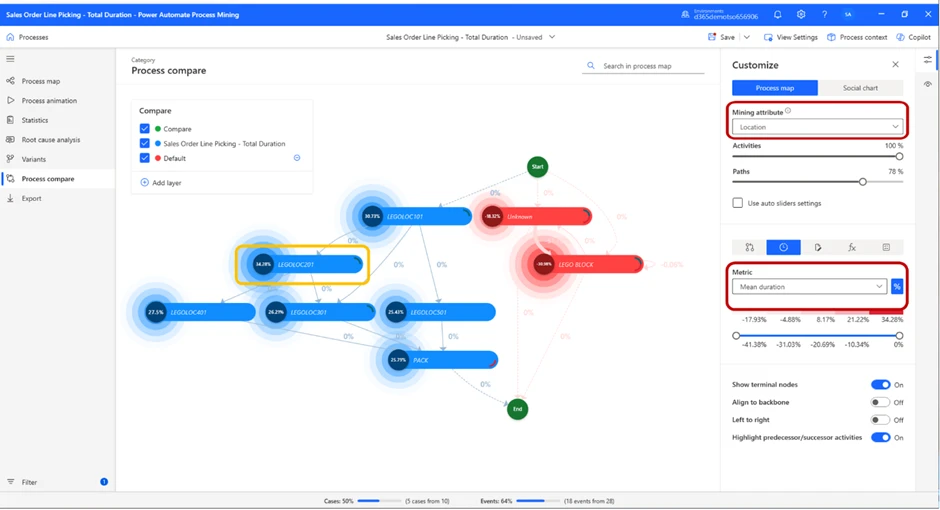
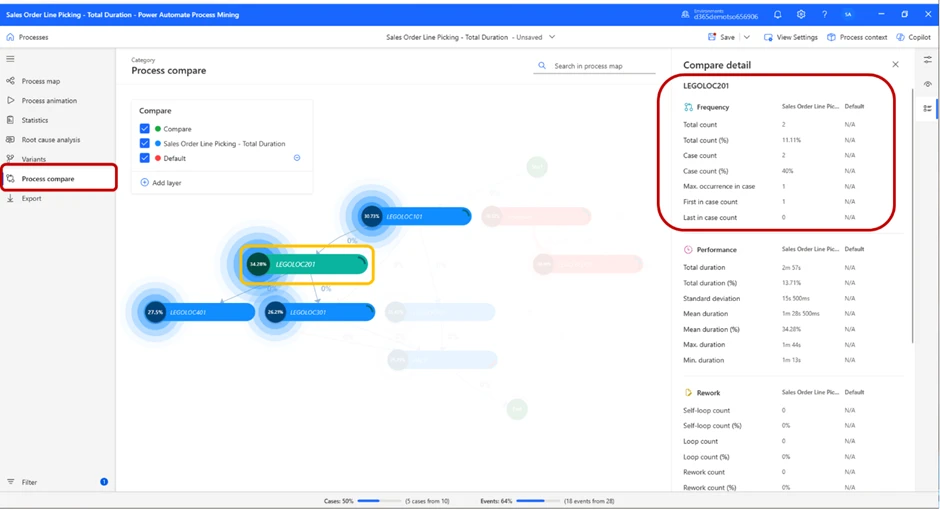
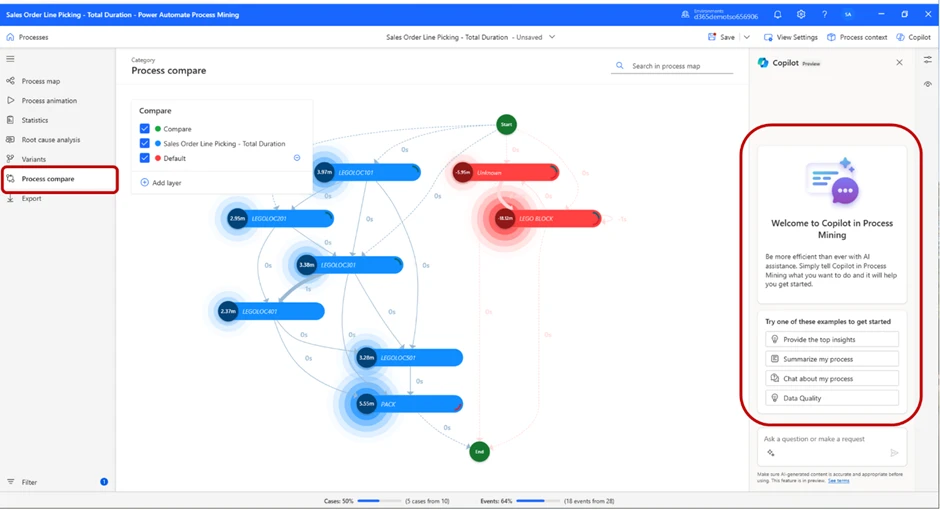
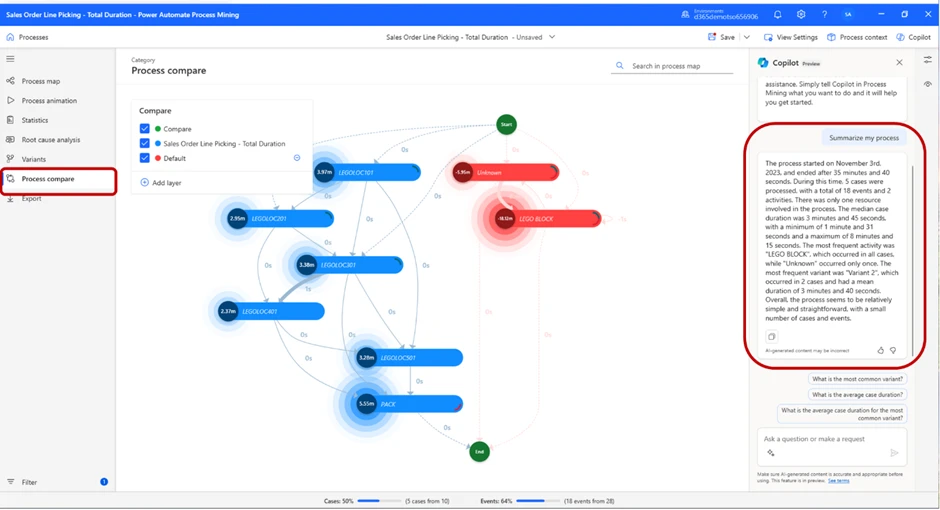
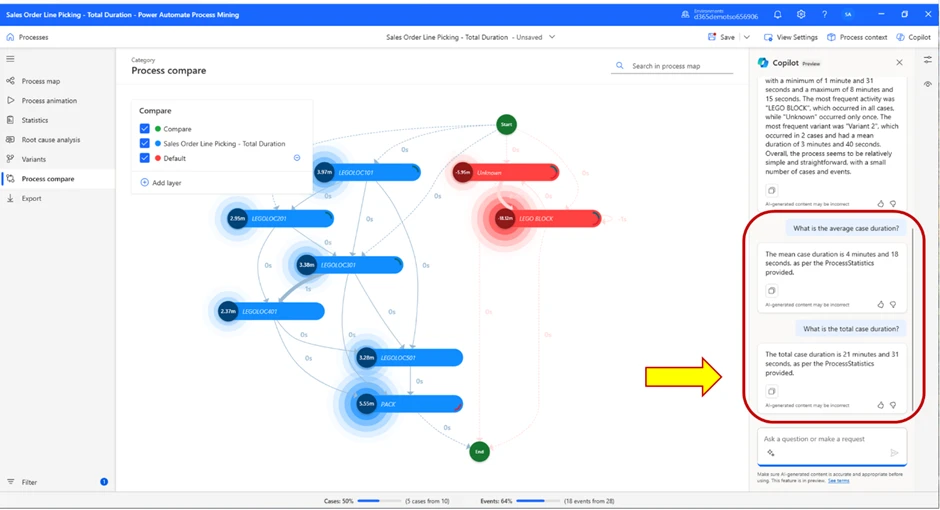
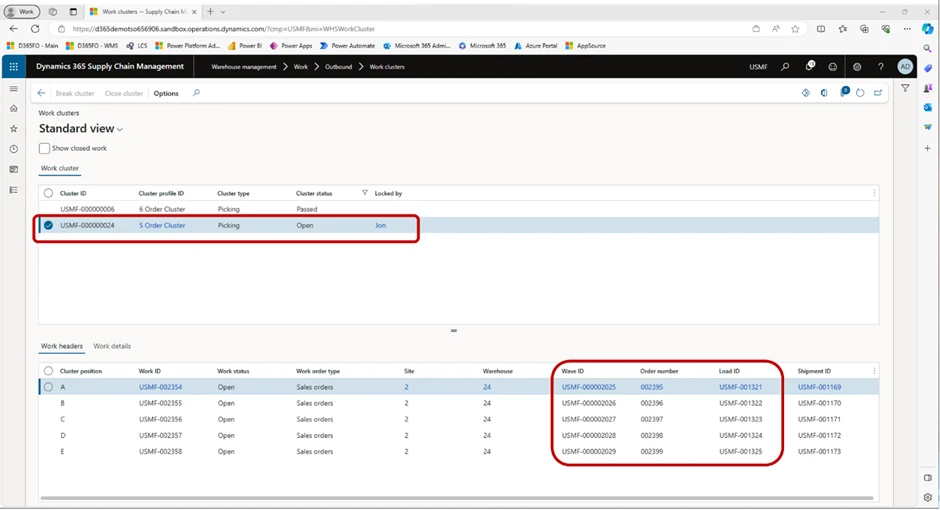
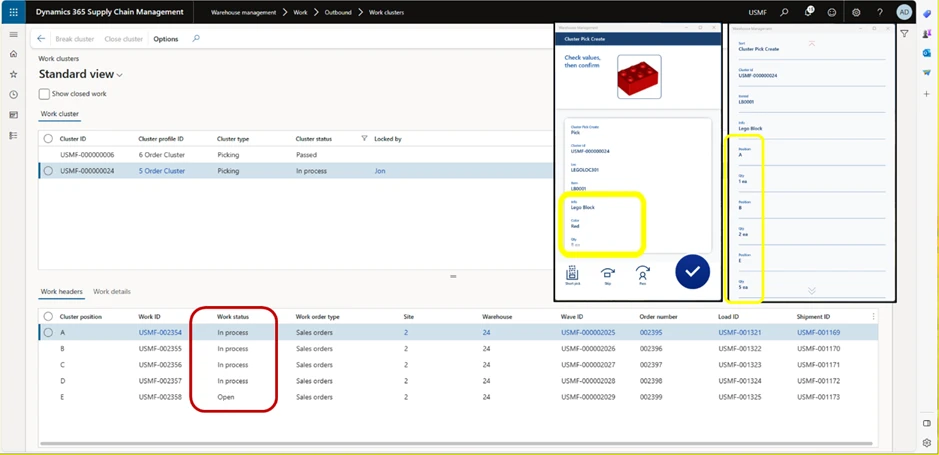
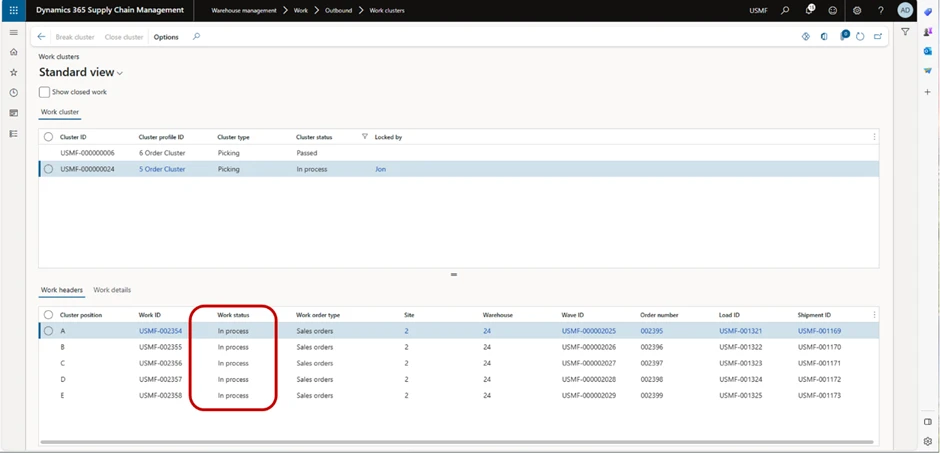
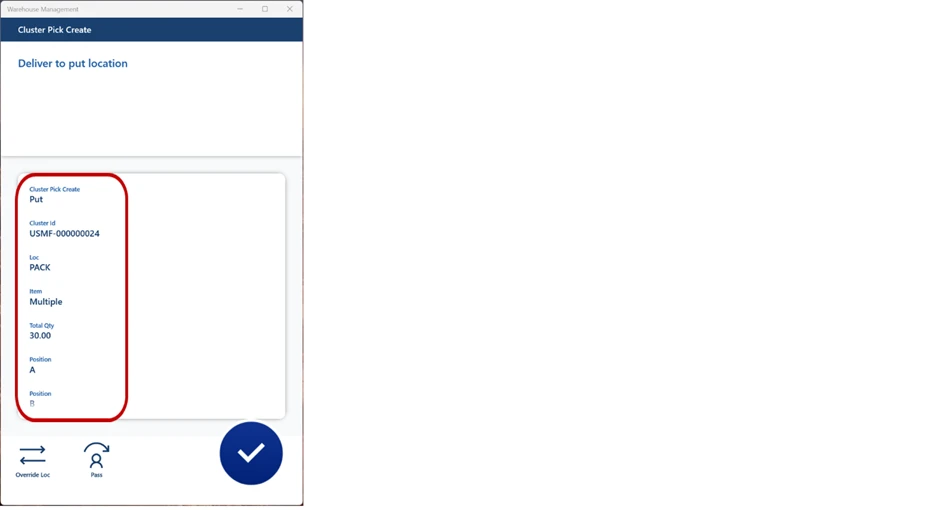
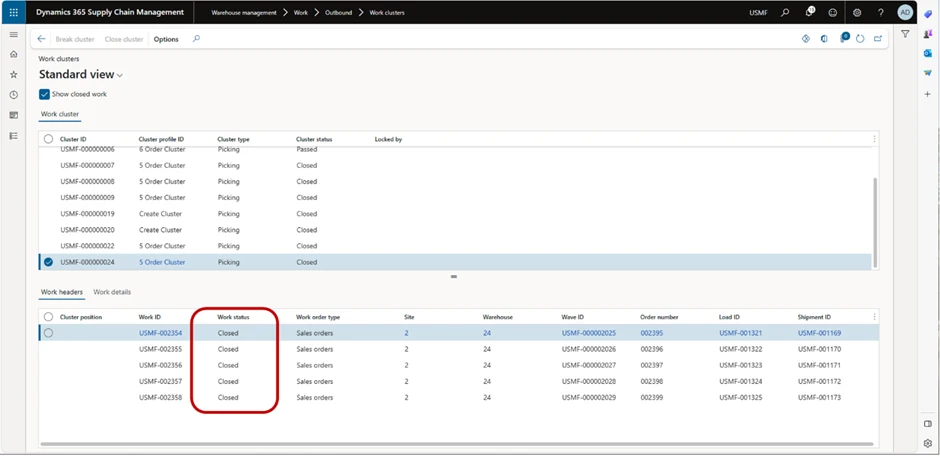
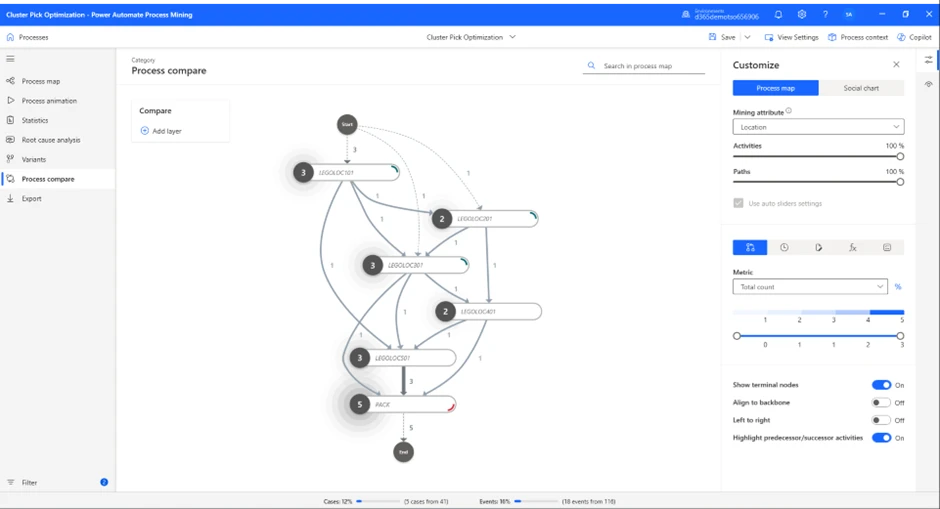
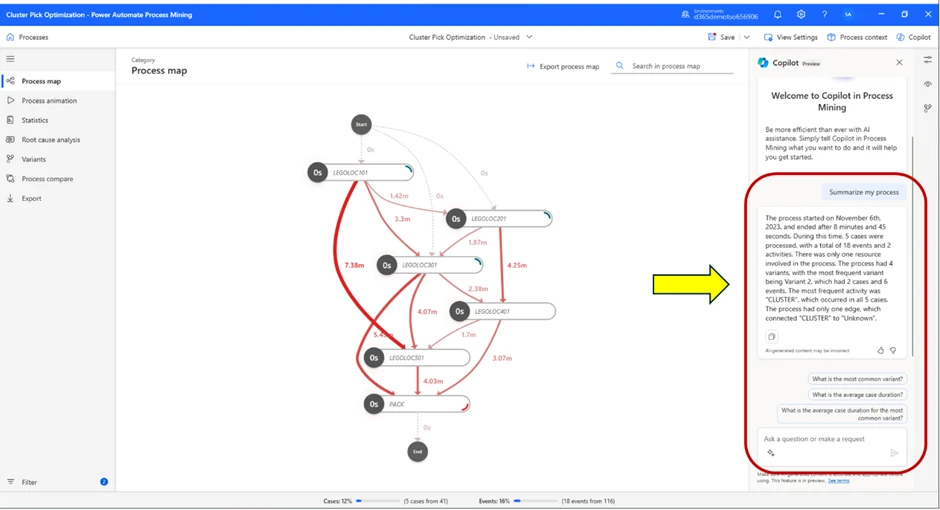

Recent Comments