This article is contributed. See the original author and article here.
Here are the updates to the Azure portal this month:
Compute>Linux
Storage>Storage Account
All categories
Intune
Let’s look at each of these updates in greater detail.
Compute>Linux
Simplification of the Linux + SSH Experience
In the VM create experience, SSH key is now the default authentication method instead of passwords for Linux images. Azure will now automatically generate a new SSH key pair for you instead of you having to use a third-party tool to create a key pair.
- Enter information to create your virtual machine, and after you click “create”, you will be prompted to download the private key pair, which you will need to connect to their VM via SSH
2. Go to the VM you created and select “SSH”, then open the SSH (terminal, PuTTy, etc.) client of your choice, making sure that you have read-only access to your private key.
3. Copy the file path where your private key is stored4. Paste the command in your SSH client
When creating additional Linux VMs, you can reuse SSH key pairs as well instead of creating a new key each time.
Storage>Storage Account
Network Routing Preferences for Storage Accounts now in Public Preview
You can now configure a routing preference to direct network traffic for the default public endpoint of your Storage account using either the Microsoft global network or using the public internet.
- Optimize for premium network performance by using the Microsoft global network, which delivers low-latency path selection with high reliability and routes traffic through the point-of-presence closest to the client.
- Alternatively, route traffic through the point-of-presence closest to your storage account to lower network costs and minimize traversal over the Microsoft global network.
Routing configuration options for your Storage account also enable you to publish additional route-specific endpoints. Use these new public endpoints to override the routing preference specified for the default public endpoint by explicitly directing traffic over a desired path.
Routing preferences for Azure Storage is now available for preview in France South, North Central US, and the West Central US regions.
You can specify your routing preference for a storage account at Create time in the Networking tab.
You can also specify a routing preference for your storage account after creation in the Firewalls and Virtual Networks tab in Storage Account Manage.
Should you elect to public the individual route-specific endpoints, you can generate an SAS token that directs traffic along the network route you specify.
All Categories
New Dashboard Pinning Experience
Previously, users did not have the option to select a dashboard when pinning content. With the new pinning experience, users can now choose an existing dashboard or even create a new dashboard to pin their content to. This pinning experience can be invoked from any service that offers the pinning feature, as indicated by a pin icon.
- Go to any service that enables pinning. Take “All resources” for example.
- Click on the “pin” icon which opens the new pinning experience
3. From here you can pin to an existing dashboard (default) or create a new dashboard.
If you pin to an existing dashboard:
a. Select whether you want to pin to an existing private or shared dashboard in the “Type” section
b. Find the dashboard in dashboard dropdown – the default selection in the dropdown is your most recently accessed dashboard
c. Once you select the dashboard from the dropdown, click “Pin”
d, You will get a notification once the pinning has been completed. You can access the dashboard by clicking on the notification.
If you pin to a new dashboard:
a. Select “Create new”
b. Select whether you want to create a new private or shared dashboard
c. Fill in the required information
d. Once you’re done, click “Create and pin”. You will get a notification when the dashboard is successfully created and pinned to. You can access the dashboard by clicking on the notification. You can also access the pinned content by going to Dashboard in the left nav and finding the dashboard you’ve pinned the content to.
INTUNE
The Microsoft Intune team has been hard at work on updates as well. You can find the full list of updates to Intune on the What’s new in Microsoft Intune page, including changes that affect your experience using Intune.
Azure portal “how to” video series
Have you checked out our Azure portal “how to” video series yet? The videos highlight specific aspects of the portal so you can be more efficient and productive while deploying your cloud workloads from the portal. Check out our most recently published video:
Next steps
The Azure portal has a large team of engineers that wants to hear from you, so please keep providing us your feedback in the comments section below or on Twitter @AzurePortal.
Sign in to the Azure portal now and see for yourself everything that’s new. Download the Azure mobile app to stay connected to your Azure resources anytime, anywhere.
See you next month!
Brought to you by Dr. Ware, Microsoft Office 365 Silver Partner, Charleston SC.

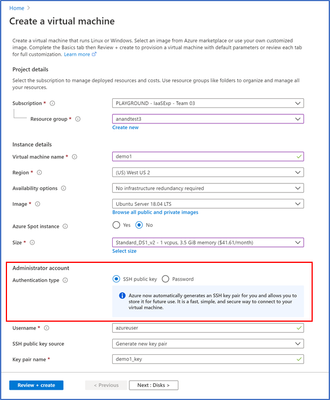


Recent Comments