This article is contributed. See the original author and article here.
For most people, remote work—whether part-time or full-time—is the new way of working. That’s why over 115 million daily users rely on Microsoft Teams to connect and collaborate, and also why Teams was recognized as a Leader in the Gartner Magic Quadrant for Unified Communications as a Service. We designed Teams, your digital hub for teamwork, and OneDrive, your personal cloud storage that lets you access your files from anywhere, to work seamlessly and securely together. You can use Microsoft 365 Apps including Word, PowerPoint, Excel, or OneNote notebooks to create your work, store those files using OneDrive, and share them securely with colleagues in Teams, where you can co-author documents, meet with your teammates, and chat or meet with people inside or outside organization, all in one place.
Imagine a day in the life using Teams + OneDrive
Let’s walk through a day of using OneDrive and Teams together for work. You’re preparing a PowerPoint presentation for a conference call with an important client, Contoso, later in the week. In the morning, you open Teams and select the Files list, which shows you Recent files you’ve been working on, your Microsoft Teams files, and Downloads, as well as any cloud storage services connected with Teams. OneDrive is the default files app for Microsoft 365. When you click on OneDrive, you can see all your individual files for work. You can quickly add, upload, and sync files right in Teams, or open in them directly OneDrive.
In the OneDrive view, you navigate to a folder called “Contoso Electronics” and open the Contoso Electronics Sales presentation draft you’ve been working on and recently shared with your manager for review via chat in Teams. When you share your OneDrive files in chat, each file has unique permissions granted based on the person or people in the chat—that way, you don’t have to worry about unintended recipients accessing your content.
After you’ve reviewed your manager’s edits and updated the presentation, you decide it’s ready for the whole team to review. Your department has a team called “ Contoso” where you share and manage all deliverables for the client. Whenever a team is created, a corresponding Microsoft 365 Group and SharePoint shared library are also automatically created. All the files created in or uploaded to your Contoso folder are stored and backed up in the SharePoint library. You copy the presentation from your OneDrive to the documents folder within Contoso team and then select the Posts tab to leave a message to let everyone on your team know the file is ready for review. Leveraging OneDrive you can sync all the files in the Contoso shared library directly to your device so you can work on them while offline.
Due to the deep integration between OneDrive, Teams, and Office, your team can select from a variety of tools to annotate, highlight, and comment on content. They can use @mentions to flag comments and tasks for you or other reviewers, and they can also track version history and restore previous file versions as needed. And because all edits are synced and stored in the cloud, they can start editing a document on one device and finish it on another. When the afternoon team meeting to review the presentation begins, everyone can easily access the file to review each other’s comments and use co-authoring to finish editing the presentation together in real time.
Later in the day, you’ve scheduled focus time to work on a project outlining the go-to market plan for a new product series. A co-worker has already started the outline and uploaded the document to the Go-To Market channel in Teams. You decide to work on the document at a park near your house, so you take your tablet. Since you had already added a shortcut to the Go To Market shared library using the Add to OneDrive feature, which brings all your shared content from OneDrive, Teams, and SharePoint into one place , you can swiftly fetch the outline and start working on the same right within your OneDrive app. You also realize that several GTM deliverables are missing approved vendor contracts. Using the file request feature in OneDrive you create an upload-only link and share the same in your “Partner Program“ team which consists of all your suppliers as guests members. This enables each vendor to upload their proposed scope of work directly to your OneDrive in a location that you chose—without having visibility to the other files in the folder.
Share files and collaborate securely, with peace of mind
While popular online storage apps integrate with Teams so you can access and share files, OneDrive provides a more secure sharing experience to help control data leakage and access to sensitive company information. Having your content in OneDrive enables you to share files as a link, internally and externally, so that every recipient has access to the most updated version. Depending on how your IT organization has configured sharing permissions in OneDrive and SharePoint, you can set permissions for who can access that link—anyone, people only inside the organization, specific people or people in the Teams group chat—and whether they can view or edit the file. You can also set expiration dates (for example, for outside vendors you don’t want accessing files or folders past a certain date) or set passwords to protect sensitive company or employee information. Blocking downloads on files also prevents recipients from saving files to their computers.
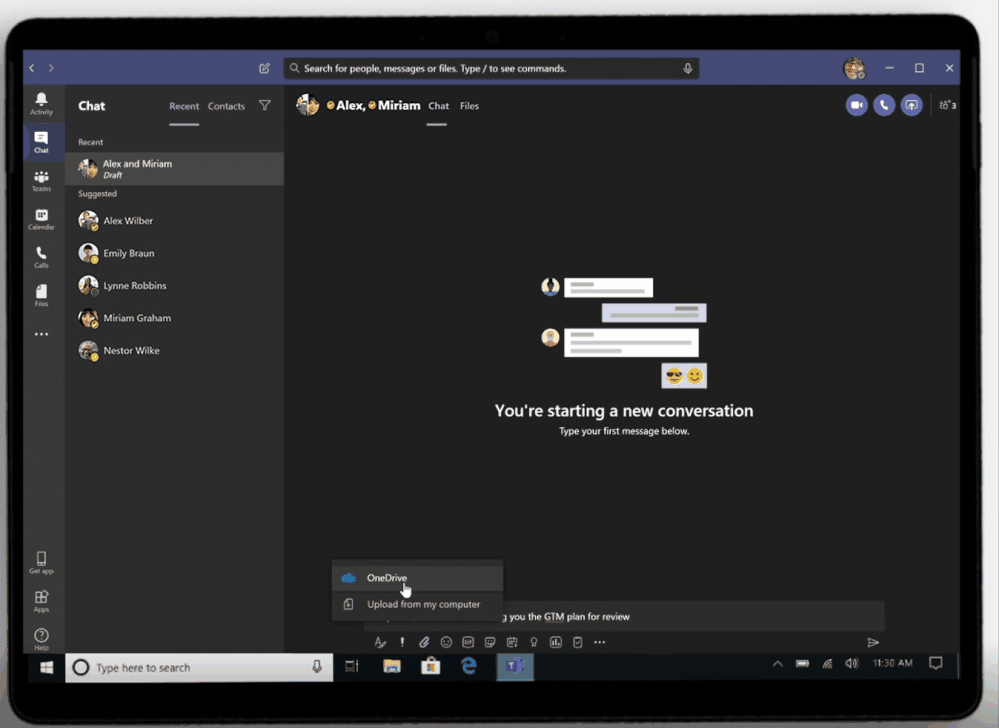 Sharing integration in Microsoft Teams
Sharing integration in Microsoft Teams
Work confidently, knowing that IT can protect your data
Exposure of sensitive company or client information can have serious legal and compliance implications. Today’s remote working environment can heighten these worries for IT, because people need to share information outside the bounds of a protected company environment. Teams and OneDrive not only provide coherent collaborative experiences for you but also bring consistency for the admins as they maintain the productivity apps. Instead of managing multiple third-party tools in silo the seamless integration between Teams and OneDrive empower admins to set governance and compliance policies at an organization level that can be extended to both OneDrive and Teams.
To keep you protected, IT can configure secure sharing policies in OneDrive which automatically gets adopted by Teams, ensuring you have the tools you need to collaborate securely and consistently.
IT can also use Microsoft Information Protection to create policies for automatic classification of sensitive data, so if you create a document that contains sensitive client data, that document will automatically be classified by the system and encrypted for additional protection. This takes the burden of worrying about security off you, letting you focus on getting work done. Using information barriers, IT can also restrict communication and collaboration in Teams or OneDrive between two departments or segments to avoid a conflict of interest from occurring or between certain people to safeguard internal information.
IT can also keep an eye on how you and your team interact with shared content, adding an extra layer of security and control. Through detailed audit logs and reports available in the Microsoft 365 Security and Compliance Center, IT can trace OneDrive activity at the folder, file, and user levels, so they can see at a glance if any unauthorized users have tried to access sensitive company or client information. Every user action, including changes and modifications made to files and folders, is recorded for a full audit trail. In addition, even remotely, IT has the device visibility and control that’s especially important for thwarting breaches and ransomware attacks.
To learn more about why Teams and OneDrive are better together and how you can streamline your workday, check out our latest episode on Sync Up- a OneDrive podcast where we talk with Cory Kincaid, a Customer Success Manager for Modern Work, who advises customers on how to use technologies like Teams and OneDrive to improve their business.
Thank you for your time reading all about OneDrive,
Ankita Kirti
OneDrive
Brought to you by Dr. Ware, Microsoft Office 365 Silver Partner, Charleston SC.


Recent Comments