This article is contributed. See the original author and article here.
Millions of developers use GitHub daily to build, ship, and maintain their software – but software development isn’t performed in silos and require open communication and collaboration across teams. Microsoft Teams is one of the key tools that developers use for their collaboration needs, so it was important that the integration of our platforms provide a seamless, connected experience. Context switching is a drain on productivity and stifles the flow of work, which is why the GitHub integration in Teams is so important – as it gives you and your team full line of sight into your GitHub projects without having to leave Teams. Now, when you collaborate with your team, you can stay engaged in your channels and ideate, triage issues, and work together to move your projects forward.
GitHub has made tremendous updates refreshing the integration – with public preview last September and recently with general availability of the app last month. Many in the developer community have been looking forward to the updates in the new GitHub app, which they’ve experienced on other collaboration platforms, and so we’re excited to share some of new features and the existing capabilities you can experience today.
New support for personal app and scheduling reminders
Since the public preview launch of the GitHub app last September, we’ve made some great updates on a couple key areas. First, we’ve added support for the personal app experience and secondly, we’ve added capabilities to support scheduling reminders for pending pull requests.
Personal app experience
As part of personal app experience, you can now subscribe to your repositories and receive notifications for:
- issues
- pull requests
- commits
All the commands available in your channel are now available on your personal app experience with the GitHub app.
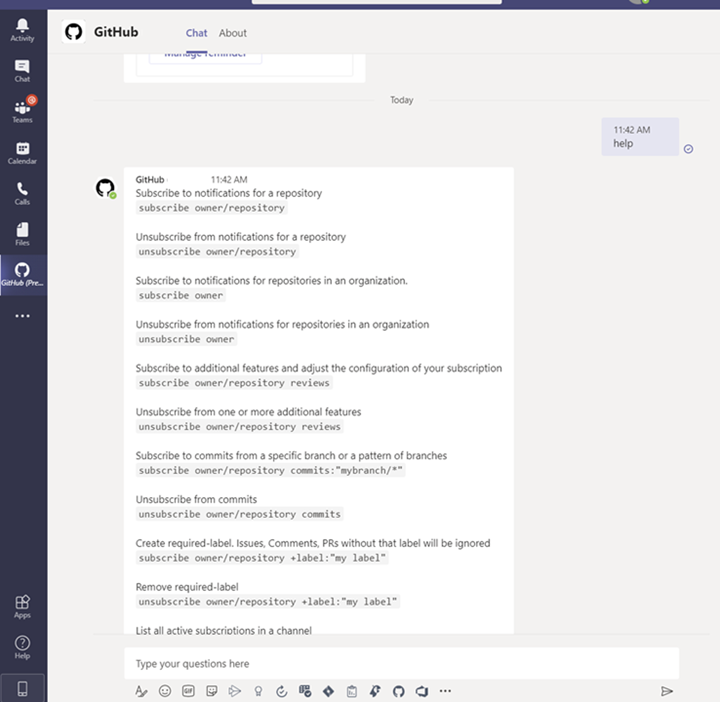 Image showing subscription experience within the personal app view
Image showing subscription experience within the personal app view
Schedule reminders
You can now schedule reminders for pending pull requests. With this feature you can now get periodic reminders of pending pull requests as part of your channel or personal chat. Scheduled reminders ensure your teammates are unblocking your workflows by providing reviews on your pull request. This will have an impact on business metrics like time-to-release for features or bug fixes.
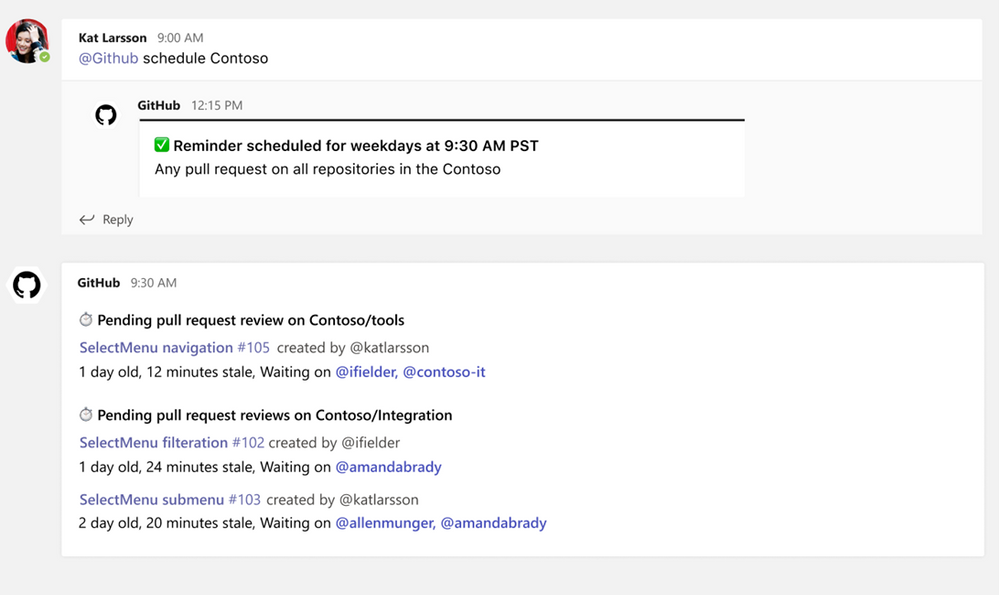 Image showing user setting up scheduled reminders within the GitHub Teams app
Image showing user setting up scheduled reminders within the GitHub Teams app
From your Teams channel, you can run the following command to configure a reminder for pending pull requests on your Organization or Repository:
@github schedule organization/repository
This will create reminder for weekdays at 9.30 AM. However, if you want to configure the reminder for a different day or time, you can achieve that by passing day and time with the below command:
@github schedule organization/repository <Day format> <Time format>
Learn more about channel reminders.
You can also configure personal reminders in your personal chats, as well, using the below command:
@github schedule organization
Stay notified on updates that matter to you through subscriptions
Subscriptions allow you to customize the notifications you receive from the GitHub app for pull request and issues. You can use filters to create subscriptions that are helpful for your projects, without the noise of non-relevant updates – and you can create these in channels or in the personal app.
Subscribing and Unsubscribing
You can subscribe to get notifications for pull requests and issues for an Organization or Repository’s activity.
@github subscribe <organization>/<repository>
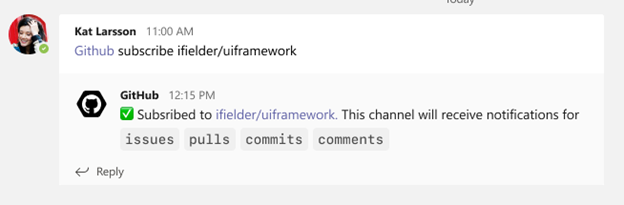 Image showing user subscribing to a specific organization and repository via GitHub app
Image showing user subscribing to a specific organization and repository via GitHub app
To unsubscribe to notifications from a repository, use:
@github unsubscribe <organization>/<repository>
Customize notifications
You can customize your notifications by subscribing to activity that is relevant to your Teams channel and unsubscribing from activity that is less helpful to your project.
@github subscribe owner/repo
Learn more about subscription notifications on the GitHub app.
Use threading to synchronize comments between Teams and GitHub
Notifications for any pull request and issue are grouped under a parent card as replies. The parent card always shows the latest status of the pull request/issue along with other meta-data like description, assignees, reviewers, labels, and checks. Threading gives context and helps improve collaboration in the channel.
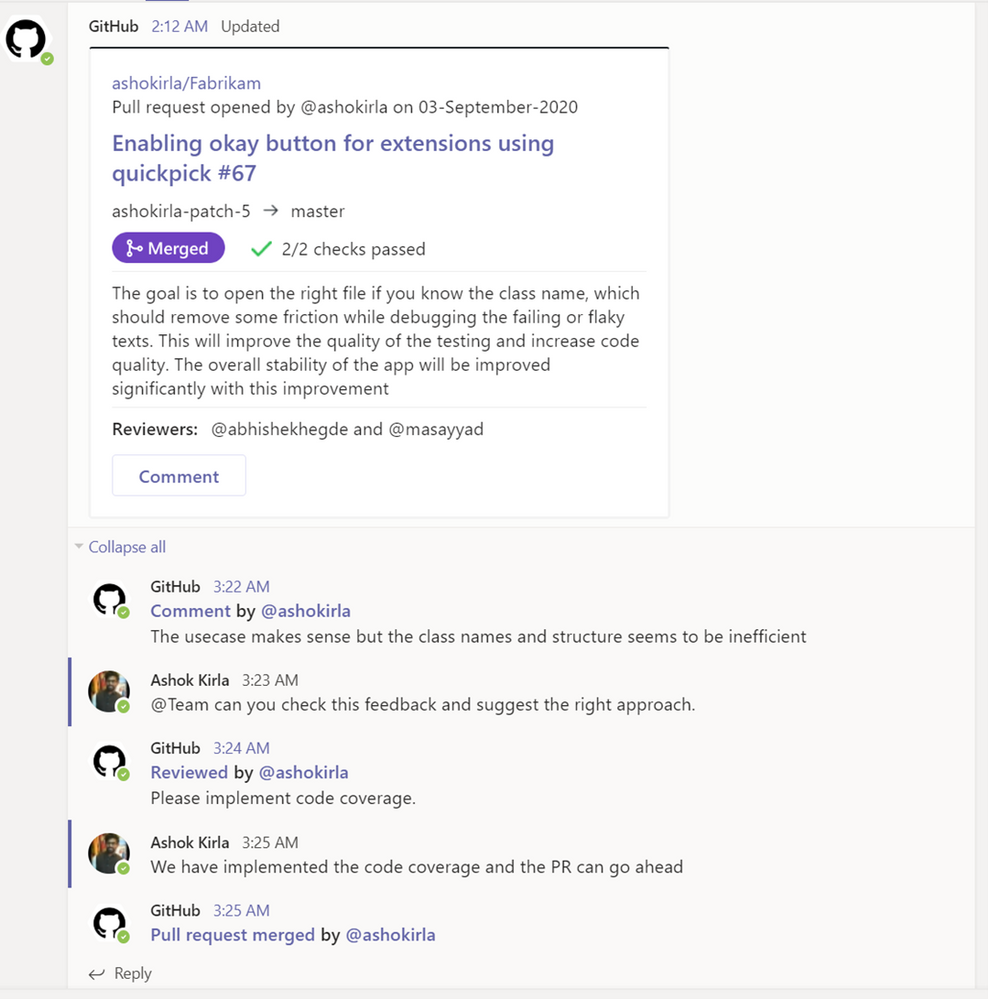 Image showing pull request card staying updated with latest comments and information
Image showing pull request card staying updated with latest comments and information
Make your conversations actionable
Stay in the flow of work by making the conversations you have with your teammates on GitHub actionable. You can use the app to create an issue, close or reopen an issue, or leave comments on issues and pull requests.
With the GitHub app, you can perform the following:
- Create issue
- Close an issue
- Reopen and issue
- Comment on issue
- Comment on pull request
You can perform these actions directly from the notification card in the channel by clicking on the buttons available in the parent card.
 Image of a GitHub pull request notification on a card and the user from Teams commenting
Image of a GitHub pull request notification on a card and the user from Teams commenting
More to come!
We’re excited for you to use these new and existing features as you continue to build world-class software and services – and we’re equally excited to see the growth and evolution of the app in the future. If you haven’t already installed the GitHub app for Teams, you can easily do so today to get started.
Happy coding!
Brought to you by Dr. Ware, Microsoft Office 365 Silver Partner, Charleston SC.

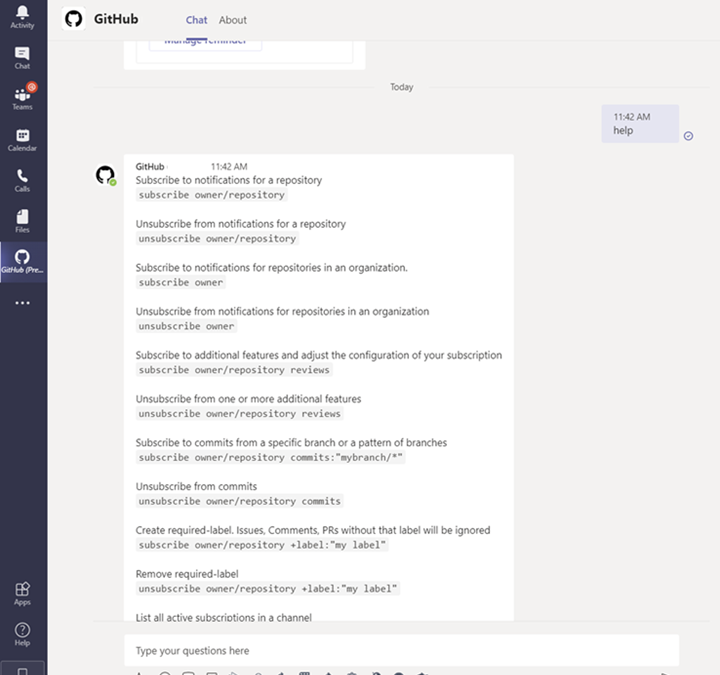

Recent Comments