by Scott Muniz | Jul 23, 2020 | Alerts, Microsoft, Technology, Uncategorized
This article is contributed. See the original author and article here.
In my introductory post we saw that there are many different ways in which you can host a GraphQL service on Azure and today we’ll take a deeper look at one such option, Azure App Service, by building a GraphQL server using dotnet. If you’re only interested in the Azure deployment, you can jump forward to that section. Also, you’ll find the complete sample on my GitHub.
Getting Started
For our server, we’ll use the graphql-dotnet project, which is one of the most common GraphQL server implementations for dotnet.
First up, we’ll need an ASP.NET Core web application, which we can create with the dotnet cli:
Next, open the project in an editor and add the NuGet packages we’ll need:
<PackageReference Include="GraphQL.Server.Core" Version="3.5.0-alpha0046" />
<PackageReference Include="GraphQL.Server.Transports.AspNetCore" Version="3.5.0-alpha0046" />
<PackageReference Include="GraphQL.Server.Transports.AspNetCore.SystemTextJson" Version="3.5.0-alpha0046" />
At the time of writing graphql-dotnet v3 is in preview, we’re going to use that for our server but be aware there may be changes when it is released.
These packages will provide us a GraphQL server, along with the middleware needed to wire it up with ASP.NET Core and use System.Text.Json as the JSON seralizer/deserializer (you can use Newtonsoft.Json if you prefer with this package).
We’ll also add a package for GraphiQL, the GraphQL UI playground, but it’s not needed or recommended when deploying into production.
<PackageReference Include="GraphQL.Server.Ui.Playground" Version="3.5.0-alpha0046" />
With the packages installed, it’s time to setup the server.
Implementing a Server
There are a few things that we need when it comes to implementing the server, we’re going to need a GraphQL schema, some types that implement that schema and to configure our route engine to support GraphQL’s endpoints. We’ll start by defining the schema that’s going to support our server and for the schema we’ll use a basic trivia app (which I’ve used for a number of GraphQL demos in the past). For the data, we’ll use Open Trivia DB.
.NET Types
First up, we’re going to need some generic .NET types that will represent the underlying data structure for our application. These would be the DTOs (Data Transfer Objects) that we might use in Entity Framework, but we’re just going to run in memory.
public class Quiz
{
public string Id
{
get
{
return Question.ToLower().Replace(" ", "-");
}
}
public string Question { get; set; }
[JsonPropertyName("correct_answer")]
public string CorrectAnswer { get; set; }
[JsonPropertyName("incorrect_answers")]
public List IncorrectAnswers { get; set; }
}
As you can see, it’s a fairly generic C# class. We’ve added a few serialization attributes to help converting the JSON to .NET, but otherwise it’s nothing special. It’s also not usable with GraphQL yet and for that, we need to expose the type to a GraphQL schema, and to do that we’ll create a new class that inherits from ObjectGraphType<Quiz> which comes from the GraphQL.Types namespace:
public class QuizType : ObjectGraphType<Quiz>
{
public QuizType()
{
Name = "Quiz";
Description = "A representation of a single quiz.";
Field(q => q.Id, nullable: false);
Field(q => q.Question, nullable: false);
Field(q => q.CorrectAnswer, nullable: false);
Field<NonNullGraphType<ListGraphType<NonNullGraphType>>>("incorrectAnswers");
}
}
The Name and Description properties are used provide the documentation for the type, next we use Field to define what we want exposed in the schema and how we want that marked up for the GraphQL type system. We do this for each field of the DTO that we want to expose using a lambda like q => q.Id, or by giving an explicit field name (incorrectAnswers). Here’s also where you control the schema validation information as well, defining the nullability of the fields to match the way GraphQL expects it to be represented. This class would make a GraphQL type representation of:
type Quiz {
id: String!
question: String!
correctAnswer: String!
incorrectAnswers: [String!]!
}
Finally, we want to expose a way to query our the types in our schema, and for that we’ll need a Query that inherits ObjectGraphType:
public class TriviaQuery : ObjectGraphType
{
public TriviaQuery()
{
Field<NonNullGraphType<ListGraphType<NonNullGraphType<QuizType>>>>("quizzes", resolve: context =>
{
throw new NotImplementedException();
});
Field<NonNullGraphType<QuizType>>("quiz", arguments: new QueryArguments() {
new QueryArgument<NonNullGraphType<StringGraphType>> { Name = "id", Description = "id of the quiz" }
},
resolve: (context) => {
throw new NotImplementedException();
});
}
}
Right now there is only a single type in our schema, but if you had multiple then the TriviaQuery would have more fields with resolvers to represent them. We’ve also not implemented the resolver, which is how GraphQL gets the data to return, we’ll come back to that a bit later. This class produces the equivalent of the following GraphQL:
type TriviaQuery {
quizzes: [Quiz!]!
quiz(id: String!): Quiz!
}
Creating a GraphQL Schema
With the DTO type, GraphQL type and Query type defined, we can now implement a schema to be used on the server:
public class TriviaSchema : Schema
{
public TriviaSchema(TriviaQuery query)
{
Query = query;
}
}
Here we would also have mutations and subscriptions, but we’re not using them for this demo.
Wiring up the Server
For the Server we integrate with the ASP.NET Core pipeline, meaning that we need to setup some services for the Dependency Injection framework. Open up Startup.cs and add update the ConfigureServices:
public void ConfigureServices(IServiceCollection services)
{
services.AddTransient<HttpClient>();
services.AddSingleton<QuizData>();
services.AddSingleton<TriviaQuery>();
services.AddSingleton<ISchema, TriviaSchema>();
services.AddGraphQL(options =>
{
options.EnableMetrics = true;
options.ExposeExceptions = true;
})
.AddSystemTextJson();
}
The most important part of the configuration is lines 8 – 13, where the GraphQL server is setup and we’re defining the JSON seralizer, System.Text.Json. All the lines above are defining dependencies that will be injected to other types, but there’s a new type we’ve not seen before, QuizData. This type is just used to provide access to the data store that we’re using (we’re just doing in-memory storage using data queried from Open Trivia DB), so I’ll skip its implementation (you can see it on GitHub).
With the data store available, we can update TriviaQuery to consume the data store and use it in the resolvers:
public class TriviaQuery : ObjectGraphType
{
public TriviaQuery(QuizData data)
{
Field<NonNullGraphType<ListGraphType<NonNullGraphType<QuizType>>>>("quizzes", resolve: context => data.Quizzes);
Field<NonNullGraphType<QuizType>>("quiz", arguments: new QueryArguments() {
new QueryArgument<NonNullGraphType<StringGraphType>> { Name = "id", Description = "id of the quiz" }
},
resolve: (context) => data.FindById(context.GetArgument<string>("id")));
}
}
Once the services are defined we can add the routing in:
public void Configure(IApplicationBuilder app, IWebHostEnvironment env)
{
if (env.IsDevelopment())
{
app.UseDeveloperExceptionPage();
app.UseGraphQLPlayground();
}
app.UseRouting();
app.UseGraphQL<ISchema>();
}
I’ve put the inclusion GraphiQL. within the development environment check as that’d be how you’d want to do it for a real app, but in the demo on GitHub I include it every time.
Now, if we can launch our application, navigate to https://localhost:5001/ui/playground and run the queries to get some data back.
Deploying to App Service
With all the code complete, let’s look at deploying it to Azure. For this, we’ll use a standard Azure App Service running the latest .NET Core (3.1 at time of writing) on Windows. We don’t need to do anything special for the App Service, it’s already optimised to run an ASP.NET Core application, which is all this really is. If we were using a different runtime, like Node.js, we’d follow the standard setup for a Node.js App Service.
To deploy, we’ll use GitHub Actions, and you’ll find docs on how to do that already written. You’ll find the workflow file I’ve used in the GitHub repo.
With a workflow committed and pushed to GitHub and our App Service waiting, the Action will run and our application will be deployed. The demo I created is here.
Conclusion
Throughout this post we’ve taken a look at how we can create a GraphQL server running on ASP.NET Core using graphql-dotnet and deploy it to an Azure App Service.
When it comes to the Azure side of things, there’s nothing different we have to do to run the GraphQL server in an App Service than any other ASP.NET Core application, as graphql-dotnet is implemented to leverage all the features of ASP.NET Core seamlessly.
Again, you’ll find the complete sample on my GitHub for you to play around with yourself.
This post was originally published on www.aaron-powell.com .
by Scott Muniz | Jul 23, 2020 | Alerts, Microsoft, Technology, Uncategorized
This article is contributed. See the original author and article here.
In part one of this two-part series, Shreya Verma discusses the different backups options (point-in-time restore, long-term retention) Azure SQL provides and how to effectively manage them.
Watch on Data Exposed
Additional Resources:
Overview of Business Continuity
Automated Backups
Backup Cost Management
PiTR and Geo-Restore
Long-Term Retention
Recovery Drills
Azure SQL Blogs
View/share our latest episodes on Channel 9 and YouTube!
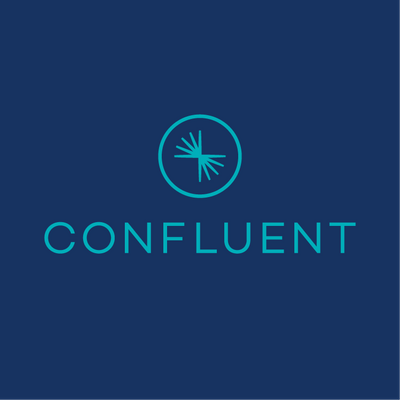
by Scott Muniz | Jul 23, 2020 | Alerts, Microsoft, Technology, Uncategorized
This article is contributed. See the original author and article here.
|
Microsoft partners like Confluent, NextGate, and CBX Software deliver transact-capable offers, which allow you to purchase directly from Azure Marketplace. Learn about these offers below:
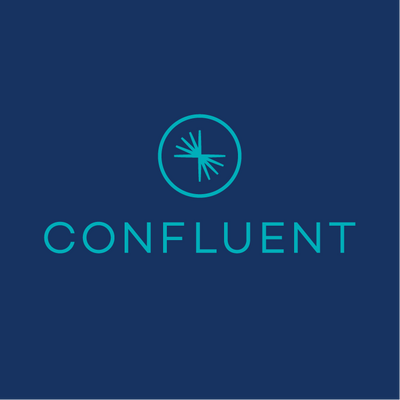 |
Apache Kafka on Confluent Cloud for Azure: Confluent Cloud is a fully managed cloud-native event streaming service powered by Apache Kafka. Stream confidently with plans featuring no hourly compute cost and 99.5 percent to 99.95 percent uptime service-level agreements. Start streaming in minutes with on-demand provisioning and elastic scaling for a serverless Kafka experience.
|
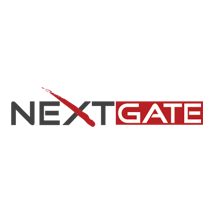 |
NextGate Enterprise Master Patient Index (EMPI): NextGate’s fully automated Enterprise Master Patient Index (EMPI) helps healthcare organizations overcome the clinical, operational, and financial challenges of poor identity management, duplicate medical records, and disparate data to enable a longitudinal, enterprise view of patient information across the care continuum. Get it here or at its page on Microsoft AppSource. |
 |
TradeBeyond: TradeBeyond by CBX Software isn’t just another finished-goods online marketplace: Rather, it’s an exclusive network in which retailers, brands, and their suppliers and factories can connect, source, extend innovation, and bring private-label products to market faster. TradeBeyond is home to thousands of validated suppliers, and its retail sourcing app gives you the tools to make connections and win in the industry.
|
|
by Scott Muniz | Jul 23, 2020 | Alerts, Microsoft, Technology, Uncategorized
This article is contributed. See the original author and article here.
Executive Summary
To improve customer workload performance and reduce unnecessary resource utilization, the default MAXDOP setting for new databases in Azure SQL Database is changing from the previous default of 0 (unlimited) to 8.
Why MAXDOP matters
The “max degree of parallelism” (a.k.a. MAXDOP) SQL Server configuration option controls the ability of the database engine to use parallel threads during query processing. When MAXDOP is other than 1, the database engine may execute queries using multiple concurrent threads. This often results in shorter query duration due to additional CPU resources used for query processing. The number of concurrently executing threads, and the resulting CPU utilization, depends on the MAXDOP value. Higher values generally result in more threads and higher resource utilization.
If a query is using parallelism, it often gets faster as MAXDOP is increased, though after some point additional threads may just use extra CPU cycles without reducing query duration. To learn more about query parallelism, see the Degree of Parallelism section in the Query Processing Architecture Guide.
Azure SQL uses the SQL Server database engine, thus MAXDOP considerations and recommendations for SQL Server are also applicable to Azure SQL. This includes single databases, databases in elastic pools, and managed instances. For all of these deployment options, customers can control MAXDOP at the database level using the MAXDOP database-scoped configuration. For managed instances, customers can also set the server ‘max degree of parallelism’ configuration option, and can control MAXDOP at the Resource Governor workload group level. For all Azure SQL deployment options, MAXDOP can additionally be controlled at the individual query level by using the OPTION (MAXDOP) query hint, which overrides MAXDOP configurations set in the database or instance scope (though without exceeding the Resource Governor workload group cap, if any).
Changing MAXDOP can have major impact on query performance and resource utilization, both positive and negative. However, there is not a single MAXDOP value that is optimal for all workloads. The recommendations for setting MAXDOP are nuanced, and depend on many factors. Customers wishing to achieve optimal performance for their workloads may need to fine-tune MAXDOP, using published recommendations as the starting point.
Importantly, while increasing MAXDOP often reduces duration for long-running queries, excessive parallelism can cause unnecessary CPU and worker utilization, and make the overall workload performance worse by starving other queries of these resources. In extreme cases, excessive parallelism can consume all database or elastic pool resources, causing query timeouts, errors, and application outages.
Historically, the default MAXDOP value in SQL Server has always been set to 0. This means that query parallelism is limited only by the hardware bounds of the machine running the SQL Server instance (up to the maximum MAXDOP of 64). For backward compatibility reasons, this remains the default value in SQL Server, though starting with SQL Server 2019, it is possible to change the instance level MAXDOP during initial instance setup.
In Azure SQL Database, the default MAXDOP value has also been set to 0 (unlimited) for every new database, for similar reasons. However, over time, and especially as databases and elastic pools with many cores became widely used, performance problems due to excessive parallelism caused by MAXDOP set to 0 became more frequent. This particularly impacts customers who are not familiar with the MAXDOP option, and leave it at the default of 0.
To address these performance problems, we are making the following change:
For every new single database and elastic pool database, the MAXDOP database-scoped configuration will be set to 8 by default.
Frequently Asked Questions
Why are you changing default MAXDOP for new Azure SQL databases?
This change is to reduce the frequency and severity of incidents caused by excessive query parallelism, and to improve customer workload performance by reducing unnecessary resource utilization. We expect that this change will benefit the overwhelming majority of customers using Azure SQL Database.
When will this change happen?
We expect this change to roll out worldwide in August of 2020.
Will this change impact my existing Azure SQL databases?
No. Existing databases will not be modified. This change applies only to new databases created after this change is rolled out.
Does this change apply to Azure SQL Managed Instance?
No, at this time this change only applies to single databases and databases in elastic pools in Azure SQL Database.
I know that MAXDOP setting different from 8 is optimal for my workload. What should I do?
Customers who have determined that a specific MAXDOP setting is optimal for their workloads, or customers who prefer to keep MAXDOP 0 used previously by default, can add a step to their database deployment processes to change MAXDOP after database creation.
Should I change MAXDOP on my existing Azure SQL databases?
Customers with existing databases that use the default MAXDOP 0 should consider changing MAXDOP according to standing recommendations. This may improve performance, reduce the risk of performance and availability incidents, and in some cases reduce costs by being able to avoid unnecessary resource utilization, and thus scale down to a lower service objective.
We recommend that customers avoid MAXDOP 0 even if it does not appear to cause problems currently. This will reduce the risk of potential future problems due to excessive parallelism if a database is scaled up to use more cores, or if future hardware generations in Azure SQL provide more cores for the same database service objective.
As with most configuration changes, thorough testing is recommended before making changes in critical environments.
How can I change MAXDOP for an existing database?
MAXDOP can be changed using the ALTER DATABASE SCOPED CONFIGURATION statement in the scope of a database.
To execute the necessary T-SQL statement, customers can use any client tool or programming language that can connect to the database and execute T-SQL commands. The following client tools are commonly used:
- Query editor, which is a part of Azure portal.
- SQL Server Management Studio.
- Azure Data Studio.
For example, to change MAXDOP to 4, use the following T-SQL command when connected to the target database:
ALTER DATABASE SCOPED CONFIGURATION SET MAXDOP = 4;
How do I know if a change to MAXDOP made a difference for my workload?
Customers can see the impact of a change in MAXDOP by making sure that Query Store is enabled for a representative period of time before and after the change is made, to capture resource utilization and performance statistics for each query. For more details, see A/B testing.
What are the symptoms of excessive query parallelism in Azure SQL Database?
In Azure SQL Database, one common symptom of excessive parallelism is exceeding the resource governance limits on the number of worker threads. When this happens, error 10928, “Resource ID : 1. The request limit for the database is N and has been reached” is raised, where N stands for the worker thread limit for the database or elastic pool (note, however, that there are other possible causes for this error).
CXPACKET waits may be another symptom of excessive parallelism. Some amount of CXPACKET waits is normal whenever query parallelism is used; however, if CXPACKET waits dominate other waits types while CPU utilization is greater than 80-90%, it likely also indicates excessive parallelism.
Why did you choose 8 as the new default MAXDOP?
Our telemetry data and our experience running the Azure SQL Database service show that MAXDOP 8 is the optimal value for the widest variety of customer workloads. It is a safe option that reduces the likelihood of performance problems due to excessive parallelism, while still allowing queries to execute faster by using more threads.
At the same time, workloads where a different MAXDOP value is optimal do exist. Customers can experiment with different MAXDOP settings to determine what works best for them.
Shouldn’t the database engine automatically choose the optimal degree of parallelism for every query it executes?
Improvements in Azure SQL and the SQL Server database engine are made continuously. Automatic Tuning, and the Intelligent Query Processing family of features are two examples of improvements in query processing and query performance made in recent years. Today, the database engine already reduces query parallelism at query startup time in response to a shortage of available worker threads. Query processing improvements in future releases of the database engine may adjust parallelism dynamically in a broader set of scenarios.
Why are you changing the default MAXDOP regardless of the database service objective? Shouldn’t this only apply to databases with more than 8 cores?
Limiting MAXDOP to 8 is safe for databases with 8 or less cores (or scheduler threads). In this case, parallelism will be limited by the smaller number of available cores, rather than by the MAXDOP setting. Limiting MAXDOP to 8 protects smaller databases from being exposed to excessive parallelism if scaled up to use more than 8 cores, or if future hardware generations in Azure SQL Database provide more cores for the same database service objective.
What is the impact of this change on index rebuild?
By default, indexes are rebuilt with parallelism, using the database-scoped MAXDOP setting. On databases with more than 8 cores, this change may cause index rebuilds to take longer due to lower degree of parallelism used. If this happens, you can increase parallelism for each index rebuild operation by using the MAXDOP option in the ALTER INDEX … REBUILD statement.
How can I ask questions or provide feedback on this change?
Customers can ask questions or provide feedback via comments to this blog post, or via email to IntelligentQP [at] microsoft.com.
by Scott Muniz | Jul 23, 2020 | Alerts, Microsoft, Technology, Uncategorized
This article is contributed. See the original author and article here.
Now released for general availability (GA), M-series and Fsv2-series are new hardware generations in Azure SQL Database specialized for workloads requiring very high compute or memory scale or very fast CPU speed. M-series and Fsv2-series are supported for both single database and elastic pool deployments. Gen5 hardware in SQL Database continues to provide a balanced compute and memory option that is well-suited for typical workloads.
M-series: memory optimized hardware
M-series is a new memory optimized hardware option in SQL Database for workloads demanding more memory and higher compute limits than provided by Gen5. M-series provides 29 GB per vcore and up to 128 vcores which increases the previous memory limit in SQL Database by 8x to nearly 4 TB. Also, now available are smaller M-series compute sizes starting from 8 vcores on up for workloads requiring less total CPU and memory, but still providing the same high memory-to-vcore ratio for less cost.
Fsv2-series: compute optimized hardware
Fsv2-series is a new compute optimized hardware option in SQL Database delivering low CPU latency and high clock speed for the most CPU demanding workloads. Depending on the workload, Fsv2-series can deliver more CPU performance per vcore than Gen5. The 72 vcore size can also provide more CPU performance for less cost than 80 vcores on Gen5. Also, now available are smaller Fsv2-series compute sizes starting from 8 vcores on up for workloads requiring less total CPU and memory, but still providing the same low CPU latency and high clock speed per vcore for less cost. Note that Fsv2 provides less memory and tempdb per vcore than other hardware so workloads sensitive to those limits may want to consider Gen5 or M-series instead.
Learn more

by Scott Muniz | Jul 22, 2020 | Alerts, Microsoft, Technology, Uncategorized
This article is contributed. See the original author and article here.
If you need to store many objects in the cloud, like pictures, videos, logs, or any other kinds of unstructured data, using a storage blob on Azure is a perfect option. In this post, I walk through the steps of creating a storage account, creating the blob container, uploading the content, and eventually accessing my https available object.
Be sure to share any questions you may have in the comment section below. Also please follow AzureFunBytes on Twitter and Twitch for updates on future episodes.

Links for you!
Introduction to the core Azure Storage services
What is Azure Blob storage?
Introduction to Azure managed disks
Use the portal to attach a data disk to a Linux VM
Microsoft Learn: Core Cloud Services – Azure data storage options
Microsoft Learn: Azure Fundamentals
Microsoft LearnTV 24*7 streaming Azure content
Get $200 in free Azure credit along with 12 months of free services

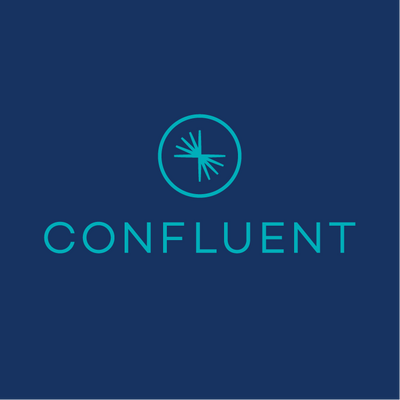


Recent Comments