by Contributed | Nov 19, 2020 | Azure, Microsoft, Technology
This article is contributed. See the original author and article here.
We are excited to share several new Azure Migrate-related assets to help you learn how to discover, assess, and migrate your workloads, and walk you through different migration scenarios.
- Azure Migrate L100 deck Learn how to discover, assess, and migrate infrastructure, applications, and data to the cloud with Microsoft’s first-party migration service, Azure Migrate.
- Azure Migrate L300 deck Take an in depth look at Azure Migrate use cases. This deck gives a more detailed description of different server migration scenarios – agentless VMware, agentless Hyper-V and agent-based migrations for physical servers, AWS servers and servers from other clouds.
- We also have several click-through demos to walk you through various migration scenarios:
- AWS to Azure Migrate Demo
- Physical to Azure Migrate Demo
- Hyper-V to Azure Migrate Demo
- VMware to Azure Migrate Demo
To stay up to date with the latest Azure Migration Resources, check out our GearUp page. To learn more about Azure Migrate, read documentation here.
by Contributed | Nov 19, 2020 | Azure, Microsoft, Technology
This article is contributed. See the original author and article here.
In this episode with Amit Banerjee, you will review new Software Assurance core benefits for high availability and disaster recovery can make running SQL Server on Azure virtual machine cheaper than before. You will also see how all SQL Server releases can benefit from the FREE passive replica cores and help bring down the cost of running SQL Server on an Azure virtual machine.
by Contributed | Nov 19, 2020 | Azure, Microsoft, Technology
This article is contributed. See the original author and article here.
These last weeks we got several cases that our customers reported the following error message: Login timeout expired – A network-related or instance-specific error has occurred while establishing a connection to SQL Server. Server is not found or not accessible. Check if instance name is correct and if SQL Server is configured to allow remote connections. For more information see SQL Server Books Online.
TCP Provider: A connection attempt failed because the connected party did not properly respond after a period of time, or established connection failed because connected host has failed to respond, in the following video I would like to share with you what is the issue, how to identify, fix and prevent it.
Enjoy!
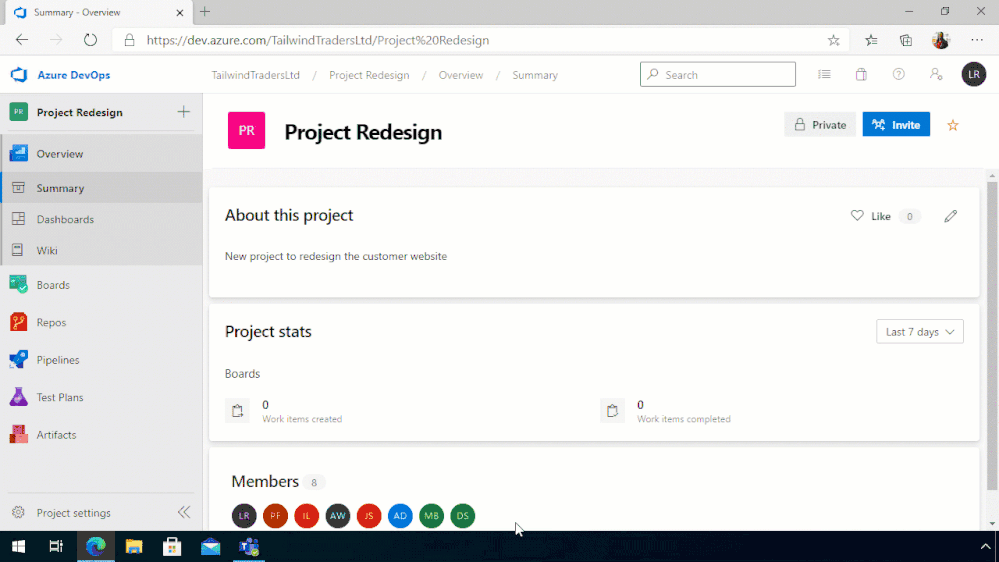
by Contributed | Nov 19, 2020 | Azure, Microsoft, Technology
This article is contributed. See the original author and article here.
As many of you may know I run the Glasgow Azure User Group, and over the last three years I’ve had the privilege to hear a good number of excellent speakers deliver their sessions at the group’s meetups. Recently Tricia Sinclair, delivered a brill session going into Azure DevOps Boards. Something I use daily, but don’t even scratch the surface of functionality wise. So, Tricia’s session opened a whole new world to me.
DevOps Boards and Excel
During her session Tricia mentioned there was a plugin for Excel that allowed you to bulk import or modify DevOps Board items, which I had no idea existed!
This plug in is part of the Azure DevOps Office Integration 2019 feature that allows non-developers to interact with Azure DevOps. Now I don’t believe this tool is only for non-developers, I think it can help everyone that needs to interact with DevOps Boards.
To get to work with this feature you need to have Excel 2010 or later installed, the plug, be a member of the project you want to interact with, have the relevant permissions to modify items in the project you want to interact with and of course be using Azure DevOps. For a full list of prerequisites please do check out the official documentation.
Use Excel to create items in Azure DevOps Boards
Using Azure DevOps Boards to keep track of work items, bugs, whatever it might be is an awesome way to create visibility for you and your team, however, it can be a bit tiresome entering a bunch of those things at a time. And being able to bulk load would be handy and this is what the plugin allows you to do!
Once you install the plug in when you open Excel, you have a tab called Team, which allows you to connect with Azure DevOps within Excel.
So, if you have a new Azure DevOps Project and want to bulk import a bunch of tasks for the team to work through you can do that by connecting Excel to the Project and starting the list.
 Create a new DevOps List from Excel
Create a new DevOps List from Excel
You can also do this if you have new tasks or bugs or issues, to add to an existing project. And I will be using this feature in the future to track my work, especially when I’ve been neglecting my duties and not adding my tasks to the team board.
Update items from Excel to your Azure DevOps Board
What about updating items, you can do that as well. Which again allows you to create items, update items, add more information to items. All of that is available.
The best way I have found to bulk update tasks on an existing project is to have a query setup that pulls the items I want to update and then use that to help pull the information into Excel.
Opening up the plug in within Excel, this time I tell it I want to pull the information from the query.
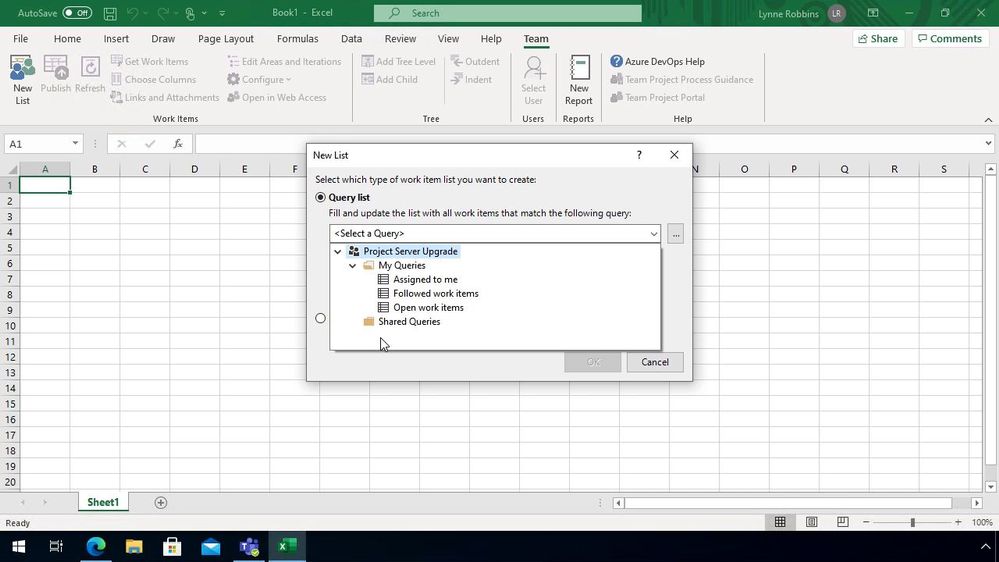 Pull information from DevOps into Excel
Pull information from DevOps into Excel
Once the information is pulled down I can update the items that I need to, either bulk closing items, or reassigning the items to others.
It’s also a great opportunity to link any items together using the “Links and Attachment” button or even uploading any supporting information for that item.
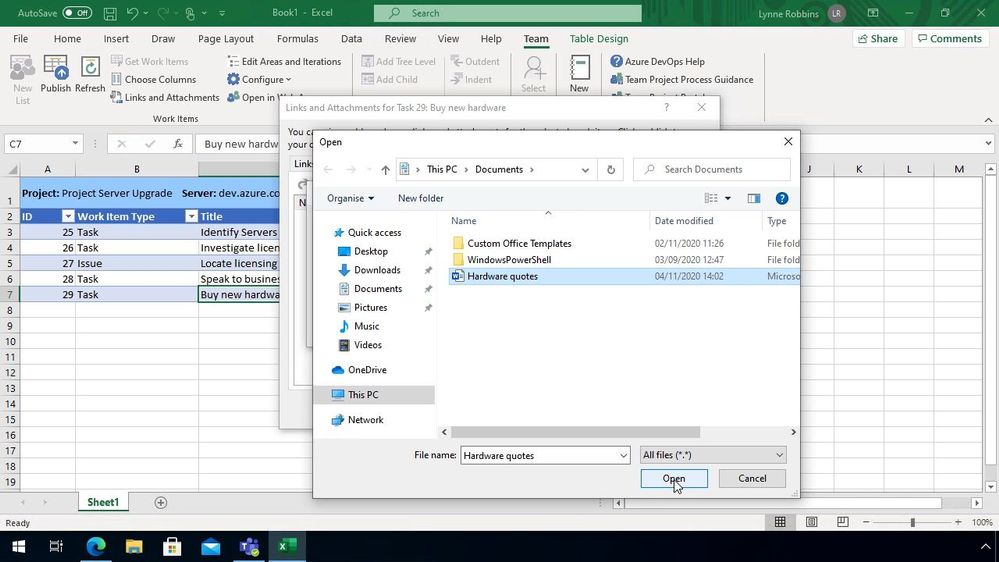 Add files to your DevOps Items
Add files to your DevOps Items
Speed up those admin tasks
As I said at the top of this blog post I don’t think this is something only for non-developers I think this is a great tool for everyone, if you set aside time at the end of your week to go through and update your Azure DevOps Board this can help speed things up. I’d love to hear if you are using this plugin and if it’s helping to speed up the management of your items or not!
by Contributed | Nov 18, 2020 | Azure, Microsoft, Technology
This article is contributed. See the original author and article here.
Initial Update: Thursday, 19 November 2020 01:20 UTC
We are aware of issues within Log Analytics and are actively investigating. Some customers may experience
issues with missed or delayed Log Search Alerts or experience difficulties accessing data for resources hosted in West US2 and North Europe. - Work Around: None
- Next Update: Before 11/20 01:30 UTC
We are working hard to resolve this issue and apologize for any inconvenience.
-Saika
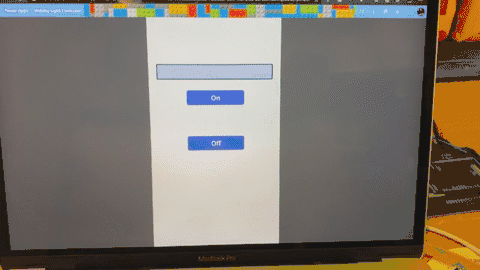
by Contributed | Nov 18, 2020 | Azure, Microsoft, Technology
This article is contributed. See the original author and article here.
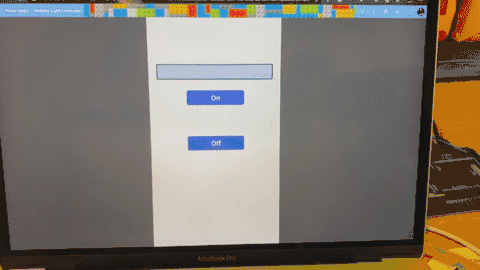
As the December holiday season descends, some cultures celebrate with lights, where’s other folks have breaks from school and are looking for a fun project to work on. Whatever your reason – we have a fun project for you.
This project uses a Raspberry Pi with W2812 programmable LEDs (also known as NeoPixels), controlled by Azure IoT Central and Power Apps to give you phone controlled holiday lights.
Check out the blog post for all the details:
Control holiday lights with Python, Azure IoT and Power Apps on Dev.to.
This is part of a series of fun Python projects we are calling Python Fun Bites. You can find the whole series on our announcement post on Dev.to.


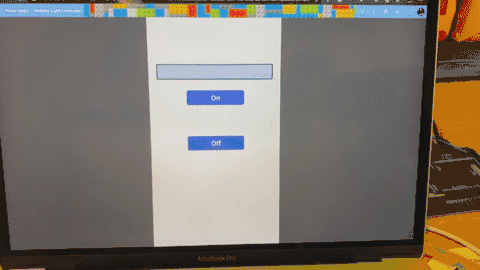

Recent Comments