Successful sales is and always will be about human interactions, and the building of familiarity, comfort, and trust. But getting to those moments—all the searching and compiling and preparation—can take a lot of drudgery. Ensuring that an entire team of sellers has the time and capacity to strengthen those human relationships can be an enormous feat.
Sales also is and always will be competitive. Catching a change in the tone of a customer’s voice, sensing some enthusiasm for a feature your product offers that others don’t, anticipating a pain point and solving it before it comes up—these are all small advantages that can create big wins. Your competitors know this, too.
Microsoft Dynamics 365 Sales
Take advantage of Dynamics 365 to deepen customer relationships with next-generation AI.
That’s where generative AI changes the game. For sales—and the customer relationship management (CRM) systems or platforms that drive them today—forgoing AI is not an option anymore. Implementing AI in ways that fit naturally with your business puts your sales teams at a competitive advantage. Forrester Research expects businesses that invest in enterprise AI initiatives to boost productivity and creative problem solving by 50 percent this year.1 This expectation is predicated on the involvement, commitment, and understanding of leadership. Without leadership’s involvement in the planning and implementation of AI, organizations face difficulties realizing the technology’s potential and their own.
While it’s true that most sellers are deep in digital debt, struggling to sip from a fire hose of data, emails, meetings, and notifications, AI should not be seen as merely a productivity tool. Rather, it’s a driver of growth, an enablement engine that transforms enterprises and primes them for innovation and future evolution. AI accelerates problem-solving by enabling data-driven decision making in real time, with far greater visibility at any moment in time. It also creates opportunities for unprecedented levels of personalization, creating the understanding among customers that you know them and their challenges.
By now you’ve probably heard about how AI can automate mundane tasks and allow employees to focus on higher level activities. In this blog post, we’ll show you specific use cases where AI can empower the innate skills of sellers to make CRM systems even more powerful and effective sales tools.
How generative AI lets sellers be more human
Prompt: “What are the pain points [Company] faces in the [industry] sector?”
In previous blog posts, we’ve pointed out how AI punches up personalization in the marketing and sales process, automating the production of tailored email templates and social media messages.
But AI personalization is not limited to content creation. It also means parsing data to ensure that a proposal is fine-tuned to address the specific customer pain points. Using information that might previously have taken hours to search, AI can test exactly which phrases and words resonate with specific sets of customers or sales segments. In essence, AI can make your customers feel heard.
In part, that’s because you can spend more time listening. At its best, AI allows us to be more human. With Microsoft 365 Copilot in Dynamics 365 Sales, for instance, AI automatically collects and summarizes all pertinent details of sales calls and meetings in real time so sellers can be fully present during those valuable one-to-one conversations.
During a call, Copilot collects a wide range of information—pertinent pain points, customer sentiment, and action items triggered during the call—so sellers don’t have to be distracted by note-taking. Instead, they can bring to bear their situational awareness, focus on reading the moment, and react to context clues. Copilot creates the call summary and makes it available immediately, complete with action items triggered by the discussion.
But it’s not just about freeing sellers to be their best professional selves in those critical one-on-one conversations. AI can help sellers at every point it takes to get to those meetings—and well afterward, too.
Before the call: Bringing sales targets into sharper focus
Prompt: “Which of my accounts are most likely to close this quarter?”
The sales process in a nutshell involves knowing who to sell to, then knowing how to sell to each account identified. AI accelerates and enhances both processes.
Most sales leaders would agree that sellers spend too much time on non-selling activities. Research commissioned by Microsoft that included 31,000 workers across 31 markets found that sellers spend less than a third of their time actually selling. The same study indicated sellers spend more than 66 percent of their day managing email and other menial administrative tasks.2 Their bosses support these findings.
Built to aggregate and refine massive amounts of data, AI can help from the very earliest stages of the sales process to investigate potential targets, providing data that sellers would take hours to collect on their own. And it’s not just time—AI creates utility by providing information sellers might fail to consider. Data that is already in a CRM system is continually augmented with relevant input from market research databases, news from the marketplace, or recent developments involving customers or their key decision makers.
This enriched information allows AI to help sellers score their prospect list based on a likelihood to convert historical engagements and other organizational data. With the right connected data source, a simple query like: “Which of my accounts are most likely to close this quarter?” generates accurate rankings that allow sellers to more effectively prioritize their efforts.
In addition to ordering target lists, AI provides valuable details about each specific account in a preparation brief, equipping sellers while slashing research time. Using natural language prompts, sellers can surface key details about new potential customers like pain points and purchasing patterns. In the case of existing customers, AI can populate account and opportunity summaries with names and titles of meeting participants, pending tasks, and highlights from recent meetings, email threads, and service or support tickets—so sellers come to each call primed with effectual information. AI can even predict the most optimal time to contact a customer and suggest the best channel for connecting.
The presale time savings and utility of AI are significant. As per Gartner®, “By 2026, B2B sales organizations using generative-AI-embedded sales technologies will reduce the amount of time spent on prospecting and prepping for customer meetings by over 50 percent.”3
Prompt: “What does the [industry] say about our competitor’s products?”
AI’s ability to summarize and transform content allows AI-enabled CRM systems to process countless transactions and recommend approaches that work best. Sellers using AI can quickly accumulate compelling information, guided by best practices that help create a winning approach.
As we’ve noted, time is a limiting factor for sales teams. CRM systems enabled with AI, like Dynamics 365 Sales, can create dozens of pertinent, opportune introductory emails in seconds—a chore that used to take hours.
But time-savings is only part of the picture. The quality of the emails produced by AI may include elements—active verbs, clear sentence structure—that not every seller excels in. For example, a seller from Company A might prompt an AI program to: “Draft a personalized email to [Company B] congratulating them on their recent product launch and suggesting a meeting to discuss how our solution can enhance their new product’s market performance.”
The resulting email can be personalized, note a recent development in the market, speak directly to an initiative that the customer is excited about, arrive at an opportune moment, and highlight features of the seller’s product tailored to address the customer’s pain points.
Furthermore, a simple query like: “What does the [industry] say about our [competitor]’s products? Once you collect that information, please provide me with five bullet points on how our is differentiated”, would provide differentiating points to use at an appropriate moment in a sales call. In preparation for an important one-to-one, AI can surface key talking points, identify needs and pain points, and generate similar use cases and success stories.
Dynamics 365 Sales, for instance, tailors sales pitches with industry-specific insights, then personalizes, reviews, and refines them. But the utility doesn’t end in preparation. During a sales call, the system can identify sentiment triggers and suggest next-best actions, helping to close more deals.
After a meeting, thoughtfully composed follow-up emails build trust and goodwill, and open a door for further communication. In the past, writing these emails and making them specific enough to be valuable has eaten a huge chunk of sellers’ time.
Create a greater customer impact with Dynamics 365 Sales
These examples only scratch the surface of the ways AI can allow sellers to lean into the intuitive capabilities that allow them to excel at their jobs. The more you work with generative AI as a team, the more efficiencies you can find in your processes.
Automating menial tasks returns potential to where it belongs—to the human in the loop. Seamless integration into your CRM system and tools that your teams already use enables more opportunity for innovation and sales acceleration. Your teams can grow their skills even as the process of selling becomes easier and more human—which means each interaction can create greater impact with your customers.
Learn more about Dynamics 365 Sales.
Sources:
1Forrester 2024 Predictions: Exploration Generates Progress, Forrester Research, Inc., October 2023.
2Microsoft Work Trend Index Annual Report, Microsoft, Inc., May 9, 2023
3Gartner, Multidimensional CRM: How GenAI Will Revolutionize Sales Force Automation Platforms, By Adnan Zijadic., 13 July, 2023. GARTNER is a registered trademark and service mark of Gartner, Inc.
and/or its affiliates in the U.S. and internationally and is used herein with
permission. All rights reserved.
The post How generative AI in customer relationship management emphasizes human skills to drive sales appeared first on Microsoft Dynamics 365 Blog.
Brought to you by Dr. Ware, Microsoft Office 365 Silver Partner, Charleston SC.

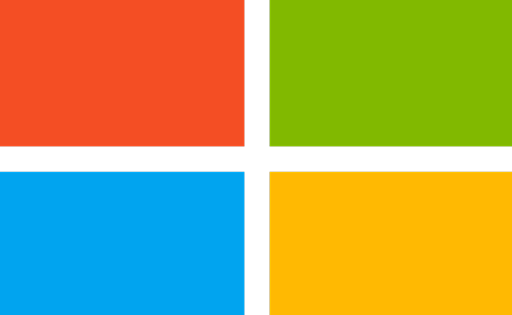


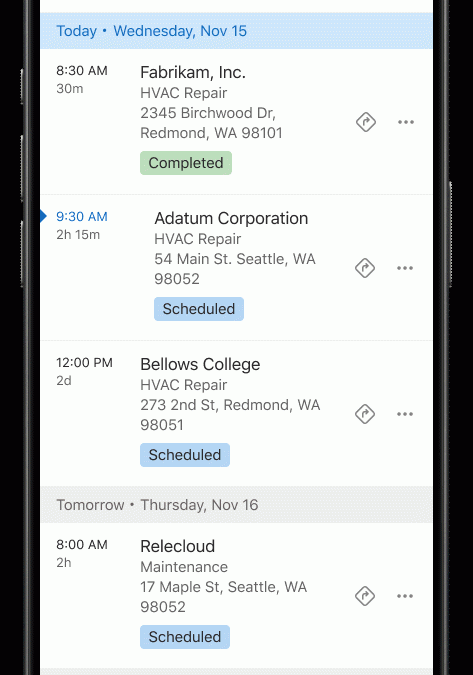
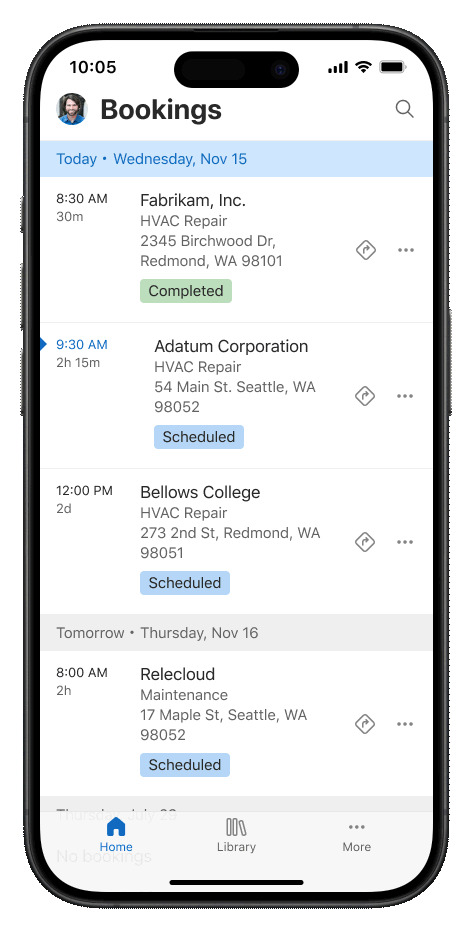

Recent Comments