In the dynamic world of service management, every action counts. From frontline workers in the field to back-office functions, the complexity of service delivery impacts the bottom line. Whether it’s a physical product consumed from inventory, or a service provided, both have financial implications, especially when external customers are involved, pricing and profitability come into play.
When a field service organization’s frontline operations run in isolation, consequences can be far-reaching: inaccurate costing, delayed invoicing, dissatisfied customers, and supply chain bottlenecks. To succeed in this complicated environment, organizations must integrate their systems to coordinate their services, finances, and supply chain processes.
Recognizing this critical need, we recently announced the integration between Dynamics 365 Field Service and Business Central, and today we’re thrilled to announce the general availability of the integration between Dynamics 365 Field Service and Dynamics 365 Finance as well as Supply Chain Management. This powerful integration ensures that the work of frontline workers, service managers, and dispatchers are seamlessly synced with the financial and supply chain heart of your business. Let’s explore some of the details of this native integration.
Bridging the gap: Dynamics 365 integration
The challenges
Even with robust systems like Dynamics 365 Field Service and a strong ERP system like Dynamics 365 Finance and Supply Chain Management, gaps can emerge when these systems aren’t fully integrated:
- Limited financial insight: Without smooth integration, determining job costs and profitability requires switching between windows and consuming or updated data in multiple systems, which obscures their financial status.
- Supply-driven delays: Separate fieldwork and supply chain processes lead to inventory shortages and service delays.
- Invoicing bottlenecks: Disparate systems and manual processes cause invoicing and payment delays, disrupting cash flow.
- Inconsistent data: Discrepancies across systems create confusion, affecting accuracy of inventory, decision-making, pricing, and costing data.
The solution
Our native integration addresses these challenges head-on:
- Operational visibility: Real-time insights into finances and inventory empower informed decision-making across your organization.
- Field-informed supply chain: Field Service work orders can drive estimated inventory demand, ensuring seamless supply chain coordination.
- Interconnected financial operations: Automated and powerful billing and invoicing capabilities of Finance informed directly by the services provided speed up payment cycles, improve cash flow, minimize errors, boost profitability, and turn every work order into a growth opportunity.
- Cost-effective integration: Our pre-built solution reduces implementation expenses and accelerates value realization.
- Reduced risk, faster implementation: The native integration minimizes risk while improving implementation timelines.
Essential features
Organizations can create new opportunities to improve efficiency, customer satisfaction, and growth by integrating their Dynamics 365 Field Service and finance and operations applications. Key features of this native integration include:
- Data alignment: Dual-write and virtual entities ensure all applications operate from a cohesive set of primary tables.
- Primary tables alignment: Basic concepts such as currency, units of measure, products and their attributes (like styles, configurations, colors) are synced between applications to ensure a consistent source of truth.
- Legal entity alignment: The company concept, native to Finance and Supply Chain, is used to filter critical lookups to put guard-rails in the system, helping drive transactions along company lines.
- Projects and accounts: Work orders are seamlessly synced with projects and customer accounts from the finance and operations applications, allowing for precise project tracking and customer billing.
- Inventory: Virtual tables expose inventory from Supply Chain directly in Field Service while work order inventory transactions align with item journals, directly impacting inventory levels in the system of record.
- Resources: Using dual-write, resources can be aligned directly with workers ensuring field service work order transactions are automatically associated with the right workers and recorded in their respective hours journal and expense journal lines.
- Automated and precise invoicing: The integration automates the syncing of transactions, reducing manual work and mistakes. Organizations can decide when to sync the information and post project journals either as they use them or automatically when they finish the work order.
- Full insight and management: No financial system can afford to lose transactional data. Our integration gives organizations complete insight and management of data moving between the systems, making sure they can fix issues that stop data from flowing between applications and re-sync the transaction.
Get started now
Dynamics 365 Field Service and the Dynamics 365 finance and operations applications work together to unlock efficiencies. Organizations that use these solutions together can boost their productivity, revenue, and customer satisfaction. Grow your business with Dynamics 365 Field Service, Dynamics 365 Finance, and Dynamics 365 Supply Chain.
Be on the lookout for future post in June for more ways to take advantage of this powerful integration that make it work for any organization.
Ready to get started today? Learn more about the integration, set up your organization, and create your first integrated work order.
The post Unlocking efficiency: Dynamics 365 Field Service integration for seamless operations appeared first on Microsoft Dynamics 365 Blog.
Brought to you by Dr. Ware, Microsoft Office 365 Silver Partner, Charleston SC.

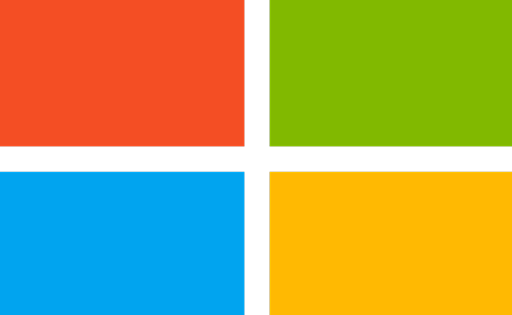
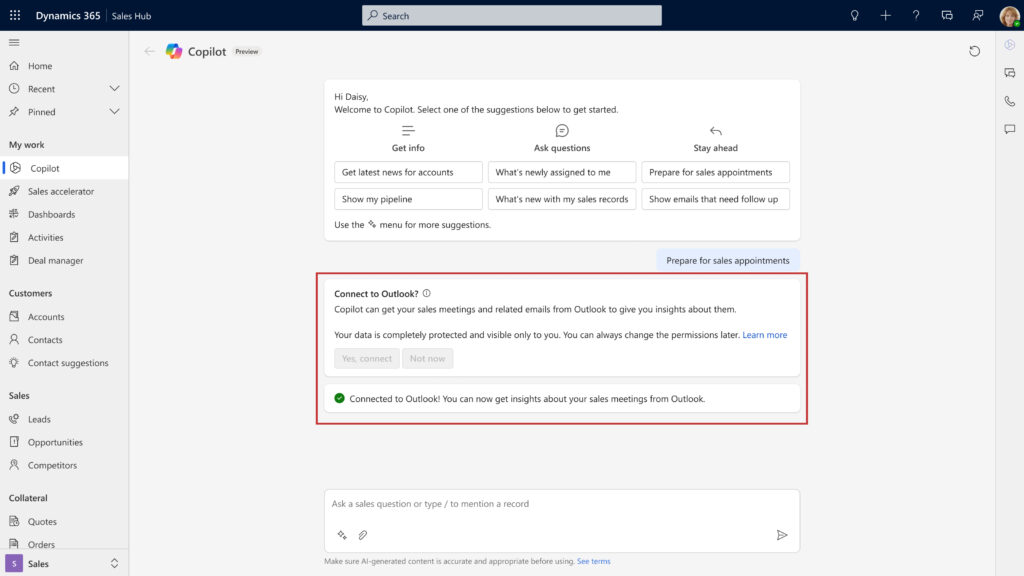
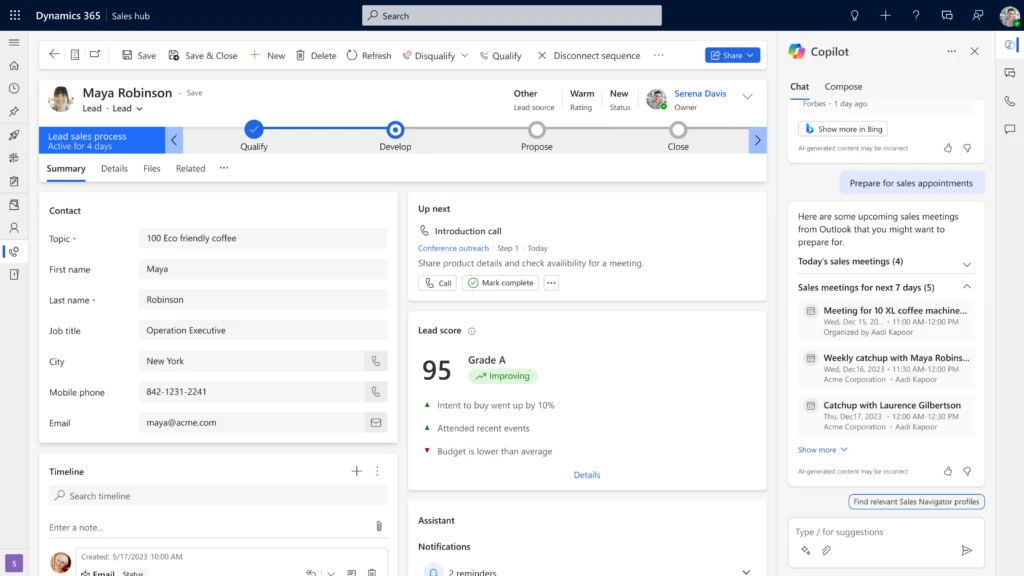
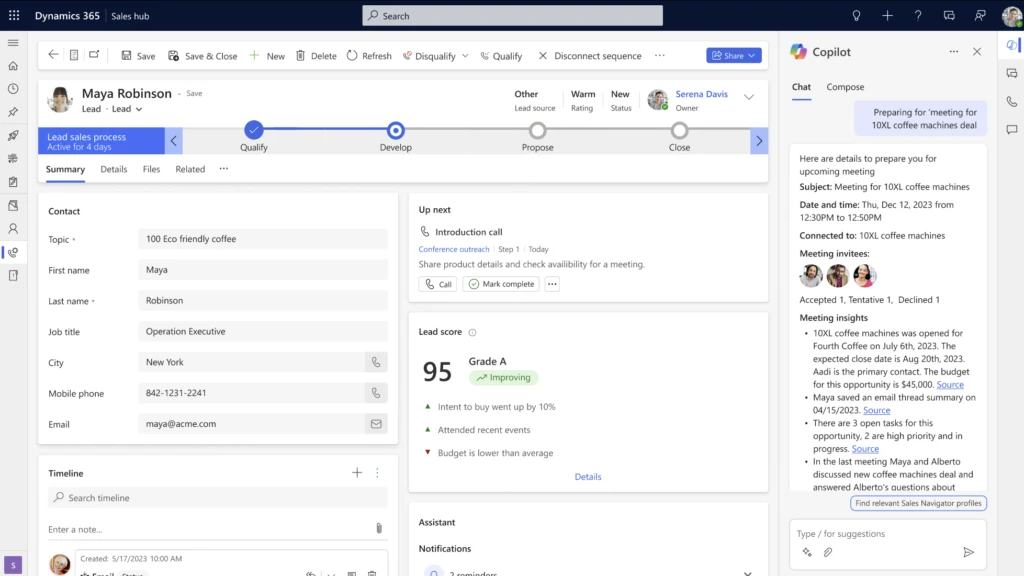

Recent Comments