In September 2024, Microsoft announced the end of product support and updates for Dynamics GP on December 31, 2029. Microsoft is incredibly grateful to existing GP customers, and is committed to facilitating a stable, supported, and smooth migration for GP customers to a cloud solution.
As a follow-up to that announcement, I wanted to discuss the advantages of beginning the migration process now and review the many resources that Microsoft and our partner community have to support you.
Why migrate to Business Central today?
Microsoft has made sure to provide a lengthy runway so customers currently running Dynamics GP can comprehensively prepare for migration to a new system, but there are clear benefits to moving now, rather than waiting.
Here are a few key considerations.
- Don’t wait to future-proof your business. Business Central is the leading comprehensive business management solution, designed for small and medium businesses, and engineered for Microsoft Copilot. On a single platform, it includes harnessing sales, finance, project management, manufacturing, supply chain, and service on a single platform, today. Migrating on your timeline means more time to help ensure you’re realizing value at every input.
- Get ahead of the curve with AI. Most business leaders are curious about what AI will allow their business to achieve. With Business Central, you don’t need to wonder—you’ll benefit from what AI can do today with new use cases, prebuilt agents, and updated workflows. With the AI-powered agents, both prebuilt as well as customized, Business Central capitalizes on and offers a foundation that will put you ahead when this technology quickly becomes a “need-to-have”.
- Avoid technical debt and realize time and operational savings. Waiting means sitting on a legacy on-premises tech stack than can and should be modernized. Migrating to modern Business Central today can help eliminate redundancies, save money, and offer more visibility into business health and areas for improvement.
Realizing big value for businesses of all sizes
The material value of upgrading is clear: In 2024, Microsoft commissioned Forrester Consulting to create a benchmark for the value-add to companies upgrading from an on-premises solution to Business Central. The results of the Total Economic Impact™ study were based on a combination of primary research, customer interviews, and methodological analysis.
Forrester aggregated the data collected into a composite organization with USD15 million annual revenues, 150 total employees, and 28 Business Central users across finance, supply chain, operations, and sales.
An organization of that size saw:
- Realization of payback in less than six months.
- 265% return on investment in three years.
- Net Present Value (NPV) of USD529K over three years.
- Productivity improvement of 12.5% for operations staff, 15% for sales staff, and 15.6% for finance staff.
- More than USD80,000/year in third-party fee avoidance.
They achieved these savings through the move to Business Central from on-premises, which allowed:
- A clear reduction in manual operations.
- More direct access to systems and data remotely.
- Clearer and more consistent access to data across the Microsoft ecosystem.
- Significantly lower infrastructure, maintenance, and personnel costs, as well as upgrade fees.
So don’t treat this upgrade as an obligation, but as an opportunity to control the operational headwinds of your organization, virtually eliminate technical debt, and build a strong, repeatable operational framework that will require very minimal intervention in the months and years ahead.
In addition to these smart business reasons, many existing Dynamics GP customers are eligible for substantial promotional discounts offered by Microsoft when upgrading to an online Dynamics 365 Business Central solution. Promotional offers also allow eligible customers to avoid the need to simultaneously spend money on certain Microsoft on-premises fees while migrating. Be sure to ask your Microsoft systems consultant or reseller about your eligibility for Business Central migration offers.
These migration offers are intended to provide GP perpetual-license customers with a strong runway towards the cloud, driving business productivity, while reducing capital spending and costs of maintaining your on-premises applications while deploying Business Central.
The cloud migration process
With the business case clear, let’s discuss the technical steps in migrating your data and transitioning from Dynamics GP to Business Central.
The first step in a migration process is to consult with your partner on scope, costs, and timing. If your migration requirements go beyond need assistance outside of what your Dynamics GP is able to provide, you can engage a Microsoft representative.
Here’s an overview of the different stages of migration:
- Migration Assessment, evaluating the readiness of the on-premises deployment for migration using the migration assessment tool.
- Preparation, developing a migration plan, verifying prerequisites, and checking data is in the best state possible for migration.
- Cloud Migration Setup, establishing the connection and pipeline between the on-premises database and online tenant database.
- Data Replication, migrating data from on-premises to online and verifying the migration.
- Data Upgrade, upgrading the replicated data in the online environment.
- Completion and Follow-Up, optimizing the new Business Central online environment, setting up user access, and going live.
What data is migrated
When you’re ready to migrate, Microsoft offers a comprehensive set of tools for migrating company data from Dynamics GP. The cloud migration tool typically migrates the following data:
- System and company setup (for example: payment terms, shipping methods, sites)
- Master data for accounts, customers, vendors, and items
- Transactional data
- Vendor 1099
See the detailed overview of data migrated to Business Central.
As mentioned previously, the on-premises environment will remain the active system until the migration process is complete.
Once the cloud migration is set up and underway, data entry in the Business Central online tenant is limited to data not included in the migration from on-premises.
How do Business Central processes differ from Dynamics GP?
It’s natural to have questions about how Dynamics GP compares to Business Central operationally, and Microsoft is here to support with common workflow comparisons available for review here, and on the Business Central YouTube channel. Additionally, we discuss many more of the implications and benefits of migration in this on-demand webinar.
Even with this powerful technology, though, there will naturally be some manual processes. Both Microsoft and your partners are here to support your transition with best practices, documentation, and support. The goal is not just a seamless transition, but an end-to-end enhancement of operations.
With these guides, you will have the tools you need to migrate from Dynamics GP to Business Central with confidence. Reach out to your partner to learn more.
The post Why migrate now: The benefits of moving from Dynamics GP to Microsoft Dynamics 365 Business Central appeared first on Microsoft Dynamics 365 Blog.
Brought to you by Dr. Ware, Microsoft Office 365 Silver Partner, Charleston SC.
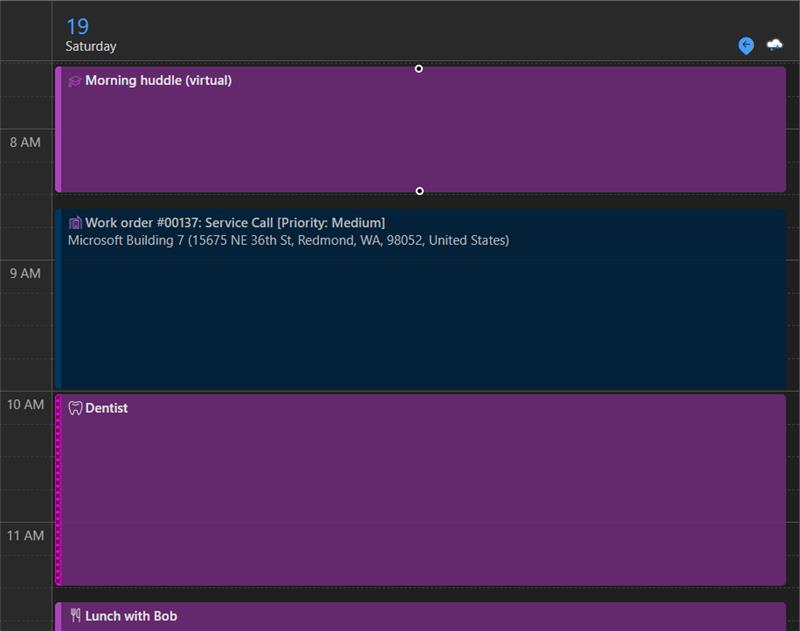
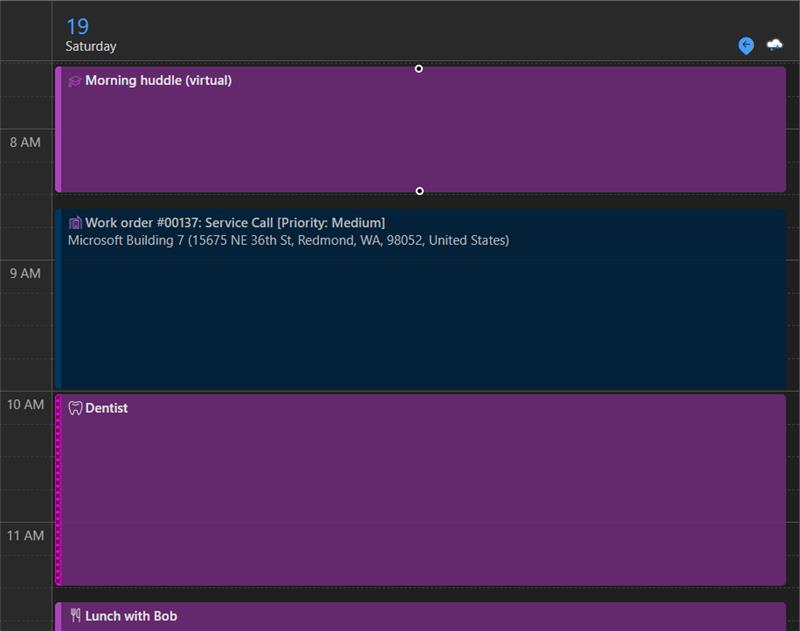

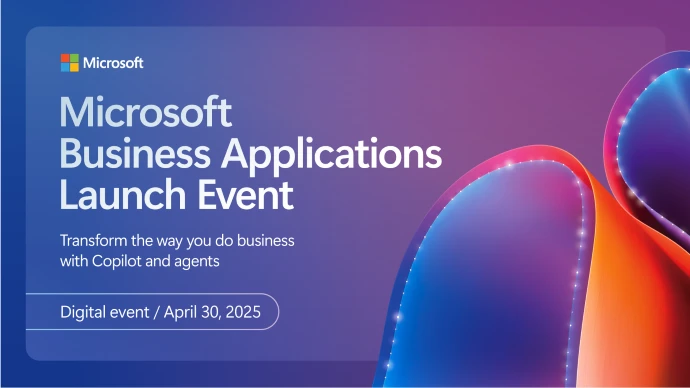

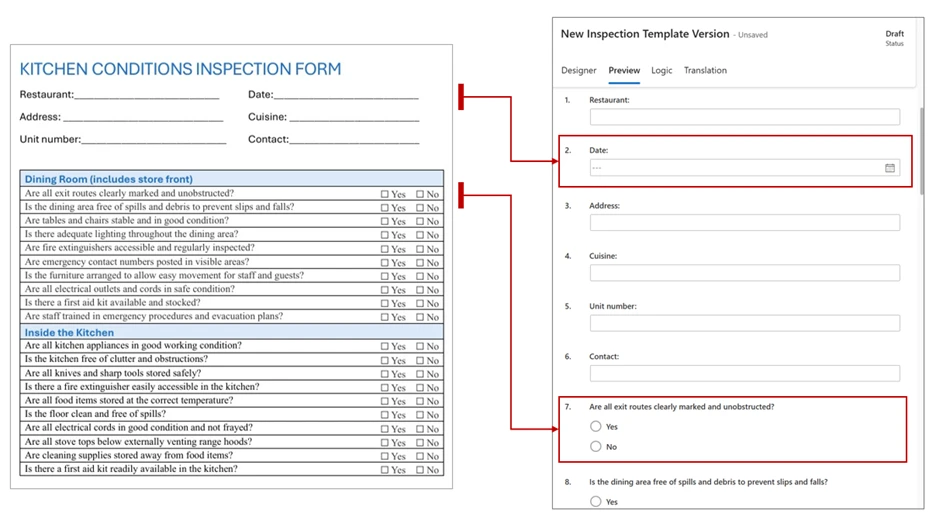
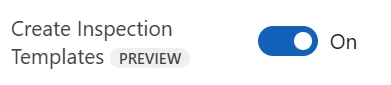
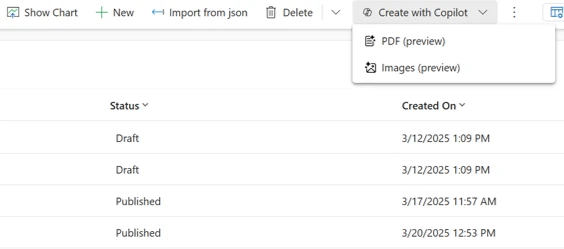
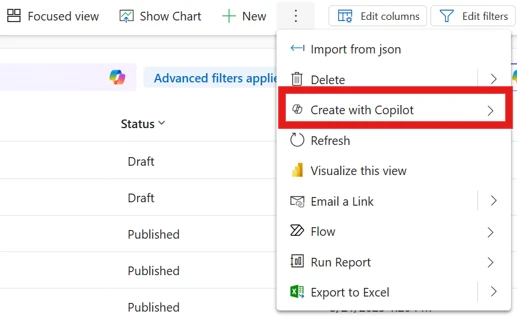
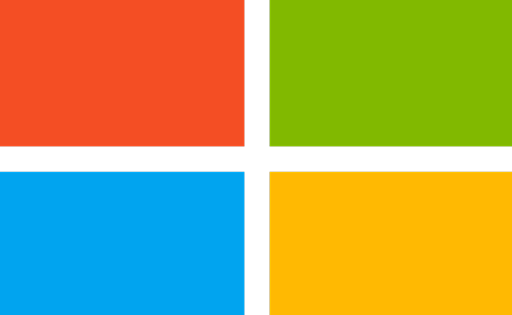
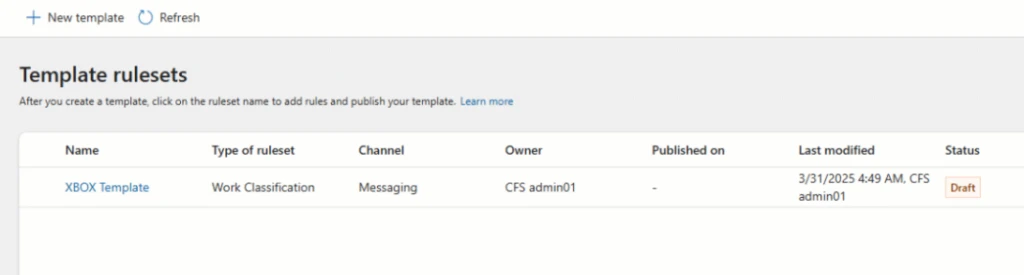
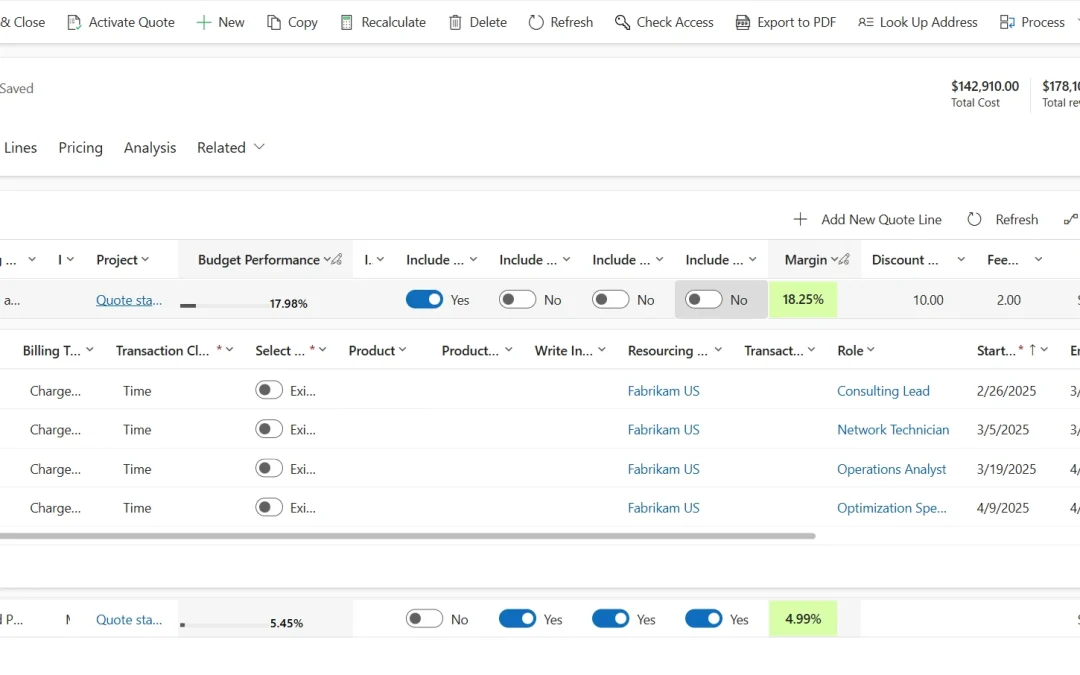
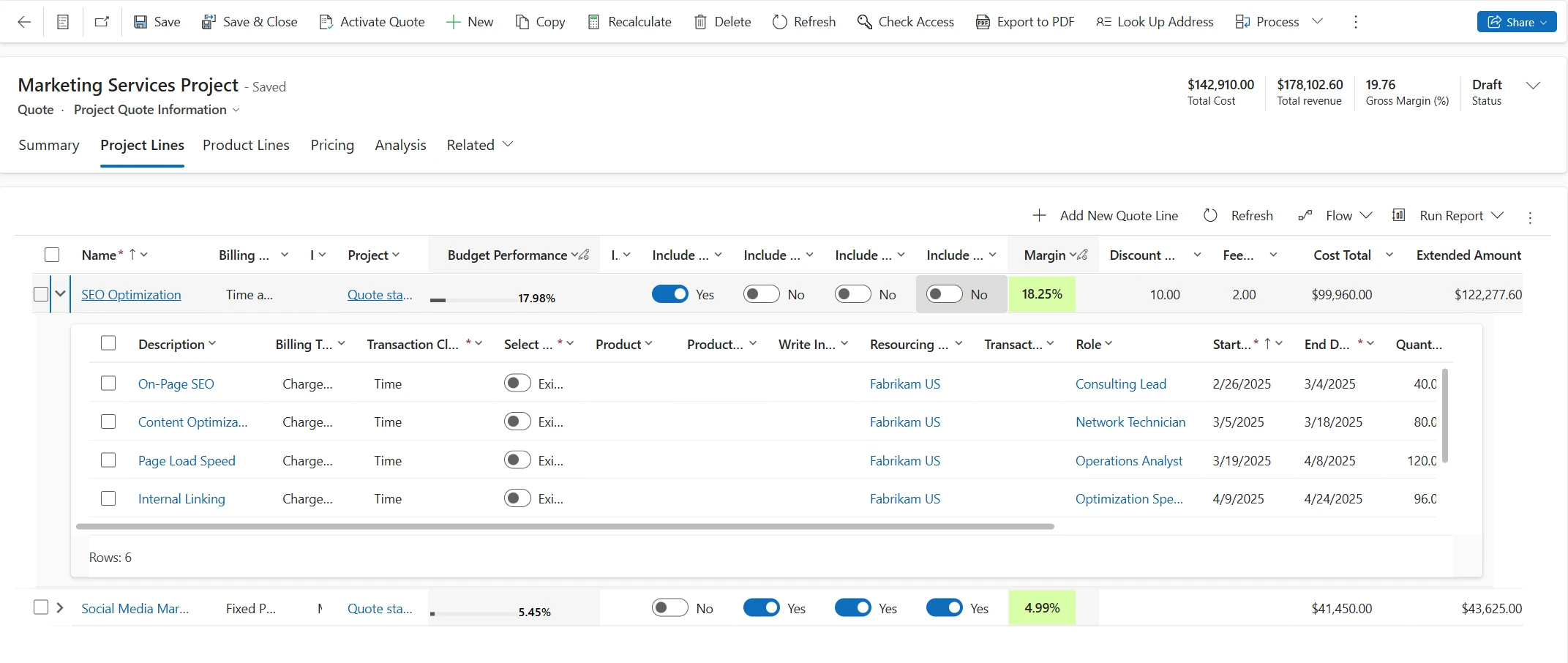
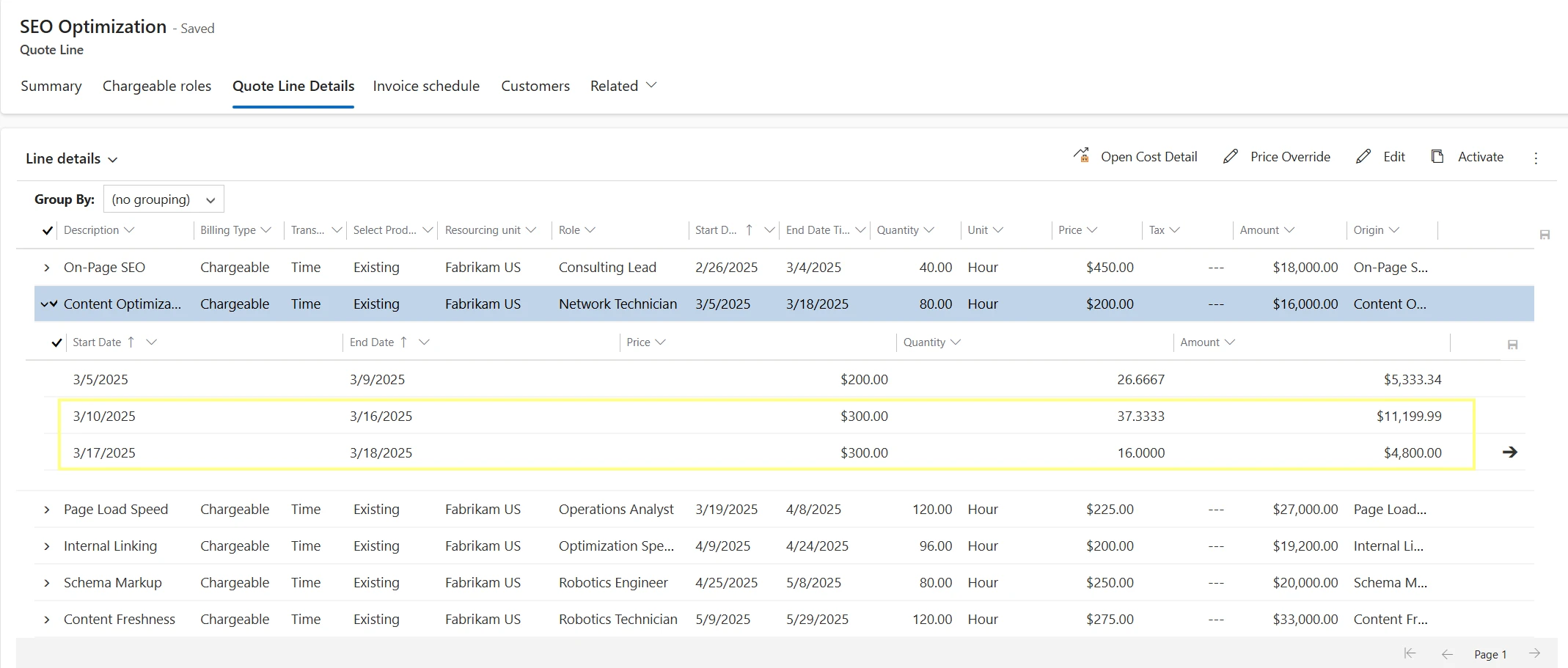
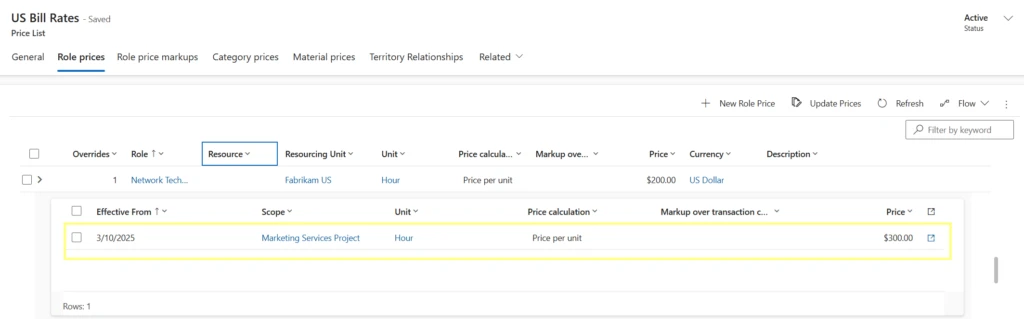

Recent Comments