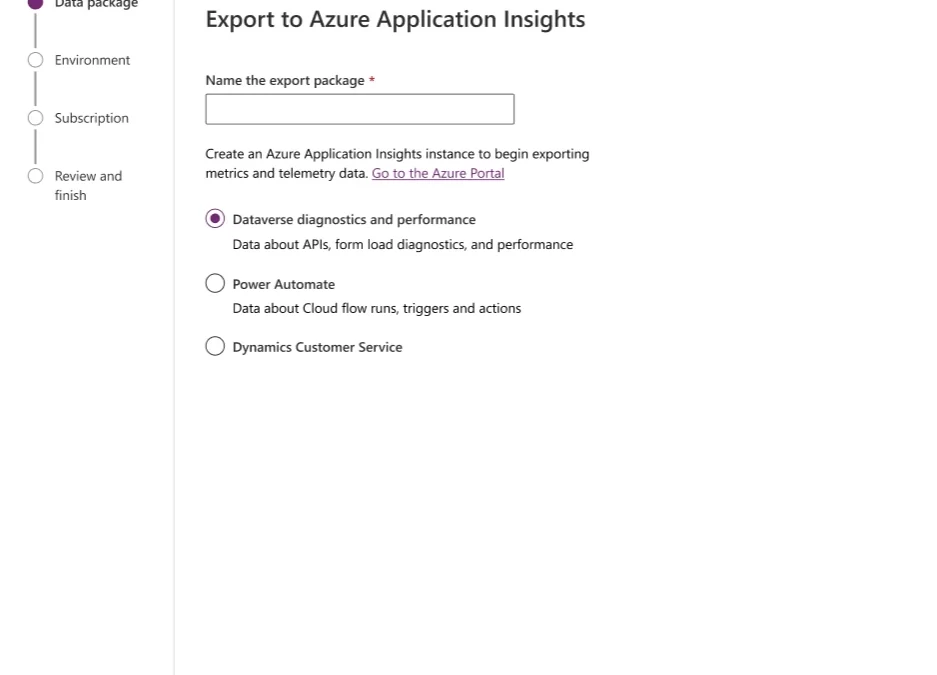
Use Application Insights to diagnose conversations in Dynamics 365 Customer Service
This article is contributed. See the original author and article here.
Every contact center wants to maintain system health with minimal usability disruptions to offer a delightful and seamless customer experience. Now, contact center managers can use Application Insights to get details about customer conversations and solve problems more easily.
Application Insights, an extension of Azure Monitor, provides greater visibility into conversation-based operational telemetry in Dynamics 365 Customer Service. This helps contact center managers keep track of the application’s health across the full conversation lifecycle. Metrics are available starting with initiation, virtual agent engagement, routing, and assignment, through to resolution. Application Insights tracks volumes, latency, scenario success, failures, and trends at scale. In addition to facilitating proactive system monitoring, it empowers developers and IT professionals to easily identify and diagnose problematic conversations. From there, they can self-remediate where applicable or get swift support.
Connect to Application Insights
This capability enables customers to establish connectivity between their Dynamics 365 Customer Service environment and Application Insights instance. Then they can subscribe to system telemetry for a core set of conversation lifecycle events across the channels they use. When these logs are available in Application Insights, users can combine them with additional data sets to build custom dashboards.
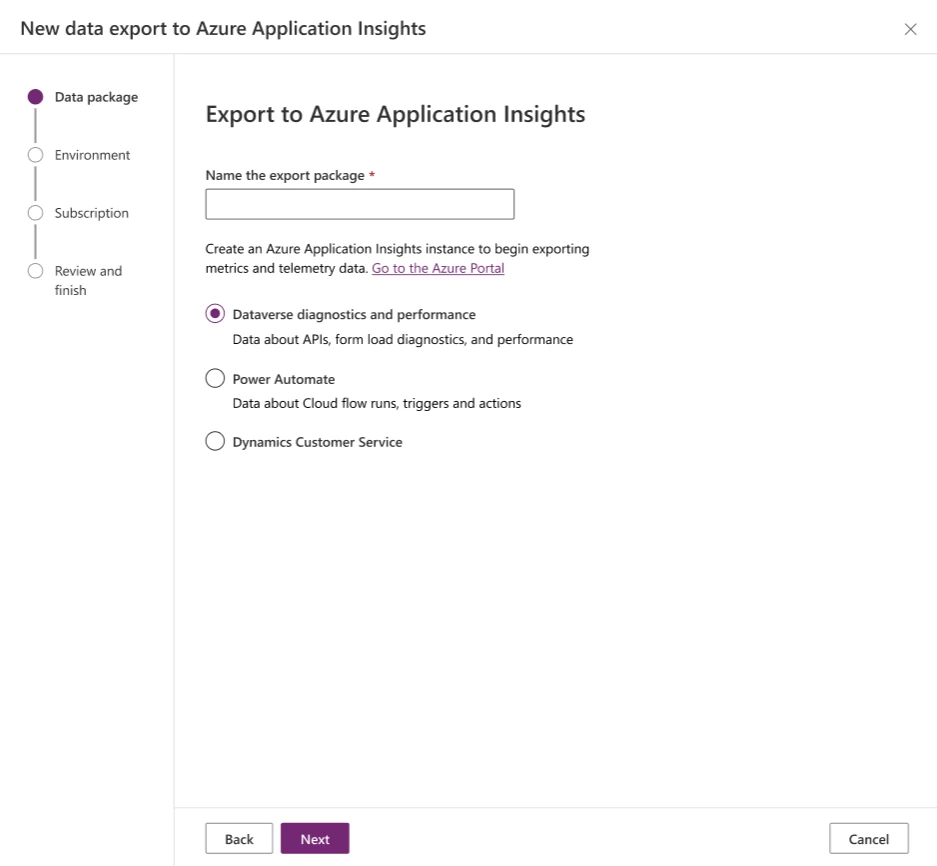
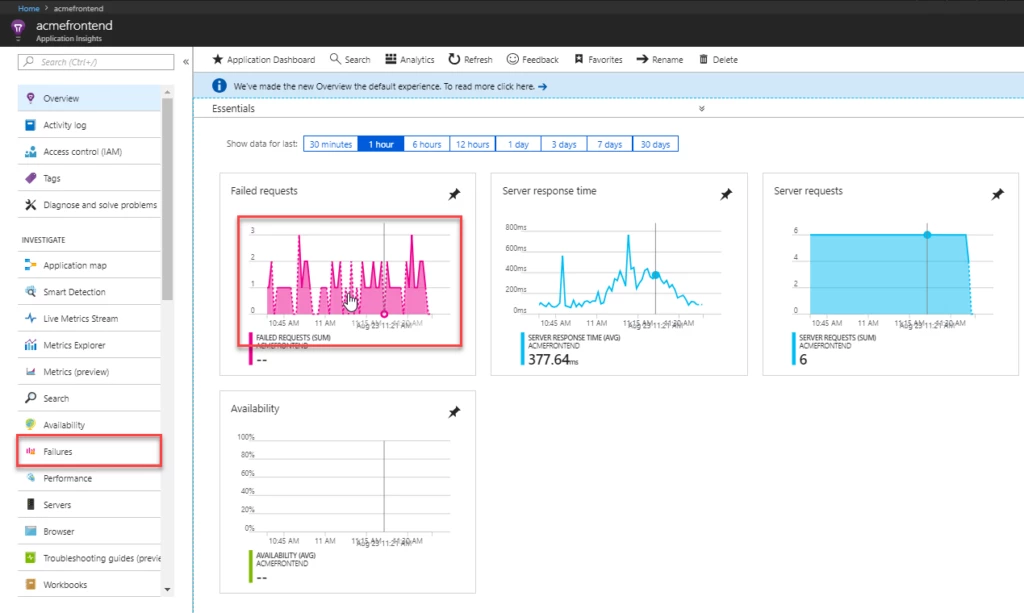
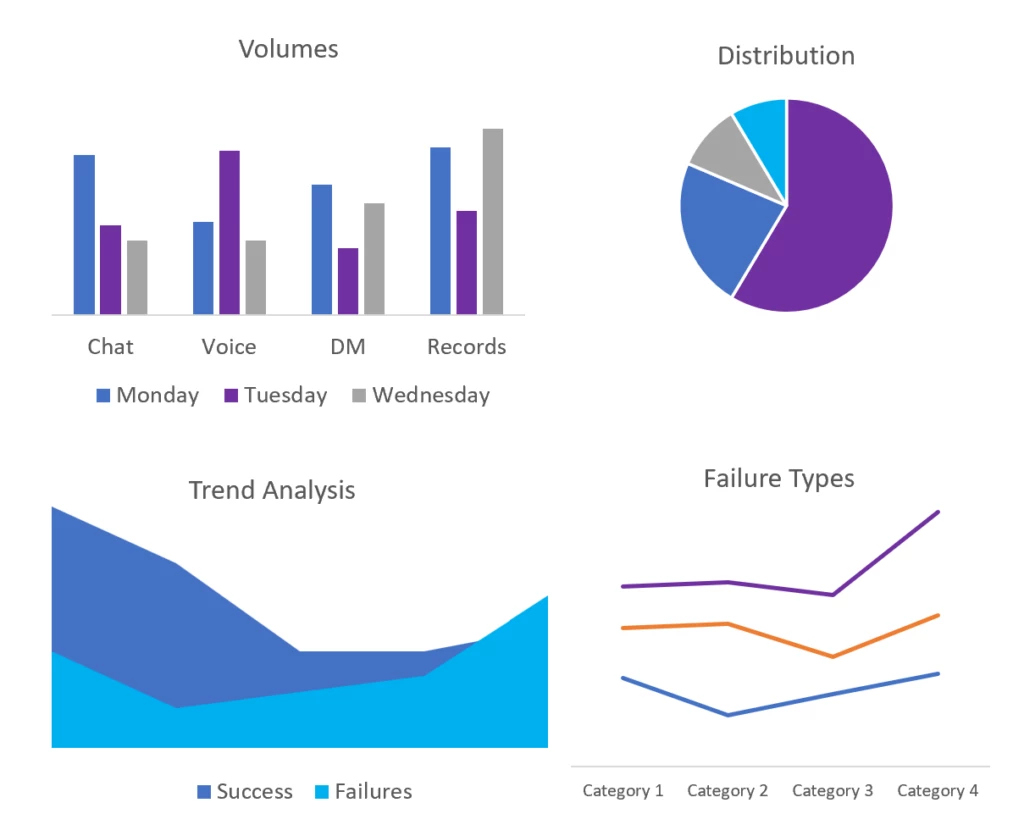
Application Insights in action
Contoso Clothing, a retail giant in apparel, has recently launched their online shopping experience. With the approaching holiday season, they anticipate high volumes. Their workforce is prepared to provide a satisfying customer service experience using Dynamics 365 Customer Service.
Tim is a supervisor for Contoso Clothing’s customer service division. He is responsible for the management and optimum functioning of their live chat queues. On his monitoring dashboard, Tim notices a sharp increase in conversations in the backlog, leading to longer wait times. He can see that his customer service representatives are busy with ongoing conversations. This means they are unable to receive new chats, which is leading to long wait times and low customer satisfaction. The overall conversation volumes are well within Tim’s capability, and something doesn’t seem right to him.
He highlights this to Kaylee, an IT professional on his team. Kaylee has recently enabled App Insights for Contoso Clothing’s Dynamics 365 Customer Service environment to access conversation telemetry. This has been helping her monitor operational health as well as troubleshoot issues in real time. Based on Tim’s observation, she pulls up telemetry for all live chat conversations from the last few hours. Each conversation contains business events logged along with associated success or failure, duration, and associated metadata in Application Insights.
While looking through anomalies and failures, she notices a high number of ‘customer disconnected’ events being logged repeatedly. Tracing these conversations, Tim and Kaylee determine that multiple chat conversations being created for the same customer within a short span of time. They see that customers are having to reinitiate a chat every time they navigate away from their app and come back to continue the conversation.
Tim realizes the need to give customers the option to reconnect to a previous chat session. Being a business admin himself, can enable this through the Customer Service admin center in a few clicks. Using Application Insights data, Kaylee can set up auto-alerts for this scenario in case the problem happens again. Over the next few days, Tim and Kaylee see live chat wait times go down and customer satisfaction improve. They not only proactively detected the problem early but were also self-equipped to take the necessary steps to fix it and meet their customers’ needs.
Learn more
To learn more, refer to Conversation diagnostics in Azure Application Insights (preview) – Power Platform | Microsoft Learn
The post Use Application Insights to diagnose conversations in Dynamics 365 Customer Service appeared first on Microsoft Dynamics 365 Blog.
Brought to you by Dr. Ware, Microsoft Office 365 Silver Partner, Charleston SC.


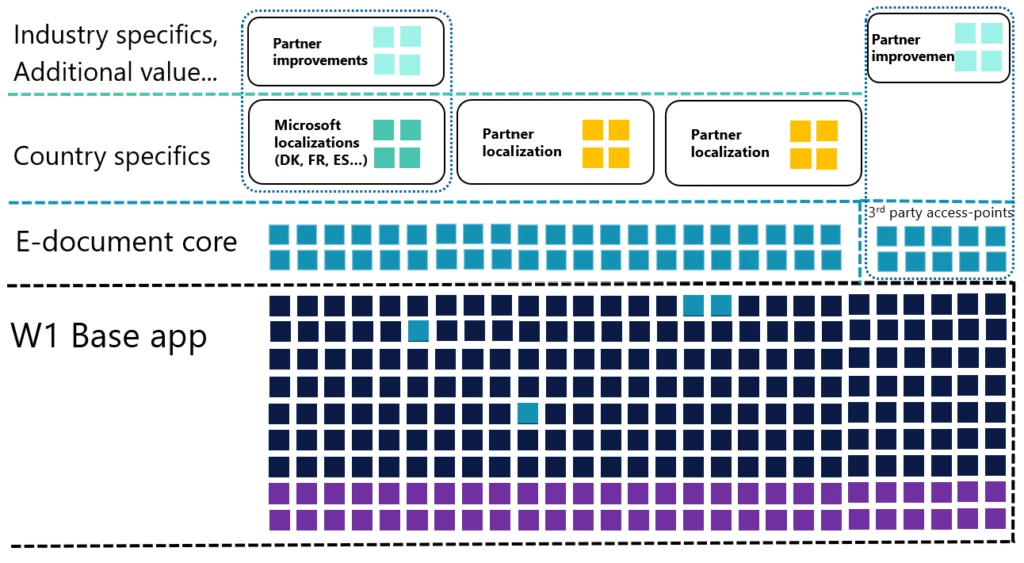
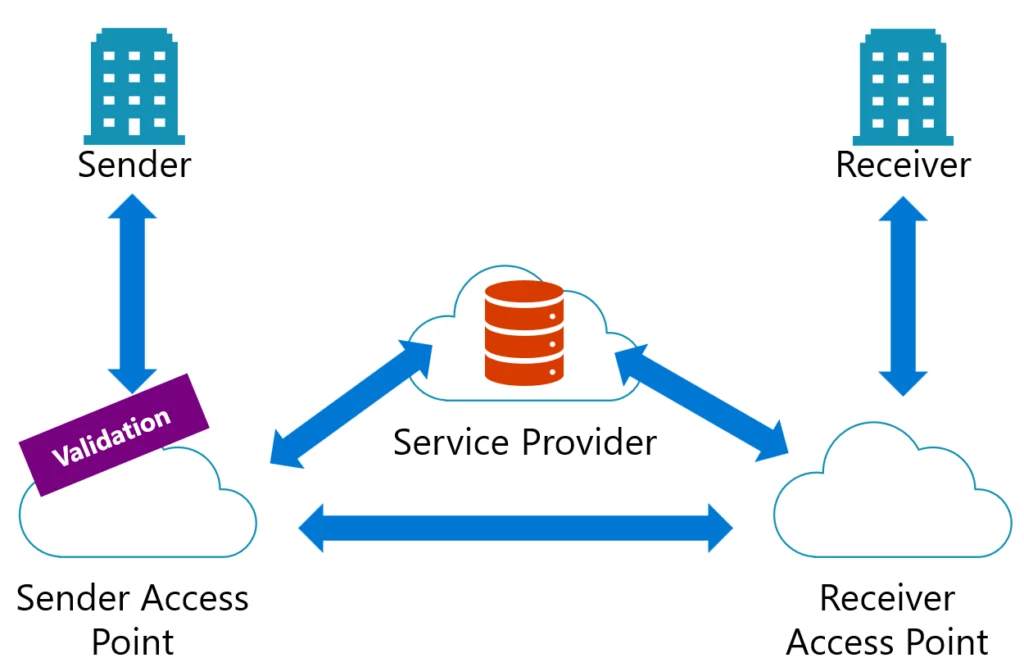
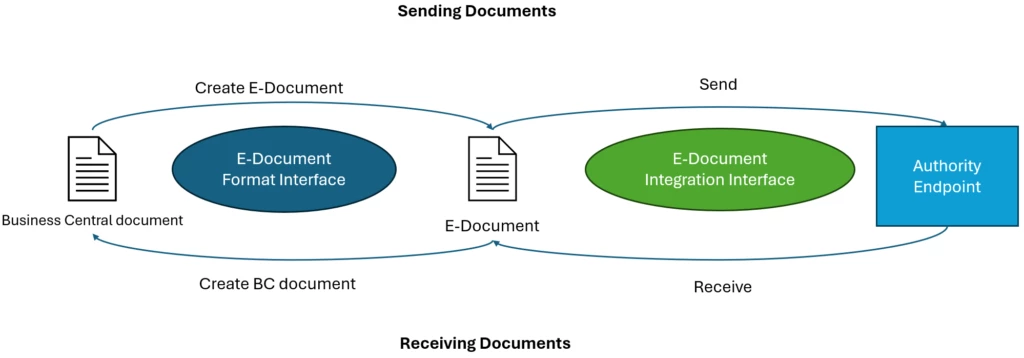
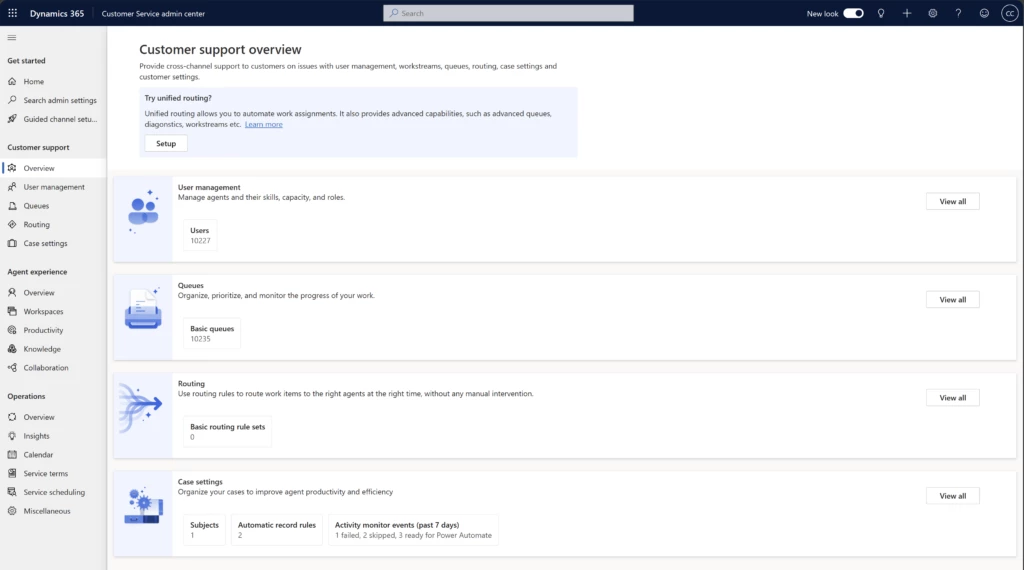
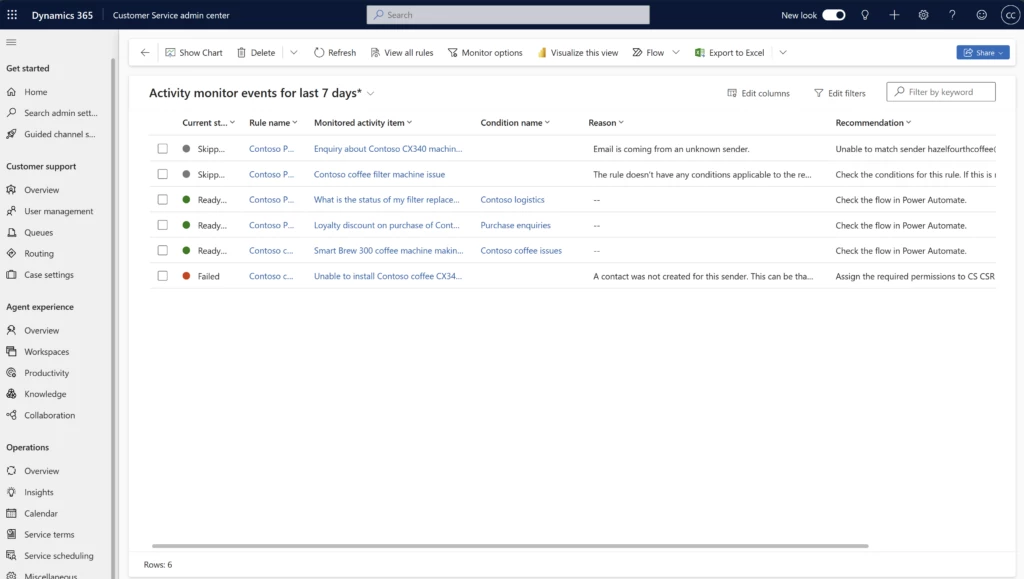
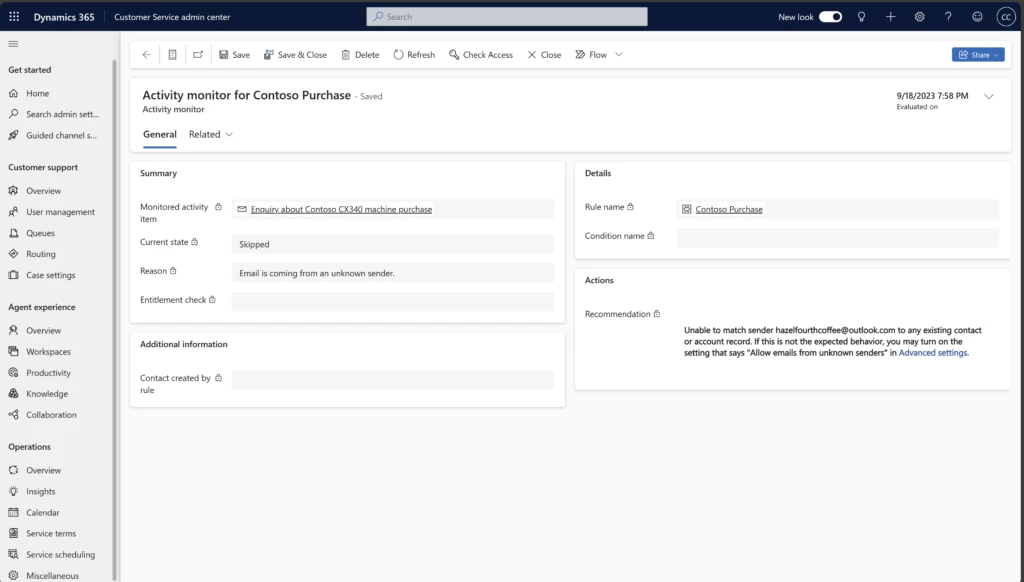
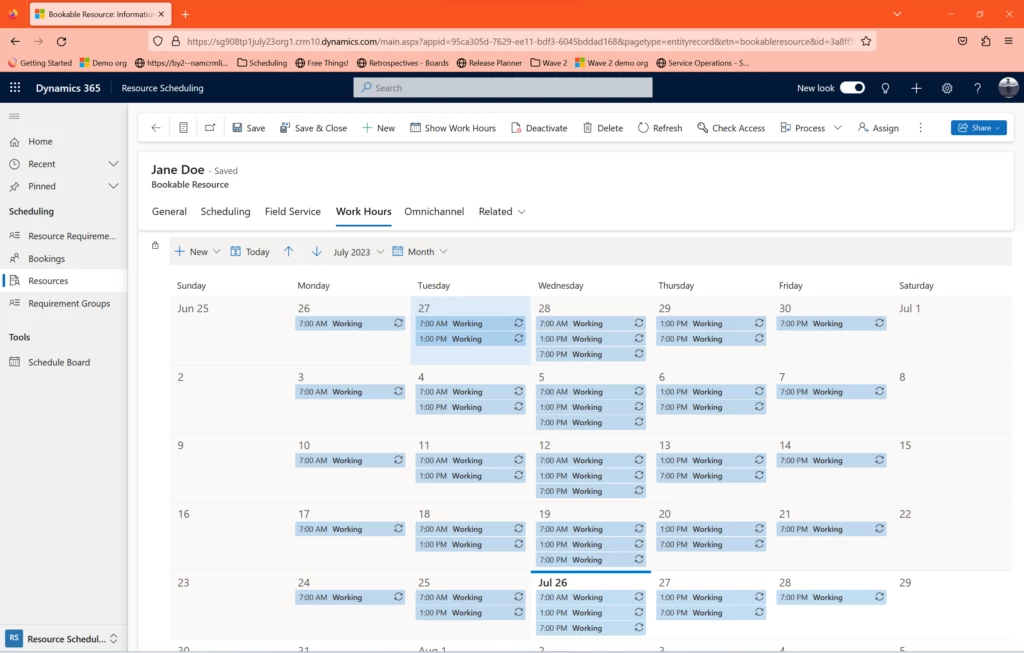
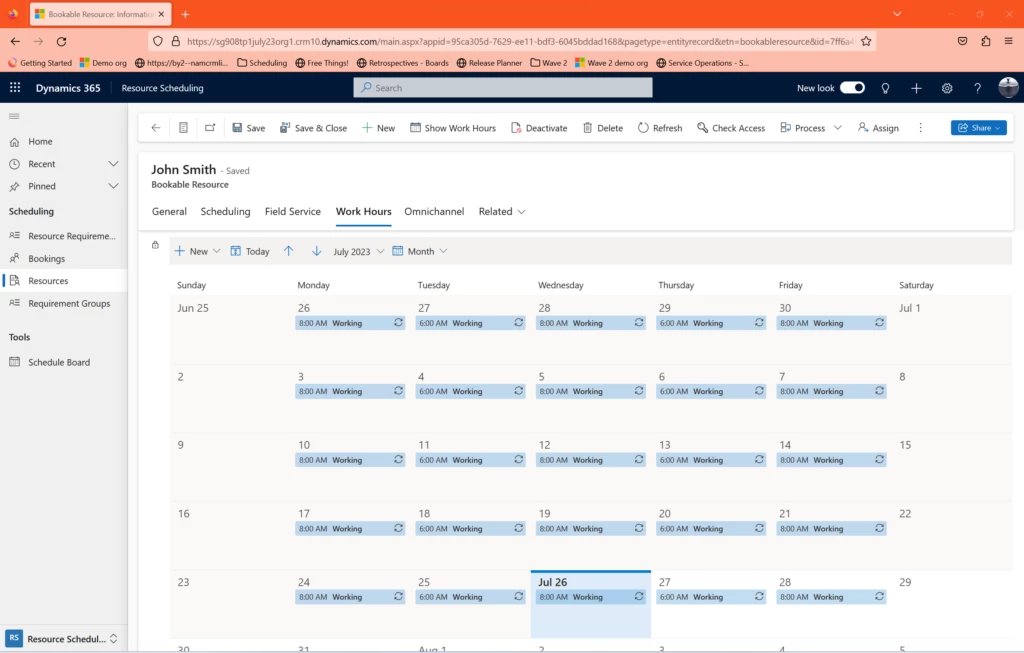
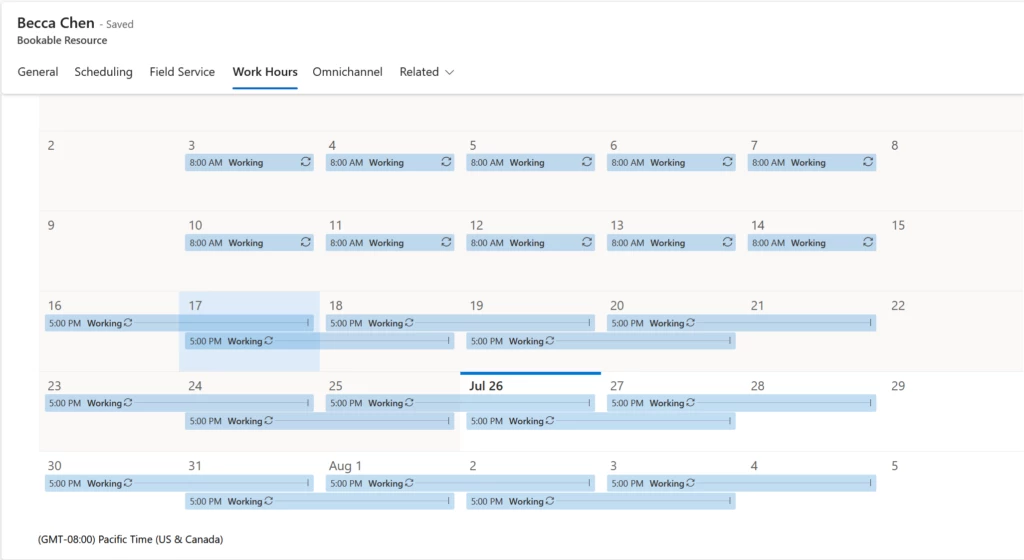
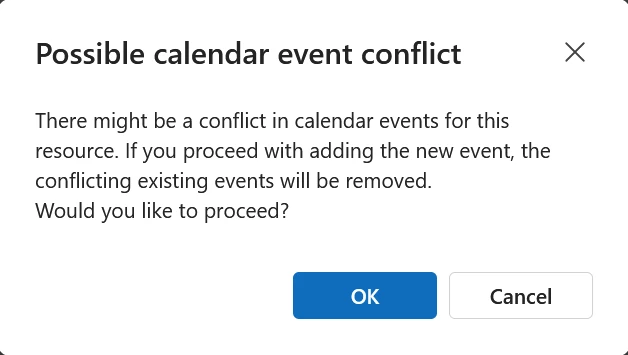
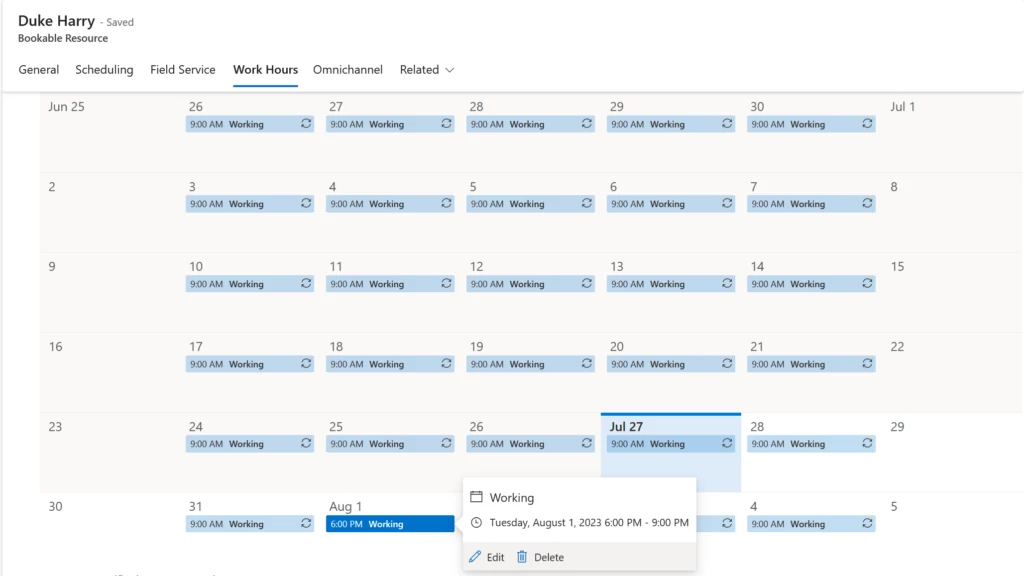
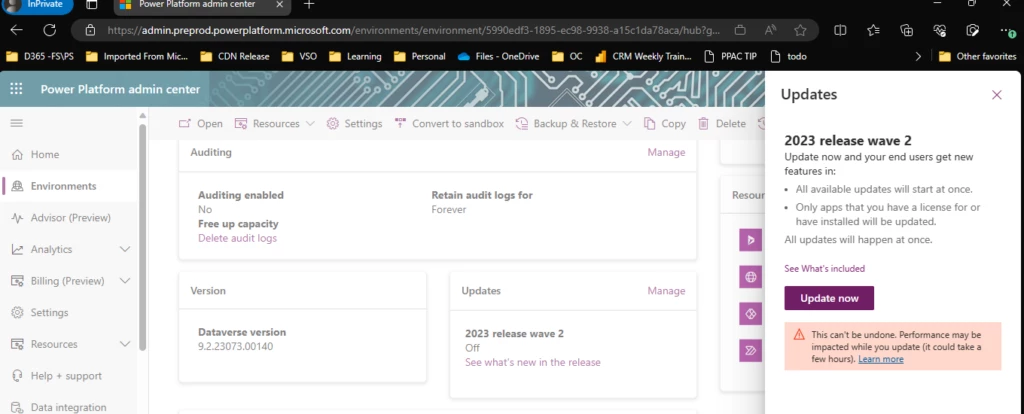

Recent Comments