
AI at your service with Copilot in Microsoft Dynamics 365 Field Service
This article is contributed. See the original author and article here.
This post was co-authored by Michael Mendoza, Director of Service Transformation, Hitachi Solutions.
The era of AI is here, and it’s transforming how companies service customers in the field.
The field service industry is always evolving. Shifting customer preferences and demands, unpredictable economic forces, and tight labor markets have all required field service leaders to continuously adapt and innovate to succeed.
That said, Michael Mendoza, Director of Service Transformation at Hitachi Solutions, a Microsoft Gold Partner, expects that AI will bring about the most dramatic change yet for the field services industry: “It’s no exaggeration to say that the advent of AI promises to completely redefine what is possible, offer groundbreaking new opportunities to delight customers, and differentiate and reinvent service delivery for every organization on the planet.”

Helping to drive that redefinition is Copilot in Microsoft Dynamics 365 Field Service, an AI-powered assistant that helps accelerate field service productivity and deliver the proactive, “always on” support that customers expect. Three key areas where Copilot impacts field service organizations include:
- Personalizing service experiences for customers to address issues quickly.
- Helping frontline technicians work more efficiently.
- Optimizing service operations for increased productivity.
Let’s walk through a common service scenario to see Copilot’s benefits in action.
Personalizing service experiences
New data from Microsoft’s 2023 Work Trend Index Annual Report reveals 63 percent of frontline workers struggle with having to do repetitive or menial tasks that take time away from more meaningful work. Let’s say a service manager for a parts manufacturing company receives an email in Outlook from a customer asking for a technician to come fix a broken circuit on an assembly machine. Before Copilot, the service employee had to find and review the account information and then create a work order separately in Dynamics 365 Field Service. This meant manually copying and pasting or re-entering information from the email into the required fields. The service manager also had to search for past work orders to better determine which service technicians had the right skills and knowledge to fix the issue, as well as which tools and parts were needed for the job.
But now, with Copilot’s AI capabilities and seamless Outlook integration, work order management is streamlined and available at the service manager’s fingertips.
I’m looking forward to providing customers with the ability to work with Field Service features directly in Outlook and Teams without having to switch applications while working with the tools they already use to communicate with customers and technicians.
Bill Caldwell, Director, Service Delivery at Hitachi Solutions
Now, Copilot processes the language in the customer’s email content to identify that creating a work order is the best next action, and suggests the service manager create a work order—all from their Outlook view. With a quick tap, the service manager can create the work order that Copilot has automatically generated (based on its historical knowledge of past work orders pertaining to that machine and incident type) by inserting the customer information, incident, parts needed, technician skills required, and service activities needed. It can also prioritize work orders by intelligently assessing even vague language to determine whether something is urgent or not based on customer language in the subject or the body of the email.
Hitachi Solutions has been privately previewing Copilot in Dynamics 365 Field Service and is already seeing benefits for customers. One particular benefit is that, with Copilot’s work order capabilities in Outlook, its service managers can immediately assign resources to solve customer issues, without leaving the flow of work. This means customers experience faster response times and enhanced service delivery. In addition, service managers have an easier time managing customer service requests, resulting in greater efficiency. And, most importantly, Hitachi knows that Microsoft is guided by our AI principles and Responsible AI Standard and decades of research on AI, grounding, and privacy-preserving machine learning. That means it can assure customers that it has measures in place to help protect against data leakage.
Helping frontline technicians work more efficiently
The most recent interaction a customer has with your company is also their final impression. Giving your frontline workers the information and tools, they need to be more productive, effective, and efficient in the field ultimately translates to happier, more loyal customers. New data from Microsoft’s 2023 Work Trend Index Annual Report reveals that 65 percent of frontline workers are optimistic that AI will help them in their job.
With Copilot, the technician no longer wastes valuable time determining what tools they need, making wrong guesses, or finding experts who can provide helpful information. Instead, the technician has the relevant information from the Copilot-generated work order and can focus on completing the service tasks at hand. For example, because Copilot uses next-generation AI to create a properly worded and concise description of the work the client needs performed in the work order summary, the technician has a clear understanding of the problem and what needs to be done to complete the task. This means technicians can resolve issues faster and with higher accuracy, minimizing customer downtime and inconvenience, and creating a better customer experience.
Optimizing service operations
Whether dealing with an inspection, installation, or maintenance issue, a happy field service customer is one who receives high-quality service, feels valued, and has a positive overall experience with the service provider—factors that are all ultimately rooted in operational excellence. Timeliness is crucial in field service, and customers value service organizations who prioritize their requests and strive to resolve their issues quickly and effectively without the need for multiple visits or repeat service calls. Now, right in Outlook, the system leverages the power of the Field Service scheduling engine to provide suggestions, so the work order can be dispatched immediately upon creation and even create a reply to the customer with available times for technicians with the appropriate skill set to solve their issue. That means faster, more efficient service.
With Copilot and the power of next-generation AI, service organizations can deliver the personalized and proactive support that customers demand and expect.
Next-generation field service with AI—are you ready?
Service in the era of AI is an exciting time, and Copilot in Dynamics 365 Field Service is an innovative new capability for empowering field service teams to do their best work and deliver an exceptional customer experience. This is just the beginning of AI for field service, and we can’t wait for what’s to come.
Watch a brief video of Copilot in Dynamics 365 Field Service in action.
The post AI at your service with Copilot in Microsoft Dynamics 365 Field Service appeared first on Microsoft Dynamics 365 Blog.
Brought to you by Dr. Ware, Microsoft Office 365 Silver Partner, Charleston SC.

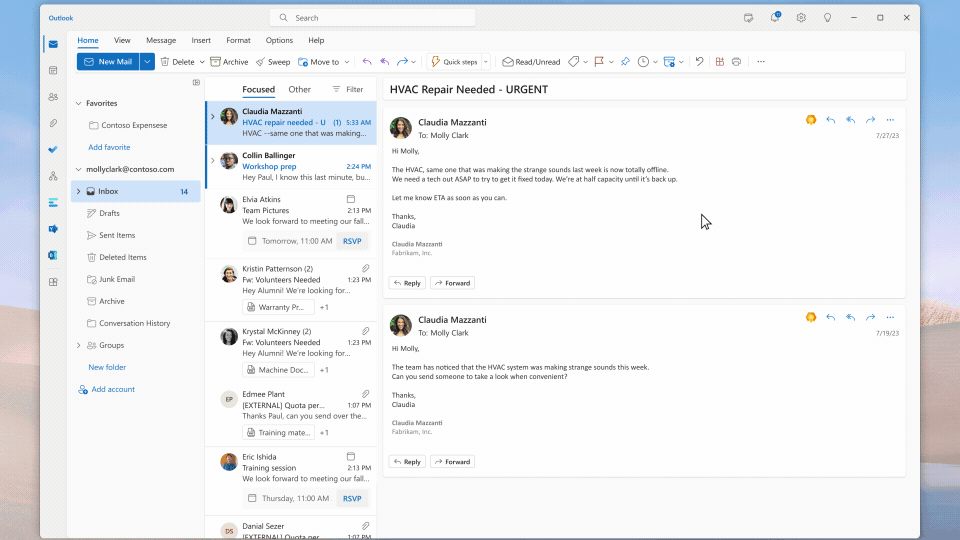
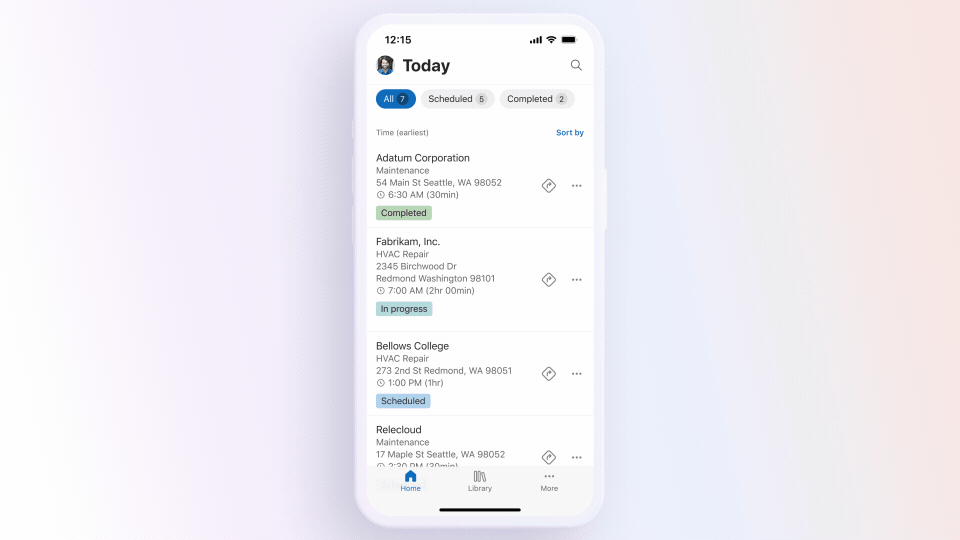
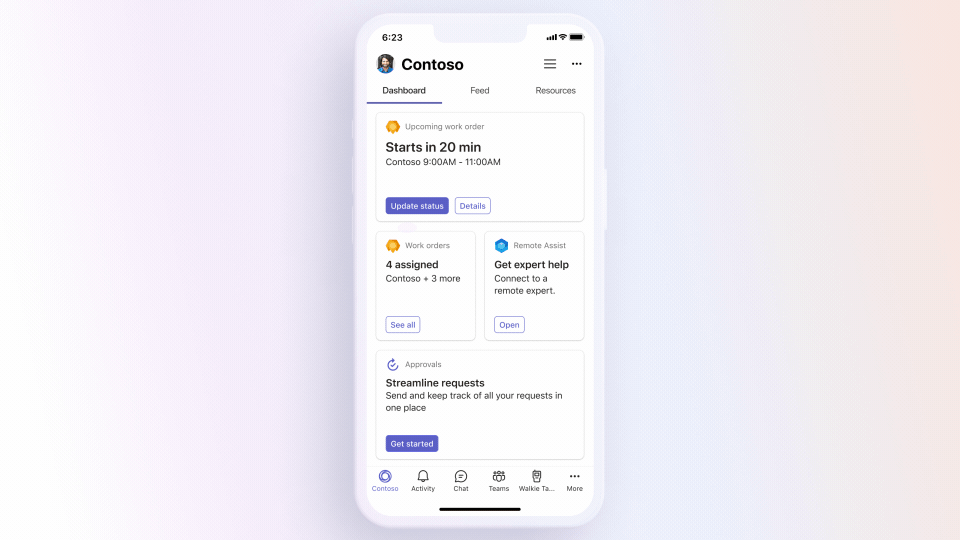
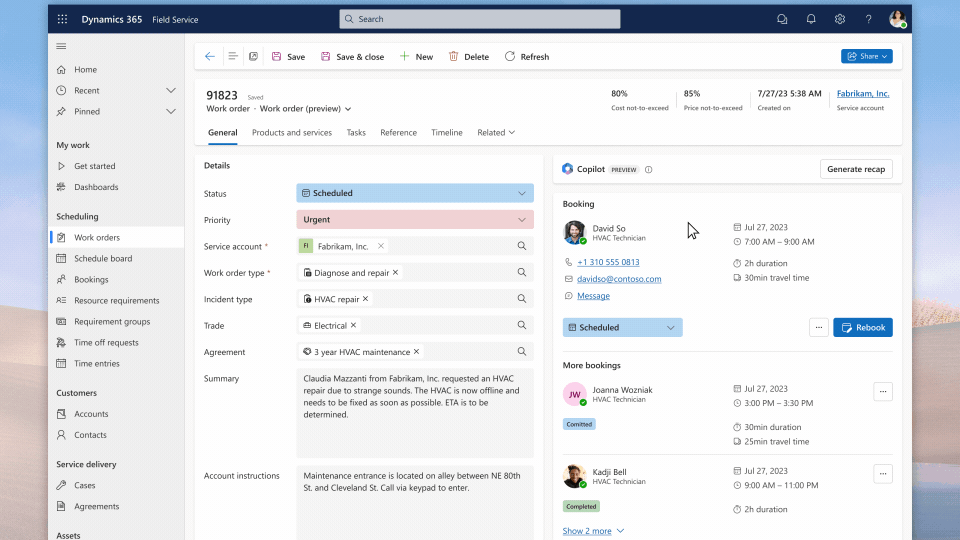

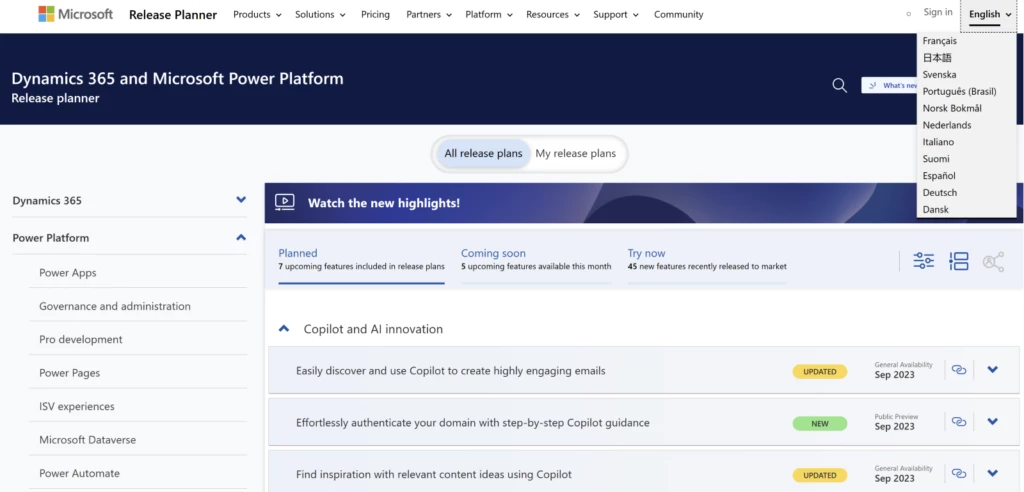
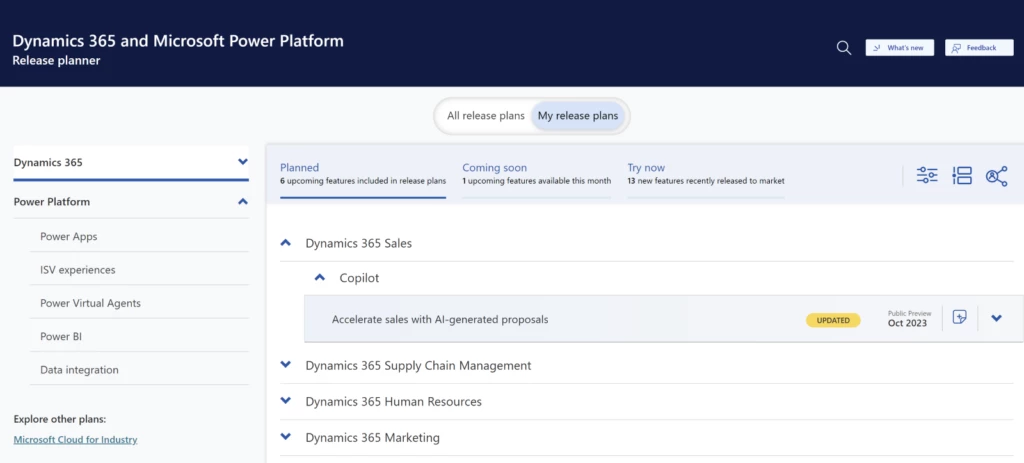
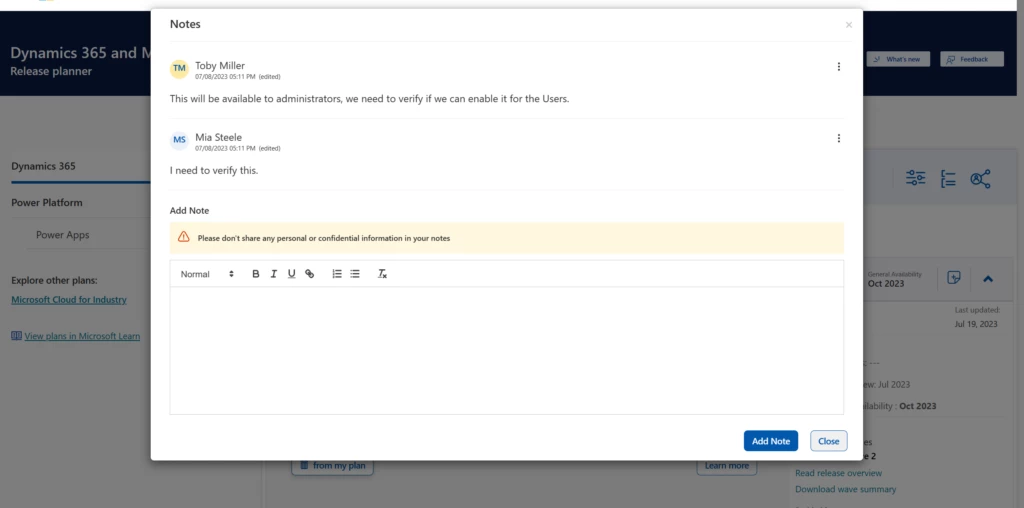
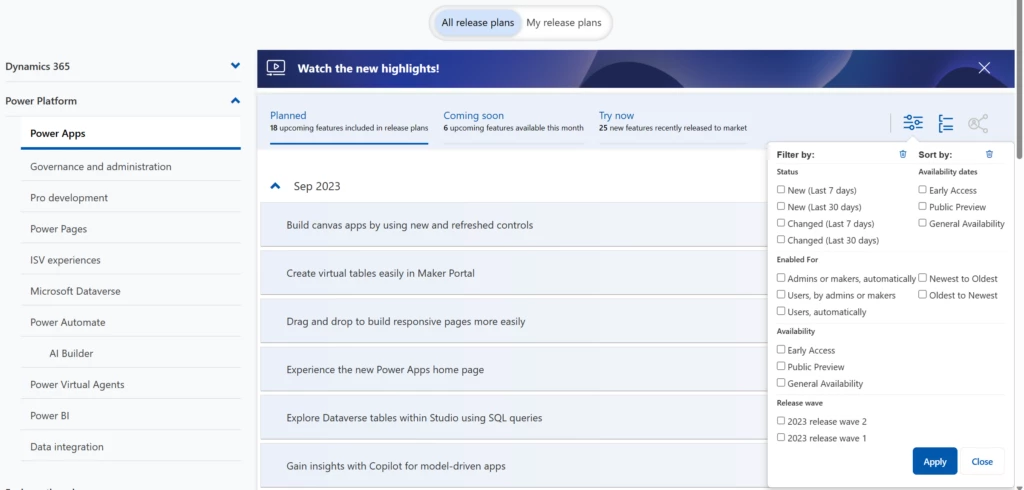
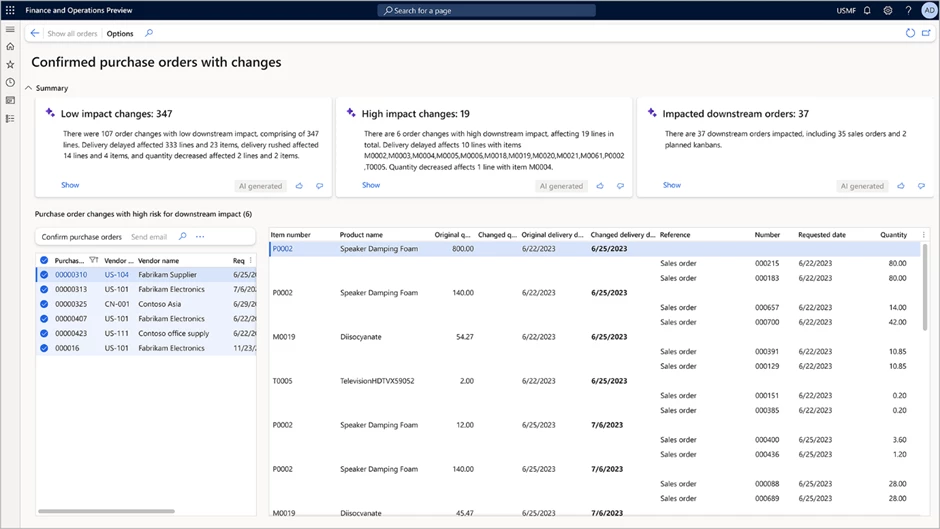
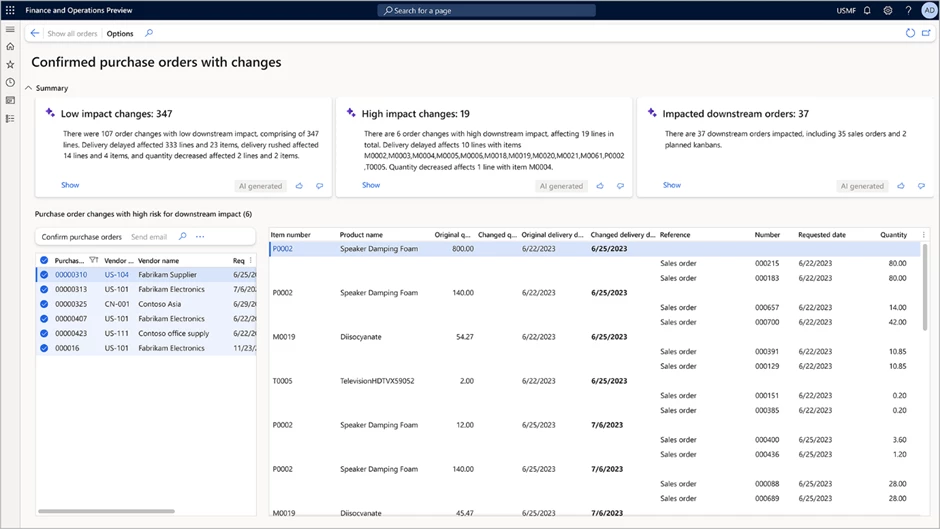
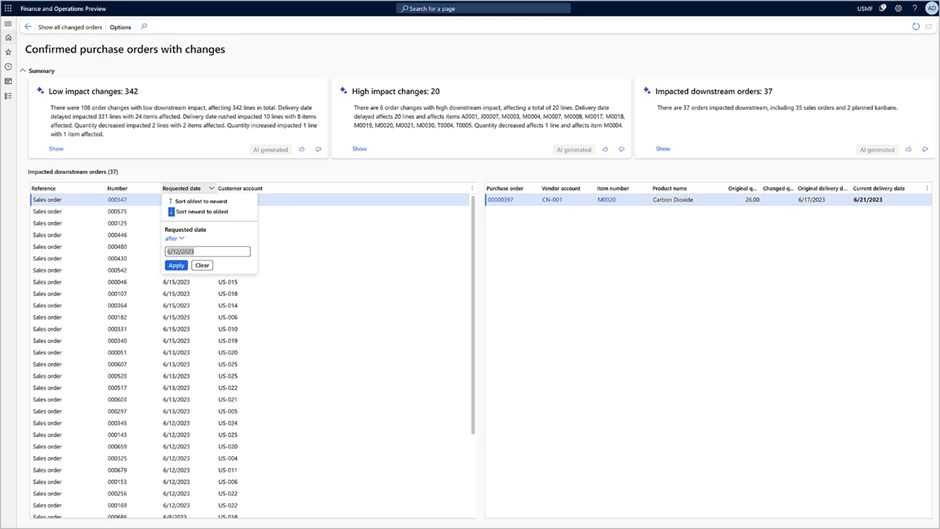
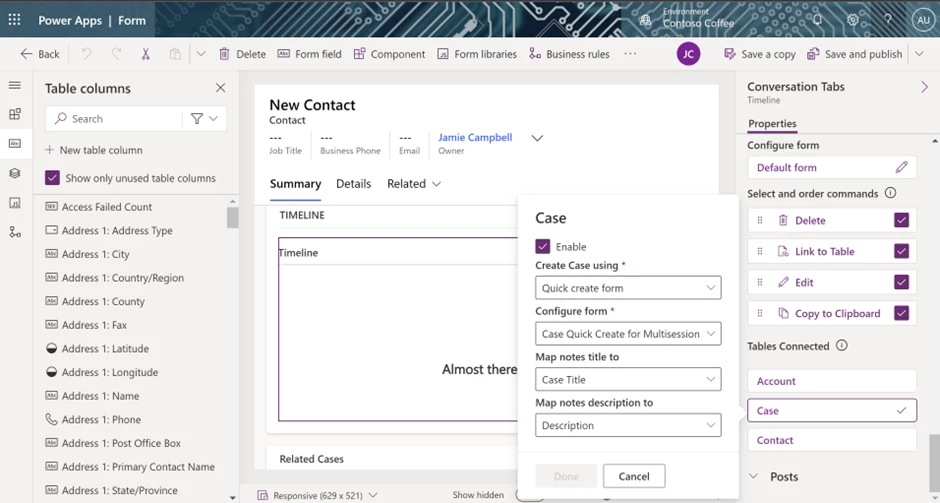
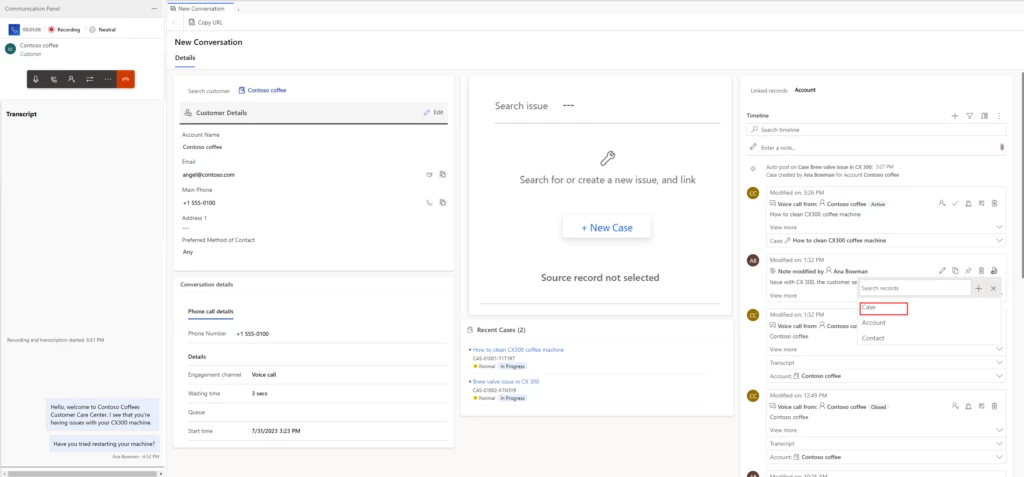
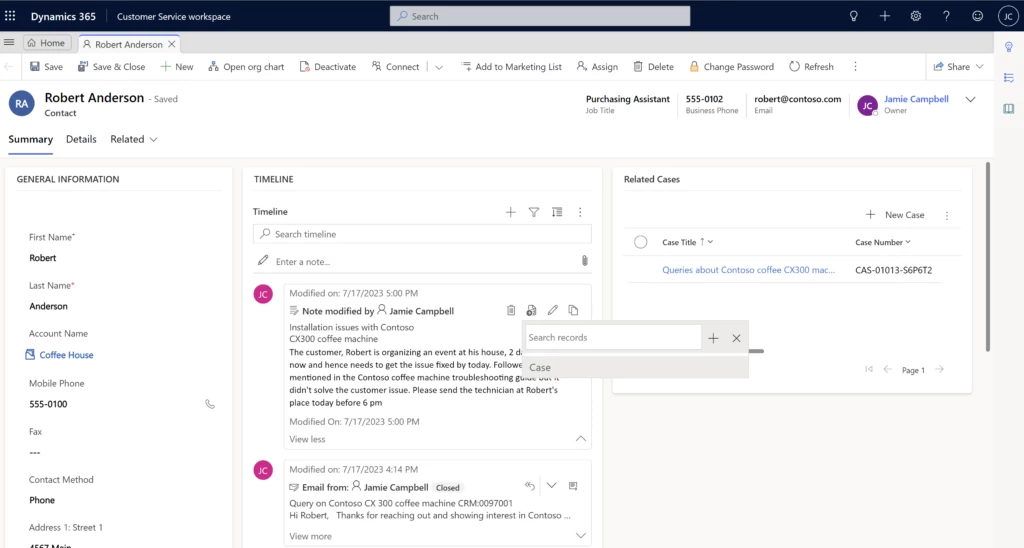
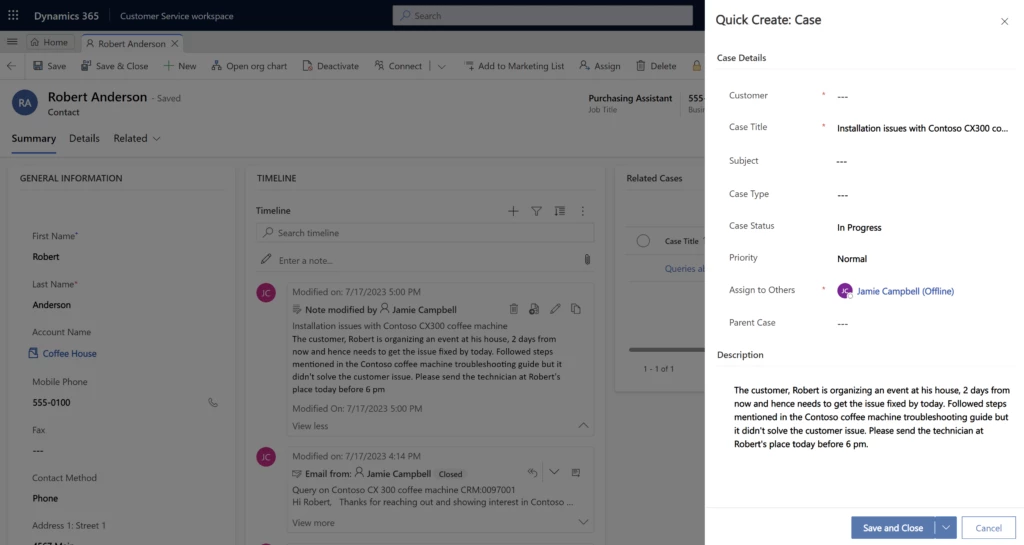

Recent Comments