
Dynamics 365 application modernization on Azure: Envisioning the future
This article is contributed. See the original author and article here.
In my conversations with customers about the future of business applications and low-code development, generative AI innovations come up frequently as the next transformative platform shift. This is especially true at Microsoft. Over the last several months, we have introduced new AI-powered copilot experiences in Microsoft Dynamics 365 and Microsoft Power Platform that revolutionize how businesses and people work.
Of all the questions that customers have, one of the most common is how Microsoft continually delivers new AI innovations at a rapid pace. This includes the major enhancements covered in blog posts and videos from Microsoft Build 2023. Our customers also want to understand how they can infuse AI into their own applications and products.
If you are still running systems on-premises, it starts with application modernization in the cloud. To help customers understand what such a journey might look like and how potentially to go about it, we documented our work to modernize Microsoft Dynamics 365 on Microsoft Azure. The key takeaway is that moving to the public cloud is more of a journey than a destination. But if you approach it right, you can realize substantial new value at every step, making incremental and concrete progress as you move to modern public cloud applications on Azure.

Dynamics 365
A portfolio of intelligent business applications that delivers superior operational efficiency and breakthrough customer experiences
Starting our application modernization journey
Up through 2016, before the move to Azure, Dynamics 365 ran as a traditional, on-premises or hosted software solution. Customers could either install and run it on their own, or they could access it via a software as a service (SaaS) model, where Microsoft ran and supported it in its private datacenters.
Under the hood, both options were the same—the major difference being that the SaaS offering ran in Microsoft data centers at a much larger scale. It was powered at the lowest technical layer by thousands of bare-metal servers running Windows Server 2012 R2, with a frontend based on Internet Information Services (IIS) and backend based on Microsoft SQL Server 2012 R2, as illustrated in the left half of the following diagram.
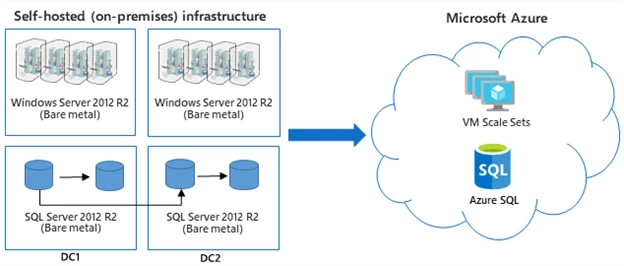
Compared to the modern-day Dynamics 365 SaaS offering, both 2016-era deployment options suffered from limited availability, scalability, and flexibility. Product release cycles were measured in months, major customizations by customers required professional developers or partner assistance, and infrastructure upgrades required significant planning and downtime. Customers who chose the on-premises model also had to invest in expensive infrastructure up-front, which made it more difficult for smaller businesses with limited IT budgets (and expertise) to adopt.
Lift-and-shift isn’t always exciting, but it buys time and frees-up cash to modernize
The first step in our journey was to lift-and-shift the existing Dynamics 365 solutions to Azure. An as-is migration allowed us to focus on operational simplicity and delivery of a SaaS capability in a timely manner, begin transitioning from siloed areas of ownership to an integrated DevOps culture, develop experience operating a public cloud service at scale, and start migrating our existing customers.
Envisioning the future of Dynamics 365 solutions
In parallel to lifting existing Dynamics 365 solutions into the cloud, we started to envision the future—more specifically, how we wanted to go to market and have customers experience our offerings. Over the next several years, we proceeded to focus on several key areas.
- Implement support for a modular set of offerings, instead of a monolith, from which customers could adopt only the functionality they wanted instead of having to go all-in when adopting Dynamics 365. From an application modernization perspective, this meant projecting the surface of Dynamics 365 as modules while evolving the existing codebase.
- Empower customers and partners to customize and extend their Dynamics 365 applications through Microsoft Power Platform, a low-code/no-code platform for rapidly building customized end-to-end business solutions. A major enabler for all this was a Common Data Service (CDS)—now called Microsoft Dataverse—which today supports both transactions and analytics across all Dynamics 365 and Microsoft Power Platform solutions.
- Build AI-driven insights directly into Dynamics 365 applications to help drive actions and further optimize experiences and interactions. We are also continuing to infuse generative AI through copilot experiences across Dynamics 365 and Microsoft Power Platform, enabling users to describe what they want to create using natural language—for example, “Build a site-inspection mobile application” and then have an app created automatically.
Looking back: Substantial new value at every step of the journey
Our multiyear work to modernize Dynamics 365 on Azure has empowered enterprises in many new ways, at every step of our journey. Immediate benefits of our initial lift-and-shift to Azure were primarily technical, resulting in better scalability, performance, and reliability. The larger benefit, however, was that the move to Azure set the stage for reimagining the customer experience and bringing that vision to life.
Once on Azure, we began harnessing the power of managed services in the cloud to accelerate value delivery. A modular approach gave customers greater choice, enabling incremental and rapid time-to-business outcomes when adopting Dynamics 365. Microsoft Power Platform expanded extensibility, enabling customers and partners to extend their Dynamics 365 solutions the way they wish, including easy version control, packaging, and distribution. Dynamics 365 Customer Insights let business users extract the insights needed to personalize customer experiences and orchestrate optimized, real-time customer journeys. The infusion of AI across Dynamics 365 and Microsoft Power Platform user experiences has further empowered our customers, enabling them to describe what they need using natural language and have it done for them.
A stronger business today
The modernization of Dynamics 365 on Azure has had an increasingly profound impact on the business, making Dynamics 365 and Microsoft Power Platform some of the fastest growing software categories for Microsoft. We’ve been able to launch new products, new features, and new user experiences at a faster pace, and with more precision, due to our cloud migration. We better understand our customers and can quickly solve unmet needs. The DNA of the team has fundamentally changed, and it shows throughout our products.
The journey continues
Looking forward, we are working to adopt Azure Kubernetes Service (AKS) as our main compute infrastructure, and to deliver further improvements in scalability and resiliency through increased use of Availability Zones. The real game changer, however, is generative AI, which we will continue infusing into Dataverse and Microsoft Power Platform, enabling virtually anyone to build and deploy (and automatically scale and govern) apps, workflows, and chatbots using natural language.
Although the future is bright, it all started with that initial cloud migration. Across Dynamics 365 and Microsoft Power Platform, the Business Applications and Platforms group is now innovating at the fastest pace in our history, and we were ready for the generative AI opportunity because of the investments we made back in 2017. Our biggest lesson learned is that we should have started the move to Azure earlier.
Take the next step
Read an in-depth case study covering our Dynamics 365 application modernization journey. Enterprise customers and independent software vendors (ISVs) can utilize the patterns and lessons it covers to help plan for their own modernization journeys, as they make the move from on-premises systems to modern applications in the cloud. In addition, customers and ISVs may be able to further accelerate their journeys by building atop Dataverse and Microsoft Power Platform, as a means of accelerating time-to-market while reducing their initial and ongoing engineering investments.
The post Dynamics 365 application modernization on Azure: Envisioning the future appeared first on Microsoft Dynamics 365 Blog.
Brought to you by Dr. Ware, Microsoft Office 365 Silver Partner, Charleston SC.

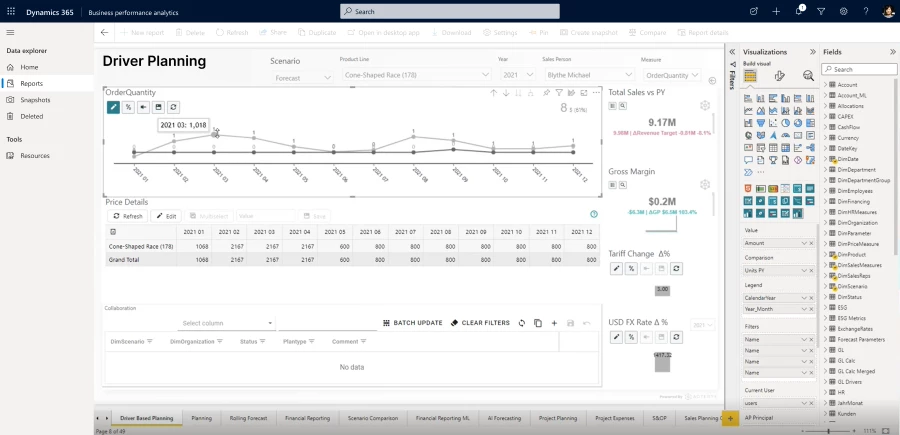
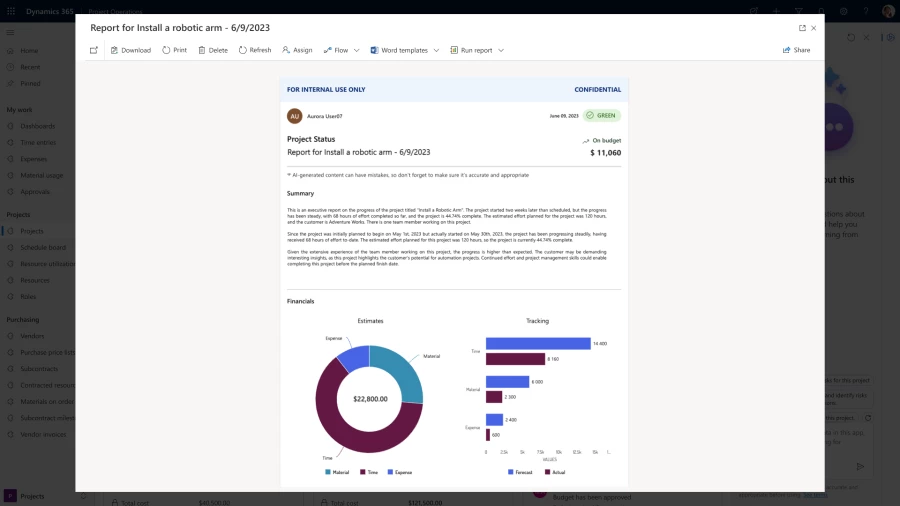
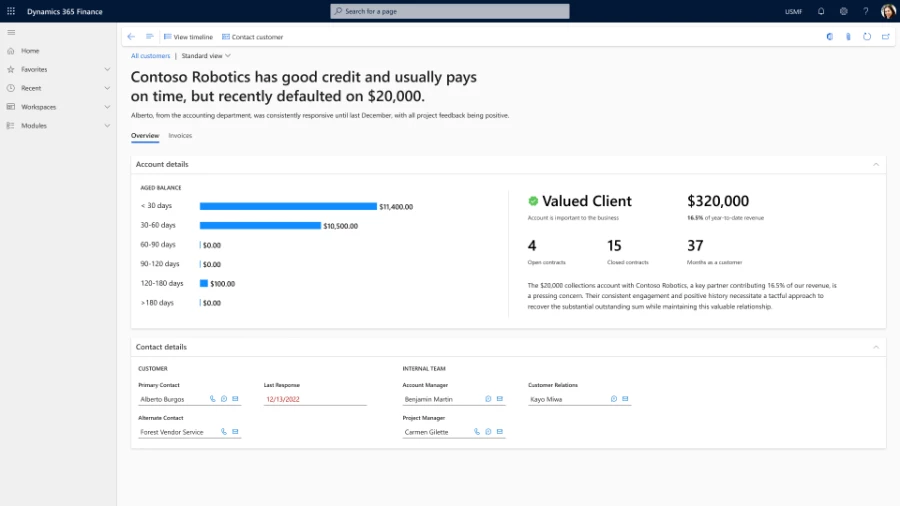
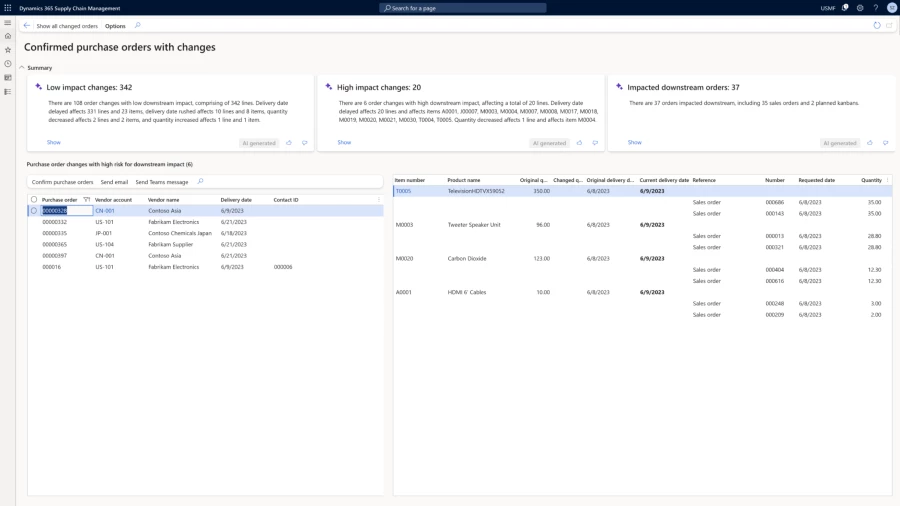

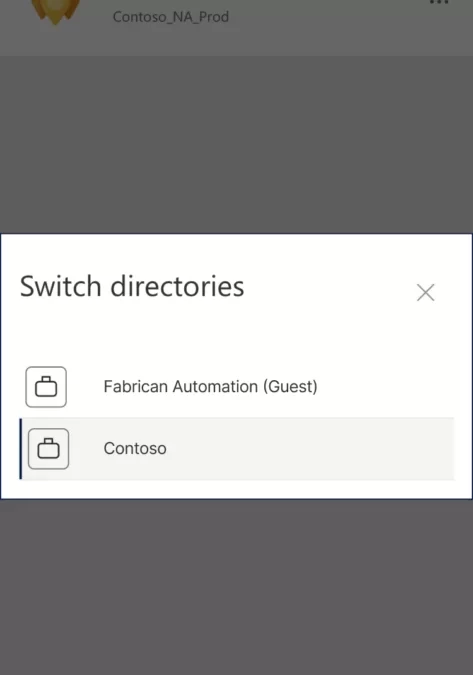
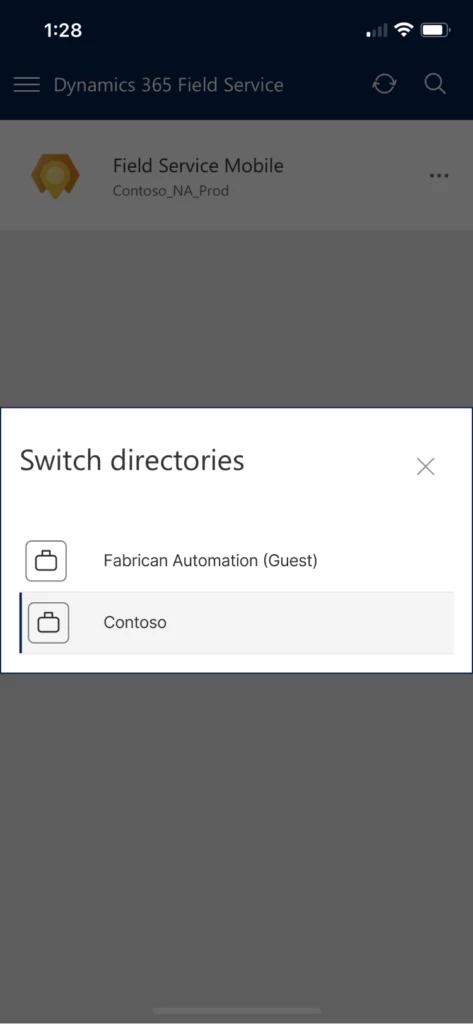
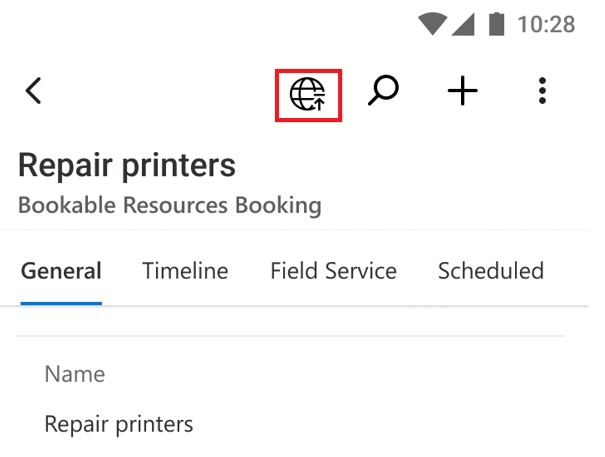
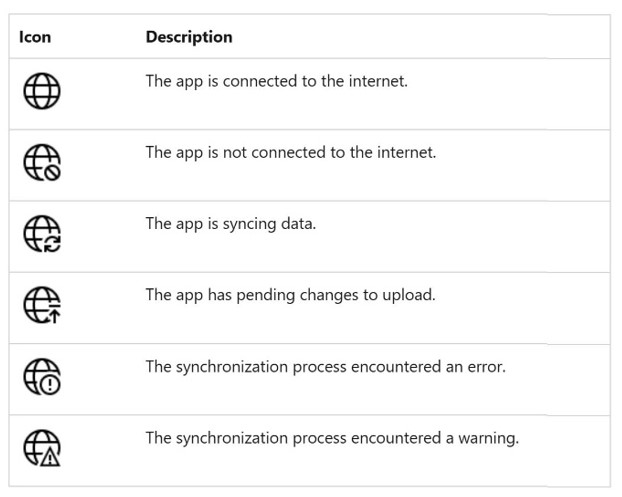
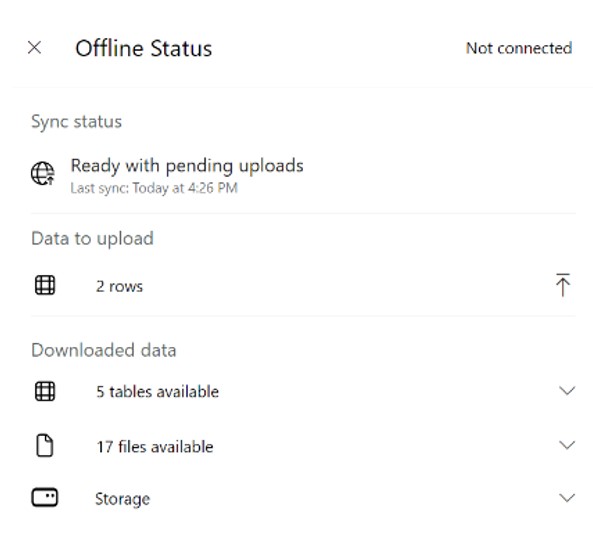
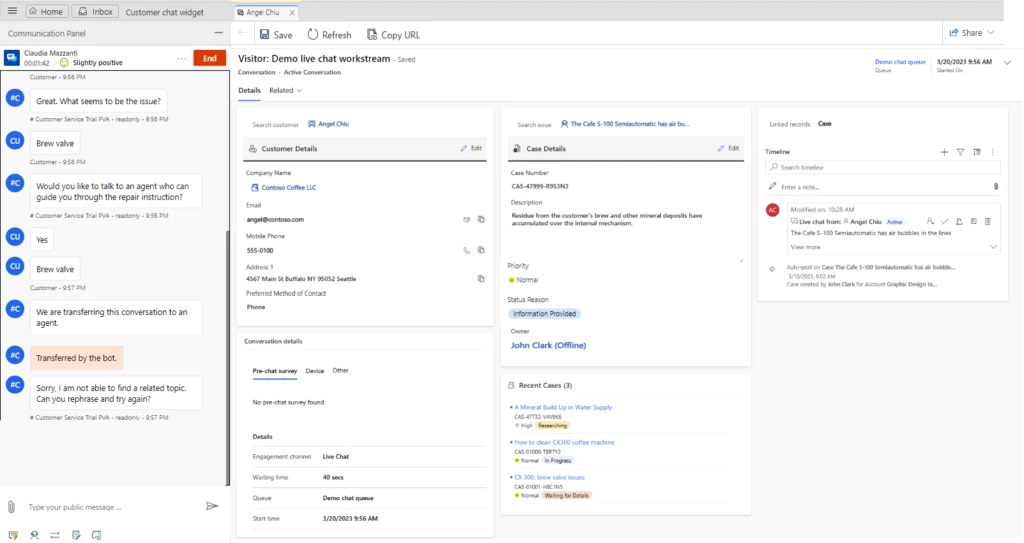

Recent Comments