
AI-powered sales journeys: Personalization at scale for exceptional customer experiences
This article is contributed. See the original author and article here.
Personalized customer engagement is no longer just an advantage; it’s an expectation. Sales teams are increasingly tasked with delivering real-time, tailored interactions across multiple touchpoints, all while managing a growing number of prospects and customers. The challenge is maintaining that high level of personalization without overwhelming the team or losing the quality of engagement.
We see that many businesses encounter significant challenges when attempting to scale personalized interactions to meet the needs of a diverse and growing customer base. Traditional methods that worked well with smaller datasets and pipelines simply can’t keep up with the demands of a modern, fast-paced sales environment. Companies are looking for better ways to manage and orchestrate customer journeys to deliver relevant, personalized experiences at every stage.

Microsoft Dynamics 365 Sales
Elevate your customer experiences by personalizing them at scale.
The complexity of personalizing at scale
Using outdated CRM systems or doing things manually often means sales teams have to send out generic messages that don’t really connect with individual customers. This makes the engagement feel off, and opportunities slip through the cracks.
The main issue here is that most systems don’t provide real-time insights into what customers are doing. Without up-to-date data, sales teams end up reacting to customer actions instead of anticipating them. As the number of leads grows, it’s nearly impossible to maintain the kind of deep engagement needed to really connect with customers at every stage.
Orchestrating seamless customer journeys with Microsoft AI-driven insights
AI helps companies take a proactive approach to personalizing customer journeys. By analyzing customer behaviors in real-time and delivering actionable recommendations, AI gives sales teams the insights they need to anticipate customer needs and offer solutions before prospects even ask for them.
Beyond insights, AI orchestrates the entire customer journey, helping to ensure that interactions across channels are cohesive and relevant. Whether a prospect first interacts with a brand through email, social media, or a sales meeting, AI helps to ensure that their journey is connected, personalized, and moves them further down the funnel.
Dynamics 365 optimizes every step of the customer journey
Let’s explore how AI-powered insights optimize key stages of the sales journey, enabling sales teams to focus on high-value tasks while still delivering tailored customer experiences.
Enhancing customer interactions with Microsoft 365 Copilot
Effective customer interactions are built on understanding the customer’s history, preferences, and current pain points. However, gathering that information can be tedious and fragmented when done manually, leading to inconsistent and incomplete preparation.
With AI-generated opportunity summaries, sales teams can walk into every meeting fully prepared. Real-time insights about the customer’s journey—including previous interactions, product interests, and engagement history—help to ensure that each interaction is tailored to the customer’s needs. Instead of scrambling to piece together information, sales teams can focus on building relationships and delivering value from the outset.
Investec is a great example here. By using Microsoft 365 Copilot for Sales, they have been able to improve their client relationships while saving about 200 hours a year. This allows them to redirect efforts from routine tasks towards providing a personalized customer experience.
Streamlining post-sale engagement and follow-ups
Maintaining customer satisfaction post-sale is critical for retention, but many organizations struggle with post-sale engagement. Inconsistent follow-ups or delayed CRM system updates lead to disengaged customers and missed upsell opportunities.
AI-powered systems automate the process, ensuring timely follow-ups and engagement reminders. For example, sales reps can receive real-time notifications when a customer interaction is needed—whether it’s a check-in call, a product recommendation, or a renewal reminder. This automation helps to ensure that no opportunity falls through the cracks, supporting teams to strengthen customer relationships and increase long-term value.
Just look at the work that Lynk & Co is doing to transform car usage by offering flexible options for customers to buy, borrow, or subscribe to vehicles. Using Microsoft Dynamics 365 customizable tools, they were able to quickly build an infrastructure that could create unique processes and drive highly personalized experiences.
Creating a cohesive, multi-channel experience
We know that customers engage across multiple channels—email, phone, social media, webinars, and more. Managing these touchpoints individually often results in a fragmented customer journey. Customers can feel disconnected from the brand if interactions on different platforms don’t align.
AI-powered tools help orchestrate seamless interactions across channels, ensuring that customers receive consistent messaging regardless of how they choose to engage. Whether it’s a follow-up after a demo, a personalized offer via SMS, or an email post-webinar, AI helps to ensure that the message is both relevant and timely. Sales teams can manage more channels without sacrificing personalization, improving the customer experience and keeping prospects engaged.
An interesting story here is Zurich Insurance Group. To optimize processes and handle increasing customer data, they chose Microsoft solutions, including Dynamics 365 Customer Insights, to help them find new ways to reach customers and shape customer journeys. As a result, they’ve been able to increase their lead quality by over 40%.
AI’s role in optimizing customer journeys
By continuously analyzing real-time customer behavior, AI provides sales teams with recommendations on what to do next—whether that’s sending a follow-up email, scheduling a demo, or offering a personalized discount.
For sales leaders, this means moving beyond surface-level engagement to deep, data-driven interactions that anticipate customer needs. Rather than reacting to each customer interaction as it happens, AI supports proactive strategies that keep prospects moving smoothly through the sales funnel.
Microsoft Dynamics 365 and Microsoft Copilot: Delivering personalization at scale
The challenges of scaling personalization can be daunting, but solutions like Dynamics 365 and Copilot allow businesses to turn customer data into actionable strategies, delivering relevant, personalized interactions from the first touchpoint to post-sale follow-up.
With Dynamics 365 and Copilot, organizations are experiencing the following benefits: 1
- 15% increase in revenue per customer journey.
- 75% time savings on customer journey development.
- 50% reduction in physical marketing spend.
Here’s how Dynamics 365 addresses the key challenges of scaling personalized engagement:
- Natural language data exploration. Sales teams can instantly access customer insights by asking questions in simple language, such as “Which customers are nearing their renewal date?”. This streamlines data access and empowers quick, targeted action.1
- Segment creation with Query Assist. Easily create customer segments by describing desired traits, helping sales teams target high-value groups with precision.2
- AI-assisted journey creation. Define customer journey goals in plain language, and Copilot builds personalized journeys across channels, boosting engagement and conversions.3
- Content generation and refinement. Quickly draft messages or emails with Copilot, using tone and key point inputs to tailor content. This speeds up customer response and helps to ensure alignment with brand goals.4
AI can scale personalized customer engagement
When talking to customers, it is recommended that businesses consider personalizing engagement across their large pipelines. This can indeed be a major challenge, but with AI-powered tools like Dynamics 365 and Copilot, sales teams can effortlessly maintain meaningful, personalized interactions at every stage of the customer journey. By turning data into actionable insights, AI empowers companies to create proactive and tailored experiences that drive both loyalty and growth. Using AI allows you to scale engagement without sacrificing the personal touch, making it a valuable investment for enhancing customer relationships.
Access the resources below to get started on your AI journey today. You can also stay connected on LinkedIn with more information about innovation and AI transformation.
Sources:
1 “Dialog with Data.” Microsoft Dynamics 365 Customer Insights Documentation. Microsoft, Inc., 2024.
2 “Copilot Overview.” Microsoft Dynamics 365 Customer Insights Documentation. Microsoft, Inc., 2024.
3 “Use Copilot to Create a Journey.” Microsoft Dynamics 365 Customer Insights Documentation. Microsoft, Inc., 2024.
4 “Content Rewrite.” Microsoft Dynamics 365 Customer Insights Documentation. Microsoft, Inc., 2024.
The post AI-powered sales journeys: Personalization at scale for exceptional customer experiences appeared first on Microsoft Dynamics 365 Blog.
Brought to you by Dr. Ware, Microsoft Office 365 Silver Partner, Charleston SC.



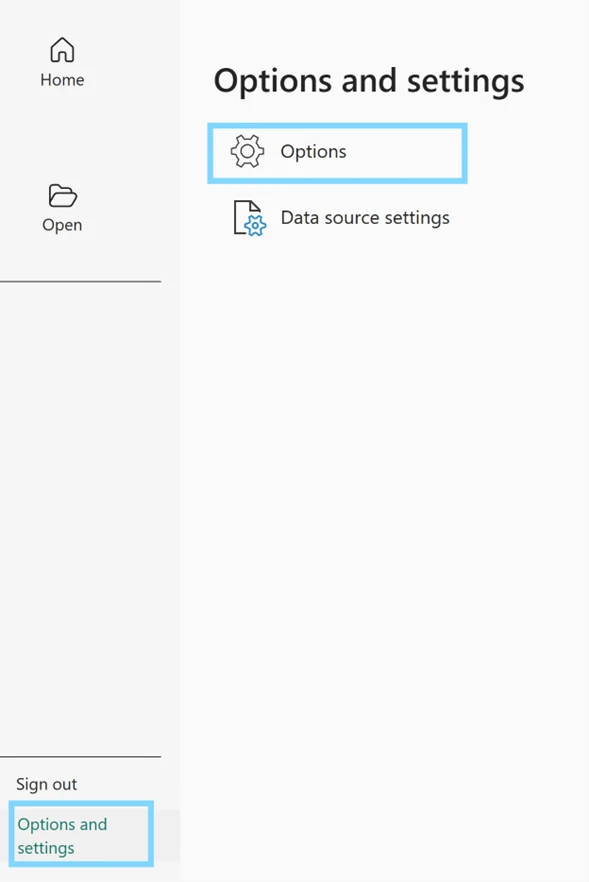
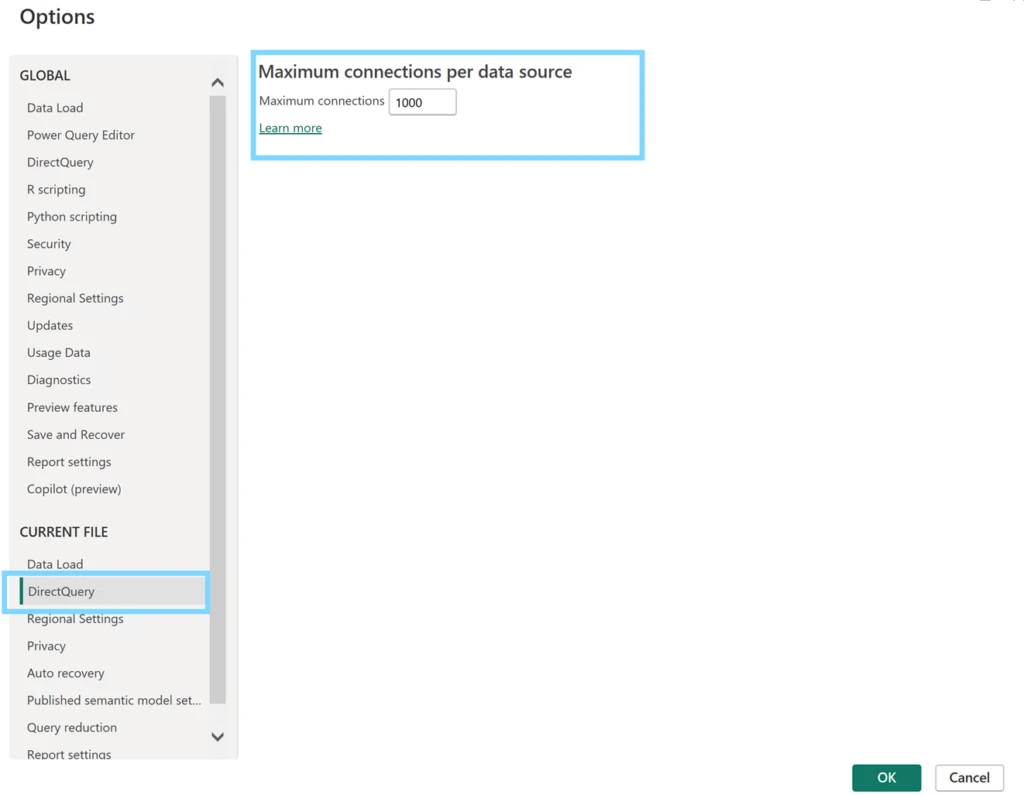
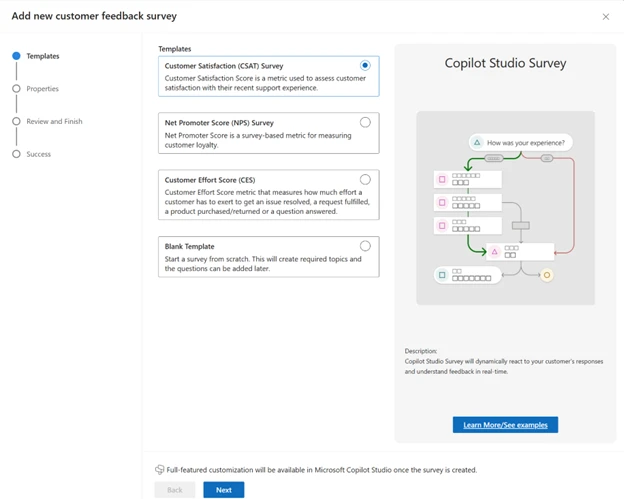

Recent Comments