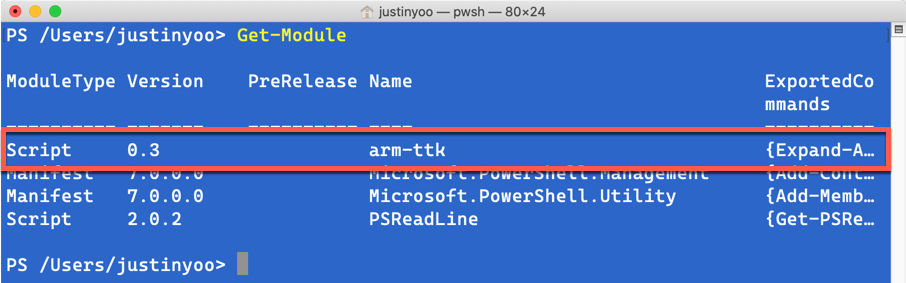
by Contributed | Oct 4, 2020 | Uncategorized
This article is contributed. See the original author and article here.
Let’s have a look at the Project Bicep and ARM Template Toolkit, and GitHub Actions for both.
Once we build an ARM template, we need to verify whether the template is written in a proper way or will be working as expected. I wrote a couple of blog posts, #1 and #2, using Pester for ARM Template validation. However, that approach required us to log in to Azure first, which was doable but less desirable. What if we can verify the template without having to log in to Azure?
In my previous post, I introduced the Project Bicep that build ARM templates way easier. Throughout this post, I’m going to discuss ARM Template Toolkit (ARM-TTK) to lint and validate the templates, and how this process can be applied to our CI/CD pipelines using the GitHub Actions workflow.
The sample Bicep code used in this post can be downloaded from this GitHub repository.
ARM Template Toolkit (ARM TTK)
ARM Template Toolkit(ARM TTK) offers consistent and standard ways of coding practices to build ARM templates with much more readability that includes:
- Validating the author’s intentions by eliminating unused parameters and variables,
- Applying security practices like outputting secrets in plain text format, and
- Using environment functions to provide constants like domain suffixes, rather than hard-coded values.
ARM TTK is written in PowerShell, as of writing this post, it’s v0.3. As PowerShell supports cross-platform, ARM TTK can also run on Windows, Mac and Linux boxes.

In order to use ARM TTK, I’d recommend cloning the GitHub repository rather than downloading the artifact linked from the official document because the repository gets regularly updated in a fast pace.
Run ARM TTK against Templates
First of all, run the bicep CLI to build the ARM template.
bicep build **/*.bicep
Then, run the following PowerShell command. Please note that, if you want to test all ARM templates in a specific directory, there MUST be either azuredeploy.json or maintemplate.json in the directory; otherwise ARM TTK will complain it.
Test-AzTemplate -TemplatePath ./bicep
The result after running ARM TTK might look like below. I’ve got my template using the old API version. For example, Azure Storage Account uses the API version of 2017-10-01, which is older than two years. It complains that I SHOULD use the newest version of 2019-06-01.
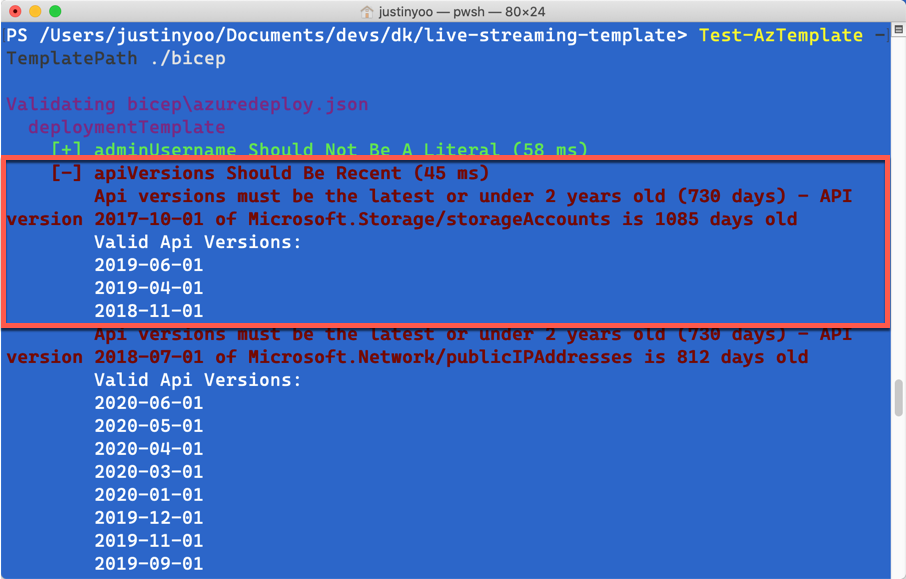
After fixing all the complaints and running ARM TTK again, it passes all the linting!
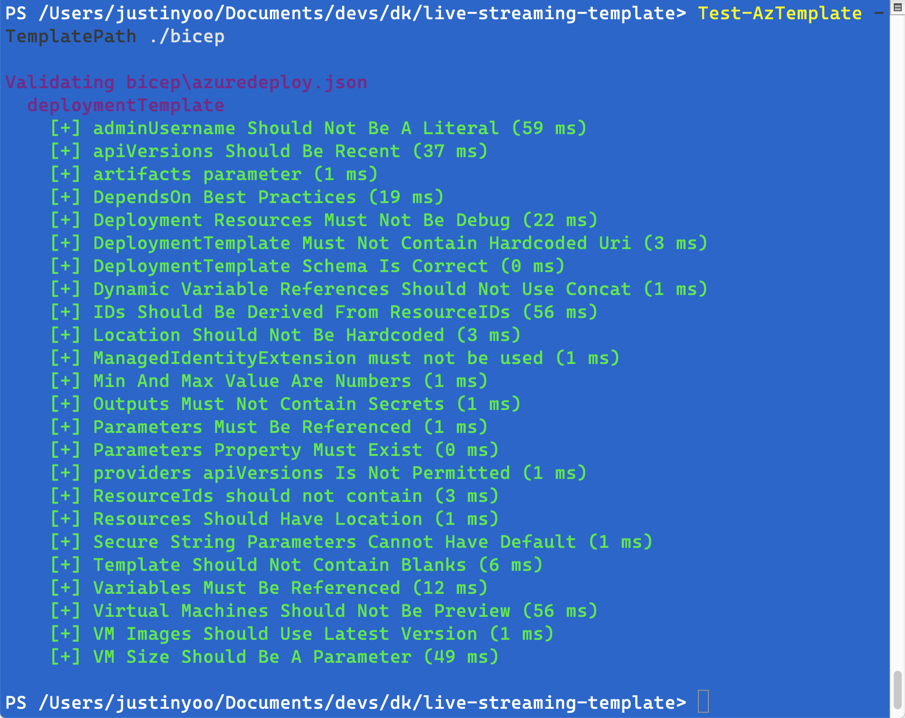
Run GitHub Actions for Bicep CLI and ARM TTK on CI/CD Pipelines
We’ve got all bicep CLI and ARM TTK working in our local machine. Let’s run both bicep CLI and ARM TTK on CI/CD pipelines. There are two GitHub Actions for both.
After applying those actions to the CI/CD pipeline, it might look like the following:
name: ARM Template Build and Test
on: [ push, pull_request ]
jobs:
build_and_test:
name: Build and Test
runs-on: ubuntu-latest
steps:
- name: Checkout the repo
uses: actions/checkout@v2
- name: Run Bicep build
uses: aliencube/bicep-build-actions@v0.1
with:
files: '**/*.bicep'
- name: Run ARM TTK
uses: aliencube/arm-ttk-actions@v0.3
id: armtest
with:
path: ./bicep
- name: Show ARM TTK test result
shell: bash
continue-on-error: true
run: |
echo 'Results: ${{ toJSON(fromJSON(steps.armtest.outputs.results)) }}'
- All the
.bicep files are compiled to ARM templates through the Bicep Build action (line #15-18).
- Lint those converted ARM templates through the ARM TTK action (line #20-24).
- Display the result generated from the ARM TTK action. As the ARM TTK action returns an output as a JSON object format, we can leverage the JSON object to generate test reports (line #26-30).
Now, by following this workflow, we can easily build the .bicep files and verify them. Then only passed templates can provision resources to Azure.
But, we should make sure one thing. Before running ARM TTK, the ARM template worked perfectly fine. However, ARM TTK complained that it was not compliant. It means that ARM TTK doesn’t validate what the provisioning result will be, but do check the code quality. Therefore, to check whether the resources declared in the template will be provisioned or not, we still need other testing logic, discussed in the previous posts #1 and #2.
So far, we’ve set up the CI/CD pipeline with Bicep CLI and ARM TTK to build and verify the .bicep files. Can you play them around on your own pipelines?
This article was originally published on Dev Kimchi.
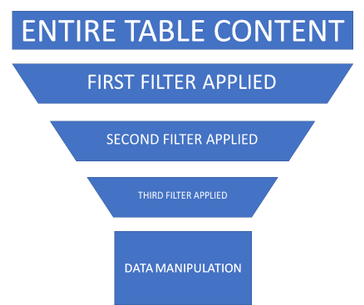
by Contributed | Oct 4, 2020 | Uncategorized
This article is contributed. See the original author and article here.
Hello folks,
Bruno Gabrielli here again.
While there are lots of good resources about writing Log Analytics queries and many blog posts have been written, today I would like to point your attention to something that I am frequently seeing on 99% of my Azure Log Analytics customers.
It is about a very simple, but most often under evaluated, aspect of writing queries: query performance also referred as query speed or query efficiency. I will give you my point of view using a series-of posts. Welcome to part 1  .
.
Let me quickly spend some words on the query language behind Azure Log Analytics. The language was first conceived when a service codenamed Kusto was first launched internally at Microsoft in 2014. This service, now available to everyone as Azure Data Explorer, introduced among its many components the Kusto Query Language (KQL). Eventually, the service kept growing and powering more and more services, including the service today known as Azure Monitor Logs (formerly known as OMS, and Azure Log Analytics). As you can imagine, this journey was not only a simple rename but also included enhancements in the number of commands, functions, operators, etc. as well as performance and scalability improvements. Nowadays, it is a very powerful query language with lots of good features and functionalities.
Among all, the 2 things I appreciate the most in this language are: the use of pipelines (like in PowerShell; see Understanding pipelines) and a set of commands that are instantly familiar to anyone who has used languages such as SQL. This means to me that if you have even a basic understanding of SQL Syntax, you start with an advantage (see SQL to Kusto query translation)  . If you wish, you can read more about the query language on the Overview documentation page.
. If you wish, you can read more about the query language on the Overview documentation page.
I want to stress that understanding the use of pipelines is fundamental to the creation of “efficient” queries. If you went through the pipelines article above, you are now familiar with the concept that pipelines are used to pass commands’ output, or in this case the dataset, to the next command. With that clear in mind, let me ask you a question and, at the same time, give you food for thought: what happens if you pass a big amount of data to the next command and then to the next and so on? Simple answer: the commands will be taking more time than necessary to complete because they will have to process the entire amount of data passed by the previous command(s) which include useless data.
I think we definitely agree on the fact that probably there is no single correct way of writing queries, but that there are for sure some not optimized ways of doing it. For instance, what do you think about doing a search on all tables or not filtering against time as first thing in your query? I tried myself experimenting these best-practices and found out the huge benefit out of them. In particular the first query was very time consuming and ran longer than expected from a platform like Azure. But it is not Azure fault; it’s actually our fault not following them! Know your data first!!!
That means that we should avoid as much as possible production queries that:
- Use the search command to search the entire workspace.
- Do not filter enough (remember to filter against time first).
in favor of being selective with the data we need and applying filters pipeline after pipeline.
The secret is exactly in the table selection as well as in the filtering since each pipeline will pass a smaller dataset to the next, making the rest of the query more and more efficient. You got it! We can reduce the amount data upfront by selecting the right table(s) and we can reduce even more by cutting useless data by filtering.
Using the funnel approach represented below, you surely notice that by selecting the right table and by filtering out pipeline after pipeline, the effective data manipulation will happen on a smaller amount of data. This will make the query much more efficient and the underlying engine working faster as we all expect. Remember that, even if scalability is not even a point in Azure, if we all run poor-written queries we all suffer the consequences.

So, coming back to the bad examples:
- Using the search operator searching the entire workspace means that query engine will scan each and every table and column which is very bad.
- Not using good filters will make a dataset bigger than needed/expected to be passed along to the next pipeline.
If what I explained so far makes sense, you’ll discover that the gotcha is: you should know how your data looks like and should, as much as possible, never write a query for production environments using the 2 approaches above.
To prove what I am saying, I am going to give you some examples of what happens when not following the above mentioned best-practices:
- Scenario #1: Searching the entire table:
search “26401”
vs
SecurityEvent | where EventId == “26401”
to search for an event ID with number 26401. The result screenshots below show the 2 queries returning the same number of records but taking a considerable different amount of time. You can easily compare the execution time: ~18 secs compared to ~5 secs.
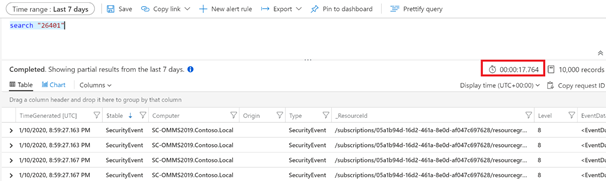
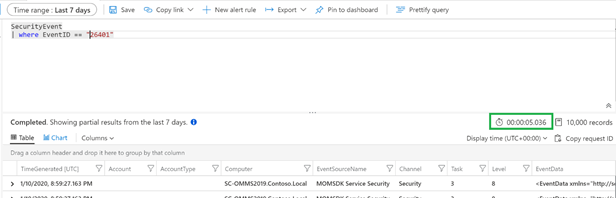
- Scenario #2: Always filter by time first, either by
- using the built-in Time Range picker:
Event | where EventID == 7036 | where Computer == “SC-DC01.Contoso.Local”

or using the where clause directly in the query:
Event | where TimeGenerated > ago(7d) | where EventID == 7036 | where Computer == “SC-DC01.Contoso.Local”
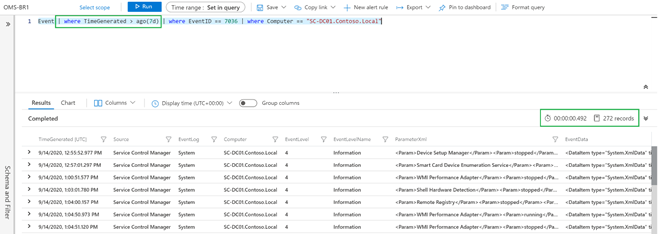
TIP: Time Range picker and where clause behave the same. The only advantage using the where clause is that you can define more intervals compared to the list offered by the Time Picker. The screenshots above, show the method in in action.
Instead of doing this after other filters
Event | where EventID == 7036 | where Computer == “SC-DC01.Contoso.Local” | where TimeGenerated > ago(7d)
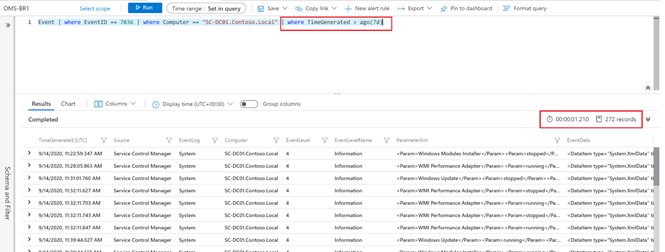
to search for EventID 7036 received from a computer called SC-DC-01.Contoso.Local in the necessary amount of time (i.e. last 7 days).
You can easily notice they are returning the same number of records (I precisely counted them using a different query and they were 272) running for an interesting different amount of time (~0.5 secs compared to ~1.2 secs).
Considering that I am using my lab workspace which contains less than 9GB of data, would you image how much time can you save on a workspace of 1TB? And how much time can we save, and what benefit can we get altogether by running well written queries?
I leave you reflecting on this and making your calculation  .
.
Thanks,
Bruno.
Disclaimer
The sample scripts are not supported under any Microsoft standard support program or service. The sample scripts are provided AS IS without warranty of any kind. Microsoft further disclaims all implied warranties including, without limitation, any implied warranties of merchantability or of fitness for a particular purpose. The entire risk arising out of the use or performance of the sample scripts and documentation remains with you. In no event shall Microsoft, its authors, or anyone else involved in the creation, production, or delivery of the scripts be liable for any damages whatsoever (including, without limitation, damages for loss of business profits, business interruption, loss of business information, or other pecuniary loss) arising out of the use of or inability to use the sample scripts or documentation, even if Microsoft has been advised of the possibility of such damages.

by Contributed | Oct 3, 2020 | Azure, Technology, Uncategorized
This article is contributed. See the original author and article here.
At Ignite, we announced the preview of a new deployment option for Azure Database for PostgreSQL: Flexible Server. Flexible Server is the result of a multi-year Azure engineering effort to deliver a reimagined database service to those of you who run Postgres in the cloud. Over the past several years, our Postgres engineering team has had the opportunity to learn from many of you about your challenges and expectations around the Single Server deployment option in Azure Database for PostgreSQL. Your feedback and our learnings have informed the creation of Flexible Server.
If you are looking for a technical overview of what Flexible Server is in Azure Database for PostgreSQL—and what the key capabilities are, let’s dive in.

Flexible server is architected to meet requirements for modern apps
Our Flexible Server deployment option for Postgres is hosted on the same platform as Azure Database for PostgreSQL – Hyperscale (Citus), our deployment option that scales out Postgres horizontally (by leveraging the Citus open source extension to Postgres).
Flexible Server is hosted in a single-tenant Virtual Machine (VM) on Azure, on a Linux based operating system that aligns naturally with the Postgres engine architecture. Your Postgres applications and clients can connect directly to Flexible Server, eliminating the need for redirection through a gateway. The direct connection also eliminates the need for an @ sign in your username on Flexible Server. Additionally, you can now place Flexible Server’s compute and storage—as well as your application—in the same Azure Availability Zone, resulting in lower latency to run your workloads. For storage, our Flexible Server option for Postgres uses Azure Premium Managed Disk. In the future, we will provide an option to use Azure Ultra SSD Managed Disk. The database and WAL archive (WAL stands for write ahead log) are stored in zone redundant storage.
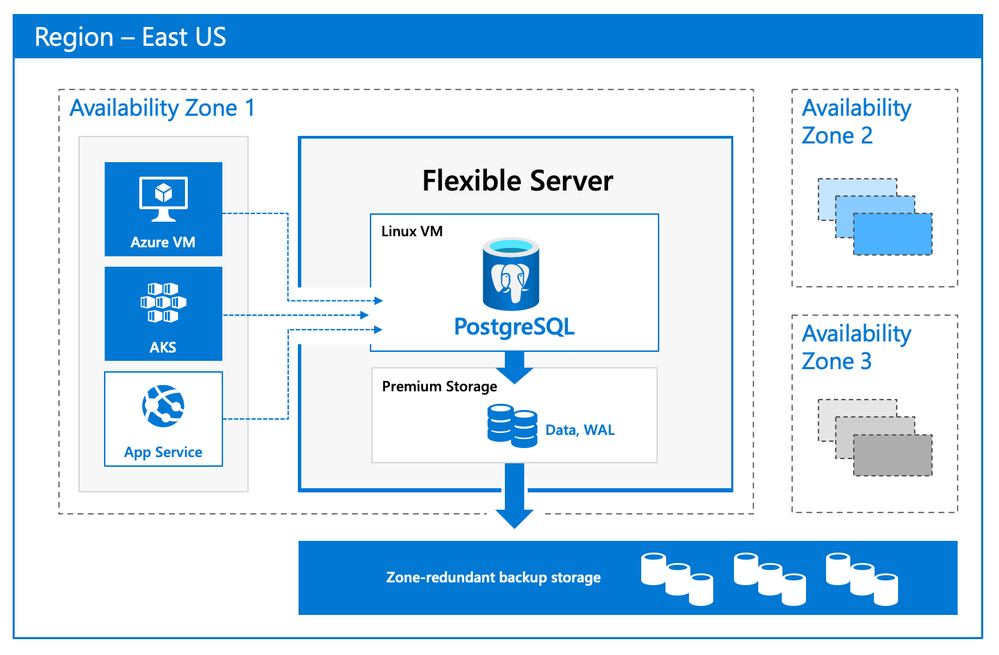 Flexible Server Architecture showing PostgreSQL engine hosted in a VM with zone redundant storage for data/log backups and client, database compute and storage in the same Availability Zone
Flexible Server Architecture showing PostgreSQL engine hosted in a VM with zone redundant storage for data/log backups and client, database compute and storage in the same Availability Zone
There are numerous benefits of using a managed Postgres service, and many of you are already using Azure Database for PostgreSQL to simplify or eliminate operational complexities. With Flexible Server, we’re improving the developer experience even further, as well as providing options for scenarios where you want more control of your database.
A developer-friendly managed Postgres service
For many of you, your primary focus is your application (and your application’s customers.) If your application needs a database backend, the experience to provision and connect to the database should be intuitive and cost-effective. We have simplified your developer experience with Flexible Server on Azure Database for PostgreSQL, in few key ways.
-
Intuitive and simplified provisioning experience. To provision Flexible Server, some of the fields are automatically filled based on your profile. For example, Admin username and password use defaults but you can always overwrite them.
-
Simplified CLI experience. For example, it’s now possible to provision Flexible Server inside a virtual network in one command, and the number of keystrokes for the command can be reduced by using local context. For more details, see Flexible server CLI reference.
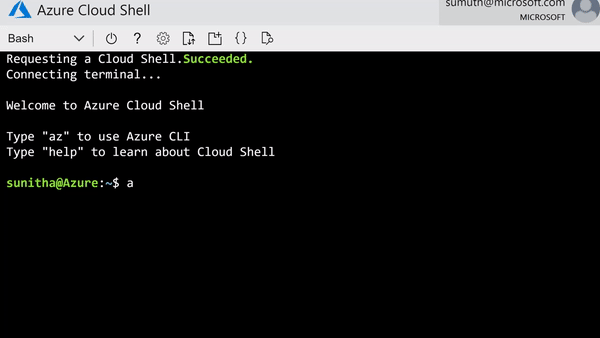 CLI command to provision the Flexible Server
CLI command to provision the Flexible Server
-
Connection string requirement. The requirement to include @servername suffix in the username has been removed. This allows you to connect to Flexible Server just like you would to any other PostgreSQL engine running on-premise or on a virtual machine.
-
Connection management: Pgbouncer is now natively integrated to simplify PostgreSQL connection pooling.
-
Burstable compute: You can optimize cost with lower-cost, burstable compute SKUs that let you pay for performance only when you need it.
-
Stop/start: Reduce costs with the ability to stop/start the Flexible Server when needed, to stop a running service or to start a stopped Service. This is ideal for development or test scenarios where it’s not necessary to run your database 24×7. When Flexible Server is stopped, you only pay for storage, and you can easily start it back up with just a click in the Azure portal.
 Screenshot from the Azure Portal showing how to stop compute in your Azure Database for PostgreSQL flexible server when you don’t need it to be operational.
Screenshot from the Azure Portal showing how to stop compute in your Azure Database for PostgreSQL flexible server when you don’t need it to be operational.
 Screenshot from the Azure Portal depicting how to start compute for your Azure Database for PostgreSQL flexible server, when you’re ready to restart work.
Screenshot from the Azure Portal depicting how to start compute for your Azure Database for PostgreSQL flexible server, when you’re ready to restart work.
Maximum database control
Flexible Server brings more flexibility and control to your managed Postgres database, with key capabilities to help you meet the needs of your application.
-
Scheduled maintenance: Enterprise applications must be available all the time, and any interruptions during peak business hours can be disruptive. Similarly, if you’re a DBA who is running a long transaction—such as a large data load or index create/rebuild operations—any disruption will abort your transaction prematurely. Some of you have asked for the ability to control Azure maintenance windows to meet your business SLAs. Flexible Server will schedule one maintenance window every 30 days at the time of your choosing. For many customers, the system-managed schedule is fine, but the option to control is helpful for some mission-critical workloads.
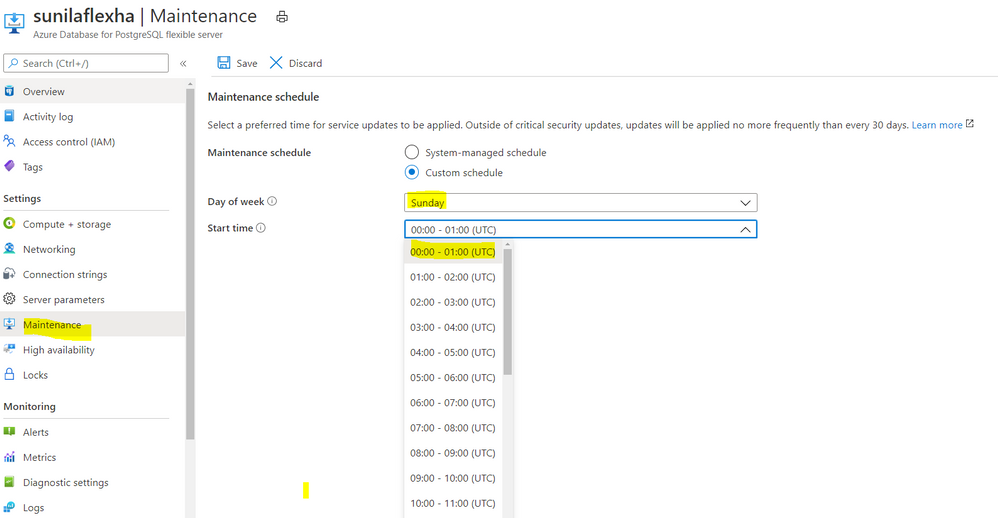 Screenshot from the maintenance settings for Azure Database for PostgreSQL flexible server in the Azure Portal, showing where you can select the day of week and start time for your maintenance schedule.
Screenshot from the maintenance settings for Azure Database for PostgreSQL flexible server in the Azure Portal, showing where you can select the day of week and start time for your maintenance schedule.
-
Configuration parameters: Postgres offers a wide range of server parameters to fine tune the database engine performance, and some of you want similar control in a managed service as well. For example, there is sometimes a need to mimic the configuration you had on-premises or in a VM. Flexible Server has enabled control over additional server parameters, such as Max_Connections, and we will add even more by Flexible Server GA.
-
Lower Latency: To provide low latency for applications, some of you have asked for the ability to co-locate Azure Database for PostgreSQL and your application in physical proximity (i.e. the same Availability Zone). Flexible Server provides the ability to co-locate the client, database, and storage for lower latency and improved out-of-the-box performance. Based on our internal testing and customer testimonials, we are seeing much better out-of-the-box performance.
-
Network Isolation: Some of you need the ability to provision servers with your own VNet or subnet, to ensure complete lock down from any outside access. With Flexible Server private endpoints, you can completely isolate the network by preventing any public endpoint to exist for the database workload. All connections to the server on public or private endpoints are secured and encrypted by default with SSL/TLS v1.2.
Zone-redundant high availability
With the new Flexible Server option for Azure Database for PostgreSQL, you can choose to turn on zone redundant high availability (HA). If you do, our managed Postgres service will spin up a hot standby with the exact same configuration, for both compute and storage, in a different Availability Zone. This allows you to achieve fast failover and application availability should the Availability Zone of the primary server become unavailable.
Any failure on the primary server is automatically detected, and it will fail over to the standby which becomes the new primary. Your application can connect to this new primary with no changes to the connection string.
Zone redundancy can help with business continuity during planned or unplanned downtime events, protecting your mission-critical databases. Given that the zone redundant configuration provides a full standby replica server, there are cost implications, and zone redundancy can be enabled or disabled at any time.
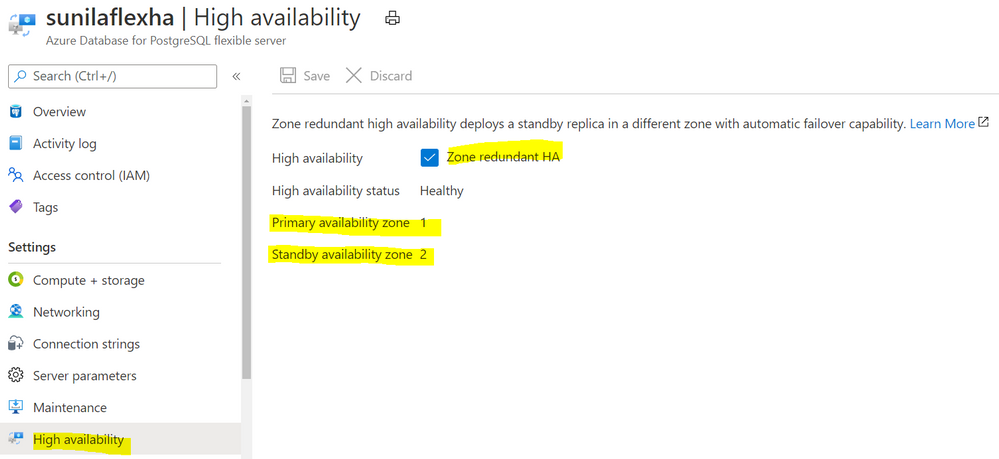 Screenshot from the Azure Portal depicting an Azure Database for PostgreSQL flexible server in a zone-redundant HA configuration, with the primary server in Availability Zone 1 and the standby server in Availability Zone 2.
Screenshot from the Azure Portal depicting an Azure Database for PostgreSQL flexible server in a zone-redundant HA configuration, with the primary server in Availability Zone 1 and the standby server in Availability Zone 2.
Get started with Flexible Server today!
We can’t wait to see how you will use our new Flexible Server deployment option that is now in preview in Azure Database for PostgreSQL. If you’re ready to try things out, here are some quickstarts to get you started:
Azure Database for PostgreSQL Single Server remains the enterprise ready database platform of choice for your mission-critical workloads, until Flexible Server reaches GA. For those of you who want to migrate over to Flexible Server, we are also working to provide you a simplified migration experience from Single Server to Flexible Server with minimal downtime.
If you want to dive deeper, the new Flexible Server docs are a great place to roll up your sleeves, and visit our website to learn more about our Azure Database for PostgreSQL managed service. We are always eager to hear your feedback so please reach out via email using Ask Azure DB for PostgreSQL.
Sunil Agarwal
Twitter: @s_u_n_e_e_l
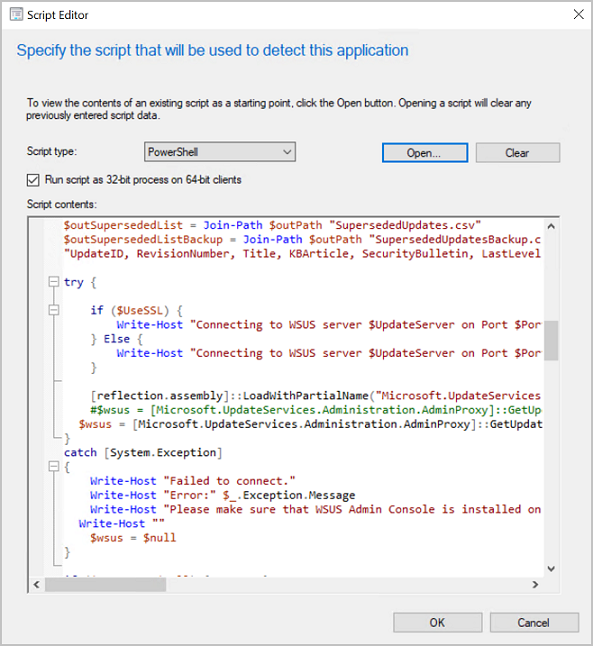
by Contributed | Oct 2, 2020 | Uncategorized
This article is contributed. See the original author and article here.
Update 2010 for the Technical Preview Branch of Microsoft Endpoint Configuration Manager has been released.
To assist you when creating scripts and queries in the Configuration Manager console, you’ll now see syntax highlighting. Supported languages for syntax highlighting include PowerShell, JavaScript/JScript, VBScript, and SQL/WQL.
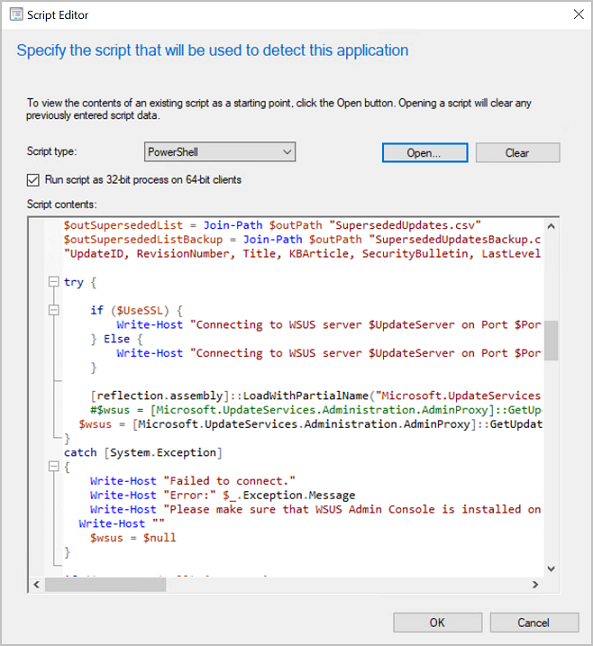 Syntax highlighting in ConfigMgr
Syntax highlighting in ConfigMgr
Learn more about syntax highlighting for scripting languages.
This preview release also includes:
Desktop Analytics support for Windows 10 Enterprise LTSC – For customers who want to shift from long term servicing channel (LTSC) to the semi-annual servicing channel, to have access to new features, services, and other major changes. Starting in this release, you can now enroll LTSC devices to Desktop Analytics to evaluate in your deployment plans.
Improvements to scenario health – Technical preview version 2008 added the ability to monitor scenario health, which initially focused on SQL Server Service Broker. In this release, you can now monitor the health of the fast channel used for client actions. If your environment is tenant attached with devices uploaded, this feature helps you see potential issues with client actions from the Microsoft Endpoint Manager admin center. You can also use this feature for on-premises client actions. For example, CMPivot, run scripts, and device wake-up.
Expanded Windows Defender Application Control management – Windows Defender Application Control enforces an explicit list of software allowed to run on devices. In this technical preview, we’ve expanded Windows Defender Application Control policies to support devices running Windows Server 2016 or later.
Deploy a task sequence to a user – Based on your UserVoice feedback, you can now deploy a non-OS deployment task sequence to a user-based collection. Use the task sequence deployment type of an application to install or uninstall it.
Shortcuts to status messages – Based on your UserVoice feedback, you now have an easier way to view status messages for the following objects:
- Devices
- Users
- Content
- Deployments
Select one of these objects in the Configuration Manager console, and then select Show Status Messages from the ribbon. Set the viewing period, and then the status message viewer opens. The viewer filters the results to the object you selected.
Enable user proxy for software update scans – Beginning with the September 2020 cumulative update, HTTP-based WSUS servers will be secure by default. A client scanning for updates against an HTTP-based WSUS will no longer be allowed to leverage a user proxy by default. If you still require a user proxy despite the security trade-offs, a new software updates client setting is available to allow these connections.
Improvements to task sequence performance for power plans – Starting in Configuration Manager version 1910, to improve the overall speed of the task sequence, you can activate the Windows power plan for High Performance. Starting in this technical preview release, you can now use this option on devices with modern standby and other devices that don’t have that default power plan.
Update 2010 for Technical Preview Branch is available in the Microsoft Endpoint Configuration Manager Technical Preview console. For new installations, the 2007 baseline version of Microsoft Endpoint Configuration Manager Technical Preview Branch is available on the Microsoft Evaluation Center. Technical Preview Branch releases give you an opportunity to try out new Configuration Manager features in a test environment before they are made generally available.
We would love to hear your thoughts about the latest Technical Preview! Send us Feedback about product issues directly from the console and use our UserVoice page for ideas about new features.
Thanks,
The Configuration Manager team
Configuration Manager Resources:
Documentation for Configuration Manager Technical Previews
Try the Configuration Manager Technical Preview Branch
Documentation for Configuration Manager
Microsoft Endpoint Manager announcement
Microsoft Endpoint Manager vision statement
Configuration Manager Forums
Configuration Manager Support
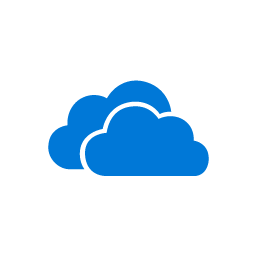
by Contributed | Oct 2, 2020 | Uncategorized
This article is contributed. See the original author and article here.
We were recently alerted to a scenario whereby after an end user updated to iOS/iPadOS 14, they experienced the inability to import any file from an MDM-managed File Provider such as importing a file from OneDrive to another MDM-managed app, and the error: “Content Unavailable. The folder contents could not be displayed because of an unknown error. Try again” is presented. This issue can occur when the iOS/iPadOS 14 device is enrolled in Intune, and has a Device configuration policy configured with the following setting: “Viewing corporate documents in unmanaged apps” = Blocked.
Working with Apple, we discovered that this is a regression in iOS/iPadOS 14. Apple is working on a resolution and we’ll update this post when new information is available.
Here’s the steps we took to replicate this experience:
- Login to the Microsoft Endpoint Manager admin center, configure and target a device configuration policy with the above setting configured to a user account.
- Make OneDrive and Teams a “Required” or “Available” app targeting the user.
- Enroll an iOS or iPadOS 14 device with the targeted user account via the Intune Company Portal.
- Install OneDrive and Teams via the Company Portal.
- Launch OneDrive to login.
- Launch Teams to login and start a new chat.
- Tap on the paper clip button to add an attachment.
- Select “Browse” and if needed, enable OneDrive under “More Locations”.
- Select “OneDrive”.
Expected: Able to access OneDrive content.
Actual: Error above is shown.
Note: The scenario above was tested with the Microsoft Teams app and may not the only way to reproduce this issue. Any app which integrates the File Provider extension can hit this issue, including the native Mail app, Outlook, OneNote, native Files app, and more. So specific repro steps may vary based on specific app.
In the interim, here are a couple of potential workarounds:
- Open the OneDrive app, select the “…” next to the file you want to attach/import a copy of, select “Open in Another App” to get a list of apps that the file can be copied to. Users may also share a link to the file in OneDrive via the “Share” option.
Note: This workaround may differ based on the specific app. For example, Outlook can access the OneDrive backend directly, and thus attaching files from OneDrive is still possible without needing to switch to the OneDrive app.
- If you’re testing on the iOS/iPadOS 14 Beta, we’ve received reports that this has been addressed on the iOS 14.0.2 Beta and above.
Again, we’ll keep this post updated as we receive additional information.
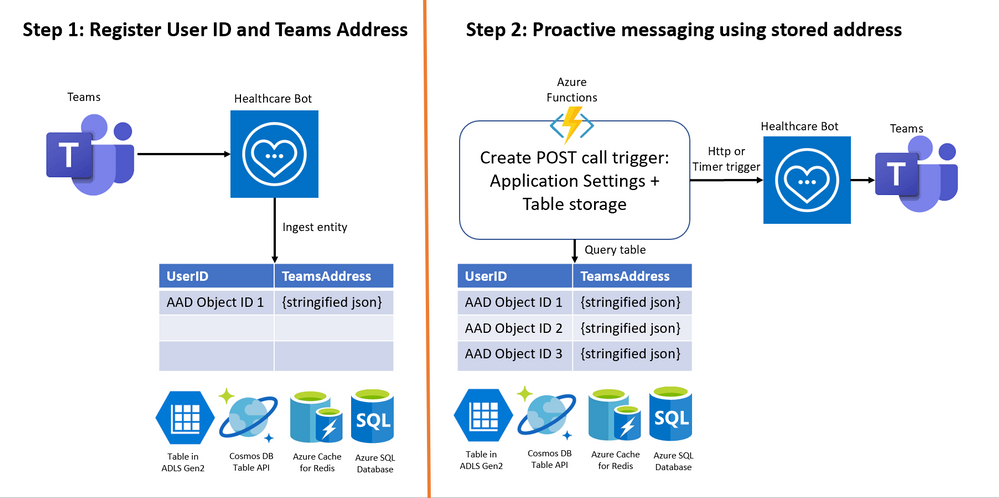
by Contributed | Oct 2, 2020 | Uncategorized
This article is contributed. See the original author and article here.
There are many use cases in which organizations send push notifications to nudge their users to take an assessment or reply to a questionnaire. The Proactive Scenario API in Healthcare Bot service allows to initiate a scenario proactively. This documentation explains how to proactively invoke a scenario using Twilio SMS channel. Using the same principles, we will walkthrough the different steps to configure proactive messaging in Teams.
The configuration is done in 2 steps –
Step 1: Register User ID and Teams Address
Step 2: Invoke scenario programmatically for all registered users
Below is a visual of the two necessary steps:
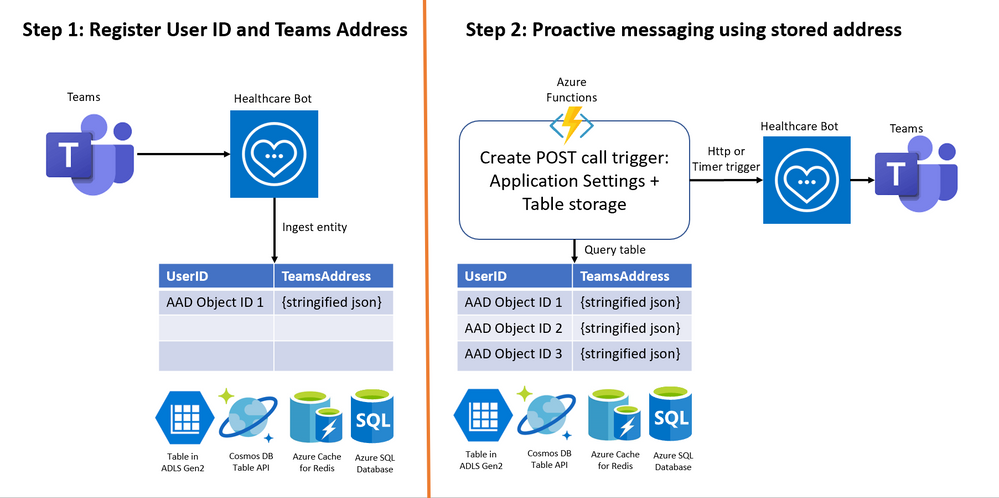
Pre-requisites:
- Azure subscription, you will need to create additional Azure services to complete the configuration, ensure to have necessary access rights in your subscription. Login to https://portal.azure.com
- Microsoft Healthcare Bot service – Create a healthcare bot
- A good understanding of creating Azure Functions and binding with data platforms such as Azure Table storage
Step 1: Register User ID and Teams Address
1. Login to Azure portal. Create a table to store –
- User ID = Azure AD Object ID in case of Teams
- Address = Teams Address unique to each user
To save these 2 key-value pairs, there are many options available in Azure data platform including Table in Azure Data Lake storage Gen2, Cosmos DB Table API, Azure Cache for Redis and Azure SQL Database. We’ll create a Table in ADLS Gen2 with
- Partition key = Azure AD Object ID,
- Row key = <any random string> (teamsAddress as seen in screenshot below) Note: Address could not be stored in Row key because of limitation of 255 byte size
- Address = unique Teams Address
- Timestamp
This is a screenshot of a table in ADLS Gen2 viewed in Azure Storage Explorer.
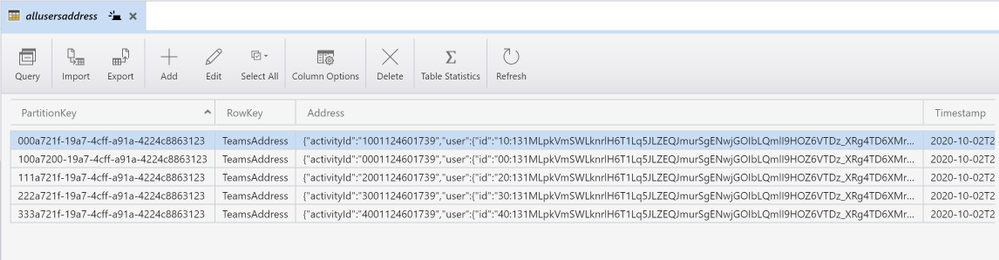
2. In Healthcare Bot service, enable Teams as UI channel using this link and test the bot in Teams.
3. In Healthcare bot, create a scenario with write function to the table created in step 1 above. A sample scenario can be found at this GitHub link. Basically you need two scenario elements in the scenario as shown below:
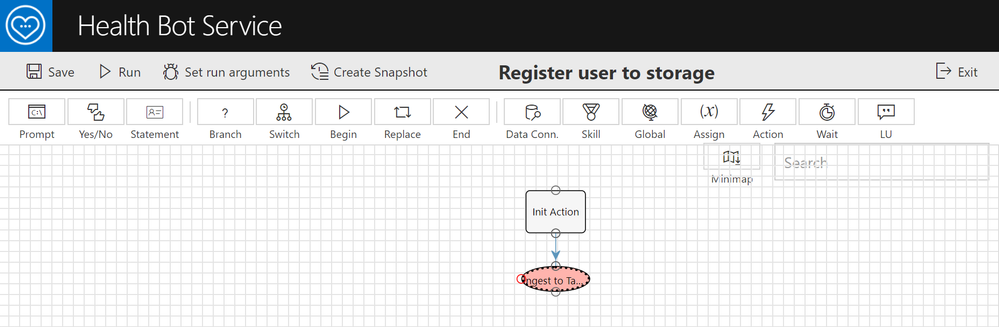
Scenario element 1: Init Action to extract Teams Address, Azure AD Object ID and generate a Timestamp
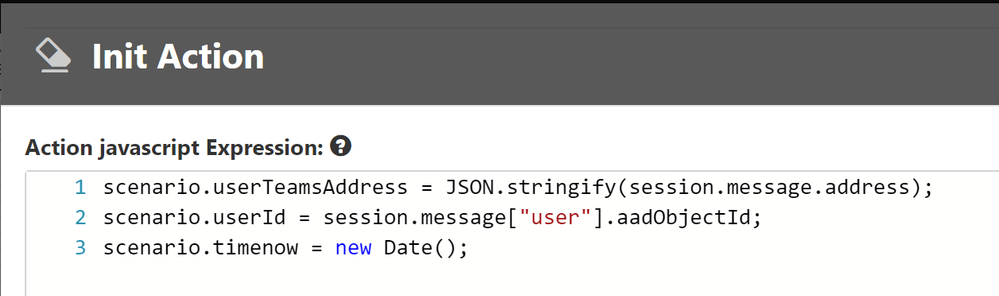
Scenario element 2: Ingest to table storage using table’s endpoint in the form –
https://<storageaccountname>.table.core.windows.net/<tablename>?<sas-authentication-key>
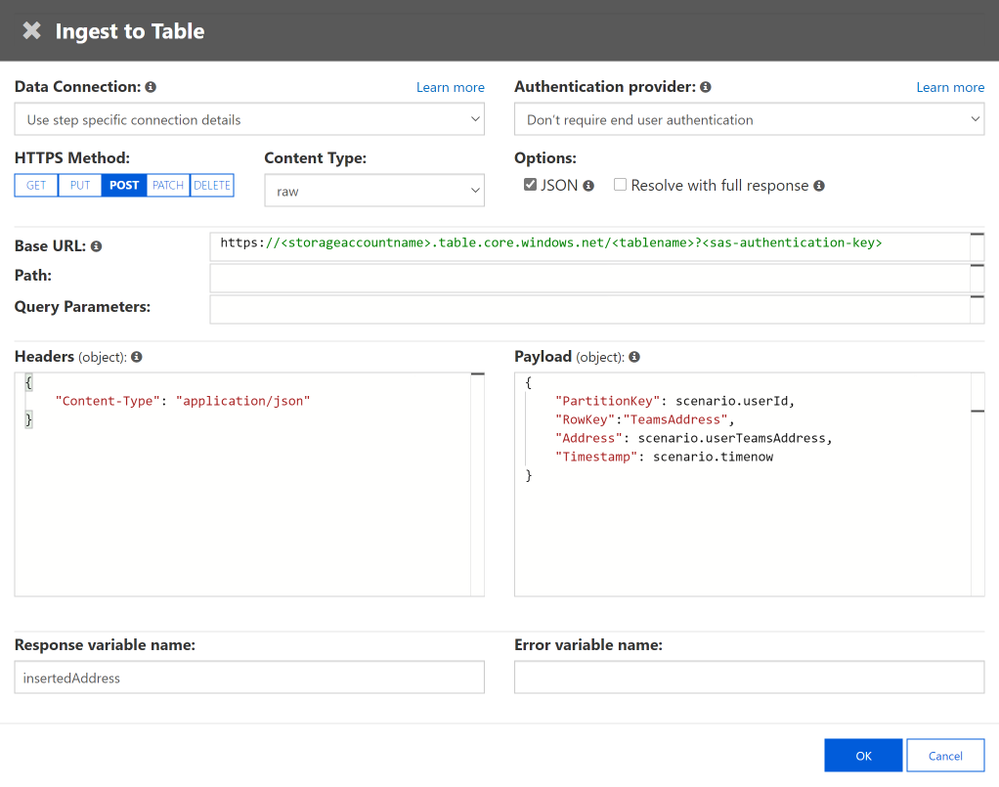
4. Manually invoke by writing ‘begin registeruser’ in Teams channel or you call healthcare bot from another bot in Teams.
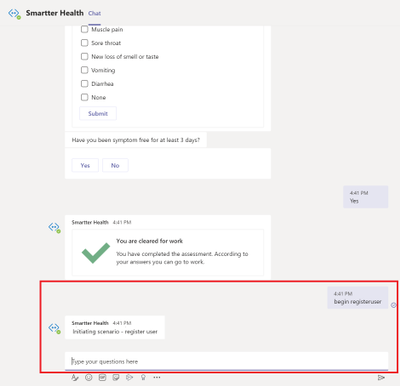
Step 2: Invoke scenario programmatically for all registered users
Once you have all of the user IDs and Teams addresses, an organization’s administrator can create an Azure function for Step 2 to set up a POST call trigger to send daily/regular notifications to registered users in Teams. You will need the POST call, the authorization token, and the body of the post call – all of which have to be created in an Azure function.
Note: A sample code is available in this GitHub link – this file is part of COVID-19 Back to Work solution and writes required User ID and Teams Addresses to Azure SQL database. We are using this repository for reference of Azure function. Use the code with caution and customize it to the Azure storage platform you chose in above step.
1. In this step, gather all information required for the POST request API call –
- Healthbot Trigger Call – choose based on your closest region
ii. Healthbot Tenant Name – Healthcare bot admin portal > Integration > Secrets > tenant name
iii. Healthbot API_JWT_SECRET_KEY – Integration > Secrets > API_JWT_Secret Key
iv. Healthbot ScenarioId – Scenarios > Manage page. Find the relevant scenario and copy its Scenario ID
Once you have these values handy, save them in Azure Function App’s Application Settings.
2. JWT token for authentication in POST request header (GitHub – function GetJwtToken)
3. Read Teams Address of each recipient required in POST request body from Table storage. Create a binding between Azure function and Table storage using this link
4. Execute the Http or Timer Trigger POST call in Function App (GitHub – TriggerTeamsNotification.cs)
Additional Resources
- For using Azure Functions full codebase related to proactive messaging and using Azure SQL database as data source – COVID-19 Back-to-Work solution
- For getting started on Healthcare Bot and COVID-19 templates – Quick Start
Thanks for reading and let us know how else we can help!

Nikita Pitliya, Microsoft Senior Solutions Architect
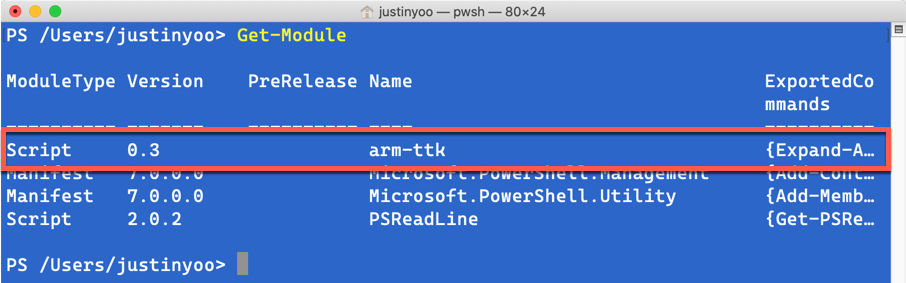

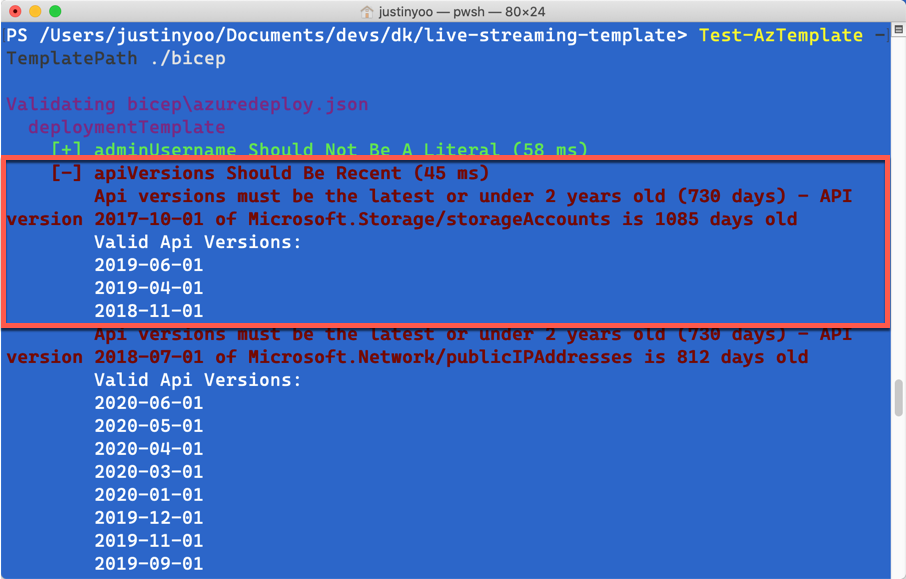
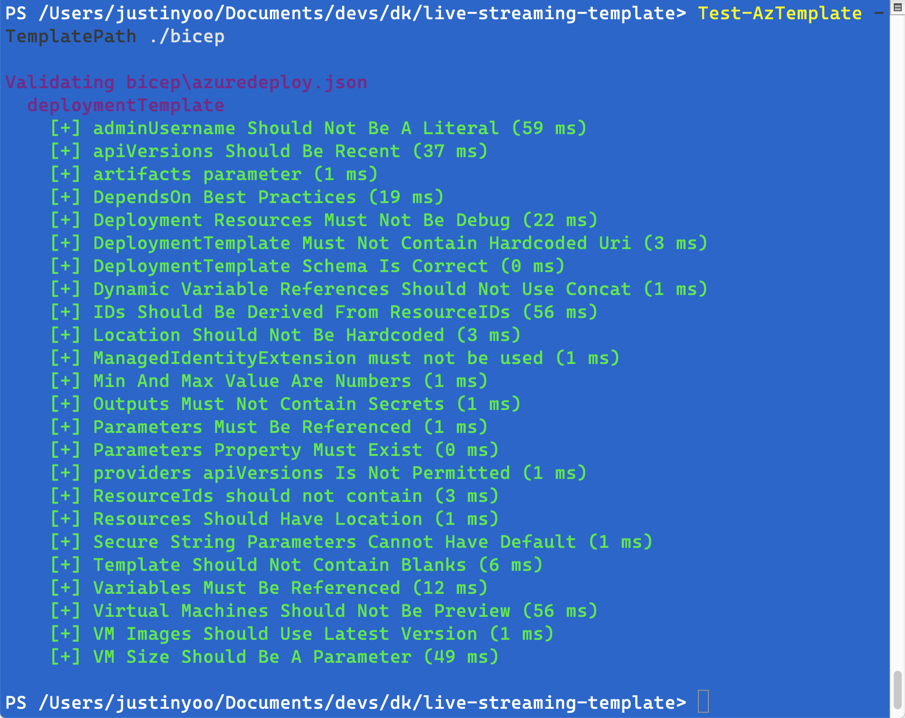



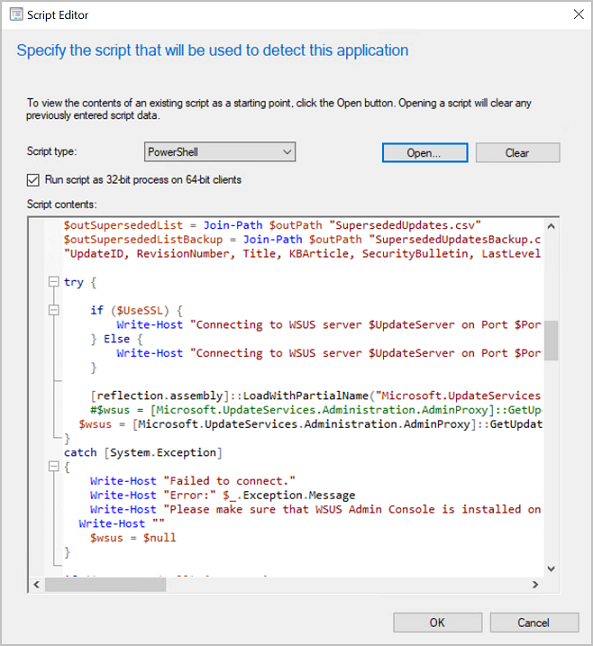
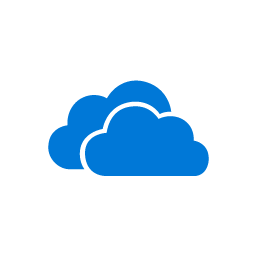
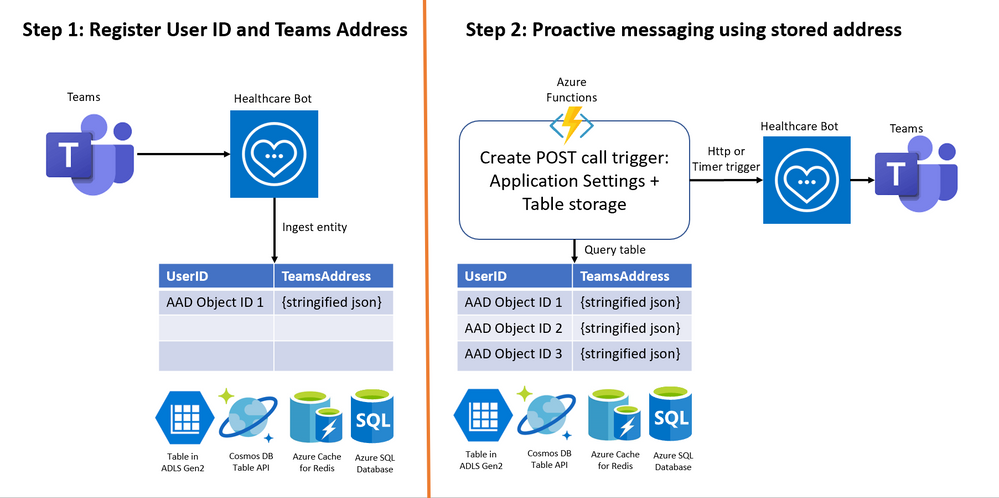

Recent Comments