This article is contributed. See the original author and article here.
If you add a certificate to Server Certificates in IIS but you don’t see it in the binding window, there are two things to check first:
- Make sure the certificate you added to “Server Certificates” is the one you created a “Certificate Request” for. If you add a certificate that wasn’t requested in “Server Certificates”, it won’t show up in IIS binding window even if it does in “Server Certificates” list
- Make sure there is a private key in the certificate (steps are below)
Check if the certificate has a private key:
- Open mmc. Add Certificates for Computer account
- A “key image” should be on the certificate image. You can also check it by double clicking the certificate
If the certificate doesn’t have a private key, run the command below.
certutil -repairstore my [thumbprint]
You should see CertUtil: -repairstore command completed successfully message. Close IIS Manager and open it again. Then check if the certificate appears in the binding window.
Brought to you by Dr. Ware, Microsoft Office 365 Silver Partner, Charleston SC.

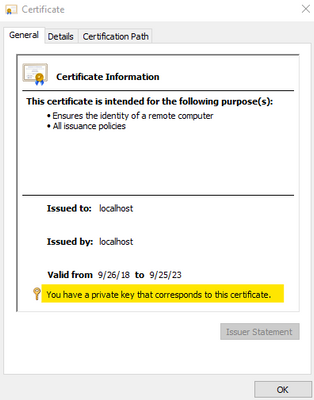

Recent Comments