Changes
We’ve continued improving CLI building upon the changes we’ve introduced in the previous version.
Support for upgrading SharePoint Framework (SPFx) projects to beta versions
With the new
public preview release of SharePoint Framework 1.12.1 and a new public quality assurance model that was announced with it, we are delighted to announce that we have added support for upgrading your SharePoint Framework projects to the latest beta release candidate.
To upgrade your SharePoint Framework project to the latest preview version, execute:
m365 spfx project upgrade –preview
As part of our beta release cadence, when new release candidates are made available in npm, we will release support for upgrading to that new version as soon as they are available.
Support for creating Azure Active Directory (AAD) applications from a manifest
As part of our efforts to make development easier in Microsoft 365, we have released support for creating Azure Active Directory application registrations from an app manifest file.
A typical scenario for developers and administrators is to create app registrations in the Azure Portal manually through the friendly user interface, however this can be time-consuming and error prone to repeat for multiple environments.
This update will enable you to copy the app manifest file that is generated in the Azure Portal and pass it into the command to confidently recreate app registrations.
m365 aad app add –manifest @manifest.json
Support for using relative URLs in SharePoint Online (SPO) commands
CLI for Microsoft 365 contains a number of commands for managing SharePoint Online. Each of these commands requires you to specify the site or web on which you want to execute the command. For example, to get information about a site collection located at https://contoso.sharepoint.com/sites/contoso, you’d execute:
m365 spo site get --url https://contoso.sharepoint.com/sites/contoso
If you executed an spo command previously, CLI for Microsoft 365 already knows the hostname of your SharePoint Online tenant. In such case, you can use a server-relative URL as well:
m365 spo site get --url /sites/contoso
If you try to use a server-relative URL but CLI for Microsoft 365 doesn’t know of your SharePoint Online URL yet, you will see an error prompting you to either use an absolute URL or set the SPO URL using the spo set command:
m365 spo set --url https://contoso.sharepoint.com
You can also execute a command like m365 spo site list that will automatically detect your SharePoint Online tenant URL for you.
To check if CLI detected the SPO URL previously, use the m365 spo get command.
Moved from adal-node to msal-node
CLI for Microsoft 365 up to this point has been using the Microsoft Azure Directory Authentication Library for nodejs (adal-node) for handling authentication requests between the CLI and Microsoft 365, however the ADAL library was put into maintenance mode and stopped receiving updates on June 30th 2020.
With this release we have moved to use the Microsoft Authentication Library for nodejs (msal-node) which replaces adal-node, ensuring that the CLI for Microsoft 365 is able to receive updates and take advantage of new authentication features added to msal-node going forwards.
New Commands
Add a role to a specified Azure Active Directory (AAD) app registration
Role-based access control (RBAC) is a popular mechanism to enforce authorization in applications. When using RBAC, an administrator grants permissions to roles, and not to individual users or groups. The administrator can then assign roles to different users and groups to control who has access to what content and functionality.
To add a role to the Azure AD application registration specified by its name, execute:
m365 aad app role add --appName "My app" --name Managers --description "Managers" --allowedMembers usersGroups --claim managers
Add a new Microsoft Planner plan
All teams need to track tasks, a quick and easy way to do that in Microsoft 365 is to create a shared plan in Planner to manage and assign those tasks to team members.
To add a new Microsoft Planner plan to a Microsoft 365 Group, execute:
m365 planner plan add --title "My Planner Plan" --ownerGroupName "My Planner Group"
Add a specific application permissions to a SharePoint Online site
On Feb 11, Microsoft announced support for resource-specific consent in SharePoint via Microsoft Graph in this release we have added a new command to support adding permissions to SharePoint Online sites.
To add a specific application permissions to a SharePoint Online site, execute:
m365 spo site apppermission add –siteUrl https://contoso.sharepoint.com/sites/project-x –permission read –appDisplayName Foo
Return the User Profile properties of a specific SharePoint Online user
To return the user profile properties of specific user, execute:
m365 spo userprofile get --userName 'john.doe@mytenant.onmicrosoft.com'
Create the Microsoft Viva Connections desktop app package to upload to Microsoft Teams
Microsoft Viva Connections was the first part of the Viva Employee Experience features to be be made Generally Available to all Microsoft 365 tenants on 31st March 2020, however to enable Viva Connections in your tenant a number of deployment steps that needed to be followed, which includes the creation of the desktop app package that is deployed to Microsoft Teams. So we have added a new command which simplifies the creation of this app package for you.
To create the app package, execute:
m365 viva connections app create --portalUrl https://contoso.sharepoint.com --appName Contoso --description "Contoso company app" --longDescription "Stay on top of what's happening at Contoso" --companyName Contoso --companyWebsiteUrl https://contoso.com --coloredIconPath icon-color.png --outlineIconPath icon-outline.png
To upload the app package to your Microsoft Teams app catalog, execute:
m365 teams app publish --filePath ./contoso.zip
New script samples
CLI for Microsoft 365 is a great tool both for quick adjustments to the configuration of your Microsoft 365 tenant as well as automating more complex tasks. Because CLI for Microsoft 365 is cross-platform you can use it on any OS and in any shell. To help you get started using the CLI for Microsoft 365 for automation scenarios, we started gathering some sample scripts.
If you have any scripts that you use frequently, please share them with us so that we can learn more about the common automation scenarios.
Cleanup completed Microsoft To Do tasks
Microsoft To Do is the go to personal task management tool of choice in Microsoft 365, however completed tasks can sometimes get in the way.
Create a Microsoft Teams team and bulk add members from CSV file
Microsoft Teams is core to collaboration in Microsoft 365, but creating several teams and adding new members to those Teams can be time consuming.
Setup an example SharePoint Online site
When creating SharePoint Online sites, generally you want to make some immediate changes after its creation.
Upload local files and folders to SharePoint Online
Bulk add members to Microsoft Teams team from CSV file
Copy files to another SharePoint Library in another site
This script helps you copy files across different sites in SharePoint Online, it shows you how you can copy all files and folders from source library to a different library in different SharePoint site keeping the same folder and subfolder structure and copy all files from all folders and subfolders from source library to a different library to a root folder in different SharePoint
Remove a Site Collection Admin User from all Site Collections
When employees leave organisations or change job roles it is important that access is removed where it is no longer required.
Replace an owner in a Microsoft 365 Group or Microsoft Team
Add a SharePoint Site Collection Administrator using CSV file
Contributors
This release wouldn’t be possible without the help of (in alphabetical order)
Thank you all for the time you chose to spend on the CLI for Microsoft 365 and your help to advance it!
Work in progress
Here are some things that we’re currently working on.
More commands, what else
Microsoft 365 is evolving and new capabilities are being released every day. With CLI for Microsoft 365, we aim to help you manage your tenant on any platform in a consistent way, no matter which part of Microsoft 365 you interact with. While we keep adding new commands to CLI for Microsoft 365 each release, we still barely scratched the surface with what’s possible in Microsoft 365. In the upcoming versions of the CLI for Microsoft, you can expect us to add more commands across the different workloads in Microsoft 365.
Improved managing SharePoint pages
Microsoft keeps investing in modern SharePoint pages continuously introducing new capabilities to let us publish rich content. We’re looking into extending our support for managing modern SharePoint pages to let you use them to their full potential.
Improved creating Azure AD apps
Recently, we’ve introduced a command to easily create Azure AD app registrations. Because they’re backbone of every app you’d build on Microsoft 365, we think you should be able to create them as easily as possible. So with CLI for Microsoft 365, you can create a fully configured Azure AD app for the most common scenarios with just one line of code.
In the future versions of CLI for Microsoft 365 you can expect us extend the capabilities with additional scenarios and features supported by Azure AD.
Script examples
In every release of the CLI for Microsoft 365, we introduce new commands for managing Microsoft 365. With over 350 commands across the different Microsoft 365 services, the CLI for Microsoft 365 has become a powerful tool, not just for managing your tenant but also for automating your daily work.
We’d love to show you how you can use the CLI for Microsoft 365 to build automation scripts in PowerShell Core and Bash. If you have any scripts using SPO or PnP PowerShell that you use frequently, please share them with us so that we can learn more about the common automation scenarios.
‘ensure’ commands
We’ve just shipped our first ensure command – an easy way to help you that a site with specific settings exists. If it doesn’t, CLI creates it for you, if it does, CLI ensures it has the right properties. All in one line of code. We’d love to hear from you how you like it and if it’s something you’d like us to implement for other commands as well.
Try it today
Get the latest release of the CLI for Microsoft 365 from npm by executing:
npm i -g @pnp/cli-microsoft365
Alternatively, you can get the latest release from Docker by executing:
docker run --rm -it m365pnp/cli-microsoft365:latest
If you need more help getting started or want more details about the commands, the architecture or the project, go to aka.ms/cli-m365.
If you see any room for improvement, please, don’t hesitate to reach out to us either on GitHub or twitter.
Brought to you by Dr. Ware, Microsoft Office 365 Silver Partner, Charleston SC.
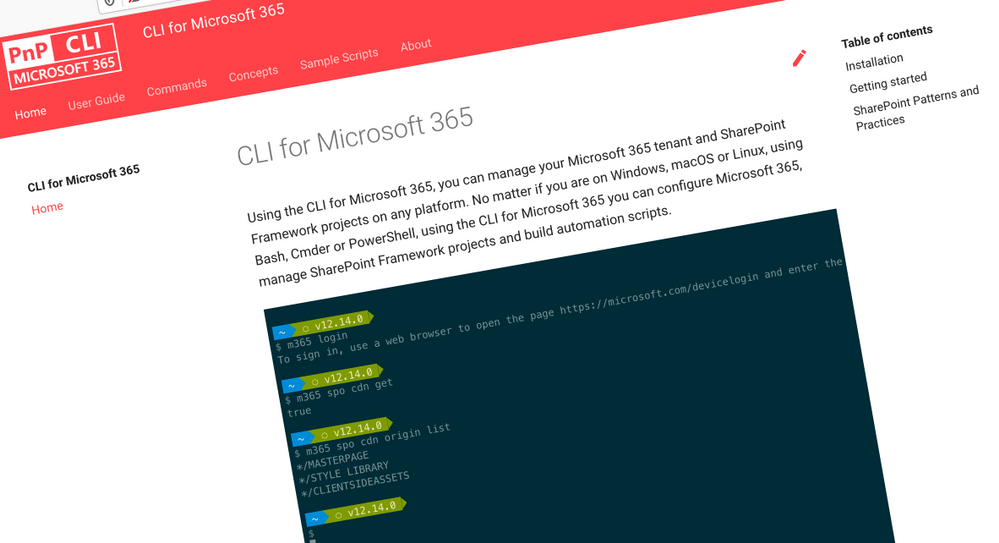 CLI for Microsoft 365
CLI for Microsoft 365

Recent Comments