This article is contributed. See the original author and article here.
Customer service agents in a digital contact center handle multiple customer queries simultaneously and work on several support requests in a day. Often, they might spend extra time creating support cases, catching up on past activities, or performing simple case management processes. This leaves them with less time to focus on customer queries, which affects customer satisfaction. Enhanced case forms in Dynamics 365 Customer Service provide a streamlined layout to help agents expedite the case creation process and find relevant information quickly.
With enhanced case forms, agents spend less time creating a case or finding required information and more time helping customers. As a result, agents reduce case handling time, improve productivity, and drive better customer satisfaction.
To ensure agents can create cases quickly, Dynamics 365 Customer Service offers enhanced case forms. These forms allow agents to take quick notes before saving a case, add multiple attachments directly on the case, and access color coded priority and case status fields.
Enhanced quick case forms
The Enhanced quick case form in the side pane helps agents enrich the case with the relevant information, while keeping sight of the customer’s details, past cases, and previous interactions. They can verify and edit customer details without switching tabs, provide updates on existing cases without interrupting case creation flow, and avoid case duplication. Moreover, auto-filling case fields with an AI-generated conversation summary reduces agents’ manual efforts and saves time.
Enhanced full case forms
The Enhanced full case form offers a single-tab experience for simplified data entry while creating a case. Additionally, agents can enter formatted content on the Description field, including images and files. Agents can edit the customer details inline and view recent cases in context of the identified customer. This eliminates the need for screen navigation and reduces multiple clicks.
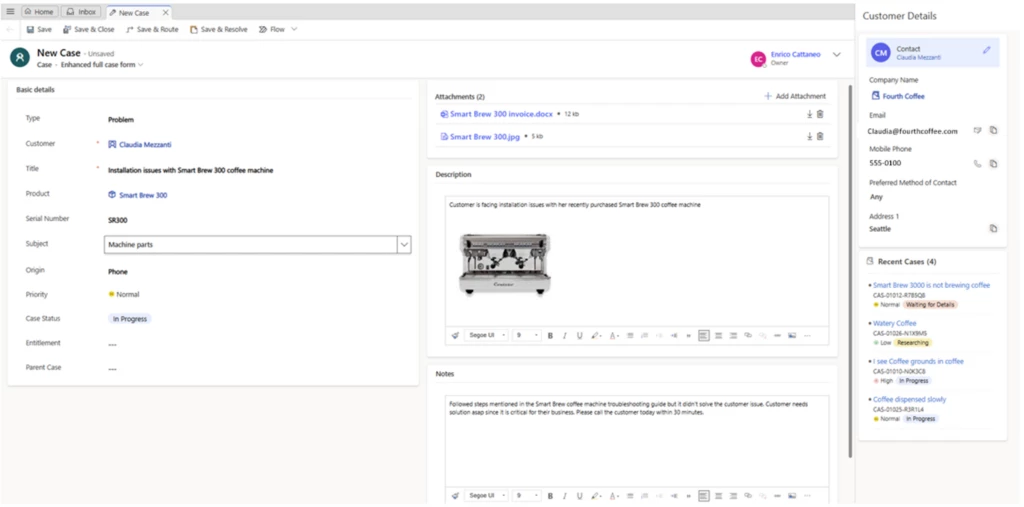
After saving a case, agents can use the SLA timer to identify overdue activities and take action to meet their deadlines. The SLA timer is available by default on the form. Agents can view the queue the case has been added to and modify the details with minimum clicks. Also, they can access all attachments associated with a case with the ability to preview and download them. Finally, they can access knowledge articles and similar cases linked to the case without switching tabs on the form.
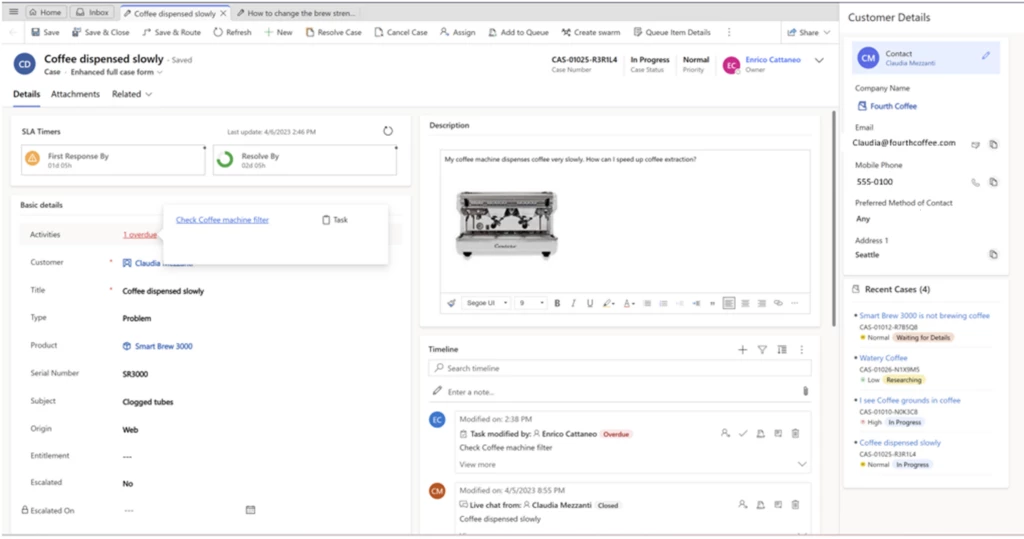
Administrators can enable enhanced case forms for agents to use in the Customer Service workspace application. However, enhanced forms along with individual controls can be used in other applications using Power Apps maker portal.
Learn more
Watch a quick video introduction.
To find out more about enhanced case forms, read the documentation: Use enhanced case forms to manage cases
The post Create and manage cases efficiently with enhanced case forms appeared first on Microsoft Dynamics 365 Blog.
Brought to you by Dr. Ware, Microsoft Office 365 Silver Partner, Charleston SC.


Recent Comments