This article is contributed. See the original author and article here.
The customer service world has undergone a significant transformation in recent years. With the rise of digitalization and advanced technologies, customers now expect seamless and personalized experiences across multiple channels. Automation and AI have become integral to customer support teams, enabling faster response times and more efficient issue resolution.
Moreover, post-pandemic, remote work and virtual communication have become the norm, reshaping the way customer support teams operate and collaborate. Agents find themselves in silos, unable to seek immediate help from colleagues in neighboring cubicles like in traditional office settings.
As businesses strive to meet the escalating demands of customers, contact center leaders must be strategic about agent productivity. They must enhance agent collaboration and efficiency, ensuring the delivery of high-quality customer service even in a dispersed working environment.
We acknowledge customer service is a collective effort. Hence, by bringing together Dynamics 365 Customer Service and Microsoft Teams, we aim to provide agents with a cohesive environment to get help from experts across the entire company to resolve complex customer issues which they might not have expertise on. Both experts and agents can use their preferred tools; Dynamics 365 Customer Service for agents and Microsoft Teams for experts. Experts don’t have to be Dynamics users; a Teams license is all they need to participate and collaborate effectively.
With the enhancements in this release wave, Teams collaboration features (embedded chat, swarming, and Teams meeting integration) are even more robust. Let’s dive into the details of these exciting advancements.
Keep Teams chat participants informed of updated fields
Reduce overhead for agents by automatically updating all chat participants when an essential field on a connected record is updated. This time-saving feature helps keep everyone in the know without any manual effort. This allows agents to focus on what’s important and helping experts in the chat be aware of pertinent updates.
Send a bot event update in the connected Teams chat to inform participants of an updated field on the connected record. With the suite of Teams collaboration features, not only you can start a chat with the users who are connected with Dynamics 365 records, now you can keep them informed when the record changes, without any manual effort. For example, when the priority of a case changes, all the chat participants are notified.
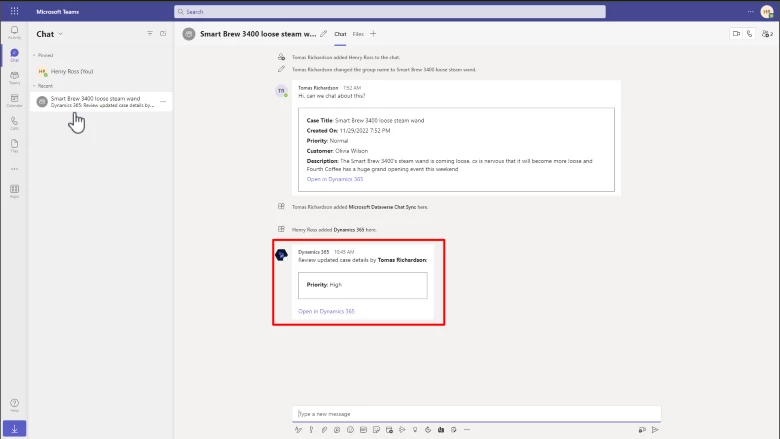
Dynamics links unfurled in Teams chat
Links to Dynamics 365 and Power Apps records are unfurled when pasted in Microsoft Teams chats and meetings. See the details of your business data in your Microsoft Teams chats and feel confident that the link you’re selecting is an authentic Power Apps link. Now, when you paste a Dynamics 365 Customer Service link into a Microsoft Teams chat, meeting, or channel, participants will see an adaptive card with more details about the shared link. Links to canvas apps will show the app name and record name. Model-driven app links to records show the entity type. The user pasting the link can delete the card in the message compose window before sending the message if they don’t want to send the link as a card.
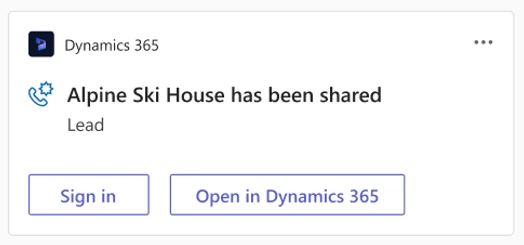
Timeline integration
When you start a connected chat or connect an existing chat to a record, you can see it as an activity on the connected record’s timeline. This makes it easy for agents to get the full case view by allowing them to see any chats related to the case or record directly on the timeline.
If there is an agent hand-off, the next agent, who may not have been a part of the chat initially, can also see the conversation on the timeline. The next agent can directly join the discussion as a chat participant to see the entire chat exchange.
To enable the feature, the admin can turn on the Join chat toggle in the Customer Service admin center app. This gives users with read and write privileges the ability to join a connected chat.
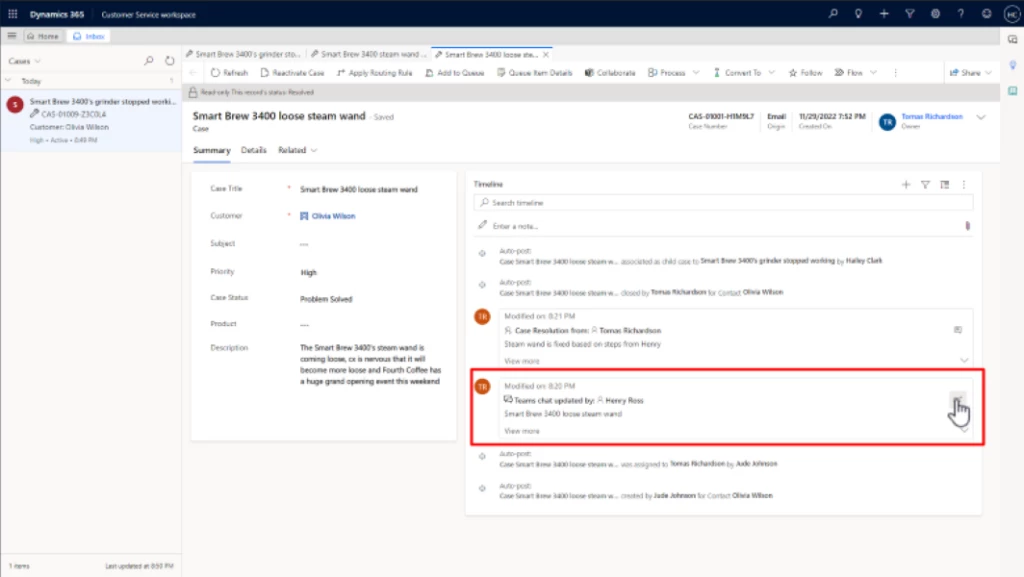
Swarming enhancements
Customer support swarming helps agents connect with experts in their organization to solve cases faster. We made the following enhancements to swarming:
- Guided admin setup: The guided, step-by-step setup makes it easy for admins to configure and onboard their agents. It significantly reduces the time for admins to configure swarming in their organizations, helping make the onboarding experience more efficient. Now agents can more quickly get the help they need from experts across the organization.
- Swarm form UI: Administrators can add a tab, section, or field to the swarm form and customize it as needed. The changes they make will promptly reflect in the agent workspace. The swarm creation form now comes with an advanced look and feel. With the visual indicator, agents can view the progress of swarm creation and see the steps completed and those remaining.
- Auto resolve swarm: When a case is closed (that is, canceled or resolved), associated swarms are automatically resolved.
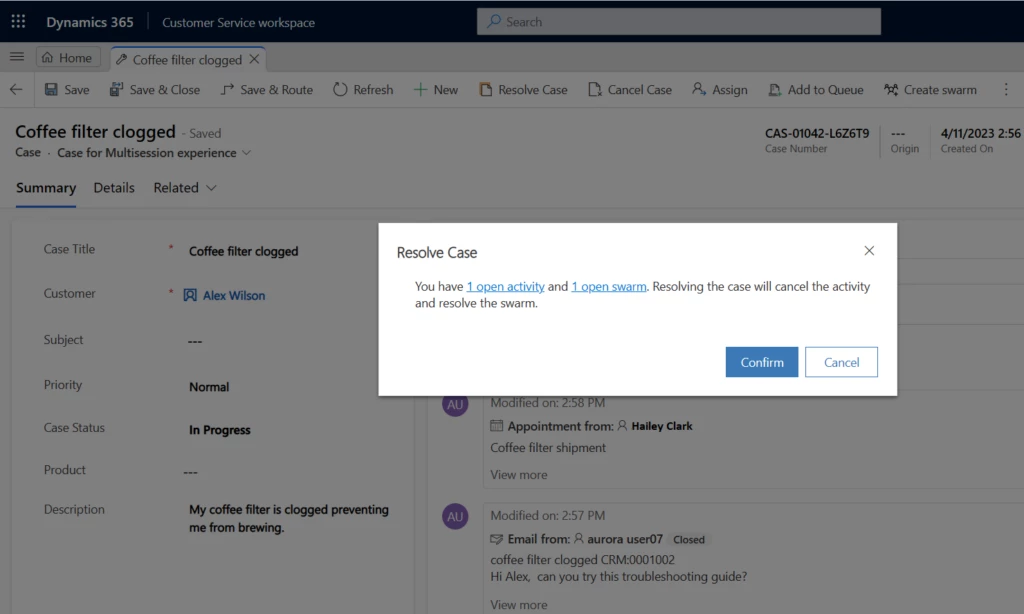
With Microsoft Teams chat embedded in Dynamics 365 Customer Service, collaborating with colleagues is easier than ever. Both agents and experts can stay informed about important case details without making a lot of manual updates and circling back. Try these features and more with the latest updates to Dynamics 365 Customer Service.
Learn more
To learn more about Microsoft Teams chat embedded in Dynamics 365 Customer Service, read the documentation: Overview of collaboration in Dynamics 365 Customer Service | Microsoft Learn
The post Customer service is a (Microsoft) Teams sport appeared first on Microsoft Dynamics 365 Blog.
Brought to you by Dr. Ware, Microsoft Office 365 Silver Partner, Charleston SC.


Recent Comments