This article is contributed. See the original author and article here.
Get started with DevOps Guest post by Charlie Johnstone, Curriculum & Quality Leader for Computing, Film & TV at New College Lanarkshire: Microsoft Learn for Educator Ambassador
What is DevOps
DevOps enables better communications between developers, operations, quality and security professionals in an organisation, it is not software or hardware and not just a methodology, it is so much more! What it does is bring together the people in your teams (both developers and ops people), products and processes to deliver value to your end users.
This blog will focus on some of the tools and services used within Azure DevOps to build test and deploy your projects wherever you want to deploy, whether it be on prem or in the cloud.
This blog will be delivered in multiple parts, in this part, following a short primer, I will discuss part of the planning process using Azure Boards
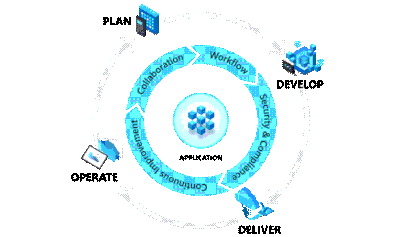 Plan:
Plan:
In the plan phase, the DevOps teams will specify and detail what the application will do. They may use tools like Kanban boards and Scrum for this planning.
Develop:
This is fairly obvious, this is mainly focused on coding, testing and reviewing. Automation is important here using automated testing and continuous integration (CI). In Azure, this would be done in a Dev/Test environment
Deliver:
In this phase, the application is deployed to a production environment, including the application’s infrastructure requirements. At this stage, the applications should be made available to customers, and should be scalable.
Operate:
Once in the production environment, the applications need monitoring to ensure high availability, if issues are found then maintenance and troubleshooting are necessary.
Each of these phases relies on each other and, to some degree, involves each of the aforementioned roles.
DevOps Practices
Continuous Integration (CI) & Continuous Delivery (CD)
Continuous Integration allows developers to merge code updates into the main code branch. Every time new code is committed, automated testing takes place to ensure stability of the main branch with bugs identified prior to merging.
Continuous Delivery automatically deploys new versions of your applications into your production environment.
Used together as CI/CD, you will benefit from automation all the way from committing new code to its deployment in your production environment, this allows incremental changes in code to be quickly and safely deployed.
Tools for CI/CD include Azure Pipelines and GitHub Actions.
Version Control
Version control systems basically track the history of changes to a project’s code. In an environment where where multiple developers are collaborating on a project, version control is vital. Tools like Git provide for development teams to collaborate on projects in writing code. Version control systems allow for code changes happening in the same files, dealing with conflicts and rolling back to previous states where necessary.
Azure Boards
This is where you can begin to manage your projects by creating your work items. Azure Boards has native support for Kanban and Scrum as well as reporting tools and customisable dashboards, and is fully scalable.
We are going to use Basic process for this walkthrough, other available process types are Agile, Scrum and CMMI.
To begin your project, go to https://dev.azure.com/ and sign in. The first task you need to do is optionally to create a new organization.
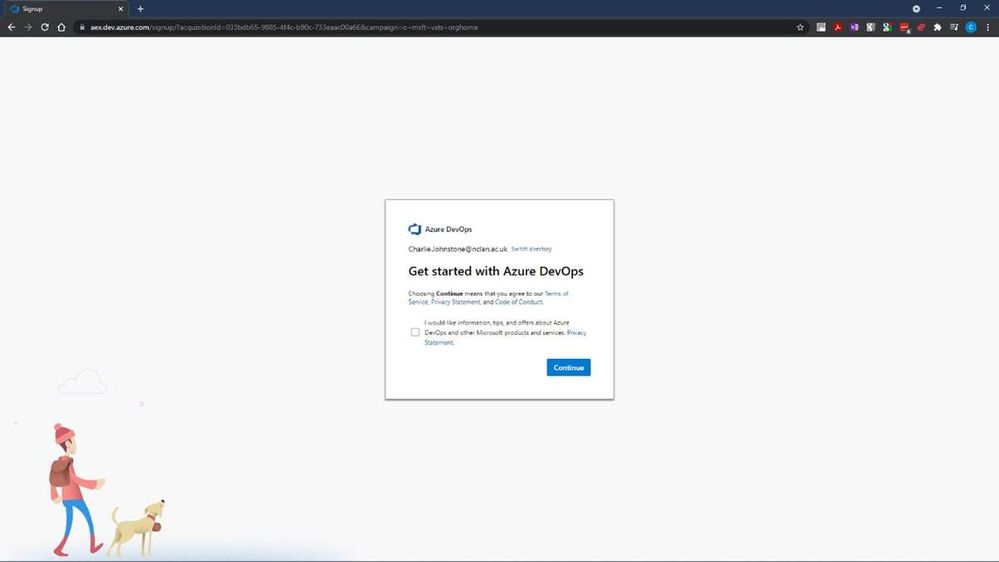
After selecting “Continue”, you will have the opportunity to name your organisation and choose the region where you want your project hosted.
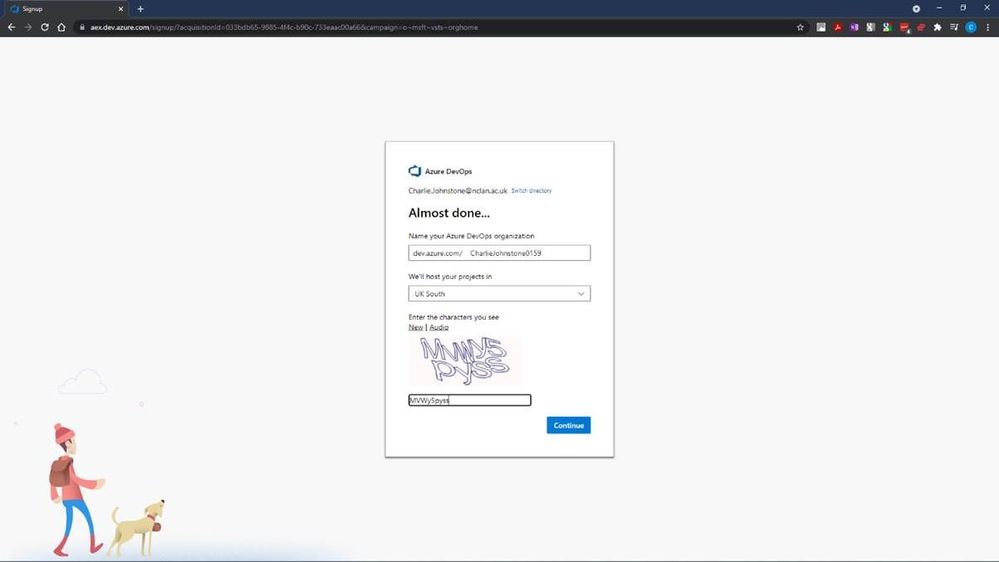
Following this step we will create our new project, for the purposes of this article, I’ve named it “BBlog2 Project”, made it private, selected Git for version control and chosen to use Basic process for work items.
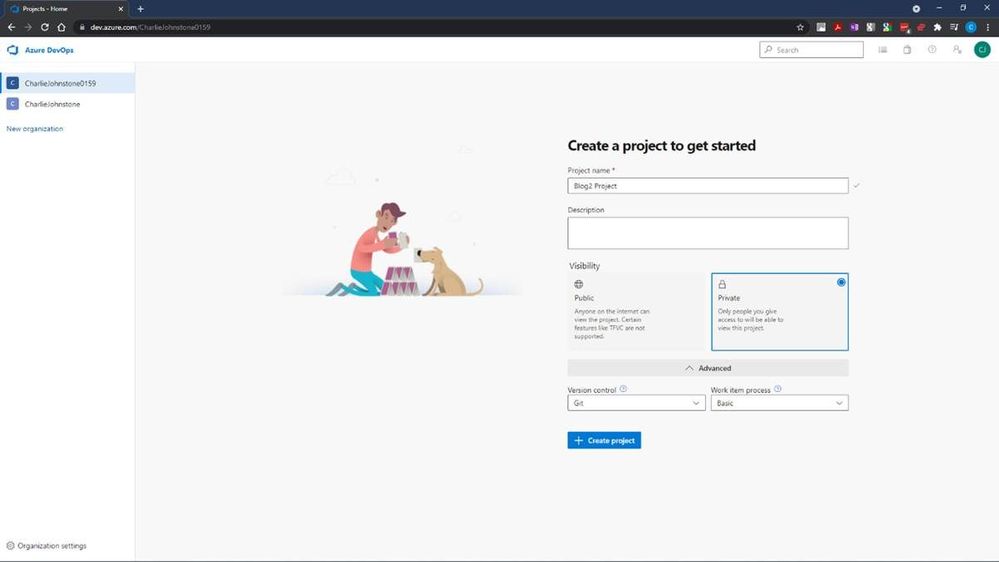
The next step is to create the “Boards” you will be using
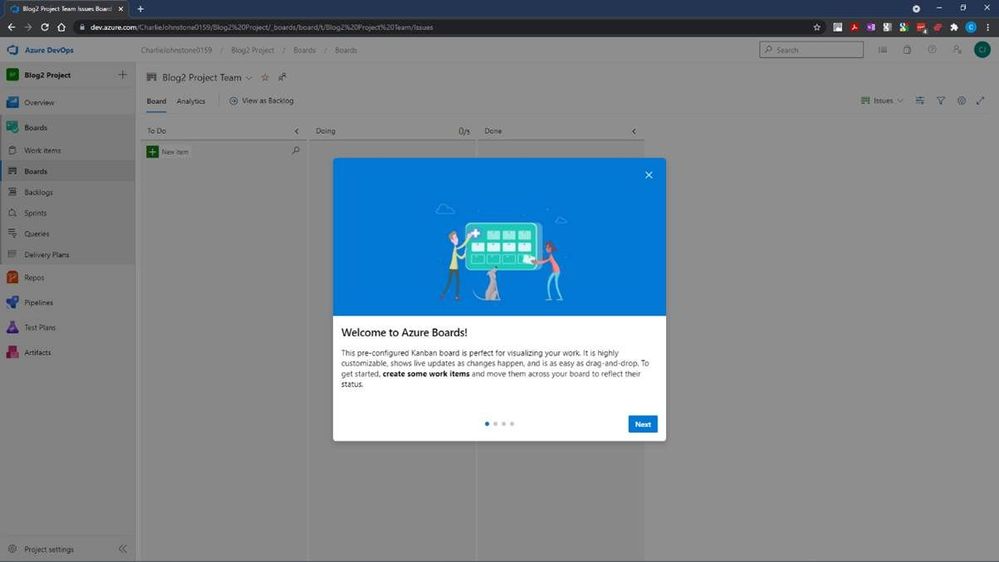
It is worth a look at the screens on the welcome dialog. Once you have done this you will see a screen similar to that below.
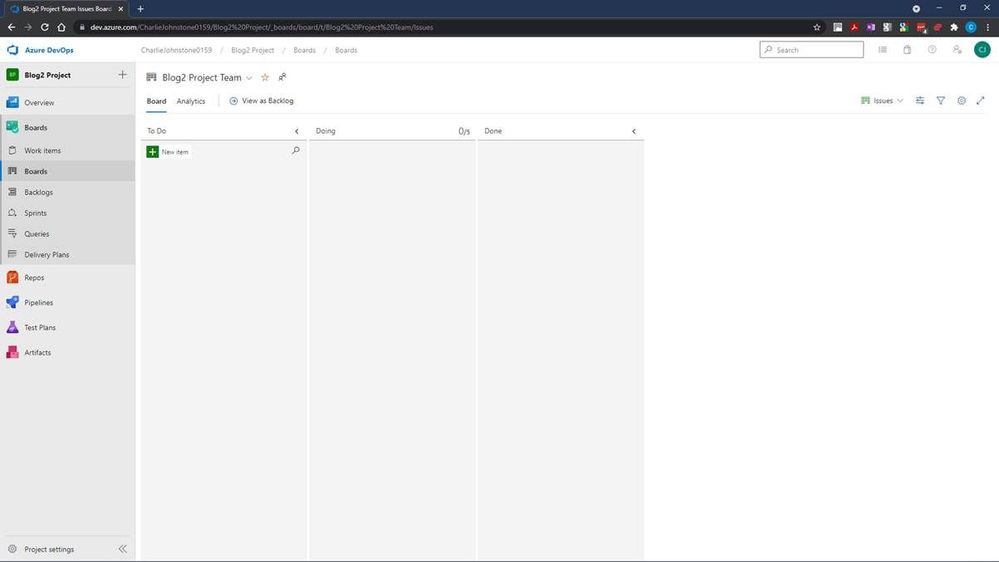
This is where we will define our work items. I have created some simple items for demonstration purposes. Having created these items, the next screen will show how simple it is to change the status of an item.
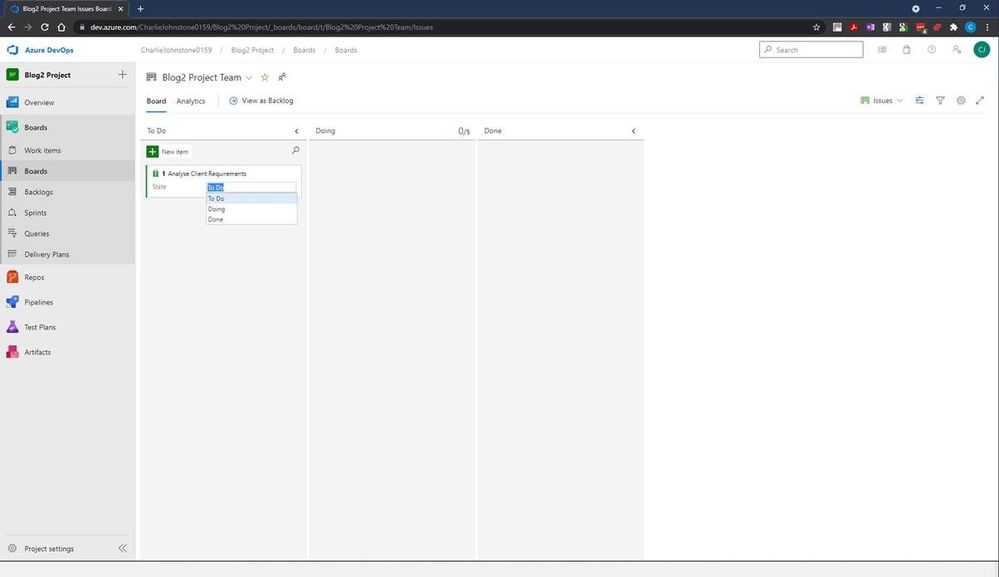
Once your project is properly underway, it is very easy to change a work item’s state from To Do, to Doing and finally to Done. This gives you a simple visual view of where your work items are. The next 2 screens show all my work items created both in the Boards and Work Items tabs, but there’s still work to be done here, as you’ll see, all items are currently unassigned and no schedules have been created.
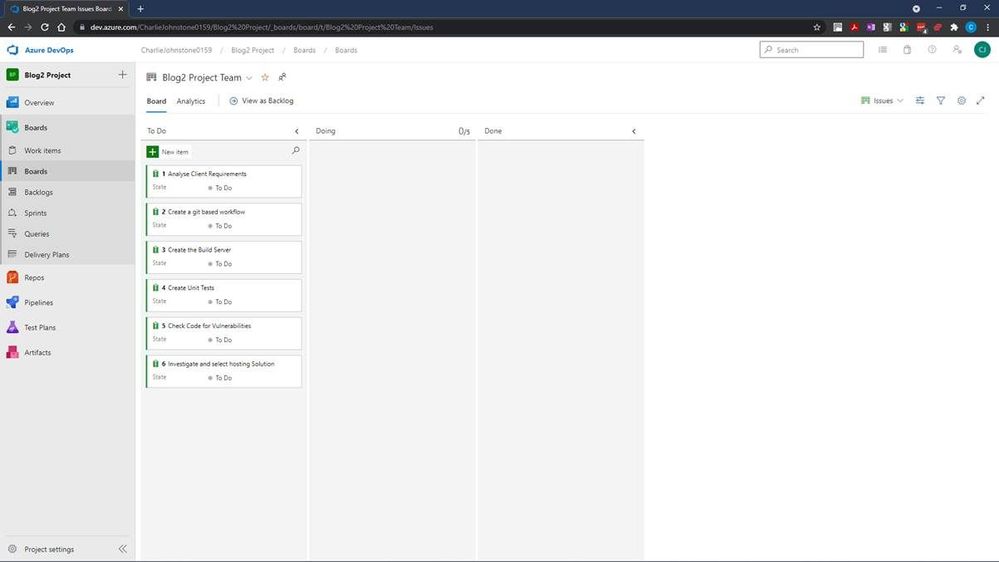
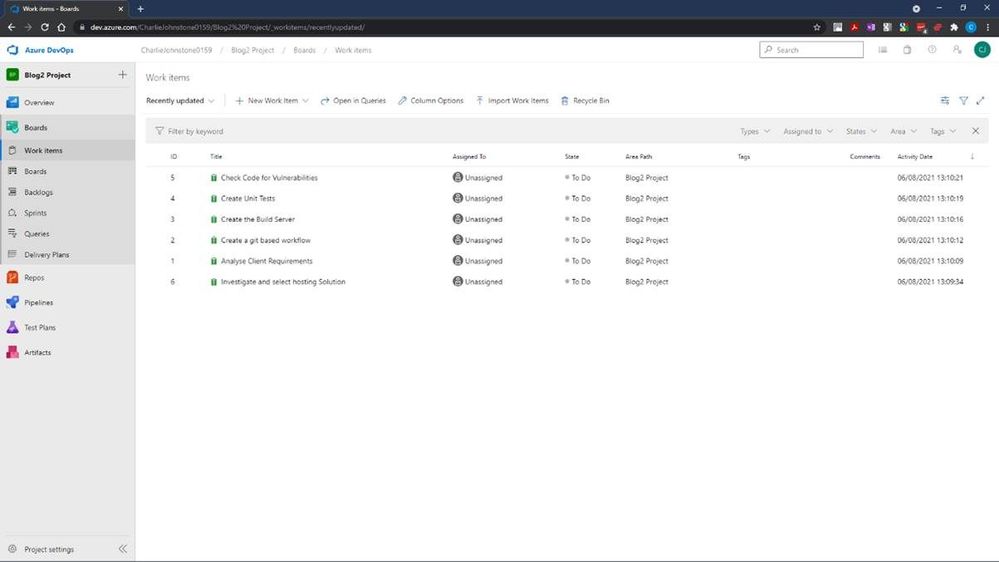
For the next screen I have set the dates for the project, using the default “Sprint 1” Iteration name.
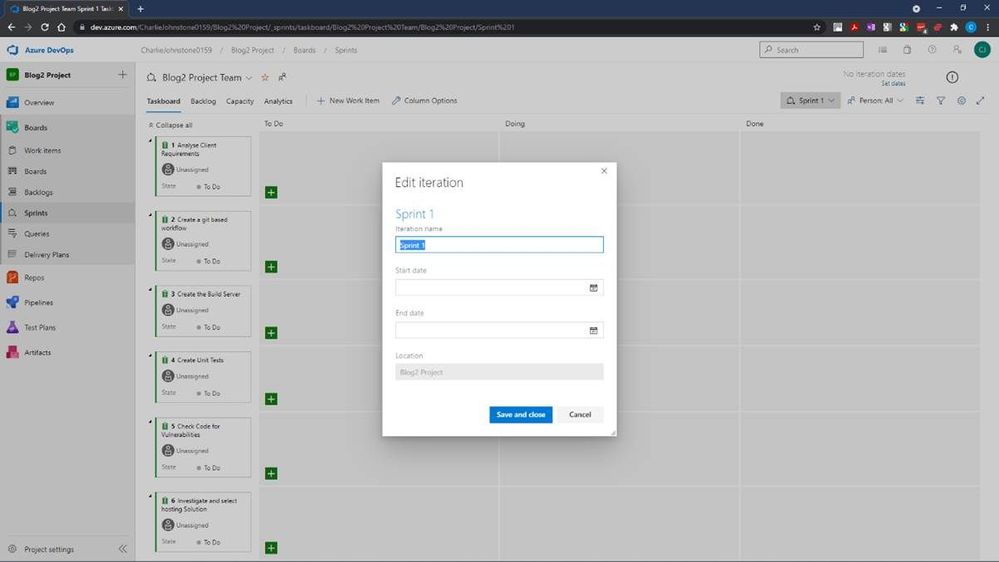
Having done some tasks slightly out of order, my next task was to create my team, I would have been better doing this earlier. To do this, I returned to “Project Settings” (bottom left of screen) and selected the “Teams” page below.
At this stage I was the only team member of the only team
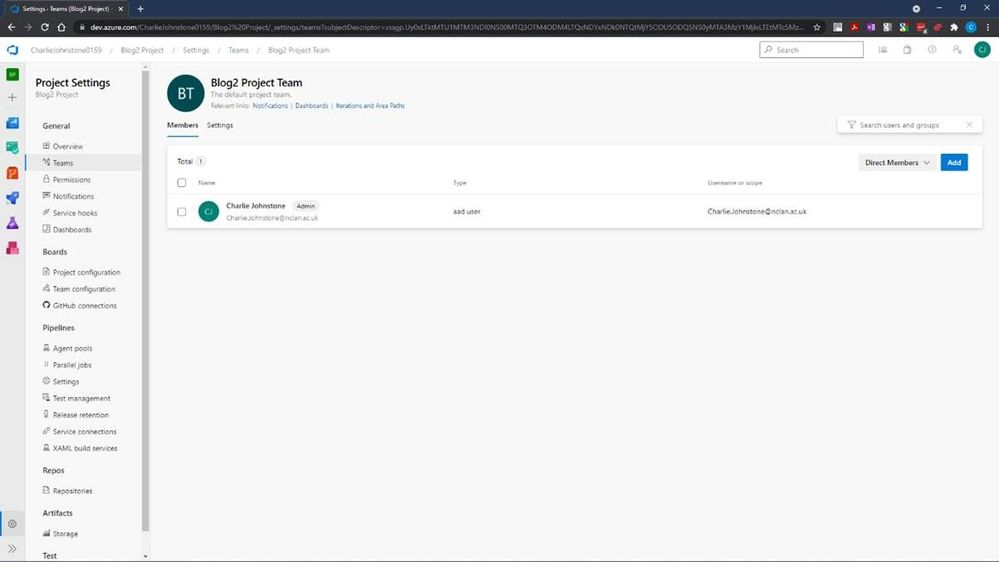
At this stage it’s a simple process to add team members by selecting “Add” on the right of the screen and searching your Azure AD for your desired team members.
On completion of this process you should see a fully populated team as below, names and emails blurred for privacy reasons
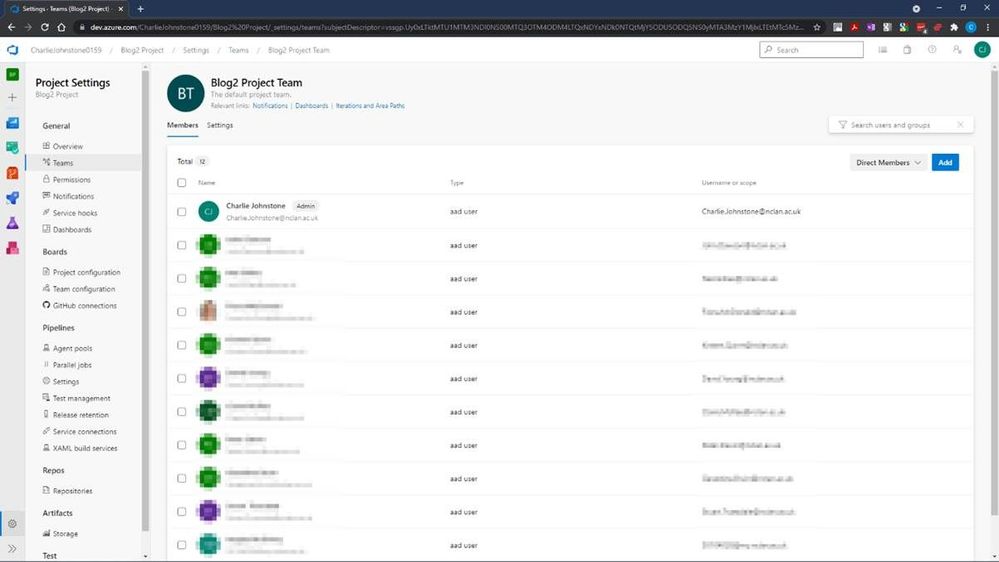
At this point if we return to our Boards tab, and select a work item, you will see (highlighted) that the items are still unassigned, clicking this area will allow you to assign this task to a member of your team.
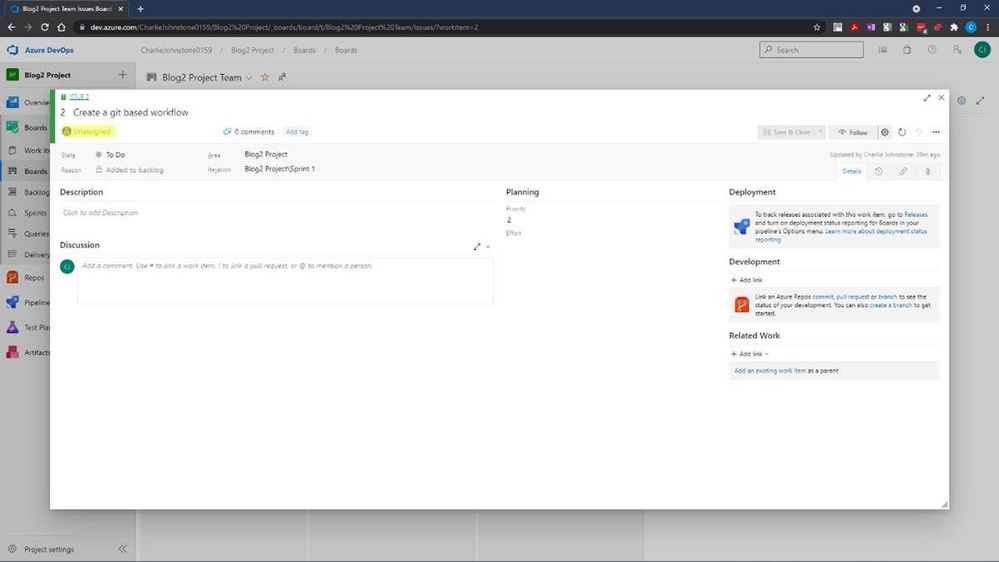
The final screen below shows that all the Work Items have now been assigned. The team members will then start to work on the items and change the state form To Do, to Doing. When a task is completed, it can then be updated to Done.
This is a very straightforward tool to use, and I have only really touched the surface of it, as a getting started guide, the next item in this series will be on Pipelines.
My main source for this post has been an excellent new resource https://docs.microsoft.com/en-us/learn/modules/get-started-with-devops/. For more useful information on Azure DevOps services, another great resource is https://docs.microsoft.com/en-us/azure/devops/get-started/?view=azure-devops.
The reason for the focus on Azure Boards is that my team is embarking on a new journey, we are beginning to teach DevOps to our first year students. Microsoft has provided great resources which are assisting us in this endeavour.
For students and faculty, Microsoft offers $100 of Azure credit per year on validation of your status as a student or educator, just follow the link here for Microsoft Azure for Student
This is far from the only DevOps resource offered by Microsoft. For a some more introductory information for educators wishing to become involved with DevOps, a great quick read is https://docs.microsoft.com/en-us/azure/education-hub/azure-dev-tools-teaching/about-program. This provides an introduction on how to get your students started with Azure and gives you and your students the opportunity to claim your free $100 in order study Azure; download a wealth of free software; get free licences for Azure DevOps and get started with how computing works now and in the future.
My team has only been working with Azure since the beginning of the 2021, initially focusing on the Fundamentals courses AZ-900 (Azure Fundamentals) and AI-900 (Azure AI Fundamentals)
We are adding DP-900 (Azure Data Fundamentals) and SC-900 (Security, Compliance, and Identity Fundamentals) to the courses we offer to our first year students.
Our second and third-year students are being given the opportunity to move to role based certifications through a pilot programme for AZ-104 (Microsoft Azure Administrator) to make their employment prospects much greater.
Our experience of these courses to date has been great, the students have been very engaged with many taking multiple courses. Our industry contacts have also taken notice with one large organisation offering our students a month’s placement in order to develop a talent stream.
My recommendations for how to approach the fundamentals courses is possibly slightly unusual. Though at this stage I think the most important courses for students to study are AZ-900 to learn about cloud computing in general and the tools and services within Azure; and DP-900 because data drives everything! I would start the students journey with AI-900, this is a great introduction to artificial intelligence services and tools in Azure, which like the other fundamentals courses, contains excellent labs for students to complete and does not require coding skills. The reason I recommend starting with AI-900 is that it provides a great “hook”, students love this course and on completion want more. This has made our job of engaging the students in the, arguably, more difficult courses quite straightforward.
If you don’t feel ready to teach complete courses or have a cohort for whom it wouldn’t be appropriate, Microsoft is happy for you to use their materials in a piecemeal manner, just pick out the parts you need. My team are going to do this with local schools, our plan is to give in introduction to all the fundamentals courses already mentioned over 10 hours.
To get fully involved and access additional great resources, sign up either as an individual educator or as an institution to the Microsoft Learn Educator Programme.
- For institutions use https://fsiwwlprd.powerappsportals.com/institute/
- For individual educators use https://fsiwwlprd.powerappsportals.com/SignIn?returnUrl=%2F
Education needs to move away from just developing software for PC and on-prem environments and embrace the cloud, services such as Azure is not the future, it is NOW! It’s time to get on board or risk your graduates being irrelevant to the modern workplace.
Brought to you by Dr. Ware, Microsoft Office 365 Silver Partner, Charleston SC.


Recent Comments