This article is contributed. See the original author and article here.
To run a digital contact center effectively, supervisors need up-to-the-minute insights on all the activity between agents and customers. With new enhancements to Microsoft Dynamics 365 Customer Service, it’s easier than ever to find and customize the historical analytics you need to identify key areas for improvement. Last month, we released four new features that will change the way you view Customer Service data:
- Unified reporting across Power Virtual Agents and Omnichannel
- Bookmarks for frequently used reports
- Contact center operations monitoring in near real-time (preview)
- Data model customization (preview)
Unified reporting of customer service data across Power Virtual Agents and Omnichannel
As a contact center supervisor, you need to know how your customers are navigating the support funnel. This information helps you take corrective steps at each leg of the customer journey to increase customer satisfaction and reduce cost. When customer journey data is fragmented across different applications, it’s hard to understand what actions to take to improve.
Dynamics 365 Customer Service now provides a unified report with Power Virtual Agents and Omnichannel analytics. You can easily monitor escalations from bots to human agents. These integrated insights help you more efficiently handle case volumes. Revise Power Virtual Agents bots based on the agent resolution steps of escalated conversations to increase the deflection rate.
The Omnichannel Summary dashboard provides integrated analytics. You’ll find key metrics across Power Virtual Agents and agent conversations across channels. Use the Omnichannel Bot dashboard to see detailed bot session-level metrics and identify why the conversation was escalated to a human agent.
You can also drill down into specific bot pages and view topic-specific metrics. Make changes to the bot to enhance its performance, including modifying the topic name and trigger phrases and adding more trigger phrases if needed.
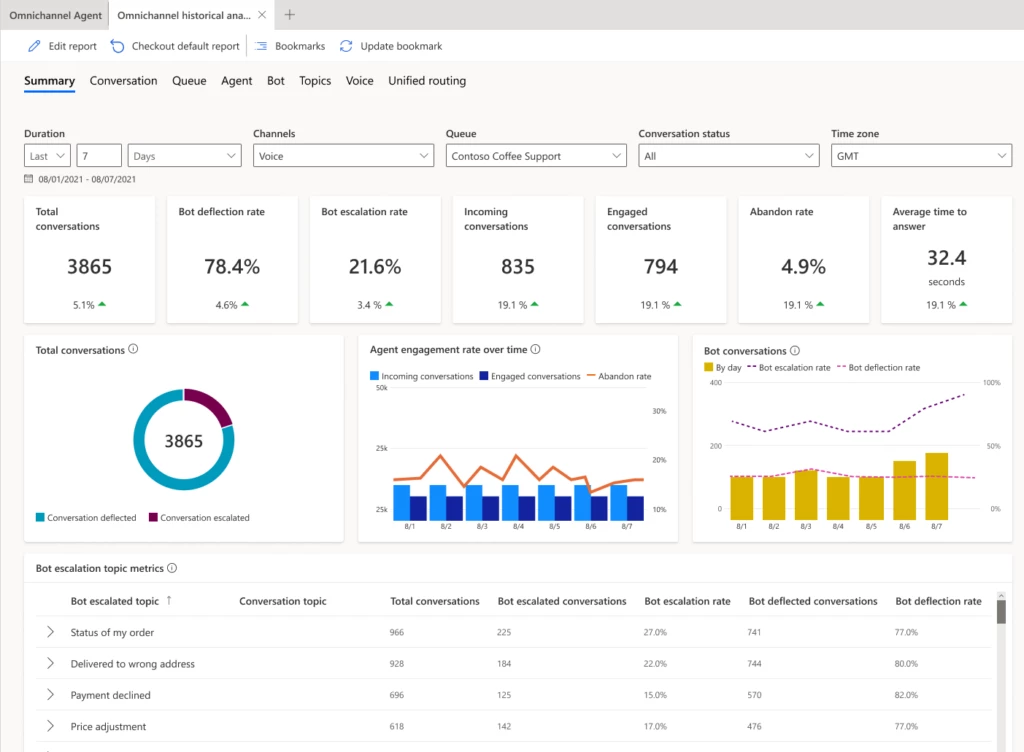
Watch a short video about Dynamics 365 Customer Service integrated Power Virtual Agents and agent analytics.
To find out more about unified reporting across Power Virtual Agents and Omnichannel, visit Summary Dashboard | Microsoft Learn.
Bookmarks for frequently used customer service data reports
Bookmark frequently used out-of-the-box historical analytics reports to personalize your workspace. You can set a default bookmark that will be loaded every time you start a new session. Navigate between bookmarks in the bookmarks side panel, update the corresponding report with filters, and delete bookmarks you no longer need.
Bookmarks can be used in the following reports:
- Customer Service historical analytics
- Omnichannel historical analytics
- Knowledge analytics
Watch a short video about Dynamics 365 Customer Service bookmarks and contextual help.
To find out more about using report bookmarks in Dynamics 365 Customer Service, visit Manage bookmarks for reports | Microsoft Learn.
Contact center operations monitoring in near real-time (preview)
One of the biggest challenges supervisors face is the constantly changing nature of the digital contact center. You must handle everything from spikes in incoming customer requests to new agent training to unexpected absences in your workforce. With near real-time visibility into your overall support organization, you can make quick decisions and allocate your agents appropriately.
Using four new reports, you can monitor the volume of customer interactions, wait time, and other key metrics across multiple channels. Reports automatically refresh in real-time. However, you can pause the process to analyze the metrics and then resume automatic refresh when you’re finished. Near real-time analytics are in the following reports:
- Summary report: View key performance indicators (KPIs) across the volume of customer interactions and service levels, along with the available capacity. You can filter metrics by time, channels, queue, time zone, or conversation status.
- Ongoing conversation report: View a list of all current conversations along with the wait time and handle time, and drill down to the conversation form.
- Agents report: View agent performance across all channels or a single channel. You can also see the current agent capacity and what each agent is working on, with detailed metrics for each agent.
- Voice report: Shows key metrics across the voice channel, if the voice channel is configured in your Omnichannel environment. You can filter metrics by time, queue, time zone, conversation status, or direction.
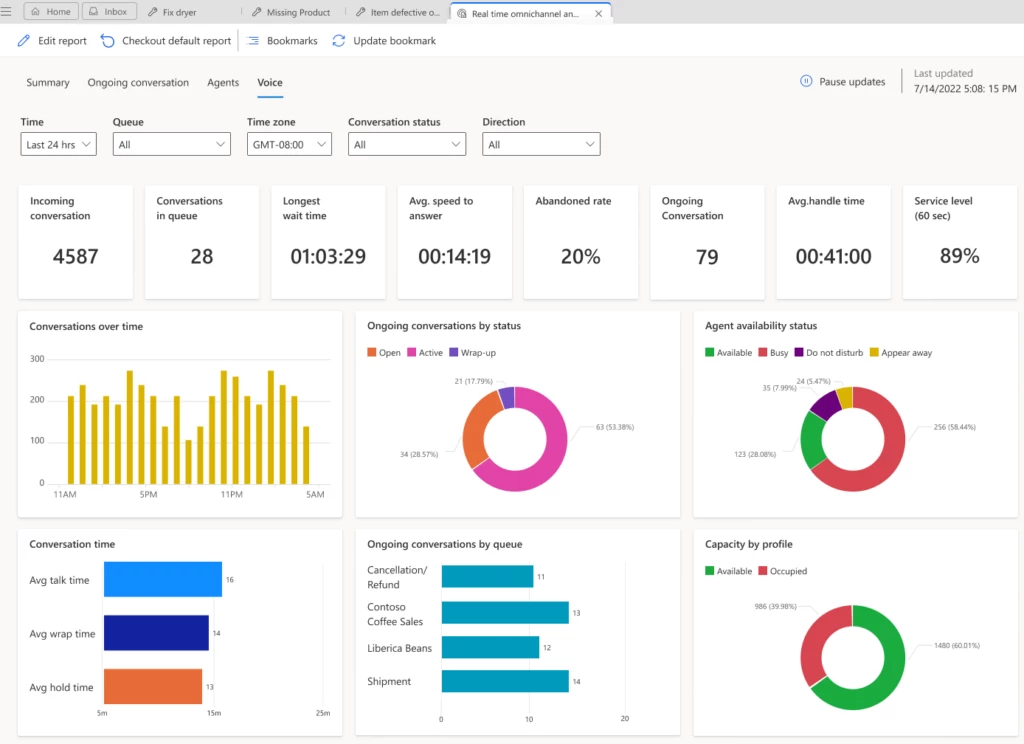
To find out more about real-time analytics reports, visit Overview of real-time Omnichannel analytics dashboard | Microsoft Learn.
Data model customization (preview)
Digital contact centers have diverse needs and goals, so they need metrics that are relevant to their industry and business. When out-of-the-box metrics don’t fit your unique business needs, you might build a separate analytics infrastructure to integrate and store your data. This leads to higher overhead and maintenance costs.
With data model customization, administrators can extend the out-of-the-box Customer Service Power BI data model. To track what matters most to your business, add new custom metrics, custom entities from Dataverse or any other data source, or integrate with an external data set. Customized reports can be embedded in the Customer Service workspace application.
Report authors can also customize fields containing measurements and attributes, and visualizations such as filters, page size, and page background.
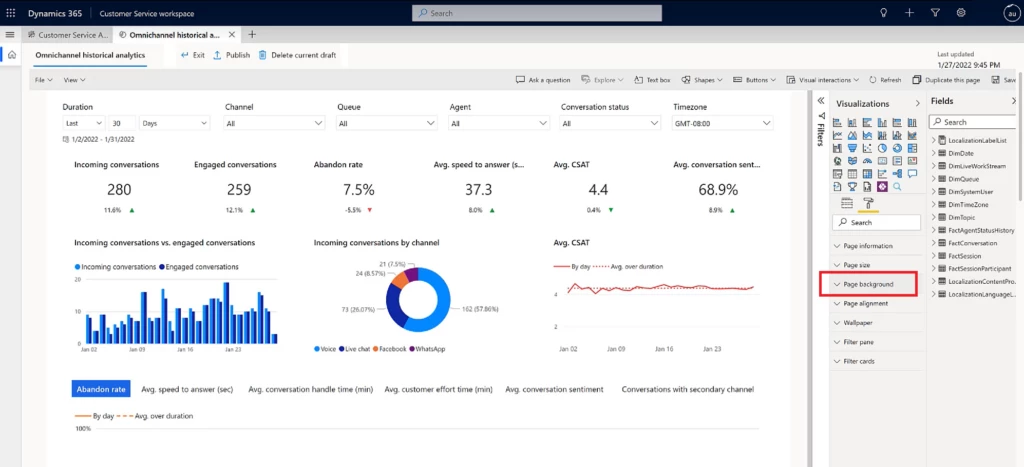
By extending out-of-the-box analytics available natively in Dynamics 365 Customer Service, every organization can handle its unique business requirements in a fraction of the time instead of reengineering and maintaining costly data warehouses.
Watch a short video about Dynamics 365 Customer Service data model customization.
To find out more about customizing metrics and reports in Dynamics 365 Customer Service, visit Model customization of historical analytics reports in Customer Service | Microsoft Learn.
Next steps
Not yet using Dynamics 365 Customer Service? Take a tour and start a free trial!
The post Discover new ways to analyze your Customer Service data appeared first on Microsoft Dynamics 365 Blog.
Brought to you by Dr. Ware, Microsoft Office 365 Silver Partner, Charleston SC.

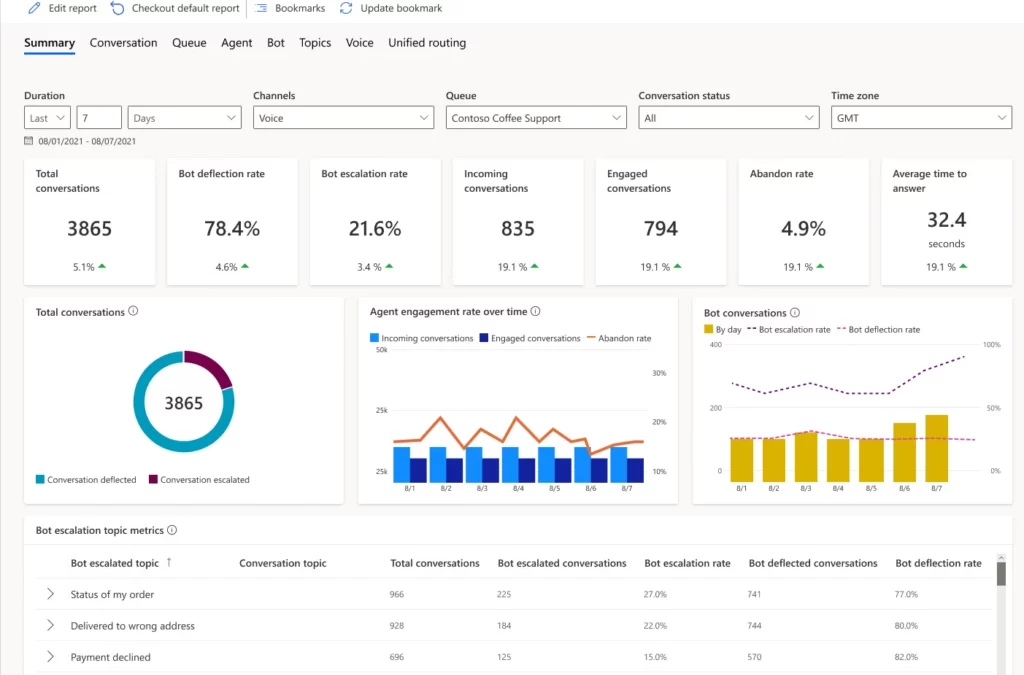

Recent Comments