This article is contributed. See the original author and article here.
Microsoft Search, which includes Microsoft Search in Bing, is part of the Microsoft 365 ecosystem and leverages the same privacy and security measures that help protect your data, files, and sites. Microsoft Search in Bing also applies some enhanced measures to help ensure your workplace searches are separate from public web results.
For you
Your work searches, work search history, and the information shared within your organization via work results are private and secure. So, Joanna in Marketing will never know you looked her up because you forgot her last name. And neither will your Search admins, Microsoft, or any other organization.
- Microsoft Search in Bing protects your work results so you can feel confident knowing your info is never available to public Bing searches or other organizations, including Microsoft.
- Only you can see your individual work search history.
- Your search admins can only see the number of searches by type (people, files, etc.) and an aggregated list of top searches.
- Microsoft doesn’t target advertising based on your work identity or your organization’s identity.
What you and others can find
When you use Microsoft Search in Bing, you’ll only find info and results that you have access to. For example:
- Files you’ve created or that have been directly shared with you
- Files that have been shared with a group you belong to or saved to a SharePoint or OneDrive site you have access to
- Free/busy times for people in your organization
- Meetings that you and a person or group have both been invited to
- SharePoint sites that you’re a member of or that have been shared with you
- Private conversations you were part of
- Public conversations
Manage access to files and sites
Using Microsoft Search in Bing, co-workers can use the Recent Files section of your profile to easily find and access files that you’ve recently shared or edited.
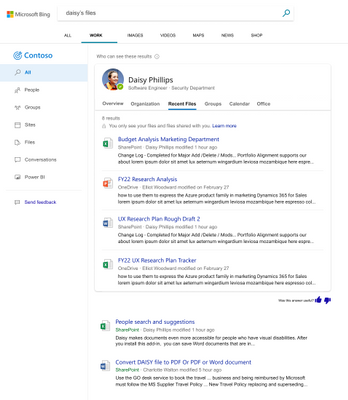
When you search work for your files or sites, you may occasionally to find information that was inadvertently shared too broadly across your organization. Since you’re in control of who you share with, use the sharing options in SharePoint, OneDrive, and Delve to stop or prevent oversharing. Learn more about Managing access to files and folders.
Search history
Your search history on Bing is handled differently based on your account type and your signed in status:
- Signed in to your work account: Your specific work search history isn’t shared with your organization or other organizations, including Microsoft. You can review your search history at any time by downloading it from your search history page. Only the last 30 days of your search history are available. When using Microsoft Search in Bing, your search admin may be able to see your searches as part of an aggregated list of top searches, but they are not attributed to you.
- Signed in to your personal Microsoft account: You’re also in control of the search history associated with your personal Microsoft account. Bing and Microsoft provide tools for you to manage and clear your search history, as well as ways to prevent new searches from being added to it.
- Not signed in: When you’re signed out, your search history is only available on that device. You can clear all searches from your history or remove specific searches from that specific device, as well as prevent new searches from being added to it.
- Used a private window: Your searches are never saved to your search history. If you signed in to your work or personal Microsoft account from a private browser window, any searches you made will be associated with that account.
For your organization
Your organization’s IT admin team controls who can access Microsoft 365 Services, like Microsoft Search in Bing. Only these authorized users can use work search to find internal results and data within your organization. Access to your organization’s work search and information is never available to public web users or other companies, including Microsoft.
Secure by default
Microsoft Search in Bing requests are made over HTTPS. The connection is encrypted end-to-end for enhanced security.
User authentication and authorization
You must be signed in with a valid work or school account tocan see work results.
Unlike the consumer Bing experience that you’re familiar with, a personal Microsoft account can’t be used to sign in to Microsoft Search in Bing. Instead, Microsoft Search in Bing uses Azure Active Directory to authenticate and authorize you and other users in your organization. These are the same credentials you use to access other Microsoft 365 services, such as SharePoint or Outlook.
Communication with your trusted cloud
When you sign in to Microsoft Search in Bing with your work or school account, Bing downloads the necessary client libraries to the browser to enable results from your organization. When you search, the in-browser code calls your trusted cloud to get the results from your organization. This is done using a dedicated API that operates in accordance with the control objectives of SSAE 18 SOC2 Type 1. This means work results and work data flow through Bing systems that are subject to the same stringent data processing control objectives that your work results are subject to when they’re processed in Office 365 Core Online Services.
Permissions
You can only find work files and info shared with you, either directly or indirectly, or that you have permission to see.
Work results, including files and sites, are security trimmed at the source. You can’t see answers, Word documents, PowerPoint presentations, SharePoint sites, or other info that you can’t access through Office 365. You can only see your own files and files that have been shared with you either by the creator or through a group membership.
Search logging
All Bing search logs that pertain to Microsoft Search in Bing traffic are disassociated from your workplace identity. If we’re confident that a search isn’t specific to an organization—based on a set of restrictions or frequency thresholds—the search will be treated as described in the Search, Microsoft Edge, and artificial intelligence of the Microsoft Privacy Statement. For example, searches that are identified as not org-specific could be used to model and train public features, such as autosuggest or related searches. Searches that don’t meet the restrictions or frequency thresholds are stored separately from public, non-Microsoft Search traffic.
Compliance and GDPR
Searches made using Microsoft Search in Bing are executed against your organization’s internal resources and the results returned are considered Customer Data. These searches also meet the processor commitments outlined in Article 28 as reflected in the General Data Protection Regulation Summary FAQs. For searches from Microsoft Search that go to public Bing, Microsoft complies with its GDPR obligations as a data controller.
Learn more
Security and privacy for Microsoft Search in Bing
How Microsoft Search in Bing helps keep your info secure
Brought to you by Dr. Ware, Microsoft Office 365 Silver Partner, Charleston SC.


Recent Comments