This article is contributed. See the original author and article here.
Windows 10, version 21H1 is now available through Windows Server Update Services (WSUS) and Windows Update for Business, and can be downloaded today from Visual Studio Subscriptions, the Software Download Center (via Update Assistant or the Media Creation Tool), and the Volume Licensing Service Center[1]. Today also marks the start of the 18-month servicing timeline for this H1 (first half of the calendar year) Semi-Annual Channel release.
Windows 10, version 21H1 (also referred to as the Windows 10 May 2021 Update) offers a scoped set of improvements in the areas of security, remote access, and quality to ensure that your organization and your end users stay protected and productive. Just as we did for devices updating from Windows 10, version 2004 to version 20H2, we will be delivering Windows 10, version 21H1 via an enablement package to devices running version 2004 or version 20H2—resulting in a fast installation experience for users of those devices. For those updating to Windows 10, version 21H1 from Windows 10, version 1909 and earlier, the process will be similar to previous updates.
Jump to: What is an enablement package? | Tools | Resources | Features to explore | Deployment recommendations | Office hours
What is an enablement package?
Simply put, an enablement package is a great option for installing a scoped feature update like Windows 10, version 21H1 as it enables devices to update with a single restart, reducing downtime. This works because Windows 10, version 21H1 shares a common core operating system with an identical set of system files with versions 2004 and 20H2. As a result, the scoped set of features in version 21H1 were included in the May 2021 monthly quality updates for version 2004 and version 20H2, but were delivered in a disabled/dormant state. These features remain dormant until they are turned on with the Windows 10, version 21H1 enablement package—a small, quick to install “switch” that activates these features. Using an enablement package, installing the Windows 10, version 21H1 update should take approximately the same amount of time as a monthly quality update.
Note: If you are connected to WSUS and running Windows 10, version 2004 or version 20H2, but have not installed the May 2021 updates (or later), you will not see the version 21H1 enablement package offered to your device. Devices running version 2004 or version 20H2 connecting directly to Windows Update will be able to install the enablement package, but will also install the Latest Cumulative Update (LCU) at the same time (if needed), which may increase the overall installation time slightly. |
Which tools are being updated for version 21H1?
To support the release of Windows 10, version 21H1, we have released updated versions of the following tools:
- Security baseline (final) for Windows 10, version 21H1 – Microsoft-recommended configuration settings, including explanations of their security impact.
- Administrative Templates (.admx) for Windows 10, version 21H1 – While natively accessible via the C:WindowsPolicyDefinitions folder in Windows, administrative template files can be downloaded separately and used to populate policy settings in the user interface of Group Policy tools, allowing you to manage registry-based policy settings.
- Group Policy settings reference spreadsheet for Windows 10, version 21H1 – List of the policy settings for computer and user configurations included in the ADMX files delivered for Windows 10, version 21H1.
- Windows 10 Enterprise Evaluation – Free 90-day evaluation of Windows 10, version 21H1 for IT professionals interested in trying Windows 10 Enterprise on behalf of their organization.
What about other tools?
As Windows 10, version 21H1 shares a common core and an identical set of system files with version 2004 and 20H2, the following tools do not need to be updated to work with version 21H1:
- Windows Assessment and Deployment Kit (Windows ADK) for Windows 10, version 2004 –Customize Windows images for large-scale deployment or test the quality and performance of your system, added components, and applications with tools like the User State Migration Tool, Windows Performance Analyzer, Windows Performance Recorder, Window System Image Manager (SIM), and the Windows Assessment Toolkit.
- Windows PE add-on for the Windows ADK, version 2004 – Small operating system used to install, deploy, and repair Windows 10 for desktop editions (Home, Pro, Enterprise, and Education). (Note: Prior to Windows 10, version 1809, WinPE was included in the ADK. Starting with Windows 10, version 1809, WinPE is an add-on. Install the ADK first, then install the WinPE add-ons to start working with WinPE.)
- Remote Server Administration Tools (RSAT) for Windows 10 – Tools that let you manage Windows Server roles and features from a Windows 10 PC. Starting with Windows 10, version 1809, RSAT are included as a set of “Features on Demand” in Windows 10 itself.
Any resources being updated?
To support Windows 10, version 21H1, we are updating the key resources you rely on to effectively manage and deploy updates in your organization, including:
- Windows release health hub – The quickest way to stay up to date on update-related news, announcements, and best practices; important lifecycle reminders, and the status of known issues and safeguard holds.
- Windows 10 release information – A list of current Windows 10 versions by servicing option along with release dates, build numbers, end of service dates, and release history.
- Windows 10, version 21H1 update history – A list of all updates (monthly and out-of-band) released for Windows 10, version 21H1 sorted in reverse chronological order.
New features to explore
As noted above, Windows 10, version 21H1 offers a scoped set of features focused on the core experiences that you rely on the most as you support both in person and remote workforces. Here are the highlights for commercial organizations:
- Windows Hello multi-camera support. For devices with a built-in camera and an external camera, Windows Hello would previously use the built-in camera to authenticate the user, while apps such as Microsoft Teams were set to use the external camera. In Windows 10, version 21H1, Windows Hello and Windows Hello for Business now default to the external camera when both built-in and external Windows Hello-capable cameras are present on the device. When multiple cameras are available on the same device, Windows Hello will prioritize as follows:
- SecureBio camera
- External FrameServer camera with IR + Color sensors
- Internal FrameServer camera with IR + Color sensors
- External camera with IR only sensor
- Internal camera with IR only sensor
- Sensor Data Service or other old cameras
- Microsoft Defender Application Guard enhancements. With Windows 10, version 21H1, end users can now open files faster while Application Guard checks for possible security concerns.
- Security updates. Windows 10, version 21H1 provides security updates for Windows App Platform and Frameworks, Windows Apps, Windows Input and Composition, Windows Office Media, Windows Fundamentals, Windows Cryptography, the Windows AI Platform, Windows Kernel, Windows Virtualization, Internet Explorer, and Windows Media.
- Windows Management Instrumentation (WMI) Group Policy Service (GPSVC) updating performance improvements to support remote work scenarios. When an administrator would make changes to user or computer group membership, these changes would propagate slowly. Although the access token eventually updates, the changes would not be reflected in a troubleshooting scenario when the gpresult /r or gpresult /h commands were executed. This was especially experienced in remote work scenarios and has been addressed.
What else have we been up to?
Aside from Windows 10, version 21H1, we’ve been busy with other new, exciting features and solutions that you may have heard about! (Note that some of these may require additional licensing or services.) Check out the links for details:
- Passwordless authentication – Speaking of Windows Hello for Business, I wanted to make sure you didn’t miss our March announcement that passwordless authentication is now generally available for hybrid environments! This is a huge milestone in our zero-trust strategy, helping users and organizations stay secure with features like Temporary Access Pass.
- Windows Update for Business deployment service – Approve and schedule content approvals directly through a service-to-service architecture. Use Microsoft Graph APIs to gain rich control over the approval, scheduling, and protection of content delivered from Windows Update.
- Expedite updates – Expediting a security update overrides Windows Update for Business deferral policies so that the update is installed as quickly as possible. This can be useful when critical security events arise and you need to deploy an update more rapidly than normal.
- Known Issue Rollback – Quickly return an impacted device back to productive use if an issue arises during a Windows update. Known Issue Rollback supports non-security bug fixes, enabling us to quickly revert a single, targeted fix to a previously released behavior if a critical regression is discovered.
- News and interests – For devices running Windows 10, version 1909 or later, news and interests in the taskbar enables users to easily see local weather and traffic as well as favorite stocks and the latest news on topics related to professional or personal interests. To learn how to manage news and interests via Group Policy or Microsoft Endpoint Manager, see Manage news and interests on the taskbar with policy,
- Universal Print – Now generally available, Universal Print is ready for your business! Universal Print is the premier cloud-based printing solution, run entirely in Microsoft Azure, and requires no on-premises print infrastructure.
- …and so much more! Follow the Windows IT Pro Blog (and @MSWindowsITPro on Twitter) to keep up-to-date on Windows announcements and new feature releases, and the Microsoft Endpoint Manager Blog (and @MSIntune on Twitter) for announcements and features new to Intune and Configuration Manager.
Deployment recommendations
With today’s release, you can begin targeted deployments of Windows 10, version 21H1 to validate that the apps, devices, and infrastructure used by your organization work as expected with the new features. If you will be updating devices used in remote or hybrid work scenarios, I recommend reading or revisiting Deploying a new version of Windows 10 in a remote world. For insight into our broader rollout strategy for this release, see John Cable’s post, How to get the Windows 10 May 2021 Update.
If you need a refresher on Windows update fundamentals, see:
- Overview of Windows as a service
- Manage updates using Windows Update for Business
- Prepare updates using Windows Server Update Services
- Manage updates using Configuration Manager
For step-by-step online learning to help you optimize your update strategy and deploy updates more quickly across your device estate, see:
To get an early peek at some of the new features before we release them, join the Windows Insider Program for Business! Insiders can test new deployment, management, and security features, and provide feedback before they become generally available. Learn about managing the installation of Windows 10 Insider builds across multiple devices and get started today!
Join us for Office Hours
And finally, make sure you join our monthly Windows Office Hours, where you can ask your deployment, servicing, and updating questions and get answers, support, and help from our broad team of experts. Submit questions live during the monthly one-hour event or post them in advance if that schedule does not work for your time zone. Our next event is Thursday, May 20, 2021 so add it to your calendar and join us!
[1] It may take a day for downloads to be fully available in the VLSC across all products, markets, and languages.
Brought to you by Dr. Ware, Microsoft Office 365 Silver Partner, Charleston SC.

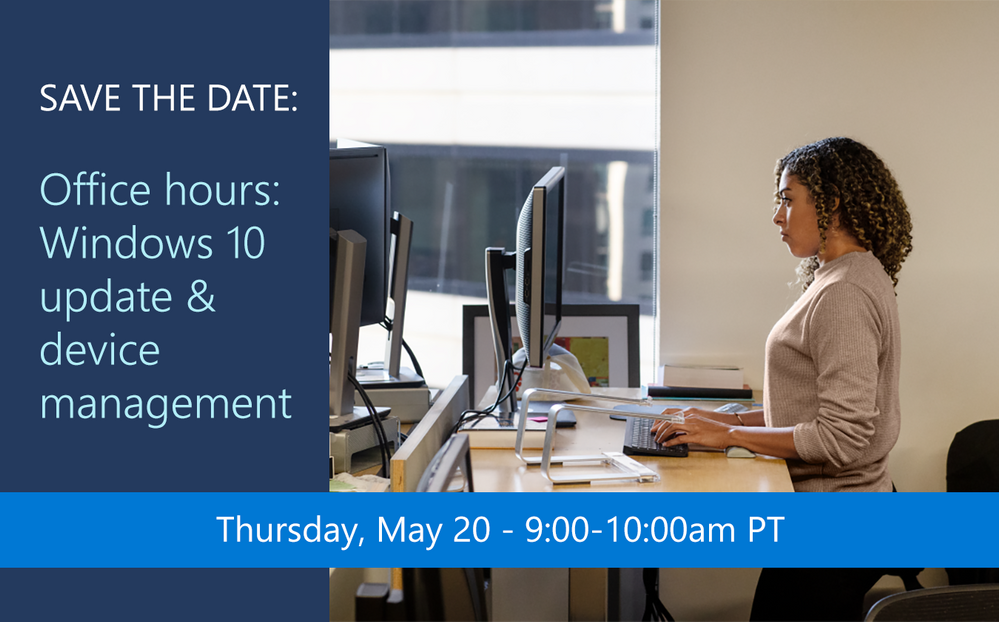

Recent Comments