This article is contributed. See the original author and article here.
With the release of Configuration Manager 2006, we’re making another step towards the Microsoft Endpoint Manager admin center being the security policy management tool for ConfigMgr standalone clients.
Microsoft Defender Antivirus policies for Windows can now be managed from the Endpoint security node of Microsoft Endpoint Manager (MEM) and targeted to on-premises Configuration Manager collections.
This allows your security admins to target both cloud-born MDM devices, Intune + ConfigMgr co-managed devices and ConfigMgr only clients.
To start, ensure you have Tenant Attach enabled. Once enabled, sync some ConfigMgr collections into MEM, which will make them available for configuration targeting.
Once this is done, browse to the http://endpoint.microsoft.com admin center, select Endpoint security > Antivirus
Select Create Policy
Select Windows 10 and Windows Server (ConfigMgr) as the Platform, and Windows Defender Antivirus (Preview) for the Profile, and select Create.
Give the policy a name, and configure your desired settings
Now select some collections to target and finish the wizard. Once complete, MEM will sync down the policy configuration to ConfigMgr, including the collection assignments.
The configuration will apply to the devices in the collection, and report back it’s status in both Configuration Manager and in the MEM console.
In ConfigMgr Monitoring > Deployments
In Endpoint Manager policy > Overview
To learn more about this feature, please see our documentation.
Brought to you by Dr. Ware, Microsoft Office 365 Silver Partner, Charleston SC.

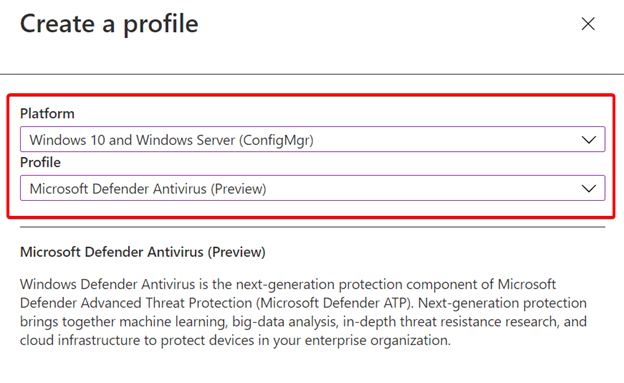

Recent Comments