This article is contributed. See the original author and article here.
Many companies would like to implement Microsoft Teams or already use Microsoft Teams. The personal calendar is an integral and vital part when using Microsoft Teams. If you’re already using Microsoft 365 and all mailboxes are hosted in Exchange Online, the personal calendar is available in Microsoft Teams for your end-users. It simply works.
If your users’ mailboxes in an on-premises Exchange organization, Microsoft Teams cannot automatically access the personal calendar folder. The calendar is not available in the Teams client, and the calendar icon in the app bar is hidden. An Exchange Hybrid configuration is required to take advantage of this Microsoft Teams feature.
What is an Exchange Hybrid configuration?
An Exchange Hybrid configuration connects your on-premises Exchange organization with your Exchange Online tenant to enable secure communication between the two environments. Such a hybrid setting is not only crucial for Microsoft Teams but also provides additional benefits for migrating mailboxes to Exchange Online and for Exchange hybrid functionality for Exchange coexistence.
The hybrid coexistence of Exchange Server with Exchange Online affects two types of communication. First, there is the mail-flow between both Exchange environments. Both environments treat such mail messages as internal messages. The second type of connection is hybrid client access, which performs essential Exchange functions, such as querying free/busy information or moving mailboxes. And it is precisely this client access that is important for Microsoft Teams accessing on-premises user mailboxes.
The following diagram illustrates how the Hybrid configuration bounds the on-premises Exchange organization and your Exchange Online tenant.
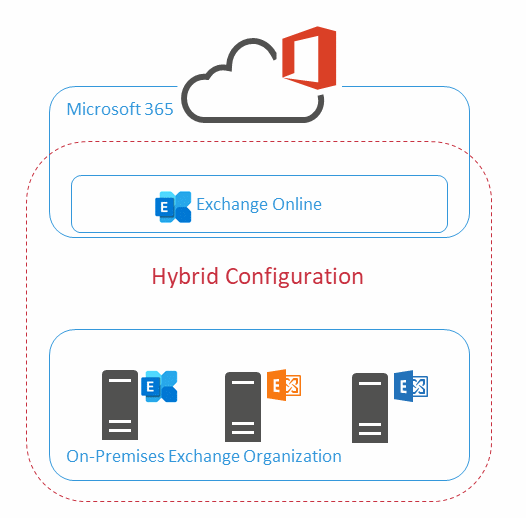
You use the Hybrid Configuration Wizard (HCW) to set up the Exchange Hybrid configuration. To use Microsoft Teams with on-premises Exchange mailboxes, you must choose the correct hybrid variant available. Currently, only Classic Full Hybrid is the supported variant for Microsoft Teams. While the other hybrid options allow a functional hybrid operation for your on-premises Exchange organization with Exchange Online, Microsoft Teams will not be able to access the on-premises mailboxes with those options.
The implementation of Classic Full Hybrid results in the following requirements for your on-premises IT infrastructure:
- The on-premises Exchange Server versions must be Exchange Server 2016 or Exchange Server 2019 with lastest cumulative updates applied
- The Exchange organization must be directly accessible from the Internet by HTTPS
- The public Exchange endpoint must be discoverable by AutoDiscover
- The on-premises Exchange Servers can communicate with Exchange Online Protection directly using SMTP
What is the meaning of “direct communication” in this context?
The Exchange Client Access endpoints are published to the Internet through a reverse proxy or similar solution and use an official TLS certificate to secure connections. The SMTP mail-flow connection is either through Exchange Edge Transport Server on the perimeter network (variant A, recommended) or directly between Exchange Online and your local Exchange servers (variant B). The following diagram illustrates the HTTPS and SMTP connections.
Diagram B: Hybrid Configuration
Microsoft Teams access essays to users’ mailboxes through Microsoft Teams Backend Services. These components use AutoDiscover V2 and Modern Authentication for the discovery of and authentication to your on-premises Exchange servers. This authentication method requires that you implement the configuration recommendations provided by the Exchange Product Group as described here. Implement this configuration after executing HCW.
The basis of an Exchange Hybrid configuration is the synchronization of your on-premises Active Directory with Azure AD with Azure AD Connect. Most likely, you’re already using Azure AD Connect. An Exchange hybrid operation requires that you enable the Exchange Hybrid option in the Azure AD Connect configuration. If you’re not already using Azure AD Connect, the HCW gives you the ability to install and configure Azure AD Connect in the Express version. I strongly recommend that you manually install and configure the latest version of Azure AD Connect. Always use the customized configuration when setting up Azure AD Connect.
For stable and secure operation of your Exchange Hybrid configuration, make sure that your on-premises Exchange Servers always run a supported version Exchange Server. This is the only way to ensure that the Exchange features used by Microsoft Teams, Exchange Online, and other Microsoft 365 services interact correctly with your on-premises environment.
With a properly configured Exchange hybrid configuration, you can use Microsoft Teams with on-premises Exchange mailboxes easily.
Enjoy Microsoft Teams with Exchange Server.
Brought to you by Dr. Ware, Microsoft Office 365 Silver Partner, Charleston SC.


Recent Comments