This article is contributed. See the original author and article here.
Microsoft aims to make mixed reality accessible and intuitive for frontline workers everywhere. With Dynamics 365 Guides, deskless workers use step-by-step holographic instructions to ensure process compliance, improve efficiency, and learn on the job. In 2022, new Microsoft Teams capabilities in Guides combined anyone, anywhere, seamless collaboration with the “see what I see” magic of HoloLens 2. In real-time, participants on a call could see what the HoloLens user saw, annotate their colleague’s three-dimensional space, and share files easily. We’ve just released another set of features in Guides to make this new experience even more intuitive and reliable.
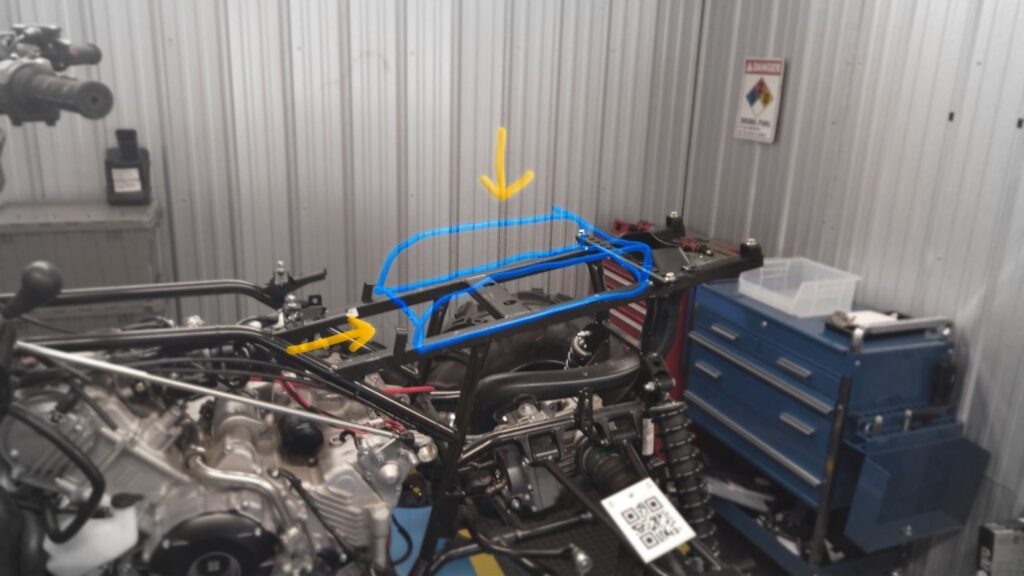
Draw anywhere with digital 3Dannotations
Imagine being able to draw on any object, any surface, or in thin air. With our recent annotation improvements, you can. Previously, a HoloLens user could only draw on a flat or semi-flat surface some way off in the distance. Now HoloLens users can draw 3D images anywhere using digital inkand in Dynamics 365 Guides and Remote Assist, an expert working on a PC or mobile device on the other side of the world can draw in your world in 3D.
These drawings stick where they’re placed in the space and remain still. Users can walk around them and view them from different angles. On surfaces, the digital ink stays where intended, regardless of whether the user changes location or position. With HoloLens, the entire world is inkable, allowing you to annotate and share in real time.
Join mixed reality Teams calls more securely
In Dynamics 365 Guides, HoloLens users now have more options when joining a Teams call. Before entering the call, you can turn video on or off and join muted or not. As before, you can also change these settings once you’re in the meeting. In spaces where confidentiality is core, this allows frontline workers to use HoloLens as their main calling devicewithout compromising on security.
Further driving our efforts to help you keep your company and your information secure, we also recently added restricted mode features that enable your admin to restrict who can log on to the device and make calls.
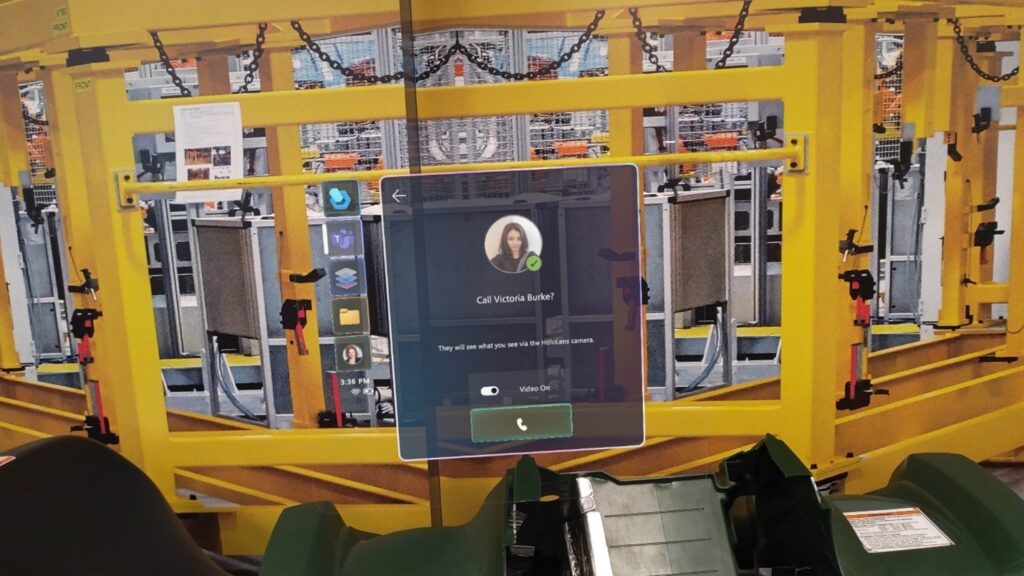
Link to Guides from inside a Guide
Navigating through the steps of a guide is as intuitive as paging through a document or scrolling through a file. What about jumping from one file to another? You can do that now, too. We’ve added the ability to navigate directly from one guide to another by linking the second guide in an action step. Navigating between different sets of training materials or guides is as easy as jumping to a new web page from a hyperlink.
What’s next?
Learn the details of all our recent additions in the Dynamics 365 Guides release notes.
Stay tuned for more updates coming soon as we continue to build on the intuitive and frontline worker-focused features in Dynamics 365 Guides!
Not yet a Dynamics 365 customer? Take a tour and get a free trial.
The post Mixed reality experience now more intuitive in Dynamics 365 Guides appeared first on Microsoft Dynamics 365 Blog.
Brought to you by Dr. Ware, Microsoft Office 365 Silver Partner, Charleston SC.


Recent Comments