This article is contributed. See the original author and article here.
Hi Teams Community,
In conjunction with the upcoming release of 1:1 Call Recording Policy, @Sorin Duta has coded up a new Diagnostic for us. Before you check out the diagnostic we highly recommend reviewing this earlier blog post which explains the upcoming changes, so please go review that first: 1:1 Call Recording Policy Controls Are (Almost!) Here – Microsoft Tech Community
After the policy takes effect, some users might experience a greyed out “Start Recording” button in 1:1 Calls. This new diagnostic is pretty simple and will check the user’s Teams Calling Policy for the AllowCloudRecordingForCalls parameter – if that’s $false (and it will be by default), the user will not be allowed to record 1:1 Calls.
Here’s what it looks like in the Admin Portal (reminder, in your Admin Portal click on “need help” or under Support – New service request” – type in the shortcut Diag: Teams 1:1 Call Recording
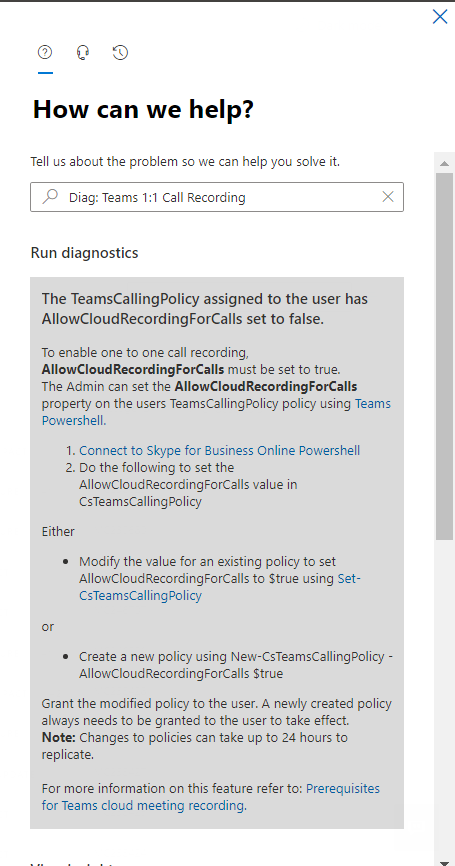
In this case, the user’s policy setting AllowCloudRecordingForCalls is set to $false, and they’re not allowed to record 1:1 calls. The Diagnostic returns detailed instructions on how to change that policy setting. We also cover that in depth on the previous blog post mentioned above.
In the case AllowCloudRecordingForCalls is set to $true – we’ll display the following:
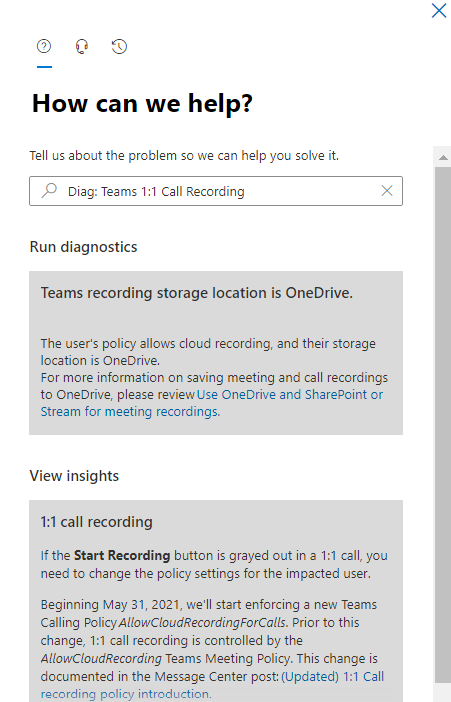
It’s possible due to policy change replication time a user might still have the “Start Recording” button greyed out after a policy change to allow it – so be sure to wait a couple hours and try again if you’ve recently made a change.
While this one is pretty simple, we hope it helps you determine if a user’s 1:1 Call Recording policy is what is preventing them from recording calls. On the other hand, if you want to prevent users from recording 1:1 Calls, this diag can help you confirm you have it set correctly.
As always we hope this helps, and welcome your feedback in the comments below.
Thanks!
Microsoft Teams Support
Brought to you by Dr. Ware, Microsoft Office 365 Silver Partner, Charleston SC.

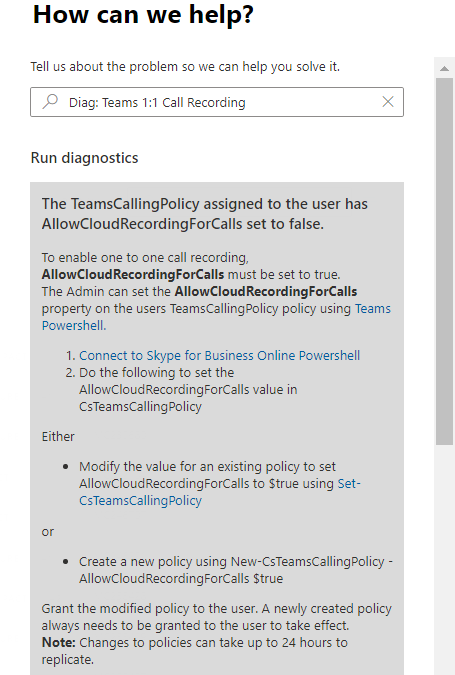

Recent Comments