This article is contributed. See the original author and article here.
With the latest Microsoft Intune updates, we’ve opened up key new capabilities for Windows Autopilot thanks to your feedback and the requirements you’ve expressed.
User-driven Hybrid Azure AD Join now supports VPN
Many organizations want to leverage Windows Autopilot to provision new devices into their existing Active Directory environments. This capability has been available beginning with Windows 10, version 1809, but with an important restriction: devices needed to have connectivity to the organization’s network in order to complete the provisioning process.
Now, this restriction has been removed. By leveraging VPN clients (Win32 apps) delivered by Intune during device enrollment, devices can instead be sent directly to the end user, even when they are only connected to the internet, and they can still provision the device.
To implement this, a new “Skip AD connectivity check” option has been added to the Windows Autopilot Hybrid Azure AD Join profile. When enabled, the device will go through the entire provisioning process, up to the point where the user needs to sign into Windows for the first time, without needing any corporate network connectivity.
As part of device enrollment status page (ESP) tracking, Windows Autopilot and Intune can ensure that the needed VPN configuration is put in place before the user needs to sign in. Depending on the VPN client’s capabilities, this could be automatic or it might take an additional action by the end user to initiate the connection before logging on directly from the Windows logon screen, as shown below:
For specifics on how to enable this new VPN scenario, consult the updated Windows Autopilot documentation.
Enrollment status page device targeting
The ESP is a key part of the Windows Autopilot provisioning process, enabling organizations to block access to the device until it has been sufficiently configured and secured.
For those that are familiar with the targeting of ESP profile settings, you will recall that there were two options: targeting a group of users or targeting a special “default” ESP profile to all users and groups. This was challenging as some scenarios (self-deploying and white glove, for example) do not have users, and, even when there are users (e.g. user-driven scenarios), it can be difficult to ensure that the settings are only used as part of the Windows Autopilot provisioning process (since you can use ESP without Windows Autopilot too).
With this month’s new Intune functionality, you can now target ESP profiles to groups containing devices. Intune will first look at device membership, then user membership, before using the “default” ESP profile in any other case. There are no visible changes in the Intune portal, just a change in the targeting behavior. The Intune documentation for ESP has been updated to reflect this change.
Try out the new Windows Autopilot capabilities
Every enhancement we make in Windows Autopilot is in response to feedback from our customers and partners that are using this as a key part of their Windows provisioning process. We encourage you to try out these new enhancements and provide feedback on not only these features, but any other challenges that you encounter. You can leverage the Microsoft Endpoint Manager UserVoice site, Tech Community, or your favorite social media service.
For additional assistance with implementing Windows Autopilot, Intune, or any other component of Microsoft Endpoint Manager, contact your Microsoft account team or https://fasttrack.microsoft.com.
Brought to you by Dr. Ware, Microsoft Office 365 Silver Partner, Charleston SC.

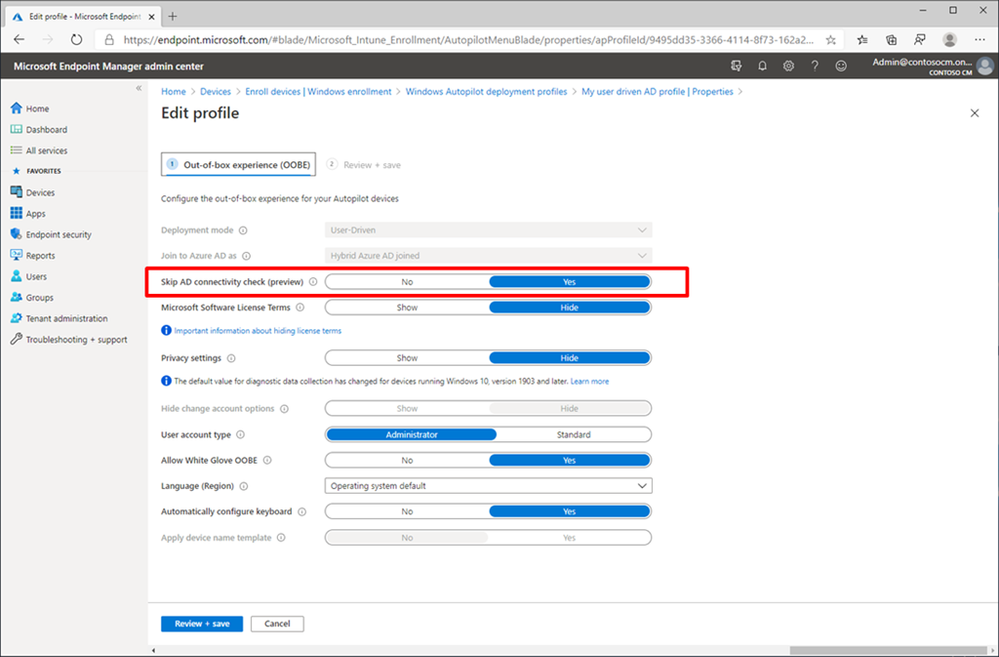

Recent Comments