This article is contributed. See the original author and article here.
New Meeting and Calling Experience in Microsoft Teams in GCC
Today, we’re pleased to share that we’re making several of the new features announced in Reimagining virtual collaboration for the future of work and learning available to users of Teams in Gov Cloud.
We’re gradually rolling the features out for Teams desktop app on Windows and Mac. You’ll have the option to turn the New Meetings Experience on. Read on to learn how to turn it on, what comes with it, how to use it, and answers to some common questions. Let’s get right to it!
Turn on the new experience
You do this via a checkbox in Teams Settings. Here’s how:
- Select your profile pic at the top of the Teams app, then Settings > General. (General should be what’s showing when you open Settings, so you probably won’t have to select it.)
- Select Turn on new meeting experience.
- Restart Teams by doing the following:
- Right-click or Cmd-click the Teams icon in the Windows task bar or Mac System Tray.
b. Select Quit.
c. Start Teams again like you normally would.
You might also see a notification that will be rolled out in a few days that announces the new experience or reminds you to turn it on. Then it’s even easier—in that notification, choose Turn it on now if you’re ready at that point, or Maybe later if you’re in the middle of something.
What happens after you’ve turned it on:
After turning on the new experience and restarting Teams, the biggest thing you’ll probably notice is that any calls and meetings will pop out into their own window, separate from the main Teams window. Like this:
If you’re still seeing calls and meetings in the main Teams window after turning the setting on and restarting, go to your profile pic again and select Check for updates. Once that is done, do the same quit and restart procedure per above. That should do the trick.
For more information on the new features in GCC, visit the original post and announcement at https://aka.ms/NewTeamsMeetings, and please note some of these features will be rolling out over the course of few weeks so while you have some capabilities, others will be rolling out soon in the new Teams meetings experience. Remember to check for updates and restart the Teams client after you turn on the New Teams meetings experience. Enjoy!
Brought to you by Dr. Ware, Microsoft Office 365 Silver Partner, Charleston SC.

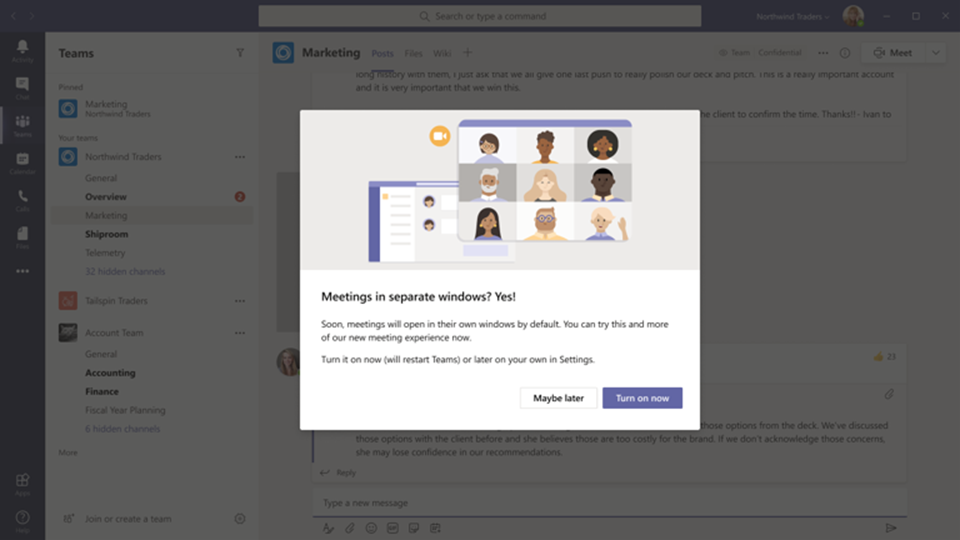

Recent Comments