This article is contributed. See the original author and article here.
Office 365 Outlook connector is one of the most required connectors for Cloud Flows since it involves Exchange Online / Outlook services.
At times, all the Connection References work fine elsewhere but in causes issues with Office 365 Outlook and shows error which says ‘Connection not found. Please create a new connection and change your application to use the new connection‘ even when you were able to authentication successfully with/without MFA being enabled.
What could be wrong? See below.
Error for Office 365 Outlook
In Power Automate / Cloud Flow, if you may face this error especially in the Office 365 Outlook connector and using Actions for the same.
- For example, I want to use Send Email (V2) Action from the Office 365 Outlook connector, but I see the below error.
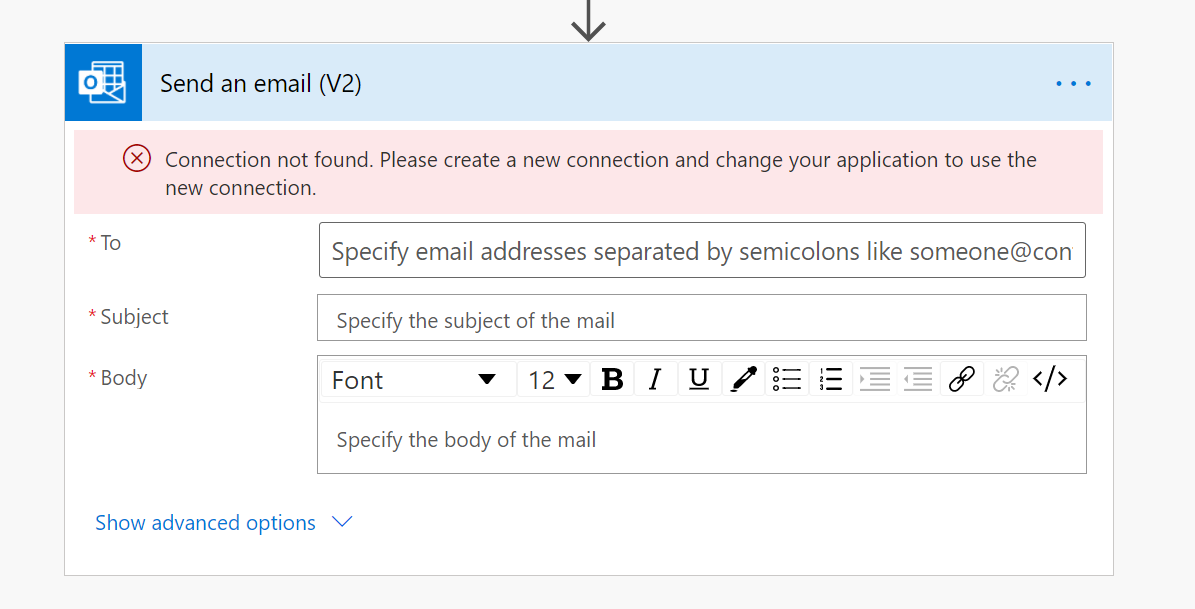
- If you check for the Connection Reference it is using, even though the credentials are correct and you’ve correctly re-authenticated it several times, it shows as an Invalid Connection
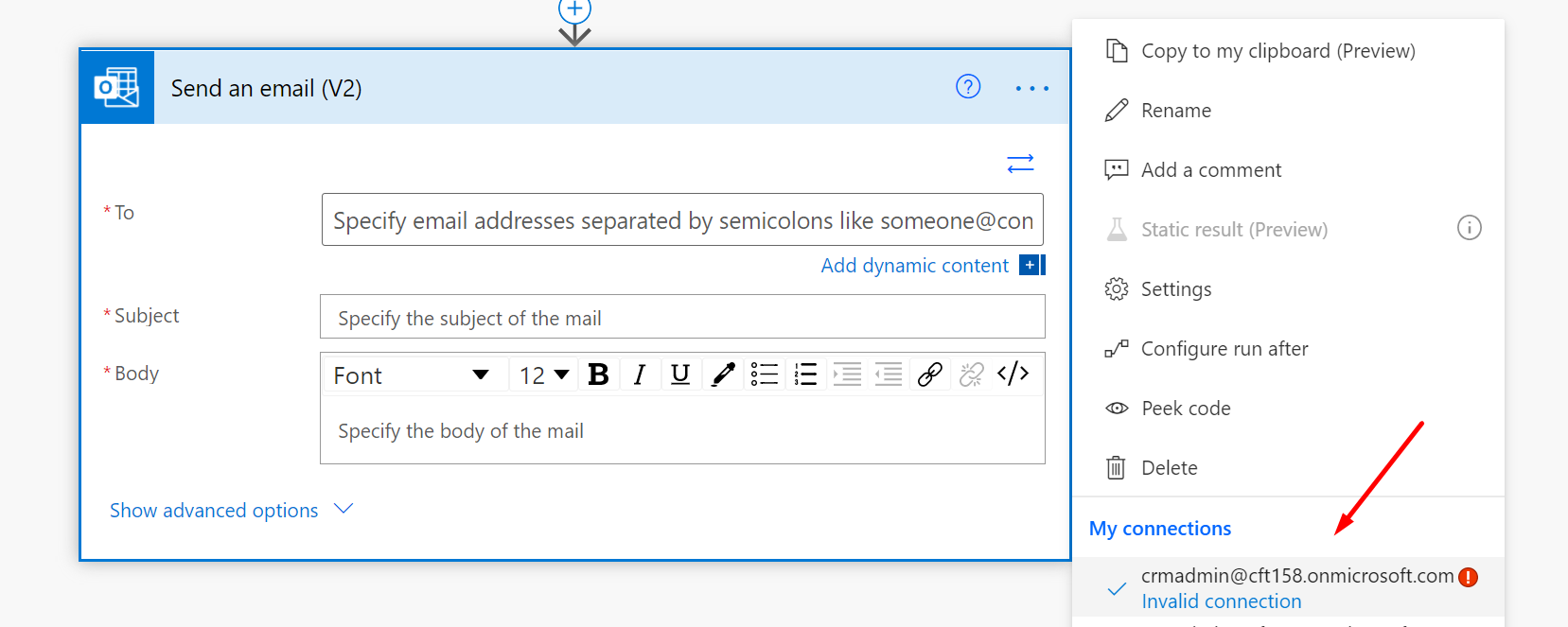
Resolution
Here’s why this issue occurred –
- Go to the User who you are using as a Connection Reference in your Cloud Flow. Look if a Mailbox exists for the user.
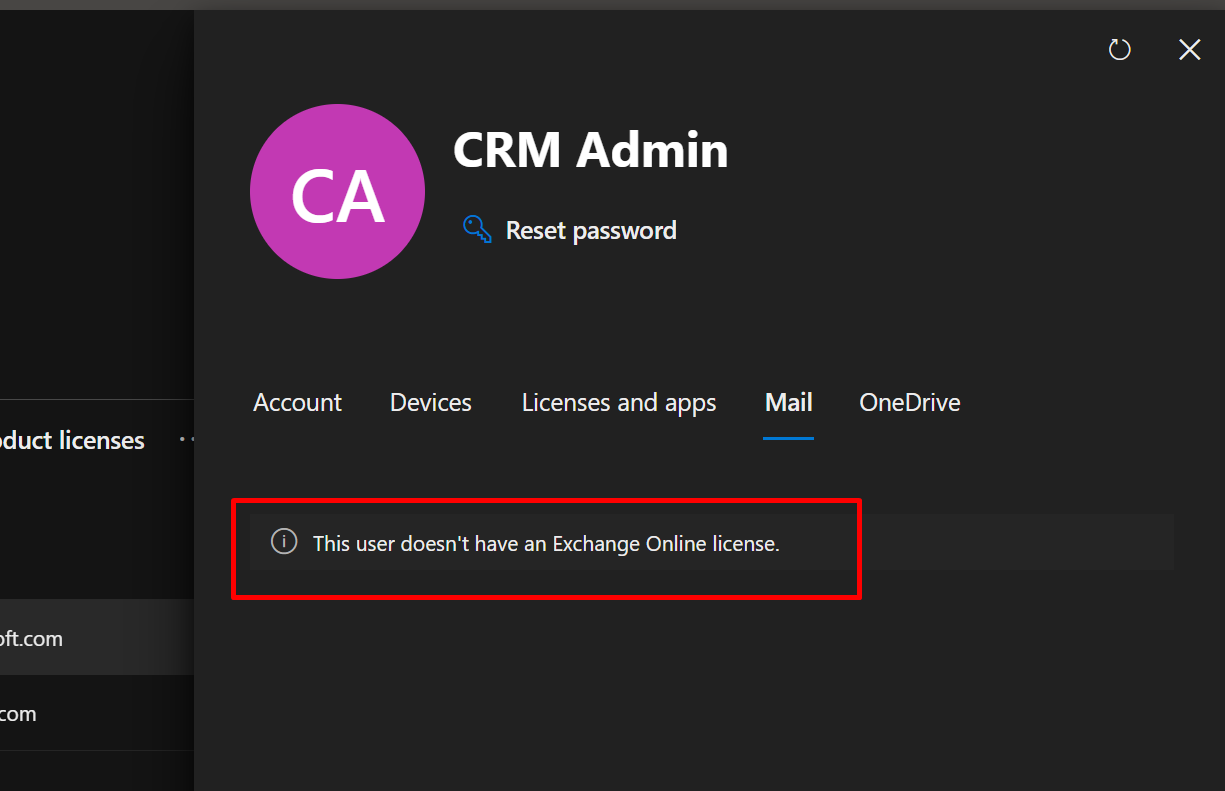
- Now, assign the User a license which will create a Mailbox / re-assign a license which has Mailbox/Exchange Online service present in it.
Here’s Microsoft Documentation on which all licenses provide Exchange Online which must be assigned to a User: https://docs.microsoft.com/en-us/office365/servicedescriptions/exchange-online-service-description/exchange-online-service-description?WT.mc_id=DX-MVP-5003911
In my example: I use E3, so I’ll assign the same. Depending on your scenario, you must assign a license which has Exchange Online plan on it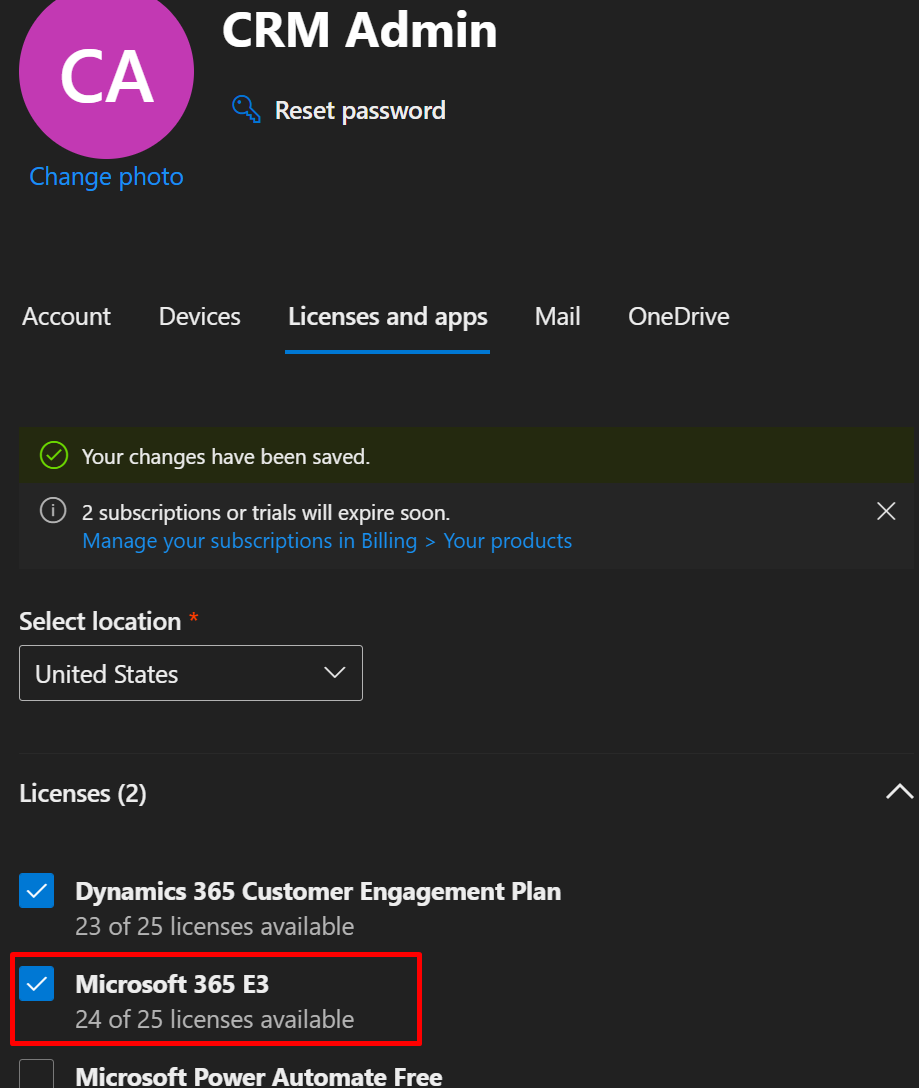
- Check for Exchange Online service and it should be enabled/selected.
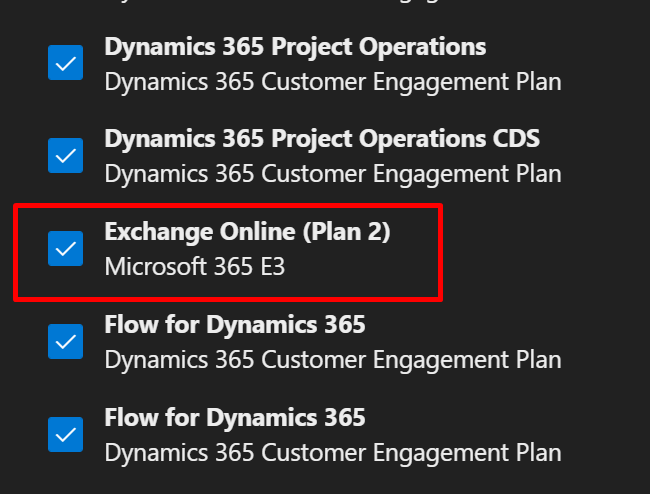
- Once a license is assigned, it takes a few minutes for provisioning to complete.
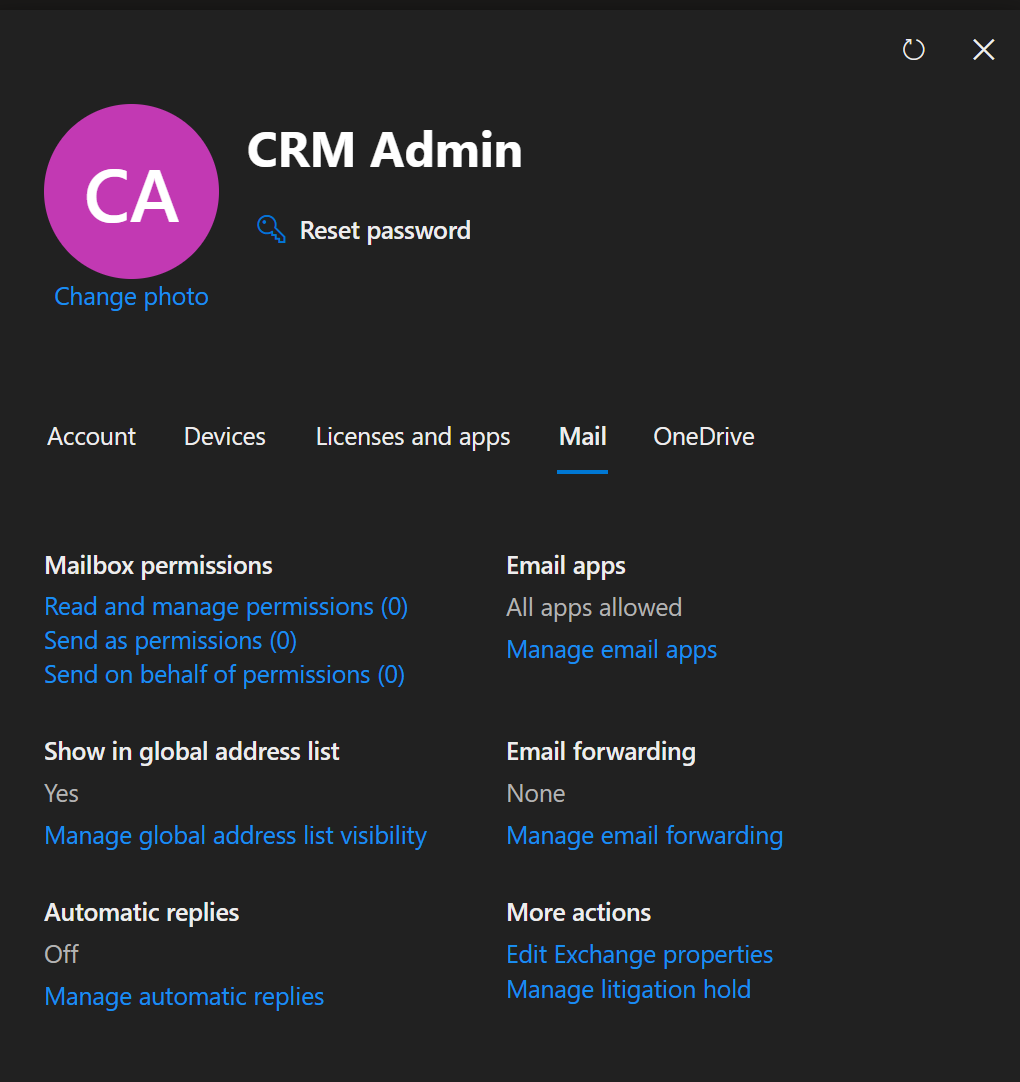
- Now, if you try to correct the Invalid connection, it will be accepted and you’ll see this
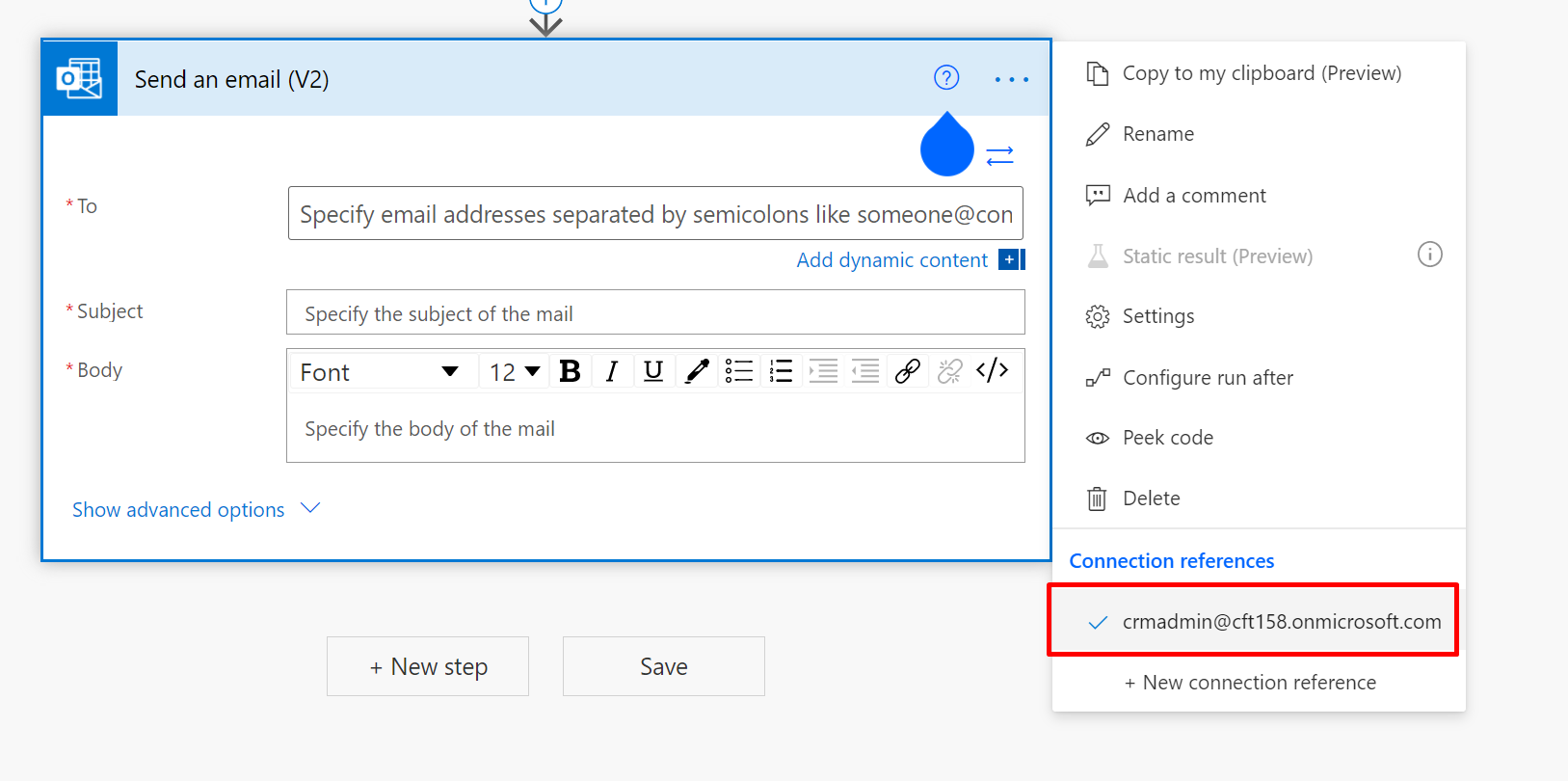
Hope this helps!
Here are some more Power Automate / Cloud Flows posts you might want to check –
- Formatting Approvals’ Details in Cloud Flows | Power Automate
- Visualize Adaptive Card for Teams user action within a Cloud Flow | Experimental Feature
- FormatDateTime function in a Flow | Power Automate
- Send a Power App Push Notification using Flow to open a record in Canvas App | Power Automate
- Trigger Conditions not working in a Cloud Flow? Here’s Why | Power Automate Quick Tip
- InvalidWorkflowTriggerName or InvalidWorkflowRunActionName error in saving Cloud Flows | Power Automate Quick Tip
- Parallel Branching in Cloud Flows – Isolate Response dependent Step Actions in parallel branches | Quick Tip
- Read OptionSet Labels from CDS/Dataverse Triggers or Action Steps in a Flow | Power Automate
- Setting Lookup in a Flow CDS Connector: Classic vs. Current Environment connector | Power Automate Quick Tip
- Make On-Demand Flow to show up in Dynamics 365 | Power Automate
Thank you!!
Brought to you by Dr. Ware, Microsoft Office 365 Silver Partner, Charleston SC.

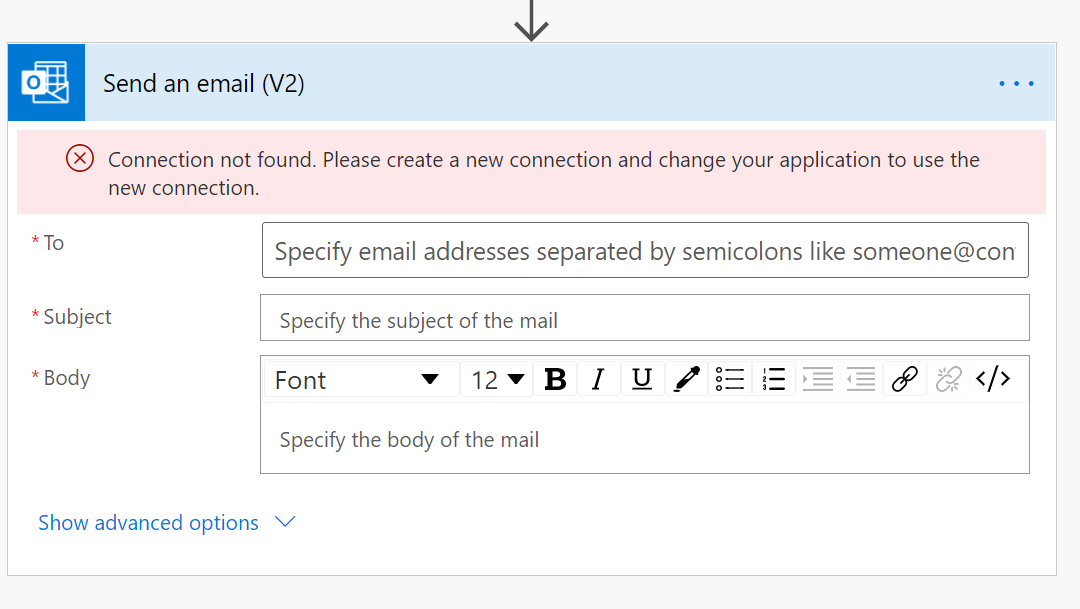

Recent Comments